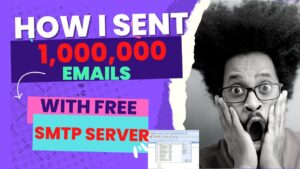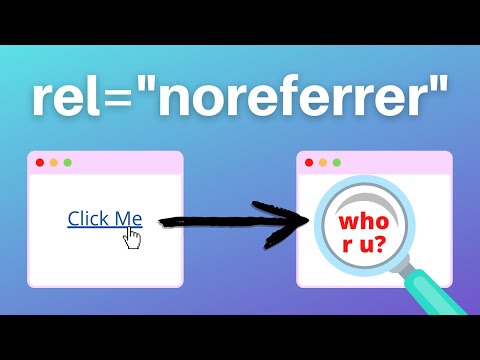In htaccess file for web development, the Rewriterule ^index.html$ is a powerful tool to redirect traffic from an old index page to a new one. Using Rewriterule and regular expressions , you can easily redirect traffic and enhance the user experience on your website. In this article, we will explore how to use this command effectively.
Understanding the Functionality of RewriteRule ^index.html in Htaccess File for Web Development
The RewriteRule ^index.html in Htaccess File for Web Development is a crucial aspect to understand when dealing with the .htaccess file. This rule is used for URL rewriting, which allows for creating user-friendly URLs and improving website SEO.
The ^index.html part of the RewriteRule matches a specific URL pattern that starts with “index.html”. The “^” character indicates the beginning of the string. Therefore, any URL that starts with “index.html” will be affected by this RewriteRule.
The functionality of this RewriteRule is to change the URL from “index.html” to a different URL specified by the web developer. For example, if you want to redirect visitors from www.example.com/index.html to www.example.com/home, you can use the following code:
RewriteRule ^index.html$ /home [L,R=301]
The “$” character at the end of the pattern indicates the end of the string. The “/home” part of the rule represents the new URL that the visitor will be redirected to. The “[L,R=301]” part of the code specifies that this redirection should be a permanent redirect (301 status code) and that this is the last rule to be applied (L flag).
In conclusion, RewriteRule ^index.html is a powerful tool to rewrite URLs and improve website SEO. By using this rule, web developers can create user-friendly URLs that are easy to read and remember.
When To Use noreferrer In Your Links (with referrer policy examples)
How To Redirect to HTTPS with .htaccess
What does the “L” stand for in RewriteRule?
In the context of the `.htaccess` file for web development, the “L” in `RewriteRule` stands for “Last”.
When this flag is used in a `RewriteRule`, it tells Apache to stop processing any further rewrite rules if the current rule matches. This can be useful to avoid conflicts or unnecessary processing.
How can I convert an index HTML file to an index PHP file?
To convert an index HTML file to an index PHP file using htaccess file for web development, you can follow the steps below:
1. Create a new .htaccess file or open an existing one.
2. Add the following code to the file:
AddType application/x-httpd-php .php .html .htm
3. Save and upload the .htaccess file to your server, in the same directory as the index.html file.
4. Rename the index.html file to index.php
5. Open the index.php file in a text editor and add the PHP code you want to include.
Now, when someone accesses your website, they will see the index.php file instead of the index.html file. The PHP code you added will also be executed.
What is the process for writing rewrite rules in Apache?
The process for writing rewrite rules in Apache involves the following steps:
1. Enable mod_rewrite: mod_rewrite must be enabled in Apache to use rewrite rules. This can be done by adding “RewriteEngine On” at the beginning of the .htaccess file.
2. Define the RewriteRule: The RewriteRule is the actual rule that specifies what action to take based on a pattern match. The RewriteRule directive starts with “RewriteRule”, followed by the pattern to match, the substitution string, and any flags.
3. Test and refine the rule: It’s important to test the rule thoroughly to make sure it works as expected. This may involve using test cases and tweaking the rule until the desired behavior is achieved.
4. Use other directives: Other directives such as RewriteCond, RewriteBase, and RewriteOptions may need to be used in conjunction with RewriteRule to achieve the desired behavior.
5. Apply the rules to the appropriate files or directories: The rules can be applied to a specific file or directory by including the .htaccess file in that file or directory.
By following these steps, developers can create useful rewrite rules in Apache for their web development projects.
What is the purpose of the .htaccess file?
The .htaccess file is a configuration file used by web servers running Apache to specify how a website or directory should be accessed. The file contains directives that tell the server how to handle requests for specific URLs or files, among other things. These directives can include rules for URL rewriting, access control, error handling, and caching.
One of the main purposes of the .htaccess file is to enable website owners to override some of the default server settings and customize their website’s behavior without having to edit the main server configuration file. This allows for greater flexibility and easier maintenance of the website.
Some common uses of the .htaccess file in web development include:
– Redirecting URLs to different pages or domains
– Rewriting URLs to make them more user-friendly or search engine optimized
– Restricting access to certain parts of the website based on IP address or login credentials
– Setting custom error pages
– Enabling compression and caching to improve website performance
It is important to note that not all web servers support the use of .htaccess files, and some hosting providers may have specific rules or restrictions on their use. It is also recommended to exercise caution when editing the file, as even small mistakes can cause errors or security vulnerabilities.
How do I use the RewriteRule ^index.html$ command in my .htaccess file to redirect users to a different page on my website?
To use the RewriteRule ^index.html$ command in your .htaccess file to redirect users to a different page on your website, follow these steps:
1. Open your .htaccess file for editing.
2. Add the following line of code to the file:
RewriteRule ^index.html$ /new-page.html [R=301,L]
3. Save and upload the file to your web server.
Explanation: The above code will redirect any user who tries to access the index.html page to a new page called new-page.html. The [R=301] flag in the code tells the server to send a 301 Moved Permanently status code to the browser, which will update any bookmarks or links that point to the old page. The [L] flag indicates that this is the last rule to be processed, so no further rules will be applied.
Can I use RewriteRule ^index.html$ to redirect all traffic to a new index page while keeping the same URL structure?
Yes, you can use the following RewriteRule in your .htaccess file to redirect all traffic from “index.html” to a new index page while keeping the same URL structure:
RewriteEngine On
RewriteRule ^index.html$ /new-index-page.html [R=301,L]
This will redirect any requests for “index.html” to “new-index-page.html” with a permanent (301) redirect. The “[L]” flag indicates that this should be the last rule processed if a match is found.
What is the syntax for using RewriteRule ^index.html$ to block access to a specific page on my site using .htaccess?
The syntax for using RewriteRule ^index.html$ to block access to a specific page on your site using .htaccess is:
RewriteEngine On
RewriteBase /
RewriteRule ^index.html$ – [F]
This code will return a 403 Forbidden error when someone tries to access the index.html page on your website. The [F] flag indicates that the request should be denied.
Note that the backslash before the period in ^index.html$ is necessary to escape the period, which has a special meaning in regular expressions.
In conclusion, RewriteRule ^index.html l is a powerful tool that can transform how your website functions. By using this command in your .htaccess file, you can effectively redirect visitors to the appropriate pages and improve the overall user experience of your site. Furthermore, it can also help optimize your website for search engines, resulting in higher rankings and increased visibility. Therefore, we highly recommend adding RewriteRule ^index.html l to your arsenal of web development techniques for better website performance.