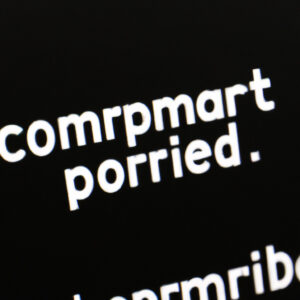5 Key Reasons Why PowerShell is Microsoft’s Most Comprehensive and Powerful Terminal Tool
In today’s fast-paced world of technology, sysadmins and IT professionals are continuously seeking ways to streamline their work and make their lives easier. One such tool that has gained immense popularity in this regard is PowerShell, a task automation and configuration management framework developed by Microsoft. But “Is PowerShell a terminal? A comprehensive Microsoft’s powerful tool?” – you might ask. The answer is yes, and in this article, we will explore the top 5 reasons why PowerShell is such a powerful and versatile tool for software professionals.
1. PowerShell is More Than Just a Terminal
At its core, PowerShell is a task-based command-line shell and scripting language built on the .NET framework. It is designed specifically for system administrators and power users. While it does serve as a terminal, allowing direct interaction with the system via commands, its real power lies in its scripting capabilities. PowerShell scripts, also known as cmdlets, allow users to perform complex operations on objects, set up automations, and execute batch processes – all from a single script file. In essence, PowerShell is not just a terminal but an entire automation and scripting ecosystem.
2. Object-Based Approach Makes it Highly Versatile
Unlike other scripting languages that primarily deal with text-based streams, PowerShell is built around objects. This means that when a cmdlet processes the data, it manipulates the structured information instead of simple text strings. This object-based approach makes it easier for sysadmins and developers to manage and organize vast amounts of data, perform customized operations, and create more advanced scripts with ease.
A simple example to illustrate this point would be the `Get-Process` cmdlet, which retrieves the list of running processes on a system. When executed in PowerShell, this cmdlet returns a collection of System.Diagnostics.Process objects, thereby allowing you to filter, sort, or manipulate the data easily.
3. Extensive Support for Windows Management Instrumentation (WMI) and Common Information Model (CIM)
Windows Management Instrumentation (WMI) and Common Information Model (CIM) are crucial components of Windows systems management infrastructure. WMI is a set of extensions that provide users with information about the status, configuration, and performance of various system resources, while CIM is a standard model for representing management data in an operating system.
PowerShell offers first-class support for these technologies, with built-in cmdlets and scripting functionalities specifically tailored to take advantage of their capabilities. For instance, you can use the `Get-WmiObject` cmdlet to retrieve information about hardware, services, or system configurations with minimal effort. On the other hand, using the `CIM` cmdlets, sysadmins can quickly perform operations like querying, modifying, or deleting instances of CIM classes in a standardized and efficient manner.
4. Seamless Integration with .NET Framework and Other Microsoft Technologies
PowerShell’s integration with the .NET framework allows IT professionals to leverage the power of .NET libraries and features directly within PowerShell scripts. You can create custom objects, use regular expressions, connect to databases, manipulate XML files, and much more – all using the rich functionality provided by the .NET library.
Moreover, PowerShell integrates seamlessly with other Microsoft technologies like Azure, Exchange, SQL Server, and Active Directory. This tight-knit integration ensures that sysadmins can manage and automate their entire Microsoft ecosystem from a single scripting platform, saving significant time and effort.
5. Strong Community Support and Comprehensive Documentation
Owing to its widespread adoption and popularity, PowerShell boasts a vast community of users and developers who continuously contribute to its improvement and development. Microsoft actively maintains and updates PowerShell, ensuring that it stays relevant and compatible with new technologies and platforms.
Additionally, PowerShell is well-documented, with extensive online resources, guides, and tutorials available for users of all skill levels. The PowerShell Gallery, a central repository for PowerShell resources like modules, scripts, and DSC resources, further enriches the user experience, offering quick access to pre-built solutions and tools.
Conclusion
In conclusion, PowerShell is more than just a terminal – it is Microsoft’s most comprehensive and powerful tool for sysadmins and IT professionals. Its capabilities extend far beyond simple command-line tasks, offering unparalleled versatility, object-based processing, seamless integration with other technologies, and strong community support. These factors make PowerShell an indispensable tool in the arsenal of any software professional looking to simplify and automate their daily tasks. So, if you haven’t given PowerShell a try yet, there’s no better time than now to dive in and explore its vast potential!
🎨 Make Windows Terminal Look Better | Oh My Posh Guide
Top 10 PowerShell Commands for Beginners | Realistic Examples with Explanations!
Is PowerShell on par with the terminal in terms of performance and functionality?
PowerShell is, in fact, a powerful command-line tool for Windows that provides advanced functionalities and script automation. When compared to the traditional Command Prompt or terminal, PowerShell has some significant advantages in terms of both performance and functionality.
Functionality
PowerShell offers far more capabilities than the traditional terminal. It is built on the .NET Framework, which allows for more complex data manipulation and scripting. Furthermore, PowerShell uses cmdlets (lightweight commands) that are designed for specific functions, making it easier to perform common administrative tasks.
Object-oriented approach
PowerShell processes data as objects, rather than as plain text, providing more flexibility and ease of use when working with structured data. This object-oriented approach allows users to interact directly with objects and their properties, enabling more efficient and precise operations.
Scripting and automation
PowerShell’s scripting and automation features are more advanced than those available in the traditional terminal. With PowerShell, you can create comprehensive scripts that are easily reusable and can be used to automate tasks across multiple systems.
Integration with other Microsoft technologies
PowerShell seamlessly integrates with other Microsoft technologies, such as Active Directory, Exchange Server, SharePoint, and more, further extending its functionality and user reach.
Remote management capabilities
PowerShell allows for remote management of multiple systems or devices from a single console, providing centralized control and simplifying complex tasks.
In summary, PowerShell surpasses the traditional Command Prompt or terminal in terms of both performance and functionality, making it a powerful tool for system administrators and developers who work with Microsoft products.
Is PowerShell a more potent tool compared to the Command Prompt?
PowerShell is indeed a more potent tool compared to the Command Prompt in the context of PowerShell command-line. While both are command-line interfaces for Windows operating systems, PowerShell offers more advanced features and capabilities.
The primary differences between PowerShell and Command Prompt are:
1. Scripting Language: PowerShell uses a more powerful scripting language based on the .NET framework, allowing users to perform complex tasks and automate system administration duties more efficiently.
2. Cmdlets: PowerShell introduces cmdlets, which are specialized commands that perform specific tasks or functions. Cmdlets provide a more standardized and consistent approach to managing tasks across different systems.
3. Pipelines: Both PowerShell and Command Prompt support pipelines, but PowerShell has a significant advantage as it allows users to pass objects rather than just text from one command to another. This enables better control over data manipulation and filtering processes.
4. Object-oriented: PowerShell is an object-oriented scripting language, providing a more structured and maintainable approach to scripting compared to the Command Prompt’s simple text-based interface.
5. Integration: PowerShell offers better integration with various Microsoft technologies like Exchange Server, Sharepoint, and Active Directory, simplifying the administration tasks for these platforms.
In summary, PowerShell is a more powerful and versatile command-line tool compared to the traditional Command Prompt, thanks to its advanced scripting language, cmdlets, object-oriented nature, and better integration with other Microsoft technologies.
What is the extent of capabilities offered by Windows PowerShell?
Windows PowerShell is an incredibly powerful tool that provides extensive capabilities for system administrators and developers. Some of the key features include:
1. Task Automation: PowerShell enables you to automate repetitive and complex tasks by writing scripts. It allows for easy automation of various Windows tasks, such as managing user accounts, services, file systems, and more.
2. Command Discovery: PowerShell comes with a large number of predefined cmdlets (command-lets) which are specialized commands for performing specific tasks. You can discover and utilize these cmdlets to perform different operations in the command line environment.
3. Object-Based Scripting: Unlike traditional command-line tools that work with plain text, PowerShell works with .NET objects. This allows for more precise control over data and the ability to manipulate object properties directly.
4. Pipeline: PowerShell allows you to use the pipeline (|) operator to pass the output of one cmdlet to another cmdlet as input, making it easy to process and filter data efficiently.
5. Remote Management: With PowerShell’s remoting capabilities, you can manage and configure remote computers using cmdlets or scripts, enabling you to administer multiple computers from a single console.
6. Extensibility: PowerShell is extensible, allowing developers to create their own custom cmdlets and modules, which can then be shared with others.
7. Integration with Other Technologies: PowerShell has built-in support for integrating with many other Microsoft technologies, such as Active Directory, Exchange, SharePoint, SQL Server, and more.
8. Cross-platform Compatibility: PowerShell is now available on various platforms, including Windows, macOS, and Linux, enabling administrators to manage different operating systems using a single scripting language.
In summary, Windows PowerShell offers a wide range of capabilities for system administration, automation, and scripting tasks. Its object-based approach, pipeline support, and integration with popular technologies make it a versatile and powerful tool for various IT roles.
Is PowerShell a tool developed by Microsoft?
Yes, PowerShell is a powerful command-line tool developed by Microsoft. It is an automation framework and scripting language designed to help IT professionals automate tasks, manage system configurations, and perform administrative tasks more efficiently.
What distinguishes PowerShell as a terminal from other command-line interfaces, and how does it enhance Microsoft’s powerful toolset?
PowerShell is a powerful command-line interface and scripting language developed by Microsoft. It distinguishes itself from other command-line interfaces due to its integrated features, enhanced capabilities, and versatility. The following aspects make PowerShell stand out:
1. Object-oriented approach: Unlike traditional command-line interfaces that primarily deal with text-based input and output, PowerShell operates on objects. This object-oriented approach enables it to interact with various Windows components like the file system, registry, and services more efficiently.
2. Extensibility through cmdlets: PowerShell uses cmdlets (pronounced as “command-lets”), which are lightweight commands built-in or user-defined modules. These cmdlets provide a wide range of functionality, making it easy for users to create custom scripts and automate tasks.
3. Integration with .NET framework: PowerShell is built on the .NET framework, allowing it to easily integrate with other .NET libraries and applications. This integration opens up new possibilities for developers and IT professionals to work seamlessly across different platforms within the Microsoft ecosystem.
4. Pipelining: PowerShell supports pipelining, where the output of one command can be passed as input to another command without intermediate files or variables. This feature enhances the efficiency of PowerShell scripts by reducing the need for temporary storage and simplifying the flow of data between commands.
5. Advanced scripting capabilities: PowerShell has a robust scripting language that enables users to create complex scripts, control structures, and error-handling mechanisms. These advanced scripting capabilities make PowerShell an excellent choice for automating repetitive tasks and managing system configurations.
6. Remote management: PowerShell provides remote management capabilities allowing administrators to manage multiple systems simultaneously, either on the local network or over the internet. This feature significantly reduces the time and effort involved in managing large-scale IT environments.
In conclusion, PowerShell command-line offers a versatile and powerful toolset for managing Windows systems. Its object-oriented approach, extensible cmdlets, integration with .NET framework, pipelining, advanced scripting capabilities, and remote management features make it a standout choice among other command-line interfaces in the Microsoft ecosystem.
Can you provide a comprehensive comparison between PowerShell and other popular command-line tools? What are the key advantages of using PowerShell as a terminal?
PowerShell is a powerful command-line shell and scripting language developed by Microsoft. It has gained popularity due to its flexibility, ease of use, and integration with various platforms. In this comparison, we will look at how PowerShell stacks up against other popular command-line tools such as the Command Prompt, Bash, and CMD.
PowerShell vs. Command Prompt (Windows)
– Object-oriented: PowerShell works with .NET objects, making it easier to manipulate data and perform operations, while Command Prompt uses text output.
– Scripting capabilities: PowerShell has robust scripting capabilities with built-in cmdlets, whereas Command Prompt’s scripting capabilities are limited to batch files.
– Error handling: PowerShell has better error-handling features compared to Command Prompt, allowing users to catch and handle errors easily.
– Integration: PowerShell can interact with many Microsoft products (e.g., Exchange Server, SQL Server), making it a more powerful tool for system administrators.
PowerShell vs. Bash (Linux/Unix)
– Cross-platform compatibility: PowerShell is now available on Linux and macOS, in addition to Windows, which allows users to leverage its features across multiple platforms. Bash is native to Linux/Unix systems.
– Object-oriented: Like with Command Prompt, PowerShell’s object-oriented nature makes it easier to work with structured data compared to Bash, which primarily works with text streams.
– Scripting language support: While Bash supports its native scripting language, PowerShell supports multiple programming languages such as C#, VBScript, and Perl.
– Automation capabilities: PowerShell has advanced automation features, while Bash relies on shell scripts and common Unix tools for automation purposes.
PowerShell vs. CMD (Windows)
– Deprecated: CMD is the older command-line interpreter for Windows, and Microsoft now recommends using PowerShell instead.
– Object-oriented: Again, PowerShell’s object-oriented structure provides improved data manipulation compared to CMD’s text-output focus.
– Command set: PowerShell has a much larger set of commands and cmdlets than CMD, giving it greater functionality and flexibility.
In conclusion, the key advantages of using PowerShell as a terminal include its object-oriented structure, cross-platform compatibility, powerful scripting capabilities, and integration with Microsoft products and services. These features make it a viable and preferred choice over traditional command-line tools like Command Prompt, Bash, and CMD.
How can one fully utilize the capabilities of PowerShell as a terminal, and what are some advanced techniques that showcase its comprehensiveness and power within Microsoft’s ecosystem?
PowerShell is a powerful command-line tool that provides great capabilities for task automation, configuration management, and scripting. To fully utilize the capabilities of PowerShell, one must understand its essential components and advanced techniques. Here are some key aspects and techniques to better harness the power of PowerShell:
1. Understand Cmdlets: Cmdlets are the foundation of PowerShell. They are commands built into the shell and follow a verb-noun syntax. Familiarize yourself with commonly used cmdlets such as Get-Command, Get-Help, and Invoke-Expression.
2. Mastering Pipelines: Pipelines in PowerShell allow you to efficiently chain multiple cmdlets together, enabling output from one command to be processed by another. This technique allows for complex operations to be executed with streamlined code.
3. Variables and Data Types: PowerShell offers support for various data types, including strings, integers, and arrays, among others. Understanding how to use these data types effectively can greatly enhance your scripting abilities.
4. Control Structures: As in any programming language, PowerShell has control structures such as if-else statements, loops, and switches. Mastering these constructs will allow you to create more sophisticated scripts and automate complex processes.
5. Error Handling: PowerShell provides Try-Catch-Finally blocks for handling exceptions and errors in your script execution. Knowing how to handle these errors is crucial for creating robust and reliable scripts.
6. Working with Files and Folders: PowerShell allows you to interact with the file system through cmdlets like Get-ChildItem, Copy-Item, and Remove-Item. These commands provide the necessary tools to manage files and directories programmatically.
7. Regular Expressions: PowerShell supports regular expressions, which are an invaluable resource for pattern-based text manipulation and searching in strings or file contents.
8. PowerShell Remoting: PowerShell enables you to execute scripts and manage systems remotely using the WS-Management protocol. This is particularly useful for managing multiple computers in a network.
9. Integration with Microsoft’s Ecosystem: As part of Microsoft’s ecosystem, PowerShell can interact with other Microsoft technologies like Active Directory, Exchange, and SharePoint, providing seamless management and automation across various platforms.
10. Custom Modules and Functions: PowerShell allows you to create custom functions and modules, which can be shared and reused across different scripts and sessions. This capability promotes efficient scripting and enhances code maintainability.
By understanding and mastering these advanced techniques, you will unlock the full potential of PowerShell as a powerful command-line tool within Microsoft’s ecosystem. Keep experimenting and exploring the available resources, including online forums, blogs, and reference materials, to continually improve your PowerShell skills.