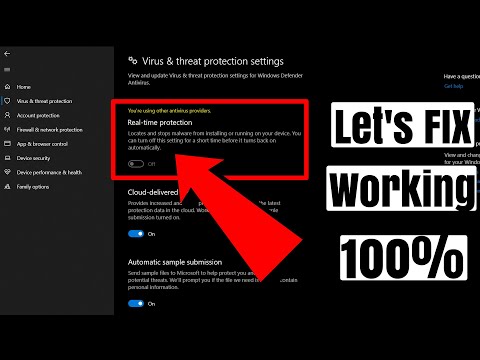Welcome to our blog! Today’s topic: “Is My Antivirus Working?” A crucial question on the minds of many. In an age where the digital realm is riddled with threats, it’s essential to ensure your antivirus software is functioning optimally. This article will guide you through the intricacies of understanding whether your antivirus is truly protecting your system. Stay tuned as we delve into the depths of cybersecurity!
Verifying the Performance: Is Your Antivirus Software Really Working?
Verifying the Performance: Is Your Antivirus Software Really Working?
In the digital age, antivirus software plays a crucial role in protecting your devices and data. However, how can you tell if your antivirus software is indeed doing its job? It is essential to verify its performance regularly to ensure maximum protection.
A straightforward way of checking if your antivirus is working effectively is by performing a ‘EICAR test’. EICAR (European Institute for Computer Antivirus Research) has developed a safe test file that all antivirus software should recognize and respond to. If your antivirus software does not react to this test file, it might not be functioning correctly.
Another method to evaluate your antivirus software’s performance is by undertaking a regular scan. A properly working antivirus software will provide regular reports detailing the actions it has taken, such as identifying and quarantining malware. These reports are an excellent way to gauge if your software is actively protecting your device.
Consider also the speed at which your antivirus software operates. If the software dramatically slows down your computer’s performance, then it may not be the best option for you. Good antivirus software should provide robust protection without significantly hindering your device’s speed.
Lastly, always ensure your antivirus software is up-to-date. Outdated antivirus software is less effective against new threats. Therefore, frequent updates are a good sign that your software is continually evolving to combat the latest viruses.
In conclusion, regularly verifying the performance of your antivirus software is vital to ensure it is truly safeguarding your devices and data. Utilize the EICAR test, regular scans, and software updates to ascertain the effectiveness of your antivirus software. Always keep in mind, quality software should offer outstanding protection without compromising your device’s performance.
How to FIX You are using other Antivirus Provider (Window 10 Antivirus).
Do you need antivirus on your phone?
I Tested Malware Against Antiviruses
How can I determine if my antivirus software is functioning properly?
Ensuring that your antivirus software is functioning properly is crucial for the protection of your system. Here are steps you can take:
1. Run the software: Open the antivirus program. It should open without any errors and provide information about its protective status.
2. Check for updates: Antivirus software should be updated frequently in order to combat newly emerging threats. If your antivirus program isn’t updating or isn’t up-to-date, it may not be working correctly.
3. Perform a system scan: Run a system scan to test the software’s ability to detect and remove malware. Be aware though, if no threats are found, it doesn’t necessarily mean your antivirus is functioning effectively. It could also mean that your system is clean.
4. Use a Test File: EICAR (European Institute for Computer Antivirus Research) has created a safe test file that all antivirus software should detect as a threat. Downloading and scanning this file is a good way to test if your antivirus is functioning. If your program doesn’t react, it might not be working properly.
Remember, even with a functioning antivirus software, practicing safe browsing habits and keeping your software updated is key to maintaining your computer’s security.
What is your method for evaluating antivirus software?
Evaluating antivirus software involves several key steps to ensure that the product offers robust protection against various types of malware.
Firstly, Effectiveness is one of the most crucial factors. The antivirus software should be capable of detecting, preventing, and removing a wide range of malware. This can be evaluated through independent testing by organizations such as AV-TEST or AV-Comparatives.
Secondly, consider the System Impact. Good antivirus software should not significantly slow down your computer or consume excessive system resources.
Usability is another important consideration. The software should be easy to use, with an intuitive interface and clear instructions.
Also, evaluate the antivirus software’s Additional Features. Some products offer extras such as parental controls, password managers, or online banking protection.
Lastly, it’s important to look at the Pricing of the software. A higher price does not always mean better protection, so compare features and effectiveness against cost.
In conclusion, effectiveness, system impact, usability, additional features, and pricing are all essential aspects to evaluate when choosing antivirus software.
How can I scan for viruses in the settings?
Scanning for viruses in the settings of your computer can be a crucial step towards maintaining system security. Here’s how you can do it:
1. Open your antivirus software: Antivirus software is the primary tool for scanning your computer for viruses and other malicious software. If you don’t have any, download a reputed one like Norton, McAfee, or AVG.
2. Select the “Scan” option: The antivirus software will usually have an option to scan your computer. It might be located under a ‘Tools’ menu, ‘Advanced’ settings, or represented as a prominent button on the dashboard.
3. Choose your scan type: Most antivirus software offers different types of scans such as Quick Scan, Full System Scan, or Custom Scan. Select according to your need.
4. Start the scan: Once everything is set, click on the “Start Scan” or “Run Scan” button.
5. Review the results: After the scan is complete, review any threats detected by the antivirus program.
6. Take appropriate actions: Based on the results, follow the recommended steps by your antivirus software – typically options may include deleting the virus, quarantining it, or ignoring it if you believe it’s a false positive.
Note: Always ensure that your antivirus software is up to date to protect against the latest threats.
How can I ensure that my antivirus software is updated?
Keeping your antivirus software updated is crucial in order to protect your computer from new threats. Here’s how you can ensure that your antivirus software is always maintained up-to-date:
1. Automatic Updates: Most antivirus software has an automatic update feature. Check the settings of your antivirus program and if this option is available, enable it. This will allow the software to automatically download and install updates without any prompt from you.
2. Manual Updates: If for some reason the automatic update feature is not available or disabled, you can always update the software manually. Usually, you can find the update button in the settings menu of the program. It’s recommended to check for updates regularly, at least once a week.
3. Subscription Status: Some antivirus programs require subscription for receiving updates. Make sure your subscription is active and not expired. If it’s expired, you might need to renew it to continue receiving latest updates.
4. Internet Connection: Ensure that you have a stable internet connection when updating. This is important as updates are usually downloaded from the internet.
5. Software Version: Lastly, make sure you’re using the latest version of the antivirus program itself. Sometimes, older versions may not receive updates or support from the developers. You can usually check this on the software’s official website.
Remember, having an updated antivirus software is key to keeping your computer safe from harm.
How can I check if my antivirus is working effectively?
Testing the effectiveness of your antivirus software is an important practice to ensure your device is fully protected. Here’s a step-by-step guide on how to do this:
1. Regular Updates: Ensure your antivirus program is up-to-date. Antivirus software companies regularly provide updates to improve their ability to detect new threats.
2. Perform a Full Scan: Initiate a full scan of your system. This process might take some time depending on the number of files you have. If any threats are found, they should be quarantined or removed.
3. EICAR Test: The European Institute for Computer Antivirus Research (EICAR) has created a safe file you can use to test your antivirus software. This file will be detected as malicious by any competent antivirus software, even though it’s harmless. Download the EICAR test file and see if your security software detects and blocks it.
4. Real-time Protection Check: Save a new copy of the EICAR test file to your computer. Your antivirus should detect it immediately, before you even try to open it, demonstrating that real-time protection is working.
5. Third-Party Security Check Tools: There are several online platforms like VirusTotal that can check files for malware. Uploading a suspicious file here will cross-verify it with various antivirus tools for further assurance.
Remember, no antivirus software is 100% effective. Good digital hygiene can significantly reduce your risk of infection. This includes downloading only from trusted sources, never clicking on suspicious email links/attachments and always keeping your software updated.
What signs should I look for to ensure that my antivirus is functioning properly?
Antivirus software is a crucial tool in keeping your computer safe from harmful malware, viruses, and other online threats. But how do you know if your antivirus software is functioning properly? Here are some signs to look out for:
1. Regular Updates: This is probably the most important feature of an efficient antivirus software. It should be able to update itself regularly to keep up with any new cyber threats.
2. Scans and Detects Threats: Your antivirus software should regularly perform scans on your computer and detect any possible threats. If it’s catching threats and alerting you, then it’s doing its job.
3. Does Not Slow Down Your Computer: Although some slowdown is to be expected when running scans, your antivirus software should not significantly impact your computer’s performance under normal conditions.
4. Effective Firewall: An effective antivirus software will have a strong firewall that monitors all incoming and outgoing traffic and blocks anything suspicious.
5. Clean User Interface: If the software is easy to navigate and allows you to easily access its features, this is a good sign that it’s functioning as it should.
6. Positives Reviews & Awards: Reputable antivirus software often receive positive reviews and awards for their effectiveness. This can be a good indication that your software is functioning properly.
Remember, no antivirus software is 100% effective and human caution is also highly recommended while navigating the internet. Always verify emails and downloads before opening them.
Can viruses still infect my computer even if my antivirus is running?
Yes, viruses can still infect your computer even if your antivirus is running. Antivirus software serves as a crucial form of defense against harmful viruses, but it’s not infallible.
New viruses are created every day, and antivirus programs need to be updated regularly to recognize and combat these new threats. Therefore, if your antivirus software is not up-to-date, there is a risk that new or unknown viruses can bypass your security defenses.
Moreover, some viruses are specifically designed to circumvent antivirus software. These types of viruses can disable the software or make themselves invisible to it.
Finally, user behavior plays a significant role in computer security. Clicking on dubious links, downloading unknown files, or visiting unsafe websites can increase the risks of infection, even if an antivirus is running.
Therefore, while antivirus programs are essential for maintaining your computer’s health, they can’t guarantee 100% protection. You also need to be vigilant about your online activities and ensure your software (including the antivirus) is always up-to-date.
What regular software updates should I perform to ensure my antivirus is working at full capacity?
Regular software updates are crucial to ensure your antivirus is working at full capacity. Here’s what you should do:
1. Regularly Update Your Antivirus Software: Antivirus software companies frequently release updates to their products to improve their efficiency and add new features. These updates usually contain the latest virus definitions, which help the antivirus detect newer threats. Without these updates, your antivirus does not know what it’s supposed to be looking for.
2. Update Your Operating System: Often, antivirus software is closely tied to an operating system. As such, keeping your operating system updated ensures that your antivirus software can work efficiently.
3. Schedule Regular Scans: Scheduling regular scans, not a software update but just as important, will analyze your entire system for any malicious software that may have been missed by the realtime scanner.
4. Keep other Software Updated: Outdated software on your system can often act as a backdoor for malware to sneak into your system. Keeping all your software up-to-date ensures that these backdoors are closed.
By performing these tasks regularly, you will keep your antivirus software working at full capacity, providing the best protection possible against online threats.
Are there any tests I can perform to determine the effectiveness of my antivirus?
Yes, there are several tests you can perform to determine the effectiveness of your antivirus software.
Firstly, you can use EICAR test files. The EICAR Standard Anti-Virus Test File is a combined effort by anti-virus vendors throughout the world to implement one standard for testing anti-virus software. It allows you to test the response of your anti-virus software without having to use real malware.
Secondly, you can try AMTSO (Anti-Malware Testing Standards Organization) Feature Settings Check Tools. These tools offer simple ways to validate if your security solution is working properly.
Another method is using testing websites such as AV-TEST or AV-Comparatives that regularly conduct comprehensive, unbiased reviews on antivirus software.
Lastly, observe how well your antivirus detects and removes malware in real-time. This includes monitoring how the software defends against viruses, spyware, and other cyber threats.
Remember, while these tests can help you gauge the effectiveness of your antivirus software, no test is foolproof. It is crucial to keep your antivirus software up-to-date to protect against the latest threats.
If my computer has slowed down, does it mean that my antivirus is not working properly?
A slow computer does not necessarily indicate that your antivirus software is malfunctioning. While it’s true that some antivirus programs can consume a significant amount of system resources, leading to slower performance, this isn’t always the root cause.
Computer slowdowns can be attributed to various factors: a hard drive that’s nearly full, running multiple programs simultaneously, outdated software or drivers, or even the presence of malware that your antivirus has failed to detect.
For the latter scenario, it’s important to ensure your antivirus software is updated regularly, as new threats are constantly emerging. However, keep in mind that even the most advanced antivirus can’t provide 100% protection, and good digital hygiene should also be practiced.
In conclusion, while your antivirus could be contributing to system slowdowns, it’s more likely that there are several concurrent factors at play. A comprehensive system check might help identify and alleviate these issues.
How often should I scan my computer to ensure my antivirus is working efficiently?
In maintaining the health and security of your computer, it is recommended to run a full system scan with your antivirus software at least once a week. However, this can vary depending on your computer usage. If you frequently download files from the internet, open email attachments or visit various websites, you might want to conduct scans more frequently, even daily.
Remember that real-time antivirus protection should be enabled at all times. This feature continuously monitors for threats and should provide immediate detection of any malware trying to infiltrate your system.
Keep in mind, too, the importance of keeping your antivirus software updated. Updates often include patches for recent threats, so regular updates will ensure your antivirus is capable of detecting and handling the latest discovered malware.