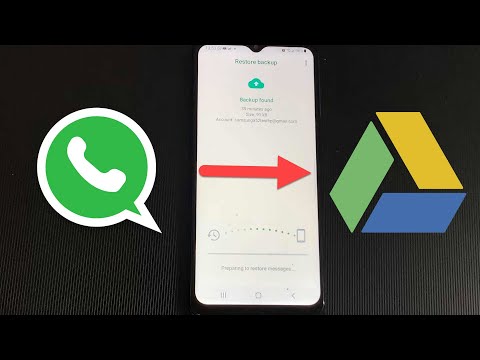Unraveling the Mystery: How to View SMS Backup on Google Drive
There’s always been something incredibly satisfying about solving a complex mathematical problem. A rush of serotonin, a personal pat on the back, a justified moment of self-accolade. For those entangled in the world of mathematics, this feeling needs no introduction. However, recently, I faced an enigma that didn’t involve numbers or equations. The question? How to view SMS backup on Google Drive.
In this article, we will dive deep into this problem, breaking it down like an equation, treating each step as a variable, and giving you the solution, expertly crafted for software engineers by a software engineer. So let’s step into this intriguing challenge that has left many puzzled.
# Understanding the Basics
The first step, like understanding the nature of math constants, is to comprehend what SMS backup on Google Drive means. SMS backup is the process of storing your text messages in a separate location. Google Drive, being a widely accessible and easy-to-use platform, has become a popular choice for this task.
# Procedure of Backing Up SMS
Before we explore how to view these backed up messages, let’s briefly outline how one can backup SMS on Google Drive. This process is like setting a baseline in a statistical study – the starting point from which we start our exploration.
1. Download and install the SMS Backup & Restore app from the Play Store.
2. Open the app and tap on “Set Up a Backup.”
3. Select the data type you want to backup (in this case, SMS messages).
4. Choose Google Drive as your backup location, and follow the prompts to connect and authenticate your account.
5. Set your backup frequency, and tap on the ‘Back Up Now’ button.
While this process handles the backup, viewing them is not directly possible on Google Drive. This is where our real challenge begins, and where the application of engineering principles comes into play.
# Behind the Scenes of Google Drive Backup
To fully grasp why we cannot directly view SMS backups on Google Drive, it is important to understand their storage structure, much like understanding the theorem before applying it to solve problems.
When backing up, the app creates an XML file containing all your SMS. Each SMS is wrapped within opening and closing tags with data including the contact name, number, timestamp, and the message itself.
This XML file is then compressed into a ZIP file and sent to your Google Drive. The Drive doesn’t read the contents of the backup file and, hence, cannot display the messages.
Consider the Google Drive as the mathematical constant Pi (π). As we know, Pi has an infinite number of decimal places, and we don’t usually concern ourselves with the figures way down the line. Similarly, Google Drive disregards the minuscule detailing of the ZIP file, treating it as a single entity – a constant.
# Decoding the Backup: Viewing Your SMS
So, how do we decode these hidden treasures? The answer lies in the same application we used to create the backup – SMS Backup & Restore. Here’s how:
1. Install/open SMS Backup & Restore.
2. Tap on the hamburger menu icon on the top left and select ‘Restore.’
3. You’ll see a list of backups available. Tap on the one you wish to view.
4. Choose the data type (SMS) you want to restore.
5. Click on the ‘Restore’ button.
Once the restoration process is complete, you can view your backed-up messages in your default messaging app. This process is akin to solving linear equations – once you identify the unknowns (the backup file), it’s just a matter of substitution (restoration).
Now, as an exercise, why not try to backup and restore your messages using the above steps? It’s always easier to understand the principles when they are put into practice.
While this solution may seem more like a workaround than a direct viewpoint into your backed-up SMS, until Google Drive provides native support, this remains the most effective method. It’s like accepting that some math problems can have more than one correct solution, and choosing the one that fits the best.
In the world of software, challenges are often not linear. They take form in unexpected ways, just like this Google Drive conundrum. But as mathematicians and software engineers, we thrive on puzzles and problems because every problem has a solution. If it didn’t, it wouldn’t be a problem. It would just be a fact.
Dive into this world of digital challenges, where every backed up SMS is a hidden integer, every cloud space an unending number line. Let the mystery keep you intrigued, and may every solution bring you the joy akin to solving an intricate theorem. Remember – the first step is always understanding the problem, and now you know how to view SMS backup on Google Drive.
Backup & Restore WhatsApp on Android via Google Drive (EASY METHOD 2022)
How to Recover 1 or 4 Year Old WhatsApp Messages without Backup
How to Read Someone’s Text Messages Without Their Phone? Working 100%
How do I view my backup text messages on Google Drive?
Sure, here are the steps to view your backup text messages on Google Drive:
1. Open Google Drive by heading to drive.google.com on your computer or by launching the Google Drive app if you’re using a smartphone.
2. Sign in with the Google Account that you used to back up your text messages.
3. Once you’re signed in, click on ‘Backups’ in the left-hand panel.
4. Now, you should be able to see all of your backups. Look for the one that says ‘SMS’ or something similar. This should be your text message backup.
Please note, Google Drive only allows you to view the backup file, not individual text messages. If you want to read your text messages, you would need to restore them to your device.
Remember to always keep your backup files private and secured as they will likely contain sensitive information.
How do I view my SMS backup?
On Reddit, viewing an SMS backup isn’t a feature that’s currently available as it’s not a messaging application. Reddit is a web content sharing and discussion platform, it doesn’t support SMS messaging or related backups.
Therefore, if you’re looking for your SMS backup, it will be on your phone or the service/app you used to back them up and not on Reddit.
In case you meant Reddit private messages rather than SMS, you can view your message history by following these steps:
1. Log in to your Reddit account.
2. Click on the mail icon on the top right of the page.
3. Click on the ‘Messages’ tab to view your private messages.
Remember, you cannot retrieve deleted messages on Reddit. Once a message is deleted, it’s permanently removed from the servers.
Hope this clears things up!
Can I see text messages on my Google account?
Yes, you can’t directly see text messages on your Google account. Google does not provide a feature that allows you to view text messages from your phone on the Google platform such as Gmail or Google Docs.
However, there are a few workarounds you can use. For example, Google Voice allows both sending and receiving of SMS text messages, which could be seen from any device where you have logged in using your Google Account. Also, if you’re an Android user, you might consider using something like Google’s Messages app, which has an online version that syncs with your phone’s text messages.
It’s important to note that these approaches require some configuration and they may not work for all types of phones and carriers. As always, remember to respect privacy and only view messages that you have legal rights to access.
How do I view my backup data on Google Drive?
To view your backup data on Google Drive, you need to follow these steps:
1. Sign in to your Google Account where your backups are saved.
2. On your computer, go to the Google Drive website (https://drive.google.com/)
3. On the left side of the screen, click on ‘Backup and Sync’ or ‘Drive File Stream’.
4. Click on ‘Computers’ in the left navigation pane.
5. Here you will see a list of all devices associated with your Google account along with their backup data. Click on a device to view its respective backup data’s content.
6. If you’re looking for a specific file/folder, you can utilize the ‘Search’ feature at the top of the page.
Please note that some types of backup data like WhatsApp backups, Contacts, and calendar events are shown under ‘Manage Backups’ and not directly visible on Google Drive.
Also remember, you cannot open or view the content of the backup data for some apps directly. You can only restore it onto a device where the app/program can recognize and import the backup data.