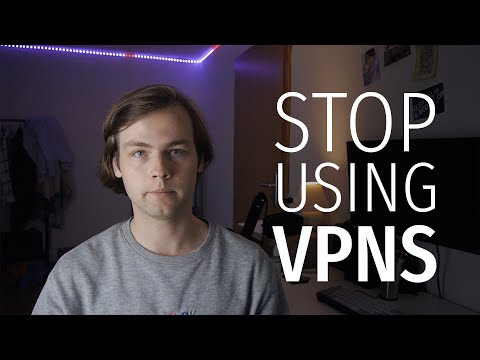5 Essential Steps: How to Use VPN on Xbox Series X for Enhanced Gaming Experience
As an expert software engineer, I understand the importance of staying ahead in the technology realm. The emergence of Virtual Private Networks (VPNs) has changed the way we interact with digital content, and its usage has transcended beyond regular computer devices. Today’s article will focus on a topic that many gamers are curious about – how to use VPN on Xbox Series X.
Gone are the days when you had to be restricted by geo-blocked content or suffer from latency issues in your gaming sessions. This comprehensive guide will walk you through five essential steps that will enable you to enhance your gaming experience on Xbox Series X with a VPN. Let’s dive in!
Step 1: Choose the Right VPN Service
Selecting a suitable VPN service is crucial as it lays the foundation for an optimized gaming experience on Xbox Series X. While there are numerous VPN providers available, not all of them offer seamless compatibility with gaming consoles. Factors to consider while choosing a VPN service for Xbox Series X include:
– *Fast and stable connection speeds*: Some VPNs can significantly reduce your internet speed, causing lag or buffering during gameplay. Make sure to choose a provider known for maintaining high-speed connections.
– *Wide server locations*: More servers across various locations translate to better chances of bypassing geo-restrictions and accessing exclusive gaming content.
– *Strong security and privacy features*: A good VPN must have robust encryption capabilities to keep your data secure and ensure online anonymity.
Some popular VPN services that meet these criteria include ExpressVPN, NordVPN, and CyberGhost.
Step 2: Set Up the VPN on Your Router
Since Xbox Series X does not possess native VPN support, the easiest method to set up a VPN on the console is by configuring it on your router. Here’s how:
1. Log in to your VPN account and download the OpenVPN configuration files (.ovpn) for the server location you prefer.
2. Access your router’s admin panel by typing its IP address (usually `192.168.1.1` or `192.168.0.1`) in your browser’s address bar.
3. Look for the VPN settings tab within your router’s admin panel. This may vary depending on your router’s make and model.
4. Upload the previously downloaded .ovpn file and enter your VPN’s login credentials.
5. Save the changes and reboot your router to establish the VPN connection.
Note that not all routers support VPN configurations. In such cases, you might have to consider upgrading to a VPN-compatible router or manually flashing the router firmware using DD-WRT or Tomato.
Step 3: Connect Your Xbox Series X to the VPN-Enabled Router
Once your router has a VPN connection in place, follow these steps to connect your Xbox Series X:
1. Turn on your Xbox Series X and navigate to Settings> General> Network Settings.
2. If your console is already connected to a network, select Disconnect.
3. Choose Set Up Wireless Networkand select your VPN-enabled router from the list of available networks.
4. Enter the password and complete the connection process.
Your Xbox Series X should now be connected to the internet via your VPN-enabled router.
Step 4: Test the VPN Connection
To verify that your Xbox Series X is utilizing the VPN connection, perform an online connection test. Navigate to Settings> General> Network Settingson the console and select Test Network Connection. If the test is successful, your console is securely connected to the VPN.
For further confirmation, you can use the built-in Microsoft Edge browser on your console and visit sites like ipleak.net or whatismyip.com to check if your IP address corresponds to the VPN server’s location.
Step 5: Enjoy an Enhanced Gaming Experience
Congratulations! You have successfully set up a VPN on your Xbox Series X. Now it’s time to reap the benefits of reduced latency, access to geo-restricted gaming content, and superior online privacy. Say goodbye to lags, buffering, and other limitations, and enjoy the world of enhanced gaming on your Xbox Series X.
In conclusion, implementing a VPN on Xbox Series X can significantly improve your gaming experience, offering numerous advantages such as optimized connection speeds, access to exclusive content, and robust security. Follow the five steps outlined in this guide, and you’ll be well on your way to enjoying an unparalleled gaming experience on your Xbox Series X. Happy gaming!
Best FREE VPN 2023 | (Without paying ANYTHING) 😎
Stop using VPNs for privacy.
Can I put a VPN on my Xbox series X?
Yes, you can set up a VPN on your Xbox Series X, although the process is not as straightforward as on other devices. Since Xbox Series X doesn’t have native VPN support, you’ll need to use a workaround. There are two common methods: setting up the VPN on your router or sharing your computer’s VPN connection with your Xbox.
1. Setting up the VPN on your router: This method requires a VPN-compatible router. By configuring the VPN directly on your router, all devices connected to it, including your Xbox Series X, will benefit from the VPN connection. Check your VPN provider’s website for specific instructions on how to set it up on your router.
2. Sharing your computer’s VPN connection: For this method, you’ll first need to establish a VPN connection on your computer. Then, connect your Xbox Series X to your computer through an Ethernet cable or using the Windows built-in mobile hotspot feature. From there, share the VPN connection from your computer with your Xbox.
Keep in mind that using a VPN on your Xbox Series X can help improve security, bypass geo-restrictions, and reduce latency in some cases. However, it may also result in a slower internet connection due to the encryption process and routing of your traffic through different servers.
What VPN works with Xbox series X?
The Xbox Series X is one of the latest gaming consoles that offer high-quality gaming experiences. To enhance your online gaming and protect your privacy, you should consider using a Virtual Private Network (VPN) with your Xbox Series X.
Several top-rated VPNs work effectively with Xbox Series X, including but not limited to:
1. ExpressVPN: Known for its fast speeds and solid security features, ExpressVPN is often regarded as one of the best VPNs available. It offers a large server network, allowing you to access geo-restricted content easily.
2. NordVPN: NordVPN provides a vast selection of servers, strong encryption protocols, and excellent connection speeds. It’s also user-friendly and compatible with various devices, making it a great choice for Xbox Series X users.
3. CyberGhost: With its easy-to-use interface and reliable performance, CyberGhost is an excellent option for VPN beginners. The VPN service offers a good balance between speed and security, which is crucial for online gaming.
4. Private Internet Access (PIA): PIA is another popular choice for protecting your online privacy while gaming on Xbox Series X. It has a strong no-logs policy and maintains consistently fast speeds.
To use a VPN with your Xbox Series X, you can either set up the VPN on your router or connect your console to a computer with a VPN installed via an Ethernet cable or by creating a virtual Wi-Fi hotspot. This will ensure your gaming experience is secure, private, and free from any potential geo-restrictions.
Can I put a VPN on my Xbox?
Yes, you can use a VPN on your Xbox. However, it’s important to note that the process is not as straightforward as installing a VPN app on your computer or smartphone. To set up a VPN on your Xbox, you have two primary options:
1. Share your PC’s VPN connection: This method involves connecting your Xbox to your computer through an Ethernet cable and sharing your computer’s VPN connection with your Xbox. You’ll need to configure the connection settings on both devices for this to work.
2. Use a VPN-enabled router: Another option is to connect your Xbox to a router that already has a VPN configuration set up. Many VPN providers offer pre-configured routers or provide instructions for setting up your existing router with their service.
By using a VPN on your Xbox, you can enhance your privacy, bypass geo-restrictions, and protect your online gaming experience from potential threats.
How do I use VPN on Xbox without PC?
Using a VPN on your Xbox without a PC might seem challenging, but it is possible. There are two main methods to set up a VPN on your Xbox: using a VPN-enabled router or sharing a VPN connection from a smartphone. Here’s how to do both:
1. Using a VPN-enabled router:
To use a VPN with your Xbox without a PC, you’ll need a compatible VPN-enabled router.
a) First, sign up for a VPN service that supports routers, such as ExpressVPN, NordVPN, or CyberGhost.
b) Install the VPN client on your router. Follow the instructions provided by your chosen VPN service on router installation.
c) Connect the Xbox to the VPN-enabled router. Once the VPN is set up on your router, simply connect your Xbox to it via Wi-Fi or Ethernet cable.
d) Enjoy playing games and streaming content securely through the VPN connection.
2. Sharing a VPN connection from a smartphone:
Another way to use a VPN on your Xbox without a PC is by sharing a VPN connection from your smartphone. Here’s how to do it:
a) Sign up for a VPN service that supports mobile devices, such as ExpressVPN, NordVPN, or CyberGhost.
b) Download the VPN app on your smartphone and sign in with your VPN credentials.
c) Enable the VPN on your smartphone.
d) Now, you need to share the VPN connection from your smartphone to your Xbox. For Android users, you can share the connection by creating a hotspot. For iPhone users, you’ll need a lightning-to-Ethernet adapter and an Ethernet cable.
e) Connect your Xbox to your smartphone’s shared connection/hotspot. After connecting, your Xbox should now be running through the VPN connection.
These two methods allow you to use a VPN on your Xbox without using a PC. Whether you decide to use a VPN-enabled router or share a connection from your smartphone, you’ll be able to enjoy secure gaming and streaming experiences.
How can I set up a VPN on my Xbox Series X for improved security and access to geo-restricted content?
Setting up a VPN on your Xbox Series X can provide you with added security, faster connection speeds, and access to geo-restricted content. Here’s a step-by-step guide on how to set up a VPN on your Xbox Series X:
Step 1: Choose a VPN service
The first thing you need to do is choose a reliable and fast VPN service. Some popular options include ExpressVPN, NordVPN, and CyberGhost. Make sure the VPN you choose has a large server network, strong security features, and good customer support.
Step 2: Set up the VPN on a compatible device
Since Xbox Series X does not have native VPN support, you’ll need to set up the VPN on another device, such as your PC or router.
Option A: Set up a VPN on your PC
1. Download and install the VPN app on your Windows or Mac computer.
2. Connect to a VPN server location of your choice.
3. Connect your Xbox Series X to your computer using an Ethernet cable.
4. On your computer, open Control Panel > Network and Sharing Center > Change Adapter Settings.
5. Right-click on your VPN connection, select ‘Properties’, and then click on the ‘Sharing’ tab.
6. Check ‘Allow other network users to connect through this computer’s Internet connection,’ and choose your Xbox’s Ethernet connection from the dropdown menu.
7. Click ‘OK’ to save your settings. Your Xbox Series X should now be connected to the VPN through your computer.
Option B: Set up a VPN on your router
1. Access your router’s control panel by entering its IP address in your web browser.
2. Go to the VPN settings (this may vary depending on your router) and configure the VPN connection using your chosen VPN service’s details.
3. Save your settings and restart the router if necessary.
4. Connect your Xbox Series X to your router via Wi-Fi or Ethernet cable. Your Xbox should now be connected to the VPN through your router.
Step 3: Test your VPN connection
To test if your VPN is working on your Xbox Series X, go to the network settings on your Xbox and select ‘Test Network Connection.’ If everything is set up correctly, you should get a successful connection message.
Step 4: Enjoy unrestricted gaming and content
With your VPN set up on your Xbox Series X, you can now enjoy improved security, faster connections, and access to geo-restricted content and games that were previously unavailable in your region.
Remember, always choose a reliable VPN service and stay updated on their server network and features to ensure the best gaming experience on your Xbox Series X.
Can I use a VPN on my Xbox Series X to reduce latency and improve download speeds while gaming online?
Yes, you can use a VPN on your Xbox Series X to potentially reduce latency and improve download speeds while gaming online. To do this, you’ll need to set up the VPN connection through your router, since the Xbox Series X doesn’t have native VPN support. By connecting your Xbox to a VPN, you can achieve the following benefits:
1. Reduced latency: A VPN can help you connect to a server that is geographically closer to the game server, thus potentially reducing lag and improving your gaming experience.
2. Bypassing ISP throttling: Some internet service providers may throttle your connection when they detect heavy bandwidth usage like online gaming or streaming. A VPN encrypts your data and makes it difficult for your ISP to identify your usage, which can help prevent throttling and improve download speeds.
3. Access to geo-restricted content: A VPN allows you to change your IP address, enabling you to access region-locked content such as games or apps only available in specific countries.
4. Enhanced security: Using a VPN can protect your Xbox from DDoS attacks and maintain your privacy while gaming online.
However, it’s essential to choose a reputable VPN provider that offers fast servers and a strict no-logs policy to ensure optimal performance and privacy. Keep in mind that the results may vary depending on the VPN service and the quality of your internet connection.
What are the best VPN services compatible with Xbox Series X for an optimized gaming experience?
When it comes to the Xbox Series X, an optimized gaming experience often involves using a reliable Virtual Private Network (VPN) service. Top VPN services compatible with Xbox Series X that enhance your gaming experience include:
1. ExpressVPN: Known for its fast and stable connections, ExpressVPN is a top choice for gamers. With compatibility for various devices and platforms, it efficiently works with the Xbox Series X too.
2. NordVPN: NordVPN offers robust security features, strong privacy policies, and a vast server network, allowing you to bypass geo-restrictions and enjoy lag-free gaming.
3. CyberGhost: Specifically designed for streaming and gaming, CyberGhost provides dedicated servers for an optimized gaming experience on Xbox Series X.
4. Private Internet Access (PIA): PIA has a sizable server network and offers decent connection speeds, making it suitable for gaming on Xbox Series X.
5. Surfshark: With unlimited device connections, Surfshark is an affordable VPN option that works well with Xbox Series X. Its fast speeds and strong security protocols make it a contender in the gaming VPN space.
Keep in mind that to connect a VPN directly to your Xbox Series X, you may need additional equipment like a VPN-enabled router. Alternatively, you can share a PC’s VPN connection with your console. Make sure to choose a VPN provider with responsive customer support that can help you through the setup process for a seamless gaming experience.