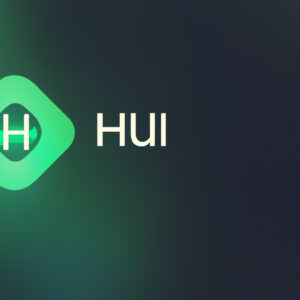Welcome to our blog, where today we’ll be guiding you through the simple process of how to download the Hulu app. This step-by-step tutorial will make it easy for you to enjoy your favorite shows and movies in no time!
Step-by-step Guide to Downloading the Hulu App Efficiently
Downloading the Hulu app efficiently is a simple process that only requires a few steps. If you are interested in accessing a wide range of TV shows, movies, and original content through your mobile device or smart TV, follow this step-by-step guide.
Step 1: Ensure Your Device is Compatible
Before downloading the Hulu app, make sure your device is compatible. Hulu supports Android devices, iOS devices, Roku, Fire TV, Apple TV, and certain smart TVs and gaming consoles. Check Hulu’s official website for a complete list of compatible devices.
Step 2: Connect to a Reliable Internet Source
Internet connection is crucial for the download and streaming process. Ensure your device is connected to a stable and fast internet source.
Step 3: Visit Your Device’s App Store
The Hulu app can be found in your device’s app store. On Android devices, open the Google Play Store. For iOS devices, open the Apple App Store. For Roku and other streaming devices, open their respective app store or channel store.
Step 4: Search for the Hulu App
In the search bar of your device’s app store, type “Hulu” and hit the ‘Search’ button. The Hulu app should be one of the first results to appear.
Step 5: Download and Install the Hulu App
Click on the Hulu app from the search results. Press the ‘Download’ or ‘Get’ button. The exact label may vary based on the device you’re using. Wait for the app to download and install onto your device.
Step 6: Open the Hulu App and Sign In
Once installed, open the Hulu app. If you already have a Hulu account, simply sign in with your details. If you’re new to Hulu, follow the prompts to create a new account.
After these steps, you’re all set to enjoy the wide range of content offered by Hulu. Happy streaming!
What are the steps to download the Hulu app on my television?
Downloading the Hulu app on your television can be a simple and straightforward process. Here are the steps you need to follow:
1. Turn on your Smart TV: First and foremost, ensure the television is turned on and connected to a high-speed internet connection.
2. Navigate to the App Store or Google Play Store: Depending on your television’s operating system, go to the relevant app store. Most modern smart TVs have a pre-loaded app store or Google Play Store where you can download apps.
3. Search for Hulu: Use the search feature in the app store to find the Hulu app. Type “Hulu” into the search bar and hit enter.
4. Download and Install: Once you locate the app, click on it. You should see an option to download or install. Select this option and wait for the app to install onto your television.
5. Login or Signup: After installation, launch the app and sign in with your Hulu credentials. If you do not have a Hulu account, you will need to create one on the Hulu website.
And there you have it! Your Hulu app should be ready to use on your television. Remember, keep your software updated to ensure optimal performance.
Happy streaming!
Is it possible to download the Hulu app?
Yes, it is absolutely possible to download the Hulu app. You can download it from the Google Play Store if you are using an Android device or from the App Store if you are using an iOS device.
For desktop users, Hulu doesn’t have a dedicated desktop app. However, you can access the Hulu service through a web browser on your computer or laptop. Please ensure that you have the most updated version of your web browser, as this will help provide the best streaming experience.
Also, make sure that the device you plan to download the Hulu app on meets the system requirements for the application. In case you face issues in downloading, try trouble shooting or feel free to contact Hulu’s customer service.
Why am I unable to download content from the Hulu app?
There could be several reasons why you’re unable to download content from the Hulu app.
Firstly, check your internet connection. The app requires a stable internet connection to download content. If your internet is slow or unstable, it may prevent downloads.
Secondly, not all shows and movies are available for download on Hulu due to licensing agreements. If you’re trying to download a show or movie that isn’t available for download, you won’t be able to do so.
Additionally, you must also have the latest version of the Hulu app installed on your device. If the app isn’t up-to-date, you may be missing out on the download feature or current updates could be causing a conflict.
Lastly, ensure there’s enough storage space on your device. If your device storage is full, the app may not be able to download additional content.
Remember, only Hulu’s ad-free plans offer downloading feature, ensure you’re subscribed to one of those. If these solutions don’t solve your problem, consider reaching out to Hulu’s customer support.
How can I install Hulu on my device?
Installing Hulu on your device can be done in a few simple steps. Please follow the instructions below:
1. Go to the device store: Depending upon the type of device you are using, navigate to your device’s app store. This could be Google Play Store for Android devices, App Store for Apple devices, or Microsoft Store for Windows devices.
2. Search for Hulu: In the search bar, type ‘Hulu’ and hit enter. The Hulu application should appear in your search results.
3. Install Hulu: Click on the Hulu app and choose the ‘Install’ option. This will download and install the app on your device.
4. Open Hulu: Once installed, tap on the Hulu app to open it.
5. Sign in or Sign up: If you already have a Hulu account, sign in with your credentials. If you don’t, you’ll need to create a new Hulu account to use the service.
Remember, depending on your device, the specific process might vary slightly. If you encounter issues during the installation, it is recommended to check your device compatibility and internet connection.
“What are the steps to download the Hulu app on my device?”
Sure, I’d be happy to help you with that. Here are the steps:
1. Open the app store on your device, whether it’s a smartphone, smart TV, tablet, or streaming device such as Roku, Fire TV, or Apple TV.
2. Search for “Hulu” in the search bar.
3. Once you find the Hulu app, select it to open its detail page.
4. Depending on your device, you may see an “Install”, “Get”, or “Download” button. Tap or click on this button to start the download.
5. Wait for the Hulu app to download and install onto your device. The time this takes will depend on your internet speed.
6. Once the app is installed, you can open it by tapping/clicking on it from your device’s app page or home screen.
7. You will then be prompted to log in to your Hulu account. If you don’t have one, you can also sign up for a new account from this screen.
Remember to keep your Hulu app updated for a smooth streaming experience.
“Is there any specific system requirement for downloading the Hulu app on Android or iOS devices?”
Yes, there are specific system requirements for downloading the Hulu app on both Android and iOS devices.
For Android, the Hulu app requires most devices running Android 5.0 and above. It’s recommended that you always keep your device updated to the latest version of Android available for your model to ensure the best performance.
For iOS devices such as iPhones, iPads, and iPod touch, you will need to be running iOS 12.0 or later. On Apple TV, you need tvOS 11.0 or later. Hulu suggests always updating your device to the latest version of iOS or tvOS for the most optimal streaming experience.
Remember, in addition to these system requirements, you’ll also need a stable internet connection to download and use the Hulu app.
“Can I download the Hulu app on multiple devices?”
Yes, you certainly can! The Hulu app is designed to allow its users to enjoy its services across multiple devices. You can download it on your smartphone, smart TV, tablet, or gaming consoles. However, make sure that the device’s operating system supports the Hulu app. Also, there is a limit to the number of screens you can watch Hulu on at the same time, except if you have the Hulu + Live TV plan which includes Unlimited Screens add-on.
“Are there any geographical restrictions when downloading the Hulu app?”
Yes, there are indeed geographical restrictions when downloading the Hulu app. The Hulu streaming service is currently available only in the United States and Japan. Therefore, if you are not located in either of these countries, you might face restrictions when trying to download and use the app.
“How can I download the Hulu app on my Smart TV?”
Downloading the Hulu app on your Smart TV is a straightforward process. Here are the steps:
1. Turn on your Smart TV – Ensure that your television is connected to the Internet.
2. Navigate to your TV’s app store – This could be called different things depending on your TV, such as “Apps”, “App Store”, “Smart Hub”, or “Smart Home”.
3. Search for Hulu – Use the search function in your TV’s app store to find and select the Hulu app.
4. Download the Hulu app – Click on the Hulu app and then select the option to download or install it. The app should automatically install onto your TV.
5. Log into your Hulu account – Once the app is installed, open it, and enter your Hulu login credentials. If you don’t already have a Hulu account, you’ll need to create one on the Hulu website.
Remember, Hulu is only available in the U.S., so if you’re trying to access it from a different country, you’ll need to use a VPN. Enjoy streaming your favourite shows!
“Is there a cost associated with downloading the Hulu app?”
No, there is no direct cost associated with downloading the Hulu app. It’s available for free download on a variety of platforms including iOS, Android, Windows, and Amazon. However, while the app itself is free, in order to access the content you would need a subscription to Hulu’s service. The cost of this subscription can vary based on the level of service you choose, such as Hulu Basic, Hulu Premium, or premium add-ons like HBO or Showtime. In addition, accessing Hulu outside of the US will require a VPN, which may also have an associated cost.
“What to do if I encounter issues while downloading the Hulu app?”
If you’re experiencing difficulties when downloading the Hulu app, it could be due to a number of potential issues related to your device, Wi-Fi connection, or the app store you’re using. Here are steps to troubleshoot these common problems:
1. Check Your Internet Connection: Ensure you have a steady internet connection. Sometimes, a slow or intermittent Wi-Fi can lead to download difficulties.
2. Device Compatibility: Make sure your device is compatible with the Hulu app. You can verify this by checking Hulu’s official compatibility requirement on their website.
3. Free Up Storage Space: If there isn’t enough storage space on your device, you’ll not be able to download the app. Delete unnecessary files or apps to free up space.
4. Restart Your Device: This basic troubleshooting step can often solve many temporary problems.
5. Update Your App Store: Outdated versions of your app store may face issues while downloading new apps. Always keep your app store updated.
6. Contact Hulu Support: If all else fail, reach out directly to Hulu’s support team for assistance. They are readily available to help handle any specific issues you may encounter during the download process.
Remember, if all else fails, contacting the Hulu support team can be a final resort. They will guide you through any specific troubles you might be facing.