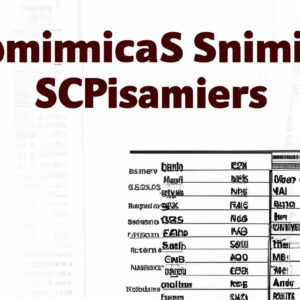Welcome to our latest post! Today, we’ll guide you through the process of downloading IBM SPSS. Whether you’re a student, researcher, or data analyst, this article is for you. Let’s dive into the world of statistical analysis software. Stay tuned!
Step-by-Step Guide: How to Download and Install IBM SPSS Software
Step 1: Purchase the License
Before anything else, you need to purchase IBM SPSS Software from their official website. Choose the version that suits your needs best.
Step 2: Download the Installer
Upon purchasing, you’ll receive an email containing the download link and license key. Go ahead and click the download link. This will take you to the download page where you can download the installer specific to your operating system.
Step 3: Run the Installer
Locate and open the downloaded file in your downloads folder. If prompted, allow this app to make changes to your device.
Step 4: Follow Installation Instructions
A new window will pop up with instructions on how to install SPSS. Carefully read through and follow these instructions.
Step 5: Accept the Terms
You will be prompted to accept the terms and conditions before the installation begins. Make sure you read through them and then click on ‘Accept’.
Step 6: Enter the License Key
Next, the installer will ask for your license key. Enter the license key sent to your email after the purchase.
Step 7: Select Destination Folder
The installer will then ask where you want to install the software. You can choose to use the default location or select a different folder on your computer.
Step 8: Installation Process
Click ‘Next’ to start the installation process. The installer will now copy necessary files to your computer, which may take some time.
Step 9: Completing the Installation
When all files have been copied, the installer will indicate that the installation is complete. Click ‘Finish’ to close the installer.
Step 10: Running IBM SPSS Software
You can now find and open IBM SPSS from your applications or program list. Start exploring and using the software for your statistical analysis needs!
Please note that steps may vary slightly depending on your particular operating system. Always ensure to follow the given prompts during the installation.
Is it possible to download SPSS at no cost?
SPSS, or Statistical Package for the Social Sciences, is a powerful statistical software by IBM. Notably, it is not typically available to download at no cost, as it is commercial software. However, a free trial version of this software may be available from the IBM official website, but it usually only lasts for a limited amount of time.
For long-term use, you’ll need to purchase it. However, students may have access to a cheaper version of SPSS via their university. There are also alternative open source software options similar to SPSS, such as R or PSPP, that can be downloaded for free. Always remember to only download software from trusted sources to avoid potential security risks.
What are the steps to install IBM SPSS?
Installing IBM SPSS is a straightforward process. Here are the steps:
1. Step One: Obtain SPSS software and License Key – Purchase or rent the IBM SPSS software from the official website, and you’ll receive a link to download the software and the license key.
2. Step Two: Download SPSS Software – Click on the provided download link to begin the downloading process.
3. Step Three: Install SPSS Software – Navigate to your downloads folder and find the downloaded file then double-click on it to start the installation process.
– Click on ‘Next’ to continue
– Read through the license agreement, accept it, then click ‘Next’
– Choose the destination folder then click ‘Next’
4. Step Four: License SPSS Software – After successfully installing the software, its time to license it.
– Run the SPSS application
– You will be prompted to enter the license key. Copy and paste the received license key then click ‘Next’
– Then follow through with the prompts until completion
5. Step Five: Confirm Successful Installation – Once you’ve completed these steps, launch IBM SPSS to confirm the successful installation. If your software opens and you don’t get any error messages, you have successfully installed and licensed your software.
Remember to always check system requirements before initiating the installation process to ensure compatibility. If you encounter any problems during the installation process, reinstall the software or contact IBM SPSS support for assistance.
Is it possible to download SPSS on a Mac?
Absolutely, it is possible to download SPSS (Statistical Package for the Social Sciences) on a Mac. To do so, follow these steps:
1. Visit the official IBM website, which is the company that provides SPSS.
2. Select the version of SPSS you want to download. There are various versions available, including a student version, a professional version and more.
3. After selecting your preferred version, click on ‘Buy Now’ or ‘Add to cart’ and then proceed with the payment. Remember, SPSS isn’t freeware and requires a subscription.
4. After successful payment, you will be able to download the installation package.
5. Once downloaded, double click to open the installation package and follow the steps as prompted, ensuring you accept the license agreement.
6. Lastly, install the software on your Mac by clicking on the install button.
Please bear in mind that your Mac must meet necessary system requirements to successfully run SPSS. These requirements typically include certain disk space, memory capacity, and a compatible operating system (like macOS Catalina 10.15 or higher).
How can you install IBM SPSS Statistics 22?
Sure, here are the steps to install IBM SPSS Statistics 22 on your system:
1. Download the installer: The very first step is to acquire the IBM SPSS Statistics 22 software. You can download it from the official IBM website or other trusted sources. Ensure that the version you are downloading is compatible with your system’s specifications.
2. Run setup: Locate the downloaded file and double-click on it to run the installer. This should open a welcome window. Click on the “Next” button to proceed.
3. Accept license agreement: Get through the License Agreement page by selecting ‘I accept the terms in the license agreement’ option, then click on “Next”.
4. User Information: Fill in your User Name and Organization, then choose whether to make the application available for anyone or only for yourself. Once done, click on “Next”.
5. Choose Install Folder: The next step involves choosing the directory where you want the software to be installed. You have the option to use the default location or select a different folder by clicking on ‘Change…’. Once decided, click on “Next” to continue.
6. Install Options: Here, you might set additional options like shortcuts or file associations. After setting up your preferences, click on “Next”.
7. Begin Installation: Finally, click on the “Install” button. The installer should now start installing IBM SPSS Statistics 22 on your computer. It might take a while depending on your system performance.
8. Finish Installation: Once the installation process is complete, click on the “Finish” button to close the installer. You should now be able to open and use IBM SPSS Statistics 22.
Remember to ensure your PC meets the minimum system requirements before starting the installation process. And avoid running other heavy applications during the installation to avoid installation errors.
Where can I download IBM SPSS software from?
You can download the IBM SPSS software directly from the official IBM website. Go to the ‘Products’ section, look for the ‘SPSS Statistics’ link and click on it. This will lead you to the product page where you can find the ‘Try SPSS Statistics for free’ button. Clicking on this button will initiate the download process.
Please note, however, that while the trial version is free, the full version is not. You’ll need to purchase a license to continue using all of the software’s features after the trial period ends.
Always remember to download software from official or trusted sources to avoid potential security risks.
Is there a free trial version of IBM SPSS available for download?
Yes, there’s a free trial version of IBM SPSS available for download. You can access it on the official IBM website. This trial version typically lasts for 14 days. During this period, you can explore the features and functionalities of the SPSS software. After the trial period ends, you will need to purchase a license to continue using the software. Remember, the trial version might not include all the advanced features present in the full version. You should check the details on IBM’s website for the specifics of what is included in the trial.
Can I download IBM SPSS on any operating system (OS)?
IBM SPSS is a powerful statistical software, however, it is not compatible with all operating systems. Currently, IBM SPSS supports Windows and Mac OS. It does not support Linux or any other non-Windows/Mac OS.
Therefore, you can download and use IBM SPSS if your computer operates on a Windows or Mac OS, but not on any other OS. Ensure that your computer meets the necessary system requirements specified by IBM to run SPSS efficiently.
What are the system requirements to download and install IBM SPSS?
The system requirements to download and install IBM SPSS depends on the version of the software you’re installing. However, the general requirements are as follows:
Operating System: Windows 10, Windows 8.1, Windows 8, Windows 7, MacOS 10.6.x or later, or Linux.
Processor: A minimum of 2 GHz processor is required.
Memory: A minimum of 4 GB RAM is preferred.
Disk Space: 2 GB of available hard-disk space for installation, plus additional space for temporary files during operation.
Display: The screen resolution should be 1024×768 or higher.
Internet Connection: An Internet connection is needed to perform the software’s installation and updates.
Please note that these are general requirements. For specific versions of SPSS, it’s best to check the manufacturer’s official website for the exact system requirements.
How do I install IBM SPSS after downloading it?
Sure, here’s how you can install IBM SPSS after downloading it:
1. Locate the downloaded file: Go to your downloads folder or wherever you saved the downloaded IBM SPSS installer.
2. Run the installer: Double-click on the installer to start the installation process.
3. Accept the License Agreement: After launching the installer, you will be presented with a software license agreement. Read through it, and then click on the ‘Next’ button if you agree.
4. Select the Installation Folder: Choose where you would like IBM SPSS to be installed on your computer. The default location is typically fine for most users. Click on ‘Next’.
5. Choose Additional Tasks: If you want a shortcut on your desktop, check the box “Create a desktop icon”. Click on ‘Next’.
6. Initiate Installation: Finally, click on ‘Install’ to begin the installation. This may take some time as the program is fairly large.
7. Finish the Installation: Once the installation is complete, click on ‘Finish’. You should now have IBM SPSS installed on your computer.
8. License Activation: After installing, you would need to license your IBM SPSS. Start the IBM SPSS program, a license authorization wizard will open. Enter the authorization code that was provided when you purchased the software, then, initiate the license activation process.
Remember, you will need administrative rights to install software on your computer. If you encounter any issues during the installation process, it may be beneficial to run the installer as an administrator.
Is it necessary to have an IBM account to download SPSS?
Yes, it is necessary. To download SPSS, IBM’s advanced statistical analysis software, you need to have an active IBM account. When you visit the IBM website and choose to download SPSS, you’ll be prompted to sign in with your IBM account. If you don’t have one, you will need to create one. This policy ensures that downloads are traced back to legitimate users for security purposes.
Are there any recommended sources or websites to safely download IBM SPSS?
Yes, there are a few trusted sources that offer safe download options for IBM SPSS software.
Firstly, the IBM’s official website is the most reliable place to purchase and download this software. They offer a wide range of packages suited for different user needs.
Another source is the OnTheHub eStore. This platform offers discounts on IBM SPSS for students, faculty, and staff in partnership with select schools.
Lastly, you can use third-party software distribution platforms like Softonic or CNET Download. However, it’s crucial to ensure that you’re downloading the correct software and not clicking on misleading download buttons or ads.
Remember, it’s paramount to be cautious while downloading software from the internet and always use a reliable security solution to stay safe.