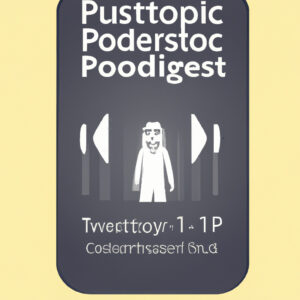Unlock the world of podcasts on your iPhone with our easy step-by-step guide on how to download them for free. Whether you’re an audiophile or simply looking for entertainment, you’ve come to the right place to discover a new listening experience.
Step-by-Step Guide to Downloading Free Podcasts on Your iPhone
Step 1: Locate the Podcasts App on Your iPhone
All iPhones come pre-installed with a Podcasts app. Start by finding this app, which should be somewhere on your home screen. If you can’t find it there, try using the search function.
Step 2: Open the Podcasts App
Once you locate the Podcasts app, open it by tapping on the icon.
Step 3: Search for the Podcast that You Want to Download
At the bottom of the Podcasts app, you will see an option called “Search”. Tap on it and enter the name of the podcast that you want to download into the search bar.
Step 4: Select the Podcast from the Search Results
After entering the podcast’s name, several related search results will appear. Find the podcast you are looking for in the list and tap on it.
Step 5: Download the Podcast
After selecting the desired podcast, you will see a list of all available episodes. Find the particular episode that you want to download, then tap on the cloud icon with the downward facing arrow. This is the download button. Once pressed, the episode will start downloading and when done, will be available for offline listening.
Step 6: Access Your Downloaded Podcasts
To access your downloaded podcasts, go back to the main screen of the Podcasts app and select “Library” at the bottom. Under the library, you will see a section named “Downloaded Episodes”. Here, you will find all the podcasts that you’ve downloaded.
Remember: Downloading podcasts can consume a lot of data and storage space, so it’s a good idea to connect to a Wi-Fi network before you start downloading podcasts, especially if they are lengthy or you plan to download several at once.
How to Download Chat GPT iPhone App (Open AI OFFICIAL!)
How to Download Chat GPT App iPhone Shortcut for Phone and iOS
5 MUST HAVE Apps for iPhone in 2023 | Best iPhone Apps!
How can one download Podcasts at no cost?
Downloading podcasts for free is a simple and straightforward process. Here are some steps you can follow to get your favorite podcast episodes at no cost:
1. Choose a Podcast App: There are many podcast platforms available which offer free downloading of podcast episodes. These include applications like Apple Podcasts, Spotify, Google Podcasts, and Stitcher, amongst others.
2. Search for the Podcast: Once you have selected and installed your preferred app, open it and use the search bar to find your desired podcast.
3. Select the Podcast: Click on the podcast to view the full list of episodes available for that particular show.
4. Download an Episode: To download an episode, simply tap on the download icon generally represented by a cloud or arrow icon next to the episode you wish to download.
5. Access Downloaded Episodes: In most apps, downloaded episodes are usually stored in a ‘Downloads’ section within the app where they can be accessed offline.
Remember that while downloading podcasts is usually free, certain exclusive content may require a subscription or one-time fee. Always review the details of each podcast and your app’s terms of service to ensure you’re not incurring unexpected charges.
Is it possible to download Podcasts on my iPhone?
Yes, it is certainly possible to download podcasts on your iPhone. You can do this by following the steps below:
1. Open the Apple Podcasts app on your iPhone.
2. Browse or search for the podcast that you want to listen to.
3. Tap on the podcast, then tap on an episode, either from one appearing at the bottom of the screen or by tapping on “Show all episodes.”
4. Now, tap the plus (+) icon next to the episode’s name. This will add the podcast episode to your library.
5. Then tap the cloud with the arrow pointing down icon to download the episode.
Remember: downloading podcasts can use a lot of data, so it’s best to download over a Wi-Fi connection.
Now you can listen to your downloaded podcasts anytime, even when you’re offline!
Is it possible to download Podcasts from Apple Podcasts at no charge?
Yes, it is entirely possible to download podcasts from Apple Podcasts at no charge. Most podcasts are free, and you can subscribe to them to receive updates when new episodes are released.
Here is a simple step-by-step guide on how to do it:
1. Open the Apple Podcasts app on your device.
2. Browse or search for the podcast that you wish to download.
3. Once you’ve found the podcast, click on it to open its page.
4. Here you’ll see a list of recent episodes. To download an episode, just click on the + icon next to the episode’s title.
5. After clicking the + icon, it would change into a downward arrow in a circle. That means the episode is now downloading.
Remember, while the podcasts themselves are generally free, they might come with in-app purchases or ads. Also, be mindful of your data usage if you’re not connected to WiFi, as podcast episodes can be large files.
How can I download Podcasts to use offline?
Downloading podcasts for offline use is a great way to ensure that you have access to your favorite shows when you don’t have an internet connection. Here’s a step-by-step guide on how to do this:
1. Choose a Podcast App: There are several apps available that allow downloading podcasts for offline listening. Some popular ones include Apple Podcasts, Spotify, and Google Podcasts.
2. Search for the Podcast: Use the search function in your chosen app to find the podcast you want to download. Click on the podcast title to view its episodes.
3. Download the Episodes: After finding your desired podcast, find the episode you want to download. On most podcast apps, there will be a download button or icon next to each episode. Simply click on this to start the download.
4. Access Your Downloads: Most apps will have a designated section for downloads. Check there to see all the episodes that you’ve downloaded for offline use.
5. Settings for Automatic Downloads: Many podcast apps have features for automatic downloading of new episodes. Check the settings or options menu on your app to turn this feature on if it suits your needs.
Remember, downloaded episodes can take up space on your device, so be sure to manage your storage appropriately!
“What are the steps to download free podcasts on an iPhone?”
Downloading free podcasts on an iPhone can be done through these steps:
1. Open the Apple Podcasts app: Look for this app on your iPhone. It’s a purple icon with a white stick figure in the middle. If you cannot find it, try searching for it or download it from the App Store.
2. Use the Search feature: Located at the bottom of the screen, tap on this option to search for podcasts.
3. Type in the name: At the top of the screen, they’ll be a search bar where you can type in the name of the podcast you wish to download.
4. Tap on the desired podcast: After searching, a list of podcasts will appear. Tap on the podcast you wish to download.
5. Download episodes: On the podcast page, scroll down to see the list of available episodes. Tap on the plus (+) button next to the episode you want, and it will then change into a download icon (a cloud with a downward arrow). Tap on this icon to start downloading the episode.
6. Accessing downloaded podcasts: To access your downloaded podcasts, go back to the main screen of the Podcast app, and select the ‘Library’ tab at the bottom. Here you’ll find an option for ‘Downloaded Episodes’.
Remember, you need to be connected to WiFi in order to download podcasts unless you’ve allowed downloads over data in your settings.
“Which platforms provide free podcasts for iPhone users?”
There are several platforms available that provide free podcasts for iPhone users. Some of the most popular ones include:
1. Apple Podcasts: This is the default podcast app on every iPhone. It hosts a massive library of podcasts across various genres.
2. Spotify: Initially a music streaming platform, Spotify now hosts a large number of podcasts as well.
3. Overcast: Overcast is a powerful yet simple podcast player for iPhone, which allows you to download podcasts for offline listening and also offers playback speed control.
4. Pocket Casts: While it has a premium version, its basic features are free. It offers podcast recommendations based on your listening history.
5. Castbox: This is a free podcasting platform that provides over 95 million volumes of content including podcasts, audiobooks, FM radio, etc.
6. Google Podcasts: Google’s podcast app is available for iOS devices. It’s simple to use and offers personalized recommendations.
Remember to check the unique features offered by each platform to find the best fit for your needs.
“What precautions should I take when downloading free podcasts on my iPhone?”
Downloading free podcasts can be an easy way to enjoy random content while on-the-go. However, it’s essential to take some precautions to keep your device and personal data safe.
1. Choose Reputable Sources: Always download podcasts from trusted platforms such as Apple Podcasts, Spotify, Google Podcasts or other well-known podcast apps. These platforms usually have security measures in place to protect their users.
2. Check Reviews and Ratings: Before downloading a podcast, check the ratings and reviews left by other users. If a podcast has low ratings or negative reviews, it might be better to avoid it.
3. Be Aware of Permissions: Some apps may ask for unnecessary permissions that invade your privacy. Always check and understand the permissions an app is asking before you allow them.
4. Keep Your Device Updated: Ensure that your iPhone is always updated to the latest version. Updates often include security patches that protect your phone from malware and cyber threats.
5. Install a Reliable Antivirus: Having a good antivirus app on your device can add an additional layer of protection, especially when downloading content from the internet.
6. Be Careful with Personal Information: Some free podcast apps may ask for personal information. Always think twice about the information you’re providing and avoid sharing sensitive details unless necessary.
Remember, your safety matters. So, always take precautions when downloading and enjoying your favorite podcasts.
“How can I manage storage while downloading free podcasts on my iPhone?”
Managing storage while downloading free podcasts on your iPhone is easy and straightforward. Here are some simple steps you can follow:
1. Check your storage: First, you want to check how much storage you’re currently using on your iPhone. Go to your ‘Settings’ app, tap on ‘General’, and then tap ‘iPhone Storage’. This will show you a breakdown of what apps are taking up space on your device.
2. Delete unnecessary apps and data: In the ‘iPhone Storage’ section, look for apps or data you don’t need and delete them to clear up space.
3. Set Podcasts to ‘Only download on Wi-Fi’: This is an important step to ensure that you don’t eat up your mobile data while downloading podcasts. In your ‘Settings’ app, scroll down and tap ‘Podcasts’. Under ‘Podcast Settings’, turn on ‘Only Download on Wi-Fi’.
4. Manage podcast downloads: Still in the ‘Podcast Settings’, there’s an option ‘Download Episodes’. Tap on that and select ‘Only New’ or ‘Off’. If you select ‘Only New’, only the new episodes of the podcasts you’re subscribed to will be downloaded automatically. If you select ‘Off’, no episodes will be downloaded automatically – you’ll have to manually download the episodes you want to listen to.
5. Limit episode downloads: Right under the ‘Download Episodes’ option, there’s another option ‘Limit Episodes’. Here, you can choose to keep only the most recent episodes or a specific number of episodes. This helps manage the storage those downloads take on your device.
6. Delete played episodes: Lastly, ensure that your Podcasts app is set to delete played episodes. Still under ‘Podcast Settings’, make sure ‘Delete Played Episodes’ is turned on. This ensures that once you’ve finished listening to an episode, it’s automatically removed from your device, freeing up storage space.
Remember, managing your iPhone’s storage well will allow you to enjoy your podcasts without worrying about running out of space.
“Are there any special features available when downloading free podcasts on iPhone?”
Yes, there are several special features available when downloading free podcasts on iPhone:
1. Streaming and Downloading: You can stream podcasts directly in the app, or download them for offline listening.
2. Library Customization: Manage your podcast library with customizable playlists and prioritized downloads.
3. Play Speed: Adjust the play speed of your podcasts, ranging from half-speed to 2x speed.
4. Sleep Timer: Use the sleep timer to stop playback after a set amount of time.
5. Automatic Downloads: New episodes download automatically when connected to Wi-Fi.
6. Sync Across Devices: With iCloud, you can sync your podcast subscriptions across all your Apple devices.
Please note that these features may vary depending on the specific podcast app you are using.
“How do I troubleshoot issues faced while downloading free podcasts on my iPhone?”
Sure, let’s go over some common issues faced while downloading free podcasts on iPhones and how to troubleshoot them.
1. Check Your Internet Connection: The first thing you need to ensure is that your iPhone is connected to the internet. If you are connected and still can’t download podcasts, try switching between mobile data and Wi-Fi to see if the issue persists.
2. Restart Your Device: Sometimes, a simple device restart can solve many software problems. To do this, press and hold the power button (and volume down button on iPhone 7 or later) until you see the power-off slider. Drag the slider to turn off your iPhone, then press and hold the power button to turn it back on.
3. Update iOS Software: If you are running an old version of iOS, try updating your software. Go to ‘Settings’, click on ‘General’, then ‘Software Update’ to check for available updates.
4. Free Up Storage Space: If your iPhone does not have enough storage, it may not be able to download podcasts. You can go to ‘Settings’, then ‘General’, followed by ‘iPhone Storage’ to check your storage space. If the storage is full, delete some unnecessary files or apps.
5. Update Podcast App: If the problem is app-specific, make sure you have the latest version of the Podcast app. You can update it from the App Store.
6. Reinstall Podcast App: If the above steps don’t work, try deleting and reinstalling the Podcasts app. To do this, press and hold the Podcasts app until it starts to jiggle, then click ‘Delete’. Afterwards, visit the App Store and reinstall the Podcasts app.
Remember to backup your data before taking any major troubleshooting steps like software updates or app reinstallation.
In case none of these solutions work, the issue may be more serious and might require assistance from Apple Support.
“Is it possible to download free podcasts on iPhone without WiFi?”
Yes, it is certainly possible to download free podcasts on an iPhone without WiFi. However, this will require the use of your mobile data. Here’s how you can do it:
1. Open the Apple Podcasts app on your iPhone.
2. Browse or search for the podcast that you want to download.
3. Once you have found the podcast, tap on it to open its info page.
4. On this page, you should see a list of episodes. Next to each episode, there is a ‘+’ or ‘…’ button. Tap on it, then select ‘Download Episode’.
5. The episode will now begin to download over your cellular network.
Remember, downloading podcasts without WiFi can use up your data, and may incur charges depending on your carrier plan. So, ensure to monitor your data usage when downloading podcasts without WiFi.