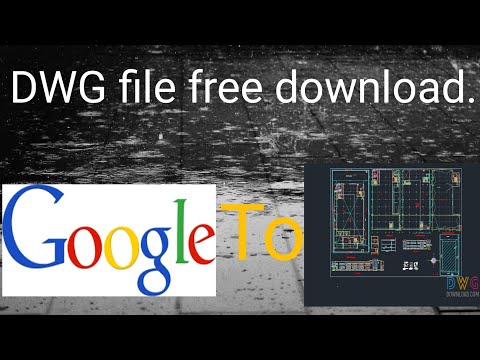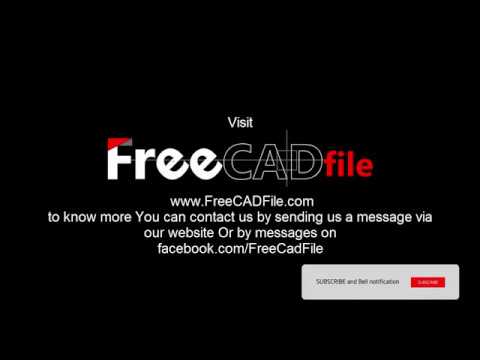Welcome to our latest blog! Today, we’ll unlock the process of how to download DWG files. Whether you’re a professional in the field or a novice, this comprehensive guide will ease your journey in understanding and implementing DWG file downloads.
Step-by-Step Guide: How to Download DWG Files Efficiently in a Software Context
How to Download AutoCAD DWG file
How To Download DWG files | AutoCAD
How to open DWG files (Free DWG Viewer for AutoCAD files)
Which software can be used to open a DWG file?
The DWG file format is a binary file format used for storing two and three dimensional design data and metadata. It is the native format for several CAD (Computer-Aided Design) packages such as AutoCAD, IntelliCAD and Caddie.
To open a DWG file, you can use a wide range of software depending on your needs. If you are looking for professional software, AutoCAD by Autodesk is one of the most popular options. This is a highly capable package that allows you to both view and edit DWG files.
For free software, Autodesk DWG TrueView is available to view, plot and publish authentic DWG files. Another free option is DWGSee, which provides comprehensive tools for viewing, measuring and printing DWG files.
If you require an open source option, you can use LibreCAD. This software can also be used to create and edit DWG files.
Lastly, if you need to open DWG files without any software installation, you can use online platforms like ShareCAD or AutoDWG. These websites allow you to upload and view DWG files directly in your web browser.
How can you transform a DWG file into a PDF?
Transforming a DWG file into a PDF isn’t as complicated as it might seem. DWG files are typically used for CAD (Computer-Aided Design) projects, which makes them difficult to share with individuals who don’t have specific software. Thankfully, converting these files into PDFs makes them more accessible.
1. Use standalone conversion software: There are many software available that can convert DWG files into PDFs. Examples include AutoDWG DWG to PDF Converter, Any DWG to PDF Converter and Aide PDF to DWG Converter. These tools typically offer user-friendly interfaces that allow for hassle-free conversions without needing any special technical knowledge.
2. Use an online converter: If you don’t want to download or install any software, various online platforms can perform the conversion for you. Websites like Zamzar, Convertio and OnlineConvertFree allow you to upload your DWG file, choose PDF as your output format and then let the website do the conversion for you.
3. Use AutoCAD: If you have access to AutoCAD, this software has a built-in feature that allows you to export your DWG files directly to PDF. To use this feature, simply open the DWG file in AutoCAD, go to the ‘File’ menu, select ‘Export’, then choose ‘PDF’. Confirm your settings and click ‘ok’ to start the conversion process.
Remember to always ensure that any private or confidential information is safe when using external tools or online platforms. It is always best to use trusted and secure services.
What does downloading DWG entail?
Downloading a DWG file usually refers to obtaining a file in the DWG format, which is a proprietary binary file format used for storing two- and three-dimensional design data and metadata. This format is primarily used by AutoCAD, a popular computer-aided design (CAD) program.
The process entails accessing a source with the required DWG file, such as a website or cloud storage system, and then saving it locally on your device. This is typically done through a download button or link on the site hosting the file.
Before downloading a DWG file, ensure you have compatible software that can open the file type. While AutoCAD is a main choice, other CAD programs like DraftSight, LibreCAD, and Autodesk DWG TrueView can also open these files. Some of these alternatives are free to use, while others require a paid subscription.
It’s also important to note that DWG files can sometimes be large, so ensure you have sufficient storage space on your device before downloading.
Lastly, downloaded DWG files may contain sensitive information, especially if they include detailed blueprints or plans. Therefore, it’s crucial to download and handle these files with care, respecting any associated copyrights or restrictions.
Is it possible to open a DWG file without using AutoCAD?
Absolutely, it is possible to open a DWG file without using AutoCAD. While AutoCAD is often the go-to software for handling DWG files, it can be costly and may not be necessary if you only need to view or perform simple edits.
DWG TrueView is a free desktop software from Autodesk, the maker of AutoCAD. With this viewer, you can open, view, and also convert DWG files. It’s a beneficial tool for users who need to view DWG files but don’t require advanced editing tools.
Another option is A360 Viewer, which is a free online viewer also provided by Autodesk. No download is necessary for this tool – simply upload your DWG file and view it right in your web browser.
Additionally, software options like DraftSight and NanoCAD offer free versions that can open DWG files. These programs provide more functionality than viewers, giving users the ability to create, edit, and save DWG files.
In conclusion, opening a DWG file without AutoCAD is not only possible, but there are many options available, both for viewing and editing. By assessing your needs, you can choose the best software for your particular use case.
“What are the steps to download a DWG file?”
Sure, here are the general steps to download a DWG file on your computer:
1. Locate the File: Find the DWG file you want to download. This could be on a cloud storage platform, a website, or an email attachment.
2. Prepare for Download: Once you have found the DWG file, hover over it with your mouse. Right click if you’re using a standard mouse, or tap with two fingers if you’re using a touchpad or Mac mouse.
3. Download the File: In the pop-up menu that appears, click or tap on the ‘Download’ option. Depending on the platform you’re using, this may also be labeled as ‘Save Link As…’, ‘Save target as…’ or something similar.
4. Choose Your Destination: After clicking ‘Download’, a window will appear asking where you want to save the DWG file. Navigate to the folder you want to download the file into.
5. Confirm the Download: Once you’ve chosen the destination folder, click ‘Save’ to start the download.
6. Open the File: After the DWG file finishes downloading, navigate to the folder you chose in step 4. Double-click the DWG file to open it. You’ll need a specific software like AutoCAD or a DWG viewer to open the file.
Remember these are general steps and the exact process may vary depending on the specific platform or operating system you are using.
“In what software can I open a downloaded DWG file?”
You can open a downloaded DWG file using various software. Notably, AutoCAD is the native application for .dwg files. Other software that can open DWG files include Autodesk DWG TrueView, A360 Viewer, and Adobe Illustrator. Some free alternatives are LibreCAD and NanoCAD. Always make sure to download software from their official websites to avoid security issues.
“Are there any precautions to take before downloading a DWG file?”
Absolutely, there are several precautions to consider before downloading a DWG file:
1. Source Verification: Always check the source or website you’re downloading from. Is it reputable? Does the URL seem legitimate? If not, it might be best to avoid downloading files from it as they may contain malicious software.
2. File Size: A typical DWG file shouldn’t be too big. If you notice the file size is unusually large, it could be a sign that the file contains something besides the intended design data.
3. Anti-Virus Software: Ensure your computer’s anti-virus software is up-to-date and running. This software will help protect against any potential threats that can come from downloaded files.
4. Software Compatibility: Make sure that you have compatible software that can open DWG files. Without the correct software, you may not be able to access your file.
5. Backup: It is always good to back up your current work before you open the new DWG file. In case the file is corrupted and crashes your software, you won’t lose your work.
These steps can help ensure that your computer stays safe while you download and work with DWG files. Always remember to consider these precautions before proceeding with your download.
“Which websites provide reliable sources for downloading DWG files?”
There are several websites that provide reliable sources for downloading DWG files. Here are a few trusted ones:
1. Autodesk’s Online Viewer: This online platform allows users to view and share DWG files. With Autodesk’s reliable software, you can be assured that the files are safe.
2. CAD Blocks Free: This website offers free download access to thousands of CAD blocks. They are committed to providing high-quality assets for CAD design projects.
3. DWG Models: As the name suggests, this site is a dedicated platform for DWG files. Sharing a wide range of models and blocks, they are a reliable source for professionals.
4. CAD-Blocks: A comprehensive catalogue of both 2D and 3D files for use in AutoCAD and other applications.
5. Scan2CAD: Though it is primarily a file conversion software, Scan2CAD also hosts a selection of free, downloadable CAD blocks—making it another resource worth considering.
Remember to always scan downloaded files with a reputable antivirus program to ensure safety.
“Can I download DWG files on both Windows and Mac operating systems?”
Yes, you can download DWG files on both Windows and Mac operating systems. DWG files are a binary file format used for storing two and three-dimensional design data and metadata. They are the native format for several CAD packages including DraftSight, AutoCAD, IntelliCAD, and more. With suitable software installed on your computer, such as the programs mentioned, you should be able to download, open, and work with DWG files regardless of the operating system you are using.
“How can I convert a downloaded DWG file into another format?”
In order to convert a downloaded DWG file into another format, you would need specialized software like AutoCAD, a DWG viewer, or any other compatible conversion software. Some of these software have both free and paid versions. AutoCAD is the most popular software for this task, but there are other options available such as A360 Viewer (web version), NanoCAD, DraftSight, and others.
Here’s a general guideline on how to use AutoCAD for file conversion:
1. Open your AutoCAD application and load your DWG file.
2. Click on the “File” button located in the upper left-hand corner of the screen.
3. In the dropdown menu, click on the “Save As” option.
4. A window will pop up which will allow you to choose your desired file format (PDF, DXF, DWF, etc).
5. Once you’ve selected your preferred format, click “Save” to proceed with the file conversion.
Remember, the process may vary slightly depending on the specific conversion software used. Also, please be wary of online conversion tools as they might not be secure and could potentially lead to the loss of important information.
Note: If you don’t have a CAD software installed, you can use online converters such as Zamzar or Convertio. However, always ensure to verify the security of the converter to avoid any unwanted risks.
“What should I do if my downloaded DWG file doesn’t open?”
If your downloaded DWG file doesn’t open, there might be several reasons such as:
1. The file could be corrupted during download or transfer.
2. You may not have the appropriate software installed to view DWG files.
3. If you have the correct software, it might not be up-to-date.
Here’s what you can do:
– First, verify that the DWG file was not corrupted: Try downloading the file again or ask the sender to resend it if it was transferred.
– Check if you have the appropriate software installed: AutoCAD is typically required to open a DWG file. If you do not possess AutoCAD, you can use alternative software such as DWG TrueView, AutoCAD 360, and some other free programs that can open DWG files.
– If you already have the software installed, ensure it is up-to-date. Sometimes, older versions of software can struggle to open newer file versions.
– If none of these work, try converting the DWG file to another format like DFX using online converters.
Remember to always backup your files, and keep your software updated to avoid such situations in the future.