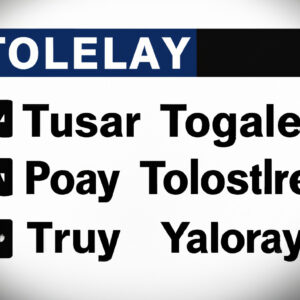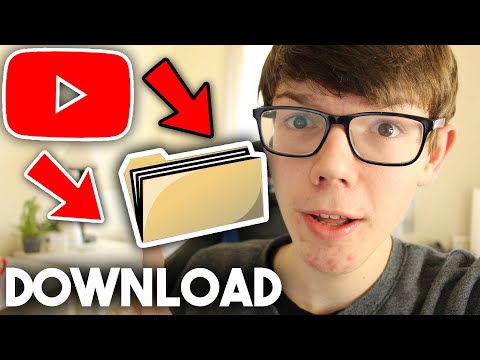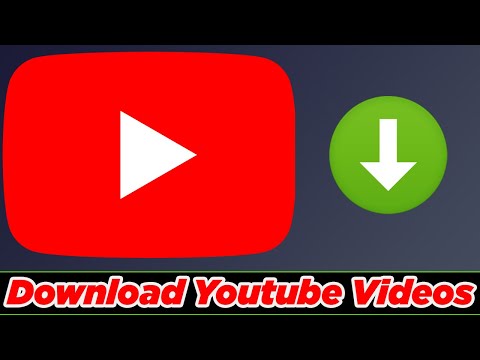Welcome to our blog! Today, we’re diving into a simple, detailed guide on how to download an entire playlist from YouTube. Whether for offline enjoyment or backup purposes, this tutorial will navigate you through the process. Let’s get started!
Step-by-Step Guide: Effortlessly Downloading an Entire YouTube Playlist Using Software Tools
If you’ve ever wanted to download an entire YouTube playlist, you might have found it a challenging task. However, with the help of software tools, this process can be simple and effortless. Here’s a step-by-step guide on how to do so.
Step 1: Choose a Suitable Downloading Tool
The first step in downloading a YouTube playlist is to find a reliable downloading tool. There are multiple softwares available on the internet, such as 4K Video Downloader, YTD Video Downloader, or Any Video Converter. Make sure to choose one that suits your needs best.
Step 2: Install and Launch the Software
After deciding on a tool, download and install the software on your device. Once the installation is complete, open the software to proceed to the next step.
Step 3: Copy the Playlist URL
Now, go to YouTube and find the playlist you want to download. Once you’ve found it, copy the URL from the address bar on your browser.
Step 4: Paste the URL into the Downloader
Return to the video downloader software, and you should see an option to “Paste URL” or similar. Click this button and paste the copied URL.
Step 5: Choose Output Settings
Once you paste the URL, most downloading tools will give you options to choose the format (MP3, MP4, etc.), quality, and output path for the downloaded files. Select your preferences according to your needs.
Step 6: Start the Download
After setting up all the necessary preferences, click on the ‘Start’ or ‘Download’ button to begin the process. The software should now download all videos from your chosen YouTube playlist.
Remember to always respect copyright laws when downloading content from the internet. Not all content on YouTube is free to download, so make sure that you have the rights to any content you download. This guide is primarily for personal use and not intended to support piracy.
How To Download YouTube Video 2023 (All Devices) – New Method
How To Download Music From YouTube (Mobile + PC) | Best Guide
[GUIDE] How to Download YouTube Videos Very Quickly & Easily
What are the steps to freely download all of my YouTube playlists?
Downloading all your YouTube playlists is a multi-step process that may require using third-party tools. This method does not violate any terms and conditions but always remember to respect copyright when downloading content.
Follow these steps:
1. Sign in to your YouTube account: Open YouTube and log into your account where the playlists are saved.
2. Select your Playlist: Navigate to the Library section on the left-hand side of the screen. You will see your playlists here. Click on the playlist you want to download.
3. Copy Playlist Link: After opening the playlist, copy its URL from your browser’s address bar.
4. Download Using a Third-Party Tool: Now, open a third-party software/tool that allows YouTube playlist downloads. There are several options available online such as 4K Video Downloader, YoutubePlaylist.cc, etc. Paste the copied URL into the software and follow the respective instructions for the tool.
5. Choose Format and Quality: You’ll typically have the choice of what format and quality you want the videos to be downloaded in. Choose according to your preference and storage capacity.
6. Start Download: Once you’ve made your selections, click the download button. The download can take some time, depending on the size of the playlist and the speed of your internet connection.
Remember: this guide is for personal use only. It is against YouTube’s Terms of Service to download videos outside of its native platform for anything other than personal use. Additionally, respect copyright laws and don’t distribute downloaded content without permission.
What are the steps to download an entire playlist from YouTube on my mobile device?
Sure, here are the steps to download an entire playlist from YouTube on your mobile device. Please note that YouTube’s terms of service do not allow unauthorized downloading of content outside of its app. This is strictly for informational purposes:
1. Install TubeMate: TubeMate is a free third-party app that allows for video downloading on Android devices. Due to Google restrictions, it’s not available on the Google Play store but can be downloaded from its website.
2. Copy Video Link: Open YouTube in your preferred browser and navigate to the playlist you want to download. Copy the URL from the address bar.
3. Paste in TubeMate: Launch TubeMate and paste the copied URL into the search bar. Hit enter, and the app will load the URL.
4. Select Quality: Before starting the download, you can choose the video quality. Lower quality will download faster and take up less space on your device.
5. Download Playlist: You can select all videos or choose only certain ones. Once you’ve made your selection, press the download button to start the process.
Remember: It’s important to respect copyright and the efforts of content creators. Always use downloaded materials responsibly.
What are the best software options for downloading a complete YouTube playlist?
There are several software options available for downloading a complete YouTube playlist.
1. 4K Video Downloader: This tool is compatible with Windows, macOS, and Linux. The software allows you to save entire YouTube playlists and channels in MP4, MKV, M4A, MP3, FLV, and 3GP formats. It also supports quality ranges from 720p up to 8k.
2. JDownloader: This is an open-source software particularly useful for automatic download processing. It supports YouTube playlist downloads and is compatible with multiple platforms like Windows, macOS, and Linux.
3. DVDVideoSoft’s Free YouTube Playlist Downloader: This one-click software lets you download and convert YouTube playlists to MP4, MP3, and various other formats. It is compatible with Windows only.
4. iTubeGo: This software enables YouTube playlist downloads and conversions into various formats including MP4, MP3, and more. It is compatible with both Windows and macOS.
5. ByClick Downloader: This software helps download all videos within a YouTube playlist in one click. It supports formats such as MP3, MP4, etc., and is compatible with Windows.
Remember that although these tools are available, it’s important to respect copyright laws and the terms of service of YouTube.
Is it legal to download entire playlists from YouTube?
While YouTube hosts a vast amount of content, it’s important to note that downloading entire playlists from YouTube without permission is against YouTube’s terms of service. This stipulation is specific and clear about prohibiting unauthorized downloading.
In addition to breaking the platform’s terms of service, unauthorized downloading could potentially infringe on copyright laws, as many videos are protected by copyright. While there are software tools available that offer this function, using them may lead to your YouTube account being terminated.
In some cases, if the video is in the public domain or if you’ve received explicit permission from the copyright holder, you might be able to download a video legally. However, these situations are far less common.
If you want to enjoy videos offline, YouTube offers a legal alternative: YouTube Premium. This subscription-based service allows you to download videos for offline viewing, directly through the platform, ensuring copyright standards are maintained. Therefore, if you frequently find yourself wanting to watch YouTube videos offline, obtaining a YouTube Premium subscription would be the safest and most ethical choice.
What are the steps involved in downloading a YouTube playlist using a specific software?
Sure, here are the steps using a software called 4K Video Downloader:
1. Download and Install 4K Video Downloader: Visit the official website of 4K Video Downloader and download the software. After downloading, install the software on your computer.
2. Find the YouTube Playlist You Want to Download: Go to YouTube and navigate to the playlist you wish to download.
3. Copy the Playlist URL: Copy the URL of the YouTube playlist from the address bar of your browser.
4. Open 4K Video Downloader: Run the 4K Video Downloader application that you installed in step 1.
5. Paste the Playlist URL: Click on the “Paste Link” button in the top-left corner of the 4K Video Downloader application window. The software will then parse information about the playlist.
6. Select Download Options: A dialog box will appear where you can choose the quality of the videos you wish to download. You can also select whether you want to download the videos or just extract the audio.
7. Start the Download Process: Once you’ve made your selections, click on the “Download” button to start downloading the videos. Depending on the size of the playlist and your internet speed, this might take a while.
Remember, while downloading YouTube content is not illegal for personal use, it is against YouTube’s terms of service. Always respect the copyrights of content creators.
How can I download a high-quality version of a full YouTube playlist?
Downloading a high-quality version of a full YouTube playlist requires the use of specific software. Here are the steps you can follow:
1. Choose a reliable YouTube playlist downloader: Several software tools designed to download YouTube videos or playlists are available, such as 4K Video Downloader.
2. Download and Install the YouTube Playlist Downloader: Go to the official website of the software you have chosen and download it. Follow the instructions to install on your computer.
3. Locate the YouTube Playlist URL: Go to YouTube and find the playlist you want to download. Copy its URL from the address bar at the top of your browser.
4. Import the YouTube Playlist: Open the YouTube playlist downloader you installed. Click on “Paste Link”, “Add link” or something similar (depends on the software). The program will then analyze the playlist.
5. Select the quality: Some software like 4K Video Downloader lets you select the quality of the videos you want to download. Choose the highest quality available for best results.
6. Start Downloading: Once you’ve set everything up, click on the download button (usually marked as “Download”, “Start” or “Go”). The software will then start to download all videos in the playlist.
Remember, downloading copyrighted content without permission is against YouTube’s terms of service. Always respect copyright terms when using third-party tools to download content from YouTube.
Can I download a YouTube playlist directly to my mobile device, and if so, how?
Yes, you can download a YouTube playlist directly to your mobile device, although it’s not straightforward due to YouTube’s Terms of Service. You will need a third-party app or software to be able to do that.
Here is how to proceed:
Step 1: Download and install a trusted third-party app like TubeMate, Vidmate or Snaptube.
Step 2: Launch the app. Search for the specific playlist on YouTube that you want to download.
Step 3: Click on the playlist and then select ‘download’ option.
Step 4: Choose the resolution and format you prefer (MP4 for a video, MP3 for an audio file), and then start the download. It might take some time depending on the size of videos and your internet speed.
Please note that downloading content from YouTube is against their terms of service. You should only download videos if you have the copyright holder’s permission.
Remember to consider copyright laws and YouTube’s Terms of Service before downloading any content.
Are there any limitations on the number of videos that can be downloaded from a YouTube playlist at once?
Yes, there are certain limitations when it comes to downloading videos from a YouTube playlist at once. The number of videos you’re allowed to download depends heavily on the software or tool you’re using.
For instance, some free downloaders may limit you to downloading only one video at a time. Some premium tools, however, may allow you to download multiple videos, but even then, they may have set a limit on the maximum number of videos that can be downloaded simultaneously.
Also, it’s important to note that according to YouTube’s terms of service, downloading without explicit permission from the content owner constitutes a violation of these terms – unless the content is your own, is in the public domain, or you have received explicit written permission from the rightful copyright holder.
Lastly, the YouTube servers themselves have protections in place to prevent mass downloading of their content, and this could affect the number of videos you can download at once. Always make sure you are in compliance with all terms and copyrights when utilizing these tools.
How can I ensure the downloaded videos from a YouTube playlist retain their original order?
To ensure the downloaded videos from a YouTube playlist retain their original order, you need to keep a few things in mind:
– Sequential Downloading: When you’re using a video downloader software, make sure you download the videos sequentially, starting from the first one in the playlist.
– Naming Convention: Use the playlist order in your file names. Many YouTube downloaders offer options to include the playlist index in the filename. This would ensure that they are listed in the correct order in your file system.
– Sorting Files: If your files are not in order after downloading, you may have to sort them manually. You can do this by adding the track number before each file name.
– Use Appropriate Software: There are numerous software available to download YouTube playlists such as 4K Video Downloader, YTD Video Downloader, Wondershare UniConverter, and many more. Make sure you choose the one that best suits your needs.
Remember, downloading content from YouTube is against their terms of service. You should always ask for permission from the copyright holder, respect copyrights & check the country laws where you reside.