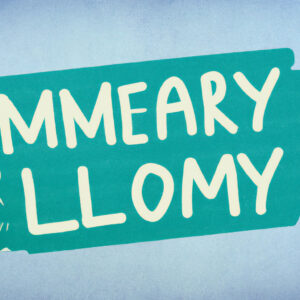In web development, the ‘wp_memory_limit’ is a crucial directive used to define the maximum amount of memory that WordPress can allocate for each PHP request. This parameter is especially important for optimizing and improving the performance of your website. In this article, we will explore how to set the wp_memory_limit value to ‘256m’ using the htaccess file.
Increasing WordPress Memory Limit with htaccess File for Better Web Development Performance.
To increase the memory limit in WordPress using htaccess file for improved web development performance, you can add the following code to your .htaccess file:
php_value memory_limit 256M
This will increase the memory limit to 256MB. You can adjust the value as needed depending on your website’s demands.
It’s important to note that not all servers allow you to modify the php.ini settings via .htaccess. In such cases, you may need to contact your web host to increase the memory limit.
Remember: Increasing the memory limit and other settings should be done with caution as it can affect the stability and overall performance of your website.
How to Speed Up Your WordPress Website (Simple Guide)
How to fix WordPress memory exhausted error by increasing PHP memory limit?
What is the suggested Wp_memory_limit?
The suggested wp_memory_limit in the htaccess file for web development depends on your website’s requirements and the number of plugins and themes being used. However, the recommended value is at least 256M or higher for larger websites with heavy traffic and extensive content. This will ensure that your website has enough memory to run smoothly and avoid potential crashes or errors due to insufficient memory. It is also important to periodically monitor your website’s performance and adjust the wp_memory_limit as needed.
What is the solution to increase my WordPress memory limit?
The solution to increase WordPress memory limit through the .htaccess file is:
1. Open the .htaccess file in the root directory of your WordPress installation.
2. Add the following code at the bottom:
php_value memory_limit 256M
Note: You can adjust the “256M” value to increase or decrease the memory limit as needed.
3. Save the changes to the .htaccess file and upload it to your server.
Alternative solutions:
1. Increase the memory limit through the wp-config.php file by adding the following code:
define('WP_MEMORY_LIMIT', '256M');
2. Increase the memory limit through the PHP.ini file by editing the following line:
memory_limit = 256M
Note: Changes made to the PHP.ini file will affect all PHP applications on your server.
Why increase the WordPress memory limit?
WordPress requires a certain amount of memory to function properly, especially when using plugins or themes that are resource-intensive. Increasing the memory limit can help prevent issues such as white screens or errors caused by insufficient memory.
What is the process of checking my WP memory limit?
Checking the WP memory limit: The WP memory limit is the maximum amount of memory that WordPress can use on your server. To check your WP memory limit, you need to access your WordPress site’s backend and navigate to WP Admin -> Tools -> Site Health -> Info. Here, you will find a field called “WP Memory Limit” that displays the current memory limit value set for your website.
Alternatively, you can also check your WP memory limit by adding the following code snippet to your website’s .htaccess file:
php_value memory_limit 128M
This code snippet sets your WP memory limit to 128 Megabytes.
Once you have checked your WP memory limit, you can increase or decrease it according to your website’s needs. Increasing the memory limit can help make your website faster and more efficient, especially if you are running resource-intensive applications or plugins.
How can I modify the maximum memory limit in WordPress?
To modify the maximum memory limit in WordPress using the htaccess file, you can add the following code at the beginning of the file:
“`
php_value memory_limit 256M
“`
This code will increase the maximum memory limit to 256 megabytes. However, not all web servers allow modifying the memory limit via this method.
An alternative way to modify the memory limit is by editing the wp-config.php file in your WordPress installation directory. You can add the following code at the end of the file:
“`
define(‘WP_MEMORY_LIMIT’, ‘256M’);
“`
This code has the same effect as the previous example: it increases the maximum memory limit to 256 megabytes.
Remember that increasing the memory limit may not always be necessary or recommended, and it may depend on the specific needs of your website.
How can I increase WordPress memory limit using htaccess file for better performance?
To increase the WordPress memory limit using the .htaccess file, you can add the following code to the file:
php_value memory_limit 256M
This code will set the memory limit to 256 megabytes. You can adjust the value to meet your website’s needs.
To do this, access your site’s root directory via FTP or cPanel file manager and locate the .htaccess file. Add the above code to the file, save it, and refresh your website to check if the memory limit has increased.
Increasing the memory limit can help improve the performance of your WordPress website by allowing it to use more resources to handle processes and tasks. It is especially useful if you have a lot of plugins or custom code on your website that requires more memory to function properly.
What is the significance of defining wp_memory_limit as 256m in htaccess file for web development?
Defining `wp_memory_limit` as `256m` in the `.htaccess` file for web development can significantly increase the memory limit for WordPress. This is particularly useful for websites that are experiencing memory-related issues, such as the “fatal error: Allowed memory size of X bytes exhausted” error.
By increasing the `wp_memory_limit`, WordPress can allocate more memory to processes such as plugin and theme installations, image processing, database queries, and other server-side tasks. This can improve website performance and prevent website crashes due to memory overload.
To set the `wp_memory_limit` to `256m` in the `.htaccess` file, add the following code:
“`
php_value memory_limit 256M
“`
Note that this code may not work on all servers, as some hosting providers may restrict editing of the `.htaccess` file. In such cases, it may be necessary to contact the host or server administrator to increase the memory limit.
Are there any potential drawbacks or risks associated with modifying the wp_memory_limit parameter via htaccess file?
Yes, there are potential risks associated with modifying the wp_memory_limit parameter via htaccess file. The wp_memory_limit parameter controls the amount of memory that WordPress can use, and increasing it beyond what your server can handle may cause your site to crash or become unresponsive. Additionally, if you are not experienced with modifying htaccess files, you may inadvertently introduce syntax errors that can cause further issues with your website. It is always recommended to make a backup of your htaccess file before making any modifications, and to test any changes thoroughly before deploying them to a live site.
In conclusion, the ‘define wp_memory_limit’, ‘256m’ code line can be a game-changer when optimizing your WordPress site performance. By adding this line to your htaccess file through FTP or cPanel, you can allocate more memory to your website, allowing it to handle high-traffic volumes and complex functionalities with ease. This adjustment can significantly improve your website loading speed and overall user experience. Remember to always backup your .htaccess file before making any changes and test your website thoroughly after implementing any modifications. With these measures in place, you’re all set to enhance your website’s performance by leveraging the power of htaccess file for web development.