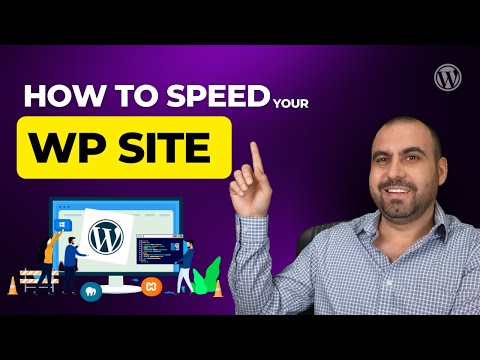In this article, we will discuss how to optimize the caching mechanism of WP Super Cache by adding some rules to the .htaccess file. By fine-tuning these settings, we can dramatically reduce page load times and improve server performance. Let’s take a look at some advanced techniques that will make your WordPress site blazing fast!
Boost Your Website’s Loading Speed with WP Super Cache htaccess
Boost Your Website’s Loading Speed with WP Super Cache htaccess is a great way to improve the performance of a WordPress website using .htaccess file. The WP Super Cache plugin generates static HTML files from dynamic WordPress pages, and these static HTML files are served to visitors instead of the heavier PHP scripts.
Here’s an example of the code that can be added to .htaccess file:
# BEGIN WP Super Cache
<ifModule mod_rewrite.c>
RewriteEngine On
RewriteBase /
RewriteCond %{REQUEST_METHOD} !POST
RewriteCond %{QUERY_STRING} !.*=.*
RewriteCond %{HTTP_COOKIE} !(comment_author_|wordpress|wp-postpass_)
RewriteCond %{DOCUMENT_ROOT}/wp-content/cache/supercache/%{HTTP_HOST}/$1/index.html -f
RewriteRule ^(.*) /wp-content/cache/supercache/%{HTTP_HOST}/$1/index.html [L]
</ifModule>
# END WP Super Cache
This code enables caching for static files, which improves the website’s loading speed. With WP Super Cache htaccess, any modification made to the website is reflected immediately in the cached file. By using this technique, the website can handle a higher amount of traffic without slowing down.
Overall, WP Super Cache htaccess is an essential tool for web developers who want to improve website performance and provide a better user experience.
Boost Your Site’s Performance with Cache and CDN for WordPress
Speed Up Elementor – 4 WordPress Speed Optimization Plugins Compared
Is it advisable to use WP Super Cache?
Yes, it is advisable to use WP Super Cache for optimizing the performance of WordPress websites. WP Super Cache is a popular caching plugin that generates static HTML files for your website and serves them to visitors instead of dynamically generating pages each time, which can be resource-intensive and slow down the website.
To enable WP Super Cache, you need to add some code to your .htaccess file. The plugin provides instructions on how to do this, and it typically involves adding rules to specify which pages should be cached and for how long.
Overall, using WP Super Cache can improve the loading speed of your website, which is important for providing a good user experience and improving your search engine rankings. However, it’s important to test your website after enabling caching to ensure that everything works as expected, and to periodically clear the cache to avoid serving outdated content.
What is the process for configuring WP Super Cache in WordPress?
The process for configuring WP Super Cache in WordPress involves the following steps:
1. Install and activate the WP Super Cache plugin in your WordPress site.
2. Once activated, go to the plugin settings page under Settings > WP Super Cache.
3. Under the Easy tab, enable caching and select “Caching On” radio button.
4. Under the Advanced tab, check the “Use mod_rewrite to serve cache files” option.
5. Also, check the “Compress pages so they’re served more quickly to visitors” option.
6. Save the changes and test your site to ensure that the caching is working properly.
Note: Configuring WP Super Cache requires modifying the .htaccess file of your site. Make sure to take a backup of the current file before making any changes. Additionally, if your server doesn’t have mod_rewrite enabled, then you may need to use alternative caching methods provided by the plugin.
What’s the superior option between WP Super Cache and W3 Total Cache?
Both WP Super Cache and W3 Total Cache are popular caching plugins for WordPress. While both can be effective in improving website speed, the superior option would depend on the specific needs of the website.
WP Super Cache is a simpler caching plugin that is easy to set up and use. It generates static HTML files that are served to users instead of dynamic PHP pages, resulting in faster loading times. It also has fewer configuration options, making it ideal for beginners or websites with simple caching needs.
W3 Total Cache, on the other hand, is a more advanced caching plugin that offers a wide range of customization options. It uses various caching techniques such as page cache, database cache, object cache, and browser cache to optimize website speed. It also integrates with content delivery networks (CDNs) and offers compatibility with various web hosting environments. However, its advanced features may come with a steeper learning curve, and improper configuration could potentially harm website performance.
In summary, WP Super Cache is the better option for simpler websites or those new to caching, while W3 Total Cache is ideal for more complex websites that require advanced caching techniques and customization.
What distinguishes WP Super Cache Simple from WP Super Cache Expert?
WP Super Cache is a caching plugin for WordPress that generates static HTML files from dynamic WordPress pages. These static HTML files can then be served to visitors, reducing server load and improving site speed.
WP Super Cache Simple and WP Super Cache Expert both have the same basic functionality of generating static HTML files from dynamic WordPress pages. However, WP Super Cache Expert offers additional features and customization options for advanced users.
WP Super Cache Expert includes advanced features like CDN support, preloading, and advanced caching options. It also allows for more fine-tuned control over how caching is handled, including specifying which pages should be cached and for how long.
WP Super Cache Simple, on the other hand, is a stripped-down version of WP Super Cache that is designed for users who want a simple caching solution without a lot of complexity. It has fewer features and customization options than WP Super Cache Expert, but is easier to set up and use.
Overall, the choice between WP Super Cache Simple and WP Super Cache Expert will depend on the user’s specific needs and level of expertise in web development and caching.
How do I add WP Super Cache rules to htaccess file for better website performance?
To add WP Super Cache rules to your htaccess file for better website performance, follow these steps:
1. First, make sure that you have installed and activated the WP Super Cache plugin on your WordPress website.
2. Next, navigate to the plugin settings page and select the “Advanced” tab.
3. Under the “Advanced” tab, you should see a section labeled “Expiry Time & Garbage Collection.” Here, you can configure how long the cached files should be stored on your server.
4. Once you have set your desired expiry time, scroll down to the bottom of the page and click the “Update Status” button to save your changes.
5. After you have updated the plugin settings, you need to add the WP Super Cache rules to your htaccess file manually.
6. Open your htaccess file in a text editor and insert the following code snippet at the top of the file:
# BEGIN WP Super Cache
RewriteEngine On
RewriteBase /
AddDefaultCharset UTF-8
# Caching for known users
ExpiresActive On
ExpiresByType text/html M3600
# Caching for logged in users
# Skip if your site has a shopping cart or checkout page
RewriteCond %{REQUEST_METHOD} !POST
RewriteCond %{QUERY_STRING} !.*s=.*
RewriteCond %{HTTP_COOKIE} !(wp-postpass|wordpress_logged_in|comment_author)_
RewriteCond %{DOCUMENT_ROOT}/wp-content/cache/supercache/%{HTTP_HOST}/$1/index.html.gz -f
RewriteRule ^(.*) /wp-content/cache/supercache/%{HTTP_HOST}/$1/index.html.gz [L]
# Caching for everyone else
SetEnvIfNoCase Request_URI .(?:gif|jpe?g|png)$ no-gzip dont-vary
Header append Vary User-Agent env=!dont-vary
FileETag on
AddOutputFilterByType DEFLATE text/plain text/html text/xml text/css application/xml application/xhtml+xml application/rss+xml application/javascript application/x-javascript
ExpiresDefault A0
ExpiresByType text/html A3600
ExpiresByType text/css A604800
ExpiresByType text/javascript A604800
ExpiresByType text/xml A604800
ExpiresByType application/javascript A604800
ExpiresByType application/x-javascript A604800
ExpiresByType application/xml A604800
ExpiresByType image/gif A2592000
ExpiresByType image/jpeg A2592000
ExpiresByType image/png A2592000
ExpiresByType application/x-shockwave-flash A2592000
ExpiresDefault “access plus 1 month”
# Don’t cache admin files and pages
RewriteCond %{REQUEST_URI} !(wp-admin|wp-login|wp-cron)
# END WP Super Cache
7. Save the file and upload it to your server.
By adding these rules to your htaccess file, you will be able to improve the performance of your WordPress website by caching the content and serving it to users more quickly.
What are the most important htaccess configurations for WP Super Cache plugin?
WP Super Cache is a caching plugin for WordPress that generates static pages of your website to optimize its speed and reduce server load. When combined with certain htaccess configurations, it can further enhance the performance of your WordPress website. Here are some of the most important htaccess configurations for WP Super Cache:
1. Enabling caching via htaccess: To enable caching via htaccess, you need to add the following code to your .htaccess file:
“`
# BEGIN WP Super Cache
RewriteEngine On
RewriteBase /
RewriteCond %{REQUEST_METHOD} ^GET$
RewriteCond %{REQUEST_URI} !^/wp-admin [NC]
RewriteCond %{HTTP:Cookie} !^.*(comment_author_|wordpress_logged_in|wp-postpass_).*$ [NC]
RewriteCond %{DOCUMENT_ROOT}/wp-content/cache/supercache/%{HTTP_HOST}/$1/index.html -f
RewriteRule ^(.*) /wp-content/cache/supercache/%{HTTP_HOST}/$1/index.html [L]
# END WP Super Cache
“`
This block of code tells Apache to serve cached pages instead of dynamic pages whenever they are available.
2. Excluding pages from caching: Sometimes, you may not want certain pages to be cached. To exclude a page from caching, add the following code to your .htaccess file:
“`
# BEGIN WP Super Cache Skip
RewriteEngine On
RewriteCond %{REQUEST_URI} ^/your-page-url/ [OR]
RewriteCond %{REQUEST_URI} ^/another-page-url/
RewriteRule .* – [S=13]
# END WP Super Cache Skip
“`
This code tells WP Super Cache to skip caching for the pages specified in the RewriteCond directives.
3. Preventing caching of certain file types: Certain file types, such as dynamic scripts or database queries, cannot be cached and can cause problems if they are cached. To prevent caching of certain file types, add the following code to your .htaccess file:
“`
# BEGIN WP Super Cache Exclude
RewriteEngine On
RewriteCond %{REQUEST_URI} !^/wp-admin [NC]
RewriteCond %{QUERY_STRING} !.*s=.*
RewriteCond %{HTTP_COOKIE} !(wordpress_logged_in|comment_author|wp-postpass|woocommerce_items_in_cart)
RewriteCond %{REQUEST_URI} .(jpeg|jpg|png|gif|js|css|pdf|doc|woff|ttf|svg|eot)$ [NC]
RewriteRule .* – [L]
# END WP Super Cache Exclude
“`
This code tells WP Super Cache not to cache files with the specified extensions.
In summary, configuring your .htaccess file correctly is important for optimizing the performance of WP Super Cache. By enabling caching, excluding pages from caching, and preventing caching of certain file types, you can ensure that your website is fast and efficient.
What is the role of htaccess file in optimizing WP Super Cache for WordPress websites?
The htaccess file plays a crucial role in optimizing the WP Super Cache plugin for WordPress websites. WP Super Cache is a popular caching plugin that helps in improving the performance of WordPress websites.
By default, WP Super Cache uses mod_rewrite to serve cached files. However, this may not work on some web servers, and in such cases, the htaccess file comes into play. The htaccess file can be used to configure WP Super Cache to use other caching methods such as PHP or Legacy caching.
Additionally, the htaccess file can also be used to enable compression, set cache expiry headers, and enable browser caching. These optimizations can further improve the performance of WordPress websites.
It’s important to note that any changes made to the htaccess file should be done carefully as it can affect the functioning of the website. It’s recommended to make a backup of the file before making any changes.
In conclusion, implementing WP Super Cache htaccess directives can significantly improve website speed and performance, particularly during times of high traffic. By leveraging the power of htaccess file for web development, web developers can fine-tune their cache settings to create a better user experience for their visitors. However, it’s important to note that htaccess directives should be handled with care and caution, as they can potentially break a website’s functionality if not properly written. By following best practices and testing thoroughly, web developers can harness the power of htaccess to optimize their websites for maximum speed and efficiency.