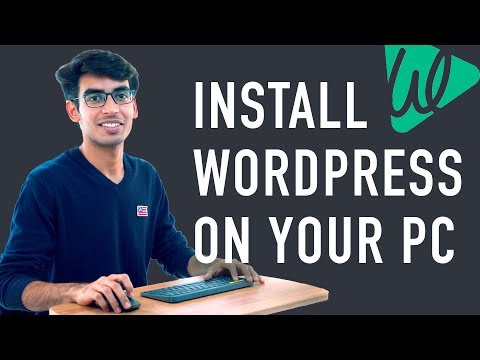In this article, we will guide you through the WordPress Multisite setup process using htaccess file. WordPress Multisite is a powerful feature allowing you to create multiple sites under a single WordPress installation. We’ll show you how to configure htaccess file for multisite, and how to manage network settings for optimal performance. Stay tuned for a step-by-step guide on setting up your WordPress Multisite.
Streamline Your WordPress Multisite Setup with these htaccess file Optimization Tips
Here’s how to optimize your htaccess file for WordPress Multisite setup:
1. Enable caching: Caching can speed up your website and reduce server load. Add the following code to your htaccess:
# BEGIN Cache-Control Headers
Header set Cache-Control "max-age=86400, public"
Header set Cache-Control "max-age=3600, public, must-revalidate"
Header set Cache-Control "max-age=7200, public, must-revalidate"
# END Cache-Control Headers
2. Redirect non-www URLs to the www version: This improves consistency and can prevent duplicate content issues. Add the following code to your htaccess:
RewriteEngine On
RewriteCond %{HTTP_HOST} !^www. [NC]
RewriteRule ^ https://www.%{HTTP_HOST}%{REQUEST_URI} [L,R=301]
3. Force HTTPS: If you have an SSL certificate, you can redirect all traffic to the secure HTTPS version of your site. Add the following code to your htaccess:
RewriteEngine On
RewriteCond %{HTTPS} off
RewriteRule ^ https://%{HTTP_HOST}%{REQUEST_URI} [L,R=301]
By implementing these htaccess file optimization tips, you can streamline your WordPress Multisite setup and improve website performance.
How to Migrate WordPress Site to New Host With FREE plugin (up to 100GB)
How to Install Wordpress Locally on your PC (and practice making your website)
What is the process to configure Multisite on WordPress?
Enabling Multisite on WordPress requires a few modifications to the htaccess file and the wp-config.php file.
First, open your wp-config.php file and add the following line of code above the “/* That’s all, stop editing! Happy blogging. */” line:
define(‘WP_ALLOW_MULTISITE’, true);
Next, save the file and navigate to your WordPress dashboard. Under “Tools”, select “Network Setup.”
Here, you will be prompted to choose between subdomains or subdirectories for your multisite setup. Choose the option that best fits your needs and follow the prompts to complete the setup.
Once the setup is complete, you will need to make changes to your htaccess file. WordPress will provide you with the necessary code to copy and paste into your file.
It is important to note that modifying the htaccess file incorrectly can break your website, so be sure to backup the file before making any changes.
Save the modified htaccess file and your Multisite setup should be complete. You can now create multiple sites within your network and manage them from your WordPress dashboard.
What is the purpose of WordPress Multisite?
WordPress Multisite is a feature of WordPress that allows you to run multiple websites using a single WordPress installation. This means you can create and manage multiple websites from the same dashboard, making it easier to manage your content and customize your sites.
In terms of htaccess file for web development, WordPress Multisite uses a shared .htaccess file to manage the URLs of all the sites in the network. This makes it easy to create custom URL structures that are optimized for SEO and user experience.
Another benefit of WordPress Multisite is that it allows you to share themes, plugins, and other resources across all of the sites in the network. This can save you time and effort when it comes to managing your sites, as you don’t have to install and configure the same resources on each individual site.
Overall, WordPress Multisite is a powerful tool for anyone who needs to manage multiple WordPress sites. Whether you’re a blogger, developer, or business owner, it can help you streamline your workflow and make it easier to create and manage your content.
What are the constraints of WordPress Multisite?
WordPress Multisite is a powerful tool for managing multiple websites within a single WordPress installation. It allows you to create and manage multiple websites from a single dashboard, saving time and effort. However, there are some constraints that you need to be aware of when working with WordPress Multisite.
One of the biggest constraints of WordPress Multisite is the Domain Mapping limitation. By default, each website created in Multisite has a subdomain or subdirectory as its main URL. To use a custom domain, you need to map it to the site inside Multisite. However, there are some limitations to this feature. For example, you cannot map a domain to a site that already has a subdomain. This can be a problem if you want to use subdomains for different languages or regions.
Another constraint of WordPress Multisite is the Plugin Compatibility. Not all plugins are compatible with Multisite. Some plugins may only work on a single site, while others may work across all sites. This can limit your options when it comes to choosing plugins for your network.
Finally, Managing Multisite can be complex. With multiple websites to manage, there are more things to keep track of, such as plugin compatibility, updates, and security. You also need to make sure that each website has the right settings and permissions, which can be time-consuming and confusing.
In conclusion, while WordPress Multisite is a powerful tool for managing multiple websites, it does come with some constraints that you need to be aware of. By understanding these limitations, you can make informed decisions about whether Multisite is the right choice for your web development projects.
Is WordPress Multisite a good option?
WordPress Multisite can be a good option if you want to manage multiple websites from one central location. It allows you to easily create and manage multiple WordPress installations, each with its own unique domain or subdomain.
When it comes to htaccess file for web development, WordPress Multisite uses a shared .htaccess file that is located in the root directory of your WordPress installation. This file is responsible for configuring various settings, such as URL rewriting, caching, and security.
However, it’s important to note that making changes to the .htaccess file can affect all sites in your network. Therefore, it’s recommended to carefully test and document any changes you make to ensure they don’t cause unintended consequences.
In summary, WordPress Multisite can be a good option for managing multiple websites, but it’s important to be cautious when making changes to the shared .htaccess file.
How can I configure my htaccess file to enable multisite functionality on my WordPress installation?
To enable multisite functionality on your WordPress installation through htaccess file, follow the steps below:
1. First, ensure that WordPress is installed properly and running without any issues.
2. Open your htaccess file for editing. It should be located in the root directory of your WordPress installation.
3. Add the following code at the top of your htaccess file:
# BEGIN WordPress
RewriteEngine On
RewriteBase /
RewriteRule ^index.php$ – [L]
4. Add the following code after the code you added in step 3:
# add a trailing slash to /wp-admin
RewriteRule ^([_0-9a-zA-Z-]+/)?wp-admin$ $1wp-admin/ [R=301,L]
5. Add the following code after the code you added in step 3:
RewriteCond %{REQUEST_FILENAME} -f [OR]
RewriteCond %{REQUEST_FILENAME} -d
RewriteRule ^ – [L]
RewriteRule ^([_0-9a-zA-Z-]+/)?(wp-(content|admin|includes).*) $2 [L]
RewriteRule ^([_0-9a-zA-Z-]+/)?(.*.php)$ $2 [L]
RewriteRule . index.php [L]
6. Save the changes to your htaccess file.
7. Login to your WordPress dashboard and navigate to Tools > Network Setup.
8. Follow the instructions on the screen to configure your multisite setup.
9. Test your new multisite functionality to ensure it’s working properly.
Congratulations! You have now enabled multisite functionality on your WordPress installation through your htaccess file.
Are there any specific rules or directives that need to be added to the htaccess file for a WordPress multisite setup?
Yes, there are specific rules and directives that need to be added to the htaccess file for a WordPress multisite setup.
RewriteEngine needs to be turned on with the following code:
“`
RewriteEngine On
“`
RewriteBase needs to be set to the root of the WordPress installation with the following code:
“`
RewriteBase /
“`
For subdirectory multisite installations, the following code needs to be added to the htaccess file:
“`
RewriteRule ^([_0-9a-zA-Z-]+/)wp-admin$ $1wp-admin/ [R=301,L]
“`
For subdomain multisite installations, the following code needs to be added to the htaccess file:
“`
RewriteCond %{REQUEST_FILENAME} -f [OR]
RewriteCond %{REQUEST_FILENAME} -d
RewriteRule ^ – [L]
RewriteRule ^(wp-(content|admin|includes).*) $1 [L]
RewriteRule ^(.*.php)$ $1 [L]
RewriteRule . index.php [L]
“`
These rules and directives are necessary for proper functioning of a WordPress multisite setup.
Can I use the htaccess file to control access to specific subsites within my WordPress multisite network?
Yes, you can use the htaccess file to control access to specific subsites within your WordPress multisite network. You can add rules to the htaccess file to restrict access based on IP address, user agents, and more.
To restrict access to a specific subsite, you will need to identify the site’s subdirectory within the network’s wp-content folder. Then, you can add the following code to your htaccess file:
# Block access to a specific subsite
RewriteEngine On
RewriteBase /
RewriteRule ^subsite-directory/(.*)$ - [F,L]
This code will block access to any URL that contains the subsite-directory name. You can customize this rule to match your subsite’s directory name.
Remember to always backup your htaccess file before making changes, and test your modifications to ensure they work as expected.
In conclusion, optimizing WordPress Multisite setup through the htaccess file can greatly improve the performance and security of your website network. With the ability to control access and redirect traffic, utilizing this powerful configuration tool is essential for any developer looking to streamline their web development process. By following the guidelines outlined in this article, you can ensure that your WordPress Multisite setup is fully optimized and ready to handle even the most demanding of traffic loads. Remember to always backup your original htaccess file before making any changes, and test your configurations thoroughly before deploying them to a live environment. With these tips in mind, you can confidently take your WordPress Multisite network to the next level.