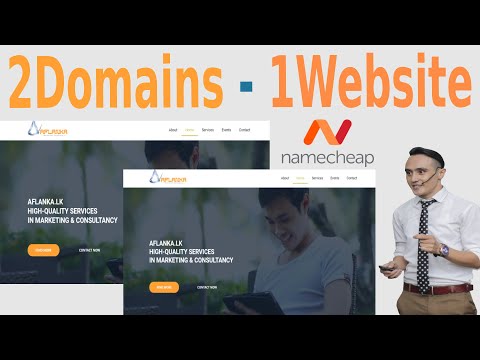In this article, we’ll explore how to use WordPress htaccess file to create page redirects. With the htaccess file, you can redirect visitors from one page to another, either within your website or to an external page. We will discuss the different types of redirects and provide examples of how to implement them in the htaccess file.
How to Redirect a WordPress Page to Another Page using htaccess File
To redirect a WordPress page to another page using .htaccess file in web development, you need to follow these steps:
- Open the .htaccess file located in your WordPress root directory.
- Add the following code to the file:
RewriteEngine On
RewriteRule ^old-page$ /new-page [R=301,L]
- The first line activates the RewriteEngine, and the second line redirects the old page to the new page. Replace “old-page” with the slug of the page you want to redirect from and “new-page” with the slug of the page you want to redirect to. The R=301 flag indicates that this is a permanent redirect, and the L flag stops further execution of rules.
- Save the changes to the .htaccess file.
- Test the redirection by accessing the old page URL in your browser. It should redirect to the new page.
Note: Make sure to create a backup of your .htaccess file before making any changes, as incorrect code can cause errors on your website.
How to redirect domain to another domain | Domain forwarding [2022]
WordPress Redirect Hack? Fix website redirecting to spam site
What is the process to redirect a page to another page in WordPress?
To redirect a page to another page in WordPress using the htaccess file, you need to follow these steps:
1. Connect to your website’s server via FTP.
2. Locate the .htaccess file in the root directory of your WordPress installation.
3. Make a backup of the .htaccess file before making any changes.
4. Open the .htaccess file in a text editor.
5. To redirect a specific page, use the following code and replace “old-page” with the URL of the old page and “new-page” with the URL of the new page:
Redirect 301 /old-page/ http://www.example.com/new-page/
6. Save the changes to the .htaccess file.
7. Test the redirection by visiting the old URL. It should automatically redirect to the new page.
Note: Be careful when editing the .htaccess file as any mistakes could result in errors on your website. Always make a backup before making any changes.
How can I redirect a WordPress page to another page without using a plugin?
To redirect a WordPress page to another page without using a plugin, you can use the .htaccess file. Here’s how:
1. Open your website’s root directory and find the .htaccess file.
2. Add the following code to the bottom of the .htaccess file:
Redirect 301 /old-page /new-page
3. Replace /old-page with the URL path of the page you want to redirect from, and replace /new-page with the URL path of the page you want to redirect to.
4. Save the .htaccess file and test the redirect by visiting the old URL. You should be redirected to the new URL.
Make sure to backup your .htaccess file before making any changes and be careful when editing it as even a small mistake could cause errors on your website.
What is the process for implementing a 301 redirect in WordPress?
To implement a 301 redirect in WordPress using .htaccess file, follow these steps:
1. Connect to your website’s server using an FTP client.
2. Navigate to the main directory of your WordPress installation where you can find the .htaccess file.
3. Download and create a backup of the .htaccess file, just in case something goes wrong.
4. Open the .htaccess file in a text editor, such as Notepad or Sublime Text.
5. Add the following code to the top of the file (before any other rewrite rules):
“`
RewriteEngine On
RewriteCond %{HTTP_HOST} ^yourwebsite.com [NC]
RewriteRule ^(.*)$ https://www.yourwebsite.com/$1 [L,R=301]
“`
6. Replace “yourwebsite.com” with your actual website domain name.
7. Save the changes to the .htaccess file and upload it to the server, replacing the old one.
8. Test the redirect by entering the old URL into a browser and confirming that it redirects to the new URL.
Note: If your website is hosted on a server that uses NGINX instead of Apache, you will need to use a different method to implement 301 redirects.
What is the process to redirect a specific page?
To redirect a specific page using .htaccess file, you can use the following code:
Redirect 301 /old-page-url.html https://www.example.com/new-page-url.html
In this code, “old-page-url.html” refers to the URL of the page that you want to redirect, and “https://www.example.com/new-page-url.html” refers to the URL of the destination where you want to redirect the page.
You can also use regular expressions to redirect multiple pages with similar URLs. For example:
RedirectMatch 301 ^/blog/(.*)$ https://www.example.com/$1
This code will redirect all pages under the “/blog/” directory to the root domain of your website.
It’s important to note that when you create a redirect using .htaccess, the search engines will also recognize the change and update their indexes accordingly.
How do I redirect a WordPress page to another page using htaccess?
To redirect a WordPress page to another page using htaccess, follow these steps:
1. Open your website’s .htaccess file using any text editor.
2. Add the following code at the bottom of the file:
“`
RewriteEngine On
RewriteRule ^old-page-url/?$ http://www.example.com/new-page-url [R=301,L]
“`
3. Replace `old-page-url` with the URL slug of the page you want to redirect from, and `http://www.example.com/new-page-url` with the URL of the page you want to redirect to.
4. Save the changes to the .htaccess file and upload it to your website’s root directory.
This code will redirect any requests for the old page URL to the new page URL with a 301 permanent redirect. This will also help to maintain the SEO value of the old page by passing on any link juice to the new page.
What is the correct syntax for redirecting a specific WordPress page with htaccess?
The correct syntax for redirecting a specific WordPress page with htaccess is:
Redirect 301 /old-page-url/ /new-page-url/
Where “/old-page-url/” is the existing URL of the page you want to redirect and “/new-page-url/” is the new URL where you want to redirect the users.
For example, if you want to redirect the page “example.com/old-page/” to “example.com/new-page/”, the syntax will be:
Redirect 301 /old-page/ /new-page/
Make sure to update the URLs according to your website’s structure. Also, place this code at the top of your .htaccess file, before any other rules.
Can a WordPress page be redirected to an external URL using htaccess?
Yes, a WordPress page can be redirected to an external URL using htaccess. To do this, you need to add a redirect 301 rule to your htaccess file. Here’s how to do it:
1. Open your htaccess file in a text editor.
2. Add the following code to the bottom of the file:
“`
Redirect 301 /your-page https://www.your-external-url.com
“`
Replace “your-page” with the slug or URL of the page you want to redirect, and “your-external-url” with the actual URL you want to redirect to.
3. Save the htaccess file and upload it to the root directory of your WordPress site.
Now, when someone tries to access the old WordPress page, they will automatically be redirected to the new external URL specified in the htaccess file.
In conclusion, using WordPress htaccess redirect page to another page can be a very useful tool when it comes to website development using .htaccess file. It allows developers to redirect web pages without manually modifying the code of individual pages. This can save time and help organize a website’s structure in a more efficient manner. By following the steps outlined in this article, web developers can easily redirect WordPress pages to new URLs while also maintaining good SEO practices. Overall, understanding the basics of .htaccess file and utilizing its functionality can greatly improve the performance and user experience of a website.