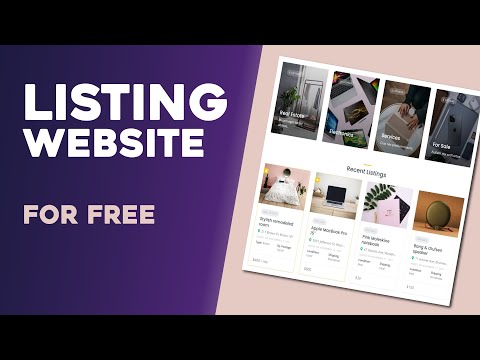In wordpress, htaccess file helps to enhance website security and optimize its performance. One of its important functions is to prevent directory listing. By default, WordPress doesn’t disable directory listing, which could make site content vulnerable to hackers. In this article, we will explain how to use the htaccess file to stop directory listing and protect your WordPress site from potential attacks.
1. Disabling Directory Listing in WordPress Using htaccess: A Comprehensive Guide for Web Developers.
To disable directory listing in WordPress using htaccess, web developers need to follow a few steps. Here’s a comprehensive guide:
Firstly, access the .htaccess file by logging into the server using FTP or cPanel. Then, make a backup of the .htaccess file to avoid any issues.
Next, add the following code to the .htaccess file to prevent directory listing:
Options -Indexes
Finally, save the changes and upload the updated .htaccess file to the server.
This code will ensure that when someone tries to access a WordPress directory without specifying the exact file, they will be redirected to a 404 error page instead of seeing a list of files in the directory.
Using htaccess to disable directory listing is crucial for website security, as it prevents unauthorized access to sensitive files and directories.
Overall, the process of disabling directory listing in WordPress using htaccess is relatively easy and can be done by any web developer who has access to the server.
How to Secure Your Website From Hackers in 1 MIN (WordPress Website Security)
How to Make a Listing Directory and Classified Website with Wordpress FOR FREE 2022
What is the process to deactivate directory listing on WordPress?
To deactivate directory listing on WordPress using htaccess file, follow these steps:
1. First, access your website files through an FTP client or your cPanel file manager.
2. Locate the .htaccess file in the root directory of your WordPress installation.
3. Open the file with a text editor and add the following line of code at the end of it:
Options -Indexes
4. Save the file and upload it back to the server.
This code will disable directory listing on your WordPress website, making it harder for potential hackers to find vulnerable files on your server. It’s important to note that any directories without a default index file will return a 403 Forbidden error message instead of displaying the directory contents.
By deactivating directory listing, you’re taking an important step towards improving the security of your WordPress website.
How can I disable directory listing?
To disable directory listing using `.htaccess` file, you can add the following code to your file:
“`
Options -Indexes
“`
Options is a directive that can be used to set various server settings. Here, we are disabling (-) the Indexes option which allows the server to display all the files within a directory when there is no index file present.
Make sure to save the file and upload it to the directory you want to disable listing for. This will prevent visitors from seeing a list of all files in that directory.
Note: Some web hosts may have disabled the use of `.htaccess` files, so make sure to check with your host if you are unsure whether this method will work or not.
What is the process to restrict access to a directory in WordPress?
To restrict access to a directory in WordPress using .htaccess file, follow these steps:
1. Navigate to the directory for which you want to restrict access.
2. Create a new .htaccess file if one doesn’t already exist in that directory.
3. Open the .htaccess file in a text editor and add the following code:
# Block access to the wp-admin folder
RewriteEngine On
RewriteCond %{REQUEST_URI} ^(.*)?wp-admin$
RewriteCond %{REMOTE_ADDR} !^123.456.789.000
RewriteRule ^(.*)$ - [R=403,L]
Replace “123.456.789.000” with your own IP address. This will allow only your IP address to access the wp-admin folder.
4. Save the .htaccess file and upload it to the directory.
That’s it! Now only your IP address will have access to the specified directory. It’s important to test the website after making any changes to the .htaccess file to ensure everything is working correctly.
What could be causing a directory listing instead of my website to display?
There are a few possible reasons why a directory listing may be displayed instead of your website:
1. Missing index file: If the web server is not able to find an index file (such as index.html, index.php, etc.) in your website’s root directory, it will display a directory listing instead.
2. Incorrect file permissions: If the file permissions of your index file or other important files are not set correctly, the web server may not be able to access them and will display a directory listing instead.
3. Disabling of directory indexing in htaccess: It is also possible that directory indexing has been disabled in the .htaccess file. This can be done using the “Options -Indexes” directive in the .htaccess file.
To fix this issue, you can try the following:
1. Make sure that an index file exists in your website’s root directory, and that the file name matches the default index file name for your web server.
2. Check the file permissions for your index file and other important files to make sure that they can be accessed by the web server.
3. Remove the “Options -Indexes” directive from the .htaccess file if it is present, or add “Options +Indexes” to enable directory indexing.
In conclusion, preventing directory listing in WordPress with the .htaccess file is an important step for website security. By using the Options -Indexes directive, you can prevent visitors from accessing and listing the contents of your directories. This not only protects sensitive information but also ensures a cleaner and more professional look for your website. As a web developer, it’s crucial to be knowledgeable about .htaccess and its capabilities for enhancing website security and functionality. Incorporating this technique in your web development projects will help you deliver safer and better-designed websites.