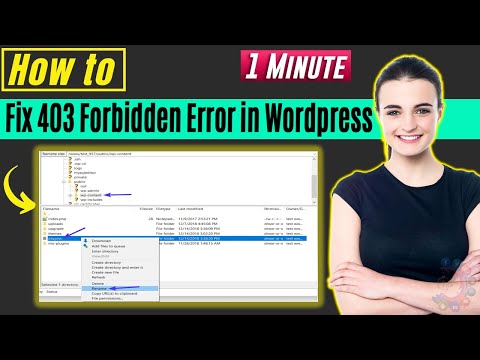“If you’re encountering an internal server error on your WordPress site, don’t fret – it can often be resolved by tweaking your .htaccess file. This crucial configuration file controls how your website handles incoming web traffic, and even the slightest syntax error can cause a 500 error. In this article, we’ll explore common causes of the WordPress .htaccess internal server error and provide step-by-step solutions for getting your website back up and running.”
Troubleshooting Internal Server Errors in WordPress htaccess File
If you are encountering internal server errors in WordPress after editing the htaccess file, there are a few troubleshooting tips you can follow to resolve the issue.
1. Check the syntax: Make sure that the syntax of your htaccess code is correct. Even a single typo or missing character can cause an internal server error. You can use an online htaccess checker to verify your syntax.
2. Remove code: Try removing any new code you recently added to the htaccess file. If the error disappears, you’ll know the code you added was causing the problem.
3. Increase PHP memory limit: Sometimes, an internal server error can be caused by low PHP memory limits. To increase it, you can add the following code to your htaccess file:
php_value memory_limit 256M
4. Disable plugins: Deactivate all your WordPress plugins and then test your site. If the error disappears, you can isolate which plugin is causing the issue by activating them one at a time.
By following these troubleshooting tips, you should be able to identify and fix any internal server errors caused by your htaccess file.
How to Fix Error 404 Not Found on Your WordPress Site
How to fix 403 forbidden error in wordpress 2023
What is the solution to resolve internal server error in WordPress?
Internal server error in WordPress is a common issue faced by many website owners. This error occurs when there is an issue with the server, and it can be caused by a variety of reasons, such as corrupted files or plugins, incorrect file permissions, or errors in the .htaccess file.
To resolve this error, you can first try to disable all plugins and see if the issue is resolved. If that doesn’t work, you can try resetting the .htaccess file. You can do this by renaming your current .htaccess file to something like .htaccess_old, and then creating a new .htaccess file with default settings by going to Settings > Permalinks in your WordPress dashboard and clicking on the “Save Changes” button.
If resetting the .htaccess file doesn’t work, you can also try increasing the memory limit for your website by editing the wp-config.php file. You can do this by adding the following line of code at the end of the file:
define(‘WP_MEMORY_LIMIT’, ‘256M’);
This will increase the memory limit to 256MB, which should be enough to resolve most internal server errors.
If none of these solutions work, you may need to contact your web hosting provider for assistance. They may be able to identify the root cause of the issue and help you resolve it.
Could the htaccess file result in an internal server error?
Yes, the htaccess file can result in an internal server error if it contains incorrect syntax or configurations. This can happen if there are typos, missing or misplaced directives, or incompatible settings. When this occurs, the server may not be able to read and interpret the htaccess file and therefore, will not be able to serve the website correctly. To avoid internal server errors caused by the htaccess file, it is important to double-check the syntax and configurations, as well as test any changes carefully before deploying them to the live server.
What causes the internal server error in WordPress?
Internal server error in WordPress is often caused by issues related to the htaccess file. This file is responsible for controlling how Apache serves files and can cause problems when it contains incorrect directives or syntax errors.
The most common causes of an internal server error in the htaccess file include:
1. Incorrect syntax: Even small errors, such as a missing character or extra whitespace, can cause the htaccess file to fail.
2. Invalid directives: The htaccess file may include directives that are no longer supported or that conflict with other directives.
3. Permissions: The server may not have permission to read or execute the htaccess file.
4. Corruption: The htaccess file may become corrupted due to a variety of reasons, such as incorrect transfer protocols or server crashes.
To fix the internal server error relating to the htaccess file, you should:
1. Check syntax: Verify that the htaccess file syntax is correct and doesn’t contain any typos or invalid directives.
2. Reset permissions: Ensure the file has proper permissions and ownership set.
3. Disable plugins: Disable plugins one by one to identify the offending plugin causing the issue.
4. Restore backup: Restore a backup version of the htaccess file if one is available.
By following these steps, you should be able to resolve the internal server error issue related to the htaccess file in WordPress.
What is the solution to eliminate the 500 internal server error?
The 500 internal server error can be caused by various issues related to the htaccess file. Here are some solutions to eliminate this error:
1. RewriteEngine Off: If you have recently enabled the RewriteEngine and started getting the 500 error, then try disabling it using RewriteEngine Off.
2. Check for syntax errors: Make sure that all the code written in your htaccess file is syntactically correct. Even a single incorrect character or syntax can cause the 500 error.
3. Increase PHP memory limit: Sometimes, the 500 error occurs due to low memory limit. You can increase the PHP memory limit by adding the following code to your htaccess file: php_value memory_limit 256M.
4. Disable plugins and themes: If the above solutions do not work, then try disabling all the plugins and themes in your website. Then, enable them one by one to identify which one is causing the issue.
5. Contact hosting provider: If none of the above solutions work, then contact your hosting provider. They may be able to resolve the issue by checking the server logs.
By following these solutions, you can eliminate the 500 internal server error in most cases related to htaccess file.
How can I fix the internal server error caused by htaccess in WordPress?
If you are experiencing an internal server error caused by your htaccess file in WordPress, there are a few steps you can take to fix the issue:
1. Rename your htaccess file: This will allow you to check if the issue is being caused by code within the file. To rename the file, access your website’s FTP or file manager and locate the htaccess file. Rename it to something like “htaccess_old” and try accessing your website again. If the website works, the issue is likely within your htaccess file.
2. Check for syntax errors: Review your htaccess file for any syntax errors. Even one small mistake can cause issues. Common syntax errors include missing or extra characters, incorrect format, or incorrect directives.
3. Restore default htaccess file: If you do not have a backup of your htaccess file, you can restore the default file by accessing your WordPress dashboard and navigating to Settings > Permalinks. Click the “Save Changes” button, and WordPress will generate a new default htaccess file.
4. Increase PHP memory limit: If the internal server error persists, try increasing the PHP memory limit on your website. You can do this by adding the following code to your wp-config.php file:
define('WP_MEMORY_LIMIT', '256M');This will increase the memory limit to 256MB. If this does not work, contact your website host for further assistance.
By following these steps, you should be able to fix the internal server error caused by your htaccess file in WordPress.
What are some common causes of internal server errors with htaccess in WordPress?
Internal server errors in WordPress can occur due to various reasons related to the htaccess file. Some of the most common causes are:
1. Incorrect syntax: A single character out of place or a missing line break can cause the server to throw an internal error. Double-check your code for any typos.
2. Conflicting directives: Sometimes, directives in the htaccess file can conflict with each other and cause an internal server error. Make sure there are no conflicting rules in your file.
3. Incorrect permissions: File or folder permissions can also cause internal server errors. Make sure the htaccess file has the correct permissions to be read by the server.
4. Plugin or theme conflicts: Certain plugins or themes can interfere with the htaccess file and cause internal server errors. Try disabling all plugins and switching to a default theme to see if the issue is resolved.
5. Corrupted file: In rare cases, the htaccess file itself may become corrupted, causing an internal server error. Try creating a new htaccess file and adding the necessary directives.
It’s important to note that internal server errors can have various causes. If none of the above solutions work, it’s best to contact your hosting provider or a developer for further assistance.
How do I troubleshoot an internal server error related to htaccess in WordPress?
Internal server errors related to htaccess in WordPress can be caused by a number of issues, including syntax errors or conflicts with other directives. To troubleshoot this issue:
1. Check for syntax errors: Review the code in your htaccess file and ensure that there are no syntax errors. You can use an online htaccess checker to help identify any syntax errors.
2. Disable plugins and themes: Sometimes, plugins or themes can conflict with htaccess directives, causing internal server errors. Try disabling all plugins and switching to a default theme to see if the error goes away.
3. Reset permalinks: Resetting your permalinks can often resolve issues related to htaccess. Go to Settings > Permalinks in the WordPress dashboard and click “Save Changes” to update your permalinks.
4. Contact your web host: If none of the above steps work, it’s possible that there is an issue with your server configuration. Contact your web host for assistance in troubleshooting the issue.
By following these steps, you should be able to identify and resolve internal server errors related to htaccess in WordPress.