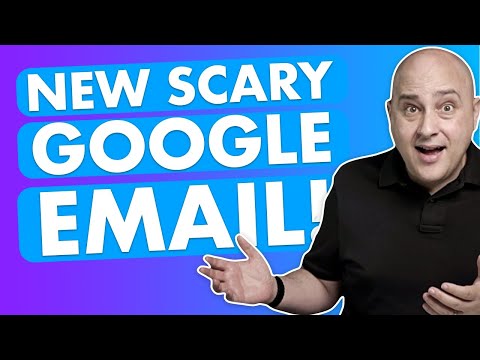In WordPress, the htaccess file plays a vital role in optimising website performance and enhancing security. However, encountering “home page not found” error could be frustrating for site owners. This article will explore the common causes and provide effective solutions to solve the issue.
Troubleshooting Home Page Not Found Error in WordPress Using htaccess File.
If you’re troubleshooting a home page not found error in WordPress using the htaccess file, there are a few steps you can take. First, make sure that your htaccess file is located in the correct directory – it should be in the root directory of your WordPress installation.
If the file is in the correct location, you can try adding the following code to your htaccess file:
# BEGIN WordPress
<IfModule mod_rewrite.c>
RewriteEngine On
RewriteBase /
RewriteRule ^index.php$ - [L]
RewriteCond %{REQUEST_FILENAME} !-f
RewriteCond %{REQUEST_FILENAME} !-d
RewriteRule . /index.php [L]
</IfModule>
# END WordPress
This code should help redirect any requests for missing pages to your homepage. If the issue persists, you may also want to check your WordPress settings and ensure that your homepage is set correctly.
Content area was not found and WordPress Elementor not work
How To Fix Video Indexing Issues Found On Your Site – Google Email
What is causing my WordPress homepage to display a “page not found” error?
There could be multiple reasons for this issue, but one of the common reasons is incorrect settings in the .htaccess file of your WordPress installation.
You can try resetting the permalink structure in WordPress by going to Settings -> Permalinks and clicking the “Save Changes” button. This will update the .htaccess file with the correct settings.
If this doesn’t work, you can try renaming the .htaccess file temporarily to something like .htaccess_old, and then refresh your homepage to see if it resolves the “page not found” error. If it does, then there might be some syntax errors or incorrect configurations in the .htaccess file that need to be fixed.
If none of the above solutions work, you can also check your server logs to see if there are any errors that could be causing the issue.
What is the process to redirect 404 Not Found error to the WordPress homepage?
To redirect a 404 Not Found error to the WordPress homepage via .htaccess, you can add the following code:
ErrorDocument 404 /index.php
This code tells the server to redirect any 404 error to the “index.php” file in the root directory of your WordPress installation. This will effectively redirect the user to your website’s homepage.
Important: Before making any changes to your .htaccess file, it is highly recommended that you create a backup copy in case anything goes wrong. Additionally, make sure to test the redirect after making the changes to ensure it is functioning as expected.
Is it advisable to redirect a 404 error to the homepage?
No, it is not advisable to redirect a 404 error to the homepage. This practice can lead to a poor user experience as visitors may be confused when they are redirected to a different page than they intended to visit. Additionally, search engines may interpret this as a soft 404 error and penalize the website in their search results.
Instead, you should create a custom 404 error page that provides helpful information and guidance to visitors who encounter a page that does not exist. This can include links to relevant pages on the website or a site search function to help visitors find what they are looking for.
In your htaccess file, you can specify the location of your custom 404 error page using the ErrorDocument directive. For example:
ErrorDocument 404 /404-error-page.php
This will ensure that visitors who encounter a 404 error are directed to your custom error page instead of being redirected to the homepage.
What is the procedure to create a 404 page in WordPress?
To create a 404 page in WordPress using the htaccess file, follow these steps:
1. Open the htaccess file of your WordPress site using an FTP client or cPanel file manager.
2. Add the following code to the file:
ErrorDocument 404 /404-page/
This code tells the server to redirect to the /404-page/ URL when a 404 error occurs.
3. Create a new page in WordPress and name it “404-page” or any other name you prefer.
4. Edit the newly created page and add your custom content for the 404 page.
5. Publish the page and verify that it appears correctly by visiting the URL you specified in the htaccess file.
That’s it! Whenever someone encounters a 404 error on your site, they will be redirected to your custom 404 page instead of seeing the default error message.
How can I fix a “home page not found” error on my WordPress website using the htaccess file?
To fix a “home page not found” error on your WordPress website using the htaccess file, you can try the following steps:
Step 1: First, make sure that your WordPress permalinks are set up correctly. You can check this by going to Settings > Permalinks and choosing a permalink structure. If the structure is correct, then move on to step 2.
Step 2: Access your website’s root directory using an FTP client or cPanel’s File Manager.
Step 3: Look for the .htaccess file in the root directory and download it to your computer as a backup.
Step 4: Open the .htaccess file with a text editor.
Step 5: Add the following code at the beginning of the file:
“`
# BEGIN WordPress
RewriteEngine On
RewriteBase /
RewriteRule ^index.php$ – [L]
RewriteCond %{REQUEST_FILENAME} !-f
RewriteCond %{REQUEST_FILENAME} !-d
RewriteRule . /index.php [L]
# END WordPress
“`
Step 6: Save the .htaccess file and upload it back to the root directory.
Step 7: Refresh your website and check if the “home page not found” error is fixed.
If the error persists, you can try disabling your plugins and activating them one by one to see if any of them are causing the issue. You can also contact your web host for assistance or seek help from a professional developer.
What configurations should I add to my htaccess file to resolve issues with my WordPress home page?
If you are experiencing issues with your WordPress home page, there are a few configurations that you can add to your .htaccess file:
1. Permalink Settings: Make sure that your permalink settings are correct. This can be done by logging into your WordPress dashboard, navigating to Settings -> Permalinks and selecting the desired URL structure. If your permalinks appear to be working correctly, skip this step.
2. Clear Cache: WordPress caching plugins can cause issues with your home page. Clear the cache by disabling any caching plugins or deleting the current cache.
3. Disable Plugins: Disable all of your WordPress plugins, one-by-one, and check if the issue has been resolved. This will determine if a plugin is causing the issue.
4. Update WordPress: Check if your WordPress installation is up-to-date. If it is not, update it to the latest version.
5. Edit .htaccess File: If none of the above solutions work, edit your .htaccess file with the following:
“`
# BEGIN WordPress
RewriteEngine On
RewriteBase /
RewriteRule ^index.php$ – [L]
RewriteCond %{REQUEST_FILENAME} !-f
RewriteCond %{REQUEST_FILENAME} !-d
RewriteRule . /index.php [L]
# END WordPress
“`
These configurations will ensure that your WordPress site is running smoothly and fix any issues you have been experiencing with your home page.
Are there any common mistakes in configuring htaccess files that could cause a “home page not found” error on a WordPress site?
Yes, there are some common mistakes that can cause a “home page not found” error on a WordPress site when configuring the htaccess file.
One common mistake is incorrectly setting the RewriteBase directive. This directive specifies the base URL that will be used for rewriting purposes, and it should be set to the directory that contains the WordPress installation. For example, if the WordPress installation is in the root directory of the domain, the directive should be set to:
RewriteBase /
Another common mistake is adding incorrect rules to the htaccess file. For instance, adding rules that conflict with the default WordPress rewrite rules can cause issues. It’s important to only add rules that are specific to your needs and don’t interfere with the default WordPress rules.
Additionally, syntax errors in the htaccess file can also cause issues. It’s important to check for any typos or missing characters in the file.
Finally, make sure the htaccess file is placed in the correct location. In most cases, it should be placed in the root directory of the WordPress installation.
By avoiding these common mistakes and properly configuring the htaccess file, you can ensure that your WordPress site loads properly without any “home page not found” errors.
In conclusion, the htaccess file is a powerful tool for web developers to customize and optimize their websites. However, when dealing with WordPress, it is important to be careful when editing the htaccess file to avoid common issues like the “home page not found” error. By following the steps outlined in this article, you can easily troubleshoot and fix this problem. Remember to always backup your htaccess file before making any changes, and test your website thoroughly after each modification. With a little bit of knowledge and caution, you can use the htaccess file to enhance and improve your WordPress website’s performance and functionality.