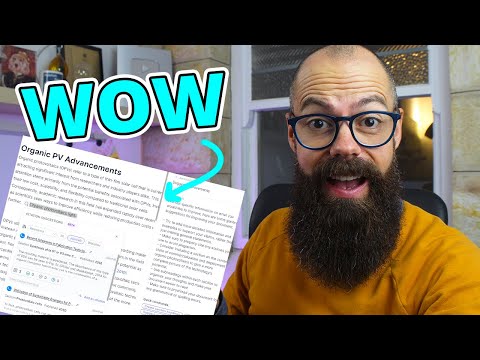In this article, we will dive into the world of secure web development using WordPress and the HSTS (HTTP Strict Transport Security) protocol. With the help of a powerful WordPress HSTS plugin, you can easily configure your site to ensure secure communication between your server and visitor’s browser. Ensure your site’s security today!
Securing Your WordPress Site with HSTS Plugin: A Guide to Configuring htaccess File for Web Development
The article “Securing Your WordPress Site with HSTS Plugin: A Guide to Configuring htaccess File for Web Development” is a detailed guide on how to improve the security of a WordPress website by using HSTS (HTTP Strict Transport Security) plugin and configuring the htaccess file.
HSTS is a security feature that ensures that all traffic between a web browser and a web server is encrypted over HTTPS. The .htaccess file is used to configure the server settings and can be modified to make use of HSTS.
The guide provides step-by-step instructions on how to configure the .htaccess file to implement HSTS and enforce the use of HTTPS on the website.
It also covers important concepts like preload list, subdomains, and subdirectories and provides useful code snippets for each of these scenarios.
Overall, this guide is a valuable resource for any web developer who wants to improve the security of their WordPress site using HSTS and .htaccess file configuration.
Hottest NEW AI tools for Research: Must-Watch AI Apps
How to Secure WordPress Website | WordPress Security
What is the process to enable HSTS in WordPress?
To enable HSTS in WordPress, you can add the following code to your .htaccess file:
“`
Header always set Strict-Transport-Security “max-age=31536000; includeSubDomains; preload”
“`
This code tells your server to send the HSTS header to all visitors, instructing their browsers to only connect to your site over HTTPS for the next year (31,536,000 seconds). The includeSubDomains directive ensures that HSTS applies to all subdomains of the website.
It’s important to note that once you enable HSTS, it may take some time for it to take effect. Once a browser receives the HSTS header, it will only connect to your site over HTTPS for the specified max-age, even if the user manually types in “http” instead of “https”.
Additionally, before enabling HSTS, make sure that your website is fully configured for HTTPS and that all mixed content errors (HTTP requests on an HTTPS page) are resolved.
What is the procedure to set up HSTS header in WordPress?
To set up HSTS header in WordPress, follow these steps:
Step 1: Open the .htaccess file located in the website root directory.
Step 2: Add the following code at the top of the file:
“`
Header always set Strict-Transport-Security “max-age=63072000; includeSubDomains; preload”
“`
Step 3: Save the changes and upload the updated .htaccess file to the server.
Note: The above code sets the HSTS header to expire after 2 years (max-age=63072000) and includes all subdomains (includeSubDomains). It also enables preloading of your website in Chrome and other browsers that support it.
Step 4: Verify if the HSTS header is set by visiting your website and checking the response headers using a browser extension like ModHeader or by using online tools like SSL Server Test.
By setting up HSTS header, you are ensuring that all communication between the browser and your website is encrypted over HTTPS, thereby improving security and protecting against various types of attacks such as man-in-the-middle attacks.
What is the process to turn off HSTS in WordPress?
To turn off HSTS in WordPress, you need to edit the .htaccess file of your website. First, connect to your website using an FTP client, and locate the .htaccess file in the root directory of your WordPress installation.
Next, add the following code at the beginning of the file:
# Turn off HSTS Header unset Strict-Transport-Security
This code will remove the HSTS header from your website, and users will no longer be forced to use a secure connection. Save the changes to the .htaccess file and upload it back to your server.
It’s important to note that disabling HSTS can make your website less secure, as it removes the requirement for HTTPS connections. Only do this if you have a specific reason to disable HSTS.
What does HSTS policy entail in WordPress?
HTTP Strict Transport Security (HSTS) is a security feature that forces web browsers to only communicate with a website over HTTPS, even if the user types in HTTP in the address bar. In WordPress, adding an HSTS policy to the .htaccess file can be done through the following code:
Header always set Strict-Transport-Security “max-age=31536000; includeSubDomains; preload”
This code sets the HSTS policy with a maximum age of one year, includes all subdomains, and enables preload. The preload option allows browsers to preload the HSTS policy, making subsequent visits to the website faster and more secure.
It’s important to note that once the HSTS policy is set, it cannot be undone without visiting each browser individually and clearing the HSTS cache. Therefore, it’s recommended to test and verify the HSTS policy before enabling it permanently.
How can I enable HSTS on my WordPress site using an htaccess file?
To enable HSTS on your WordPress site using an htaccess file, follow these steps:
Step 1: Open the htaccess file for your WordPress site. You can find it in the root folder of your site. If you’re not sure where it is, you can use an FTP client to locate it.
Step 2: Add the following code to your htaccess file:
“`
Header always set Strict-Transport-Security “max-age=31536000; includeSubDomains”
“`
Step 3: Save the changes to your htaccess file and upload it to your server.
Note: The code above sets the max-age to 1 year (31536000 seconds) and includes all subdomains. You may need to adjust these settings depending on your specific needs.
Once you’ve enabled HSTS on your WordPress site, all visitors will be forced to use HTTPS when accessing your site. This helps to improve security and protect your users from various types of attacks.
Are there any recommended HSTS plugins for WordPress that work with htaccess files?
Yes, there are several recommended HSTS plugins for WordPress that work with htaccess files, including:
1. Really Simple SSL: This plugin not only sets up HSTS but also takes care of SSL configuration and fixing mixed content issues.
2. HTTP Strict Transport Security (HSTS): This plugin adds HSTS headers to your website’s responses and allows you to configure HSTS settings.
3. WP Force SSL & HTTPS Redirect: This plugin forces SSL on your WordPress site and adds HSTS headers to your website’s responses.
All of these plugins work by adding the necessary code to your website’s htaccess file to enable HSTS. It’s important to note that HSTS should only be enabled once you have a valid SSL certificate installed on your website.
Can I configure HSTS with a WordPress plugin and still utilize the htaccess file for other web development purposes?
Yes, you can configure HSTS (HTTP Strict Transport Security) with a WordPress plugin and still utilize the htaccess file for other web development purposes. The WordPress plugin called “WP Force SSL & HTTPS” allows you to easily enable HSTS in your WordPress site. However, if you want more control over your htaccess file, you can still manually add HSTS configuration to it. Just make sure to use mod_headers module in Apache and add the following code to your htaccess file:
“`
Header set Strict-Transport-Security “max-age=31536000; includeSubDomains”
“`
This will enable HSTS for your entire domain and all its subdomains, instructing browsers to only access your site via HTTPS for a year.
In conclusion, implementing HSTS on your WordPress website can greatly enhance its security and protect your visitors from potential attacks. The WordPress HSTS plugin is a simple and efficient solution to enable HSTS on your website, and it can be easily configured through the htaccess file. By using this plugin, you can ensure that all traffic to your website is encrypted and secure, providing a safer browsing experience for your users. So, if you care about the security of your website, don’t hesitate to install the WordPress HSTS plugin today.