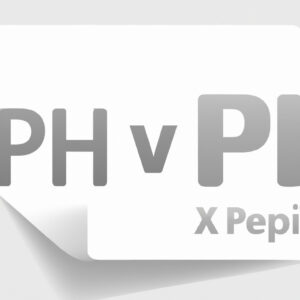Downgrading the PHP version of a WordPress site can be necessary in cases where certain plugins or themes are not compatible with the latest PHP version. This technical process involves editing the .htaccess file to specify the required PHP version, and ensuring all plugins and themes are compatible. WordPress downgrade PHP version may seem daunting, but with proper guidance, it can be done smoothly.
How to Downgrade PHP Version in WordPress using htaccess File
To downgrade PHP version in WordPress using the htaccess file, you can add the following code inside the htaccess file:
AddHandler application/x-httpd-php56 .php
This code will force your server to use PHP version 5.6 instead of the current version.
Important note: Downgrading your PHP version may affect your website’s functionality and security. Make sure to test your website thoroughly before and after making any changes to your site’s configuration.
In addition, it is recommended to upgrade to the latest PHP version compatible with your website’s plugins and themes to ensure optimal performance and security.
Always backup your htaccess file before making any changes.
How to Restore a WordPress Website | Restoring Files and Database
How to upgrade php version 8.0 to 8.1 in Xampp Server
Is it possible to downgrade the PHP version?
Yes, it is possible to downgrade the PHP version using the htaccess file. You can specify the PHP version that you want to use by adding the following code to your .htaccess file:
AddHandler application/x-httpd-php5 .php
Replace “5” with the version number that you want to use. This code will tell Apache to use the specified version of PHP for all PHP files in that directory and its subdirectories.
However, please note that downgrading the PHP version may cause compatibility issues with your website. It is always recommended to use the latest stable version of PHP for security and performance reasons.
Can WordPress version be downgraded?
Yes, it is possible to downgrade WordPress version. However, before doing so, it is important to create a backup of your website files and database.
To downgrade WordPress, you will need to replace the current version files with the previous version files via FTP. You can download the previous version of WordPress from the official WordPress repository.
After replacing the version files, you may also need to update the .htaccess file to ensure that all the redirects and permalinks are working properly.
It is important to note that downgrading WordPress may cause compatibility issues with themes and plugins, as well as potential security vulnerabilities, which can pose a risk to your website. Therefore, it is recommended to only downgrade if absolutely necessary, and to take all necessary precautions to mitigate potential risks.
What is the process to upgrade WordPress to PHP 7.4?
The process to upgrade WordPress to PHP 7.4 involves updating the htaccess file to use the new version of PHP. Here are the steps to follow:
1. Check if your server supports PHP 7.4 by accessing your server’s PHP configuration settings. If PHP 7.4 is not available, you may need to upgrade your server.
2. Once you have confirmed that your server supports PHP 7.4, backup your website and deactivate all plugins.
3. Update your WordPress core files to the latest version to ensure compatibility with PHP 7.4.
4. Update the htaccess file to use PHP 7.4 by adding the following code at the beginning of the file:
“`
AddHandler application/x-httpd-php74 .php
“`
5. Save and upload the updated htaccess file to your server.
6. Test your website to ensure it is functioning properly with PHP 7.4.
7. Reactivate your plugins one at a time to ensure they are also compatible with PHP 7.4.
By upgrading to PHP 7.4, you can expect improved performance, security, and compatibility with the latest web technologies.
What is the procedure for downgrading to a previous version of WordPress?
Procedure for downgrading to a previous version of WordPress:
1. Backup your website: Before downgrading, it is important to create a backup of your website including all files, folders and the database.
2. Download the previous version of WordPress: Download the version of WordPress that you want to downgrade to from the official WordPress repository.
3. Deactivate plugins: Deactivate all the plugins that are currently active on your website.
4. Replace WordPress files: Replace all the WordPress files on your website with the files from the previous version that you have downloaded. This can be done either manually by using FTP or using an automatic plugin like WP Downgrade.
5. Update the Database: Once the files are replaced, you need to update the database. For this, open your website and follow the on-screen instructions.
6. Reactivate plugins: Finally, reactivate all the plugins that you had deactivated earlier.
By following these steps, you can easily downgrade your WordPress website to a previous version. However, it is important to note that downgrading may affect the functionality of some themes or plugins that require the latest version of WordPress.
How can I use .htaccess file to downgrade PHP version in WordPress?
To downgrade PHP version in WordPress using .htaccess file, follow these steps:
1. Create or edit the .htaccess file in the root directory of your WordPress installation.
2. Add the following lines of code to the top of the file:
AddHandler application/x-httpd-php56 .php
This code will set the PHP version to 5.6.
3. Save the changes to the .htaccess file and upload it to your server if necessary.
Note: Make sure that you have PHP 5.6 installed on your server before making this change. Also, keep in mind that downgrading PHP may cause compatibility issues with some plugins and themes, so make sure to test your site thoroughly after making this change.
Is it safe to downgrade PHP version in WordPress using .htaccess file?
No, it is not safe to downgrade PHP version in WordPress using .htaccess file. The .htaccess file is used for controlling the Apache web server configuration at a directory level. It is not recommended to use it to make changes to PHP settings or versions. Downgrading the PHP version could break your WordPress website and cause various errors and security vulnerabilities. It is always recommended to use the latest stable version of PHP and keep your WordPress site up-to-date to ensure optimal performance, compatibility, and security. To change the PHP version, you should contact your hosting provider or update the PHP version through your hosting dashboard.
Can I use .htaccess file to downgrade PHP version in a specific directory of my WordPress site?
Yes, you can use the .htaccess file to downgrade the PHP version in a specific directory of your WordPress site.
To do so, you need to add the following code to the .htaccess file within the directory you want to target:
“`
AddHandler application/x-httpd-php56 .php
“`
In this example, we’re downgrading to PHP version 5.6. If you want to use a different PHP version, simply replace “5.6” with the version number you want to use.
It’s important to note that if your hosting provider does not allow you to change the PHP version via .htaccess files, this method may not work. Additionally, downgrading your PHP version can have potential security risks and may affect the functionality of your website, so it’s important to proceed with caution and thoroughly test your site after making any changes.
In conclusion, downgrading the PHP version in WordPress through htaccess file can be a useful solution for website owners who encounter compatibility issues with certain plugins or themes. However, it is important to note that this approach should be used with caution as it may also limit the functionality of the website. It is recommended to consult with a professional developer before making any changes to the htaccess file or upgrading/downgrading PHP versions. With proper care and attention, this method can help maintain a stable and compatible website for optimal user experience.