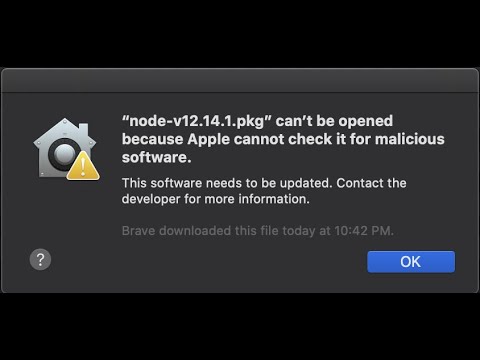In web development, the .htaccess file plays a crucial role in configuring the server and securing websites. However, encountering the error message “unable to read htaccess file” can be frustrating for developers. In this article, we’ll explore common reasons why this error occurs and how to troubleshoot it.
Troubleshooting Unable to Read Htaccess File Error in Web Development.
The “Unable to Read Htaccess File” error is a common issue in web development when working with the htaccess file. This error message is usually caused by file permission issues or incorrect syntax in the htaccess file.
To troubleshoot this error, first check that the file permissions are correct. The htaccess file should have the permissions set to 644 (rw-r–r–). You can change the file permissions using the chmod command in the terminal:
chmod 644 .htaccess
If the permissions are correct and the error persists, check the syntax of the htaccess file. A small mistake in the code can cause the entire file to fail. Use an online htaccess checker to verify that the syntax is correct.
https://htaccess.madewithlove.be/
Another common cause of the “Unable to Read Htaccess File” error is incorrect permissions on the parent directory. The parent directory should have permissions set to 755 (rwxr-xr-x). You can use the following command to change the permissions:
chmod 755 /path/to/parent/directory
Once you have corrected any file permission issues and verified the syntax of the htaccess file, the error should be fixed and the website should function properly.
How to fix “can’t be opened because Apple cannot check it for malicious software” by FewSteps
Publishing to Tomcat v9.0 server at localhost…has encountered a problem || 100% work solution
What is the solution to fix the “forbidden – I don’t have permission to access” error?
The “forbidden – I don’t have permission to access” error usually occurs when the server denies access to a particular resource or directory.
To fix this error, you can try the following steps:
1. Check the file and folder permissions: Ensure that the file or folder you are trying to access has correct file permissions. You can set the file permissions to 644 and folder permissions to 755 using an FTP client or cPanel File Manager.
2. Check the .htaccess file: Sometimes, the problem may arise due to incorrect configuration in the .htaccess file. Make sure that the file is properly configured and doesn’t block access to the specific resource or directory.
3. Disable hotlink protection: Hotlink protection can cause access issues. So, if you have enabled it, try disabling it and see if it fixes the issue.
4. Contact the server administrator: If none of the above solutions work, then it’s best to contact your server administrator and explain the issue. They can check the server logs and provide you with a solution.
By following these steps, you should be able to fix the “forbidden – I don’t have permission to access” error on your website.
What are the permission settings for the .htaccess file?
The permission settings for the .htaccess file should be 644. This means that the owner can read and write to the file, while users in the group and others can only read the file. It is important to set the correct permissions on the .htaccess file because it controls how the web server handles requests for files and directories. If the permissions are not set correctly, it can cause issues with website functionality and can also pose a security risk.
What is the reason for not having permission to access this resource?
The “reason for not having permission to access this resource” error message often occurs when a user tries to access a webpage or resource that they do not have the proper permissions for. This can occur due to a misconfiguration in the htaccess file, which controls access to files and directories on a website. The error message can also indicate that the server is unable to find or locate the requested resource, or that the user has been blocked or restricted from accessing the resource by the server or website administrator. Troubleshooting the issue involves checking the htaccess file settings, ensuring that the requested resource actually exists and is accessible, and verifying that the user has the proper permissions to access the resource.
What is the meaning of “Forbidden – You don’t have permission to access on this server”?
“Forbidden – You don’t have permission to access on this server” is an error message that may appear when trying to access a website. This error indicates that the client is not authorized to access the requested resource. It could be due to various reasons such as incorrect file permissions, restricted access set in the .htaccess file, or server-level configuration settings. In the context of htaccess file for web development, this error can be caused by rules defined in the .htaccess file that limit access to specific resources or directories. It is important to understand how to configure these rules properly to avoid this error and ensure that only authorized users can access the website’s resources.
Why am I getting “unable to read htaccess file” error message on my website?
The error message “unable to read htaccess file” typically means that the web server is having trouble accessing or reading the .htaccess file in the directory that it should be in.
There are a few common reasons why this might happen:
1. Missing or incorrect file permissions: The web server might not have permission to access the .htaccess file. Check that the file permissions are set correctly.
2. Incorrect file location: Make sure the .htaccess file is located in the correct directory. It should be in the root directory of your website or in the directory where you want to apply the rules.
3. Incorrect syntax: If there is a syntax error in the .htaccess file, the web server might not be able to read it. Check that the file is properly formatted and written in the correct syntax.
In summary, the “unable to read htaccess file” error message usually indicates a problem with permissions, location, or syntax of the .htaccess file. Double-check these factors to resolve the issue.
How can I troubleshoot the “unable to read htaccess file” error when accessing my web application?
The “unable to read htaccess file” error when accessing a web application can be caused by several factors:
1. Permissions: Make sure the .htaccess file has the correct permissions. It should be readable by the web server user (usually www-data or apache).
2. File location: Verify that the .htaccess file exists in the correct directory and is named correctly.
3. Syntax errors: Check the syntax of the .htaccess file for any errors that may be preventing it from being read. Common errors include incorrect directives or missing closing tags.
4. Server configuration: Make sure that the server is configured to allow the use of .htaccess files. This can usually be done in the server configuration files (httpd.conf or apache2.conf).
To troubleshoot the issue:
1. Check the server logs for any error messages related to the .htaccess file. These can often provide clues as to what is causing the issue.
2. Try renaming the .htaccess file to a different name (e.g. htaccess.txt) and see if the error persists. If the error goes away, it may indicate an issue with the file name.
3. If all else fails, try copying the contents of the .htaccess file into the server configuration files (httpd.conf or apache2.conf), avoiding the use of .htaccess files altogether.
By following these steps, you should be able to troubleshoot and resolve the “unable to read htaccess file” error when accessing your web application.
What are the common causes of the “unable to read htaccess file” error and how can I fix it in a htaccess for web development context?
“Unable to read htaccess file” error can occur due to different causes. One of the most common reasons is incorrect file permissions. Make sure that the .htaccess file has the right permissions so that the server can read it. The recommended permission for .htaccess file is 644.
Another possible cause is the wrong file path. Double-check the file path in your code and ensure that it points to the correct location of the .htaccess file.
In some cases, the issue could be caused by a misconfiguration in the httpd.conf file or the server configuration. Ensure that your server configuration supports the use of .htaccess files.
To resolve the error, you can try the following:
1. Check the file permission of the .htaccess file and ensure it has the right permission (644).
2. Verify the file path and ensure it’s pointing to the right location.
3. Check the server configuration to make sure that it allows the use of .htaccess file.
If these solutions don’t work, then it may be best to reach out to your hosting provider or server administrator for further assistance in resolving the error.
In conclusion, unable to read htaccess file can be a frustrating issue for web developers. However, by ensuring that the .htaccess file is in the correct location and that the file permissions are set correctly, this problem can be easily resolved. It’s important to always keep track of any changes made to the htaccess file and to regularly check for errors to ensure that your website functions properly. By understanding how to troubleshoot issues with the htaccess file, web developers can create secure and optimized websites that provide a seamless user experience.