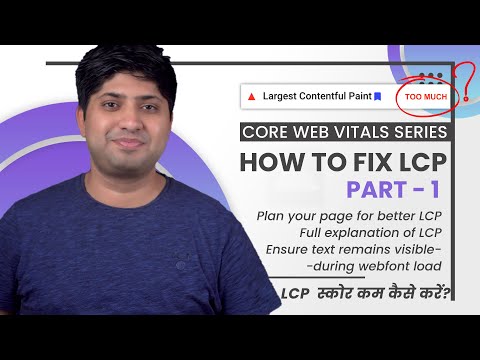In this article, we will discuss how to reduce initial server response time on WordPress by tweaking the .htaccess file. Reducing the initial server response time is crucial for enhancing website performance and improving the user experience. We will cover various techniques and configurations that can help optimize your website’s speed and reduce the server response time. By implementing these changes, you can ensure your website is performing efficiently and delivering content to your users in a timely manner.
Optimizing Initial Server Response Time for WordPress with htaccess
Optimizing Initial Server Response Time for WordPress with htaccess is an important task in web development. The htaccess file can help reduce the initial server response time of a WordPress site.
One way to do this is by enabling gzip compression using the following code:
# Compress HTML, CSS, JavaScript, Text, XML and fonts
AddOutputFilterByType DEFLATE application/javascript
AddOutputFilterByType DEFLATE application/rss+xml
AddOutputFilterByType DEFLATE application/vnd.ms-fontobject
AddOutputFilterByType DEFLATE application/x-font
AddOutputFilterByType DEFLATE application/x-font-opentype
AddOutputFilterByType DEFLATE application/x-font-otf
AddOutputFilterByType DEFLATE application/x-font-truetype
AddOutputFilterByType DEFLATE application/x-font-ttf
AddOutputFilterByType DEFLATE application/x-javascript
AddOutputFilterByType DEFLATE application/xhtml+xml
AddOutputFilterByType DEFLATE application/xml
AddOutputFilterByType DEFLATE font/opentype
AddOutputFilterByType DEFLATE font/otf
AddOutputFilterByType DEFLATE font/ttf
AddOutputFilterByType DEFLATE image/svg+xml
AddOutputFilterByType DEFLATE image/x-icon
AddOutputFilterByType DEFLATE text/css
AddOutputFilterByType DEFLATE text/html
AddOutputFilterByType DEFLATE text/javascript
AddOutputFilterByType DEFLATE text/plain
AddOutputFilterByType DEFLATE text/xml
# Remove browser bugs (only needed for really old browsers)
BrowserMatch ^Mozilla/4 gzip-only-text/html
BrowserMatch ^Mozilla/4.0[678] no-gzip
BrowserMatch bMSIE !no-gzip !gzip-only-text/html
Header append Vary User-Agent
Additionally, caching can also be enabled using the following code:
# BEGIN Expire headers
ExpiresActive On
ExpiresDefault "access plus 1 month"
# CSS
ExpiresByType text/css "access plus 1 year"
# Data interchange
ExpiresByType application/json "access plus 0 seconds"
ExpiresByType application/xml "access plus 0 seconds"
ExpiresByType text/xml "access plus 0 seconds"
# Favicon (cannot be renamed)
ExpiresByType image/x-icon "access plus 1 week"
# HTML components (HTCs)
ExpiresByType text/x-component "access plus 1 month"
# JavaScript
ExpiresByType application/javascript "access plus 1 year"
ExpiresByType application/x-javascript "access plus 1 year"
ExpiresByType text/javascript "access plus 1 year"
# Manifest files
ExpiresByType application/manifest+json "access plus 1 week"
ExpiresByType application/x-web-app-manifest+json "access plus 0 seconds"
ExpiresByType text/cache-manifest "access plus 0 seconds"
# Media
ExpiresByType audio/ogg "access plus 1 month"
ExpiresByType image/gif "access plus 1 month"
ExpiresByType image/jpeg "access plus 1 month"
ExpiresByType image/png "access plus 1 month"
ExpiresByType video/mp4 "access plus 1 month"
ExpiresByType video/ogg "access plus 1 month"
ExpiresByType video/webm "access plus 1 month"
# Web feeds
ExpiresByType application/atom+xml "access plus 1 hour"
ExpiresByType application/rss+xml "access plus 1 hour"
# Web fonts
ExpiresByType application/font-woff "access plus 1 month"
ExpiresByType application/font-woff2 "access plus 1 month"
ExpiresByType application/vnd.ms-fontobject "access plus 1 month"
ExpiresByType application/x-font-ttf "access plus 1 month"
ExpiresByType font/opentype "access plus 1 month"
ExpiresByType image/svg+xml "access plus 1 month"
# END Expire headers
These two methods can greatly improve the initial server response time of a WordPress site and improve its overall performance.
How To Optimize LCP Score | Part 1 | Core Web Vitals Series in Hindi | Fix Larget Contentful Paint
Speed Up WordPress Website | WordPress Speed Optimization
How can I decrease the initial server response time for optimization purposes?
How can I decrease the initial server response time for optimization purposes?
There are several ways to decrease the initial server response time for optimization purposes:
1. Use a Content Delivery Network (CDN): A CDN can improve response times by serving static assets from servers that are closer to the user.
2. Optimize database queries: Poorly optimized database queries can significantly increase server response times. You can use caching techniques and database indexing to speed up query execution.
3. Enable gzip compression: Enabling gzip compression can dramatically reduce the size of transferred data, which can lead to faster response times.
4. Use a caching plugin: A caching plugin can improve server response times by caching frequently accessed content and reducing the number of requests made to the server.
5. Minimize HTTP requests: Every HTTP request adds overhead to the server response time. Combining multiple files into one or using CSS sprites can help reduce the number of requests made.
In addition to these tactics, you can also leverage htaccess file optimizations, such as enabling browser caching, leveraging browser caching, and setting appropriate Expires headers to further reduce server response times.
What are some ways to decrease the first byte time in WordPress?
One way to decrease the first byte time in WordPress is to enable caching. This can be achieved by adding expiration headers to your htaccess file. Expiration headers define how long a static file such as an image or CSS file should be cached in the browser.
Another way to decrease the first byte time is to use Gzip compression. This compresses your website’s files before they are sent over the network, reducing the amount of data that needs to be transmitted.
Additionally, optimizing your database and minimizing the use of external resources such as scripts and plugins can also improve the load time of your website.
Finally, you can use a content delivery network (CDN) to distribute your website’s content across different servers, reducing the distance and time it takes for your content to reach your visitors.
How does Page Speed Insights minimize the initial server response time?
Page Speed Insights minimizes the initial server response time by providing recommendations that can be implemented using the htaccess file for web development. These include browser caching, gzip compression, and minification of CSS, JavaScript, and HTML files. The htaccess file can also be used to redirect URLs and implement HTTP headers to improve security and performance. By making these optimizations, Page Speed Insights can help reduce the initial server response time and improve the overall speed and performance of a website.
How can I reduce initial server response time in WordPress using htaccess?
To reduce the initial server response time in WordPress using htaccess, you can try the following techniques:
1. Enable Gzip compression by adding the following code to your .htaccess file:
“`
# Compress HTML, CSS, JavaScript, Text, XML and fonts
AddOutputFilterByType DEFLATE application/javascript
AddOutputFilterByType DEFLATE application/rss+xml
AddOutputFilterByType DEFLATE application/vnd.ms-fontobject
AddOutputFilterByType DEFLATE application/x-font
AddOutputFilterByType DEFLATE application/x-font-opentype
AddOutputFilterByType DEFLATE application/x-font-otf
AddOutputFilterByType DEFLATE application/x-font-truetype
AddOutputFilterByType DEFLATE application/x-font-ttf
AddOutputFilterByType DEFLATE application/x-javascript
AddOutputFilterByType DEFLATE application/xhtml+xml
AddOutputFilterByType DEFLATE application/xml
AddOutputFilterByType DEFLATE font/opentype
AddOutputFilterByType DEFLATE font/otf
AddOutputFilterByType DEFLATE font/ttf
AddOutputFilterByType DEFLATE image/svg+xml
AddOutputFilterByType DEFLATE image/x-icon
AddOutputFilterByType DEFLATE text/css
AddOutputFilterByType DEFLATE text/html
AddOutputFilterByType DEFLATE text/javascript
AddOutputFilterByType DEFLATE text/plain
AddOutputFilterByType DEFLATE text/xml
# Remove browser bugs (only needed for really old browsers)
BrowserMatch ^Mozilla/4 gzip-only-text/html
BrowserMatch ^Mozilla/4.0[678] no-gzip
BrowserMatch bMSIE !no-gzip !gzip-only-text/html
Header append Vary User-Agent
“`
2. Leverage browser caching by adding the following code to your .htaccess file:
“`
ExpiresActive On
ExpiresByType image/jpg “access 1 year”
ExpiresByType image/jpeg “access 1 year”
ExpiresByType image/gif “access 1 year”
ExpiresByType image/png “access 1 year”
ExpiresByType text/css “access 1 month”
ExpiresByType application/pdf “access 1 month”
ExpiresByType text/x-javascript “access 1 month”
ExpiresByType application/x-shockwave-flash “access 1 month”
ExpiresByType image/x-icon “access 1 year”
ExpiresDefault “access 1 month”
“`
3. Use a Content Delivery Network (CDN) to serve static content from a server closer to the user.
4. Minimize HTTP requests by optimizing images and using CSS sprites.
5. Enable keep-alive connections to allow multiple requests to be made on a single connection.
By implementing these techniques, you should be able to reduce the initial server response time in WordPress and improve the overall performance of your website.
What are the best htaccess settings to optimize server response time for WordPress?
What are the best htaccess settings to optimize server response time for WordPress?
There are several htaccess settings that can help optimize server response time for WordPress. Here are some of them:
1. Enable Gzip compression: Gzip compression reduces the size of your website files before sending them to the user’s browser, which can significantly improve the loading speed of your website. Add the following code to your htaccess file to enable Gzip compression:
“`
AddOutputFilterByType DEFLATE text/plain
AddOutputFilterByType DEFLATE text/html
AddOutputFilterByType DEFLATE text/xml
AddOutputFilterByType DEFLATE text/css
AddOutputFilterByType DEFLATE application/xml
AddOutputFilterByType DEFLATE application/xhtml+xml
AddOutputFilterByType DEFLATE application/rss+xml
AddOutputFilterByType DEFLATE application/javascript
AddOutputFilterByType DEFLATE application/x-javascript
“`
2. Enable browser caching: Browser caching allows browsers to store files from your website on the user’s computer, so the next time they visit your site, it will load faster. Add the following code to your htaccess file to enable browser caching:
“`
ExpiresActive On
ExpiresByType image/jpg “access 1 year”
ExpiresByType image/jpeg “access 1 year”
ExpiresByType image/gif “access 1 year”
ExpiresByType image/png “access 1 year”
ExpiresByType text/css “access 1 month”
ExpiresByType text/html “access 1 month”
ExpiresByType application/pdf “access 1 month”
ExpiresByType text/x-javascript “access 1 month”
ExpiresByType application/x-shockwave-flash “access 1 month”
ExpiresByType image/x-icon “access 1 year”
ExpiresDefault “access 1 month”
“`
3. Reduce server requests: Reducing the number of requests to your server can help improve server response time. You can do this by combining multiple CSS and JavaScript files into one file, and reducing the number of images on your website.
4. Enable caching of database queries: Caching database queries can help improve server response time by reducing the number of calls to your database. To enable database query caching, you can use a plugin such as WP-Optimize or WP Super Cache.
By implementing these htaccess settings, you can significantly improve the server response time of your WordPress website.
Are there any specific code snippets that can improve server response time in htaccess for a WordPress site?
Yes, there are several code snippets that can help improve server response time in the htaccess file for a WordPress site. Here are a few examples:
1. Enable Gzip compression:
Enabling Gzip compression on your WordPress site can significantly reduce the file size of your website’s pages, resulting in faster load times. You can enable Gzip compression in the htaccess file using the following code:
“`
# Compress HTML, CSS, JavaScript, Text, XML and fonts
AddOutputFilterByType DEFLATE application/javascript
AddOutputFilterByType DEFLATE application/rss+xml
AddOutputFilterByType DEFLATE application/vnd.ms-fontobject
AddOutputFilterByType DEFLATE application/x-font
AddOutputFilterByType DEFLATE application/x-font-opentype
AddOutputFilterByType DEFLATE application/x-font-otf
AddOutputFilterByType DEFLATE application/x-font-truetype
AddOutputFilterByType DEFLATE application/x-font-ttf
AddOutputFilterByType DEFLATE application/x-javascript
AddOutputFilterByType DEFLATE application/xhtml+xml
AddOutputFilterByType DEFLATE application/xml
AddOutputFilterByType DEFLATE font/opentype
AddOutputFilterByType DEFLATE font/otf
AddOutputFilterByType DEFLATE font/ttf
AddOutputFilterByType DEFLATE image/svg+xml
AddOutputFilterByType DEFLATE image/x-icon
AddOutputFilterByType DEFLATE text/css
AddOutputFilterByType DEFLATE text/html
AddOutputFilterByType DEFLATE text/javascript
AddOutputFilterByType DEFLATE text/plain
AddOutputFilterByType DEFLATE text/xml
# Remove browser bugs (only needed for really old browsers)
BrowserMatch ^Mozilla/4 gzip-only-text/html
BrowserMatch ^Mozilla/4.0[678] no-gzip
BrowserMatch bMSIE !no-gzip !gzip-only-text/html
Header append Vary User-Agent
“`
2. Leverage browser caching:
Leveraging browser caching can help reduce server load and improve website speed by instructing the browser to store certain files on the user’s device for a specified period of time. You can implement browser caching in the htaccess file using the following code:
“`
ExpiresActive On
ExpiresByType image/jpg “access plus 1 year”
ExpiresByType image/jpeg “access plus 1 year”
ExpiresByType image/gif “access plus 1 year”
ExpiresByType image/png “access plus 1 year”
ExpiresByType text/css “access plus 1 month”
ExpiresByType text/html “access plus 1 month”
ExpiresByType application/pdf “access plus 1 month”
ExpiresByType text/x-javascript “access plus 1 month”
ExpiresByType application/x-shockwave-flash “access plus 1 month”
ExpiresByType image/x-icon “access plus 1 year”
ExpiresDefault “access plus 1 month”
“`
3. Disable hotlinking:
Hotlinking is when someone uses an image or file from your website on their own website, which can use up your website’s bandwidth and slow down load times. You can disable hotlinking in the htaccess file using the following code:
“`
RewriteEngine on
RewriteCond %{HTTP_REFERER} !^$
RewriteCond %{HTTP_REFERER} !^http(s)?://(www.)?yourdomain.com [NC]
RewriteRule .(jpg|jpeg|png|gif)$ – [NC,F,L]
“`
Note: Replace “yourdomain.com” with your actual domain name.
These are just a few examples of how you can optimize your WordPress site’s htaccess file to improve server response time. Remember to always backup your htaccess file before making any changes, and test your site thoroughly after implementing any code changes.
In conclusion, optimizing your server’s response time is crucial for a successful WordPress website. By using htaccess rules to reduce initial server response time, you can improve site performance and reduce bounce rates. Remember to test your changes and monitor site speed regularly to ensure the best user experience. With these tips, you’ll be well on your way to a faster-loading WordPress site.