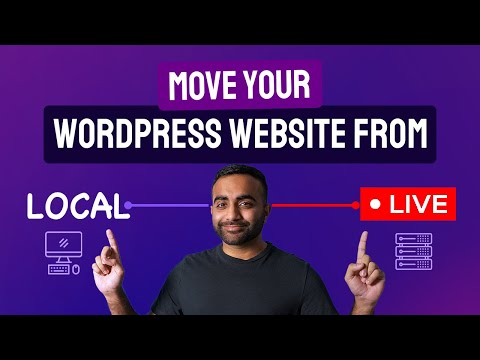Moving a Wordpress installation from the root directory to a subdirectory can be a tricky process, but with the proper use of htaccess and WordPress configuration, it can be done quickly and easily. In this article, we will cover the steps required to move your Wordpress site to a subdirectory, while also addressing common issues that may arise during the process.
Moving WordPress from Root to Subdirectory Using htaccess File
To move WordPress from the root to a subdirectory using an htaccess file for web development, you need to make some changes in your website’s configuration files. This process is fairly simple and involves creating a new htaccess file in the subdirectory, updating the WordPress database, and modifying the website URLs.
Step 1: Create a new htaccess file in the subdirectory where you wish to move the site. Here’s an example code of how you can create a new .htaccess file:
# BEGIN WordPress
RewriteEngine On
RewriteBase /subdirectory/
RewriteRule ^index.php$ - [L]
RewriteCond %{REQUEST_FILENAME} !-f
RewriteCond %{REQUEST_FILENAME} !-d
RewriteRule . /subdirectory/index.php [L]
# END WordPress
Make sure to replace `subdirectory` with the name of your subdirectory.
Step 2: Next, update the site URLs in the WordPress database. You can do this by accessing the WordPress dashboard, clicking on “Settings”, and then “General”. Update the “Site URL” and “WordPress URL” fields with your new subdirectory URL.
Step 3: Finally, modify the root .htaccess file to redirect traffic from the old URL to the new subdirectory. Here’s an example code:
RewriteEngine on
RewriteCond %{HTTP_HOST} ^(www.)?example.com$
RewriteCond %{REQUEST_URI} !^/subdirectory/
RewriteCond %{REQUEST_FILENAME} !-f
RewriteCond %{REQUEST_FILENAME} !-d
RewriteRule ^(.*)$ /subdirectory/$1
RewriteCond %{HTTP_HOST} ^(www.)?example.com$
RewriteRule ^(/)?$ subdirectory/index.php [L]
Again, make sure to replace `example.com` and `subdirectory` with your domain and subdirectory names.
By following these steps, you can easily move WordPress from root to subdirectory using an htaccess file for web development.
How To Migrate From WordPress.com to WordPress.org 2022
How to Move WordPress from Local Server to Live Website (Easy Step by Step Tutorial)
What is the process to move WordPress from root to a subdirectory?
The process to move WordPress from root to a subdirectory using .htaccess:
1. Create a new directory in your root folder where you want to move your WordPress site.
2. Copy all the WordPress files and folders from your root directory to the new directory.
3. Open the wp-config.php file in the new directory and update the database information.
4. Login to your WordPress dashboard and navigate to Settings > General.
5. Update the WordPress Address (URL) and Site Address (URL) to reflect the new directory.
6. Save the changes and log out of the WordPress dashboard.
7. Open the .htaccess file in the root directory and add the following code at the top:
“`
RewriteEngine On
RewriteRule ^$ /newdirectory/ [L]
“`
8. Save the changes to the .htaccess file.
9. Visit your site to confirm that it is now accessible from the new directory.
Note: Make sure to backup your website files and database before making any changes to your .htaccess file. Any mistakes can cause the website to crash or become inaccessible.
What is the process of moving WordPress from root to a directory?
The process of moving WordPress from root to a directory involves the following steps:
1. Create a new directory in your server’s root directory where you want WordPress to be moved.
2. Copy all the files and directories from your WordPress installation’s root directory to the newly created directory.
3. Open wp-config.php file in a text editor and add the following code to it:
define(‘WP_HOME’,’http://example.com/new_directory’);
define(‘WP_SITEURL’,’http://example.com/new_directory’);
4. Save the changes made to wp-config.php file.
5. Login to your WordPress Dashboard and go to the Settings tab.
6. Click on General, and update the Site Address (URL) to reflect the new URL with the directory name.
7. Click on Save Changes.
8. The final step is to update the .htaccess file. Open the .htaccess file in a text editor and add the following code at the top of the file:
RewriteEngine On
RewriteBase /new_directory/
9. Save the changes made to the .htaccess file.
10. You have now successfully moved WordPress from root to a directory.
Is WordPress installed in the root directory or a subfolder?
If WordPress is installed in the root directory of your website (e.g. www.example.com), then you would not need to add any specific code to your .htaccess file to make it work. However, if WordPress is installed in a subfolder (e.g. www.example.com/blog), then you would need to modify the .htaccess file to ensure that WordPress files are processed correctly. Specifically, you would need to update the RewriteBase parameter in the .htaccess file to point to the subfolder where WordPress is installed. This can be done using the following code:
RewriteEngine On
RewriteBase /blog/
RewriteRule ^index.php$ - [L]
RewriteCond %{REQUEST_FILENAME} !-f
RewriteCond %{REQUEST_FILENAME} !-d
RewriteRule . /blog/index.php [L]
This would tell the web server to look for WordPress files in the /blog/ directory instead of the root directory.
What is the process to run WordPress in a subdirectory?
To run WordPress in a subdirectory, follow these steps:
1. Install WordPress in the root directory of your website as you normally would.
2. Create a new directory where you want to install WordPress. For example, if you want to install WordPress in a subdirectory called “blog,” create a directory called “blog” in the root directory of your website.
3. Update the WordPress Address (URL) and Site Address (URL) in the Settings > General section of your WordPress Dashboard by adding the subdirectory to the URL. For example, if the root domain is “www.example.com” and the subdirectory is “blog,” the WordPress Address (URL) and Site Address (URL) should be set to “www.example.com/blog.”
4. Copy the index.php and .htaccess files from the root directory of your website to the subdirectory you created in step 2.
5. Edit the index.php file in the subdirectory by changing the following line:
`require( dirname( __FILE__ ) . ‘/wp-blog-header.php’ );`
to
`require( dirname( __FILE__ ) . ‘/wordpress/wp-blog-header.php’ );`
Note: In the above example, “wordpress” should be replaced with the name of the subdirectory you created in step 2.
6. Edit the .htaccess file in the subdirectory by adding the following code at the top of the file:
“`
RewriteEngine On
RewriteBase /blog/
RewriteRule ^index.php$ – [L]
RewriteCond %{REQUEST_FILENAME} !-f
RewriteCond %{REQUEST_FILENAME} !-d
RewriteRule . /blog/index.php [L]
“`
Note: In the above example, “blog” should be replaced with the name of the subdirectory you created in step 2.
7. Save the changes to the index.php and .htaccess files and navigate to www.example.com/blog (replace “example” with your own domain name) in your web browser to access the WordPress installation running in the subdirectory.
Note: You may need to update any links or references to your WordPress installation to include the subdirectory.
How can I move my WordPress installation from the root directory to a subdirectory using htaccess?
To move your WordPress installation from the root directory to a subdirectory using htaccess, you need to follow these steps:
1. Create a new directory in your root folder for your WordPress installation.
2. Move all of your WordPress files and folders to that new directory.
3. Open your htaccess file in your root folder for editing.
4. Add the following code to the beginning of your htaccess file:
“`
RewriteEngine On
RewriteRule ^your-subdirectory-name/(.*)$ /$1 [L]
“`
Note: Replace “your-subdirectory-name” with the name of the subdirectory you created in step 1.
5. Save and close your htaccess file.
6. Log in to your WordPress dashboard and go to Settings > General.
7. In the WordPress Address (URL) field, add your subdirectory name after your domain name like this: http://example.com/your-subdirectory-name
8. Leave the Site Address (URL) field as your domain name: http://example.com
9. Click on the Save Changes button at the bottom of the page.
Your WordPress installation should now be accessible from the subdirectory that you created.
What modifications do I need to make in my htaccess file to move WordPress from the root directory to a subdirectory?
To move WordPress from the root directory to a subdirectory, you need to make the following modifications in your htaccess file:
1. Open the htaccess file located in the root directory of your WordPress installation.
2. Add the following code snippet at the top of your htaccess file:
RewriteEngine On
RewriteRule ^mynewsubdirectory/(.*)$ /$1 [L]
Note: Replace ‘mynewsubdirectory’ with the name of your desired subdirectory.
3. In WordPress, go to Settings > General and change the WordPress Address (URL) and Site Address (URL) to include the subdirectory name. For example, if your subdirectory name is ‘blog’, you would enter ‘http://example.com/blog’ in both fields.
4. Save your changes and log out of WordPress.
5. Move all of your WordPress files and folders to the subdirectory on your server.
6. Test your website to ensure it is working correctly, including checking any links and confirming that your permalinks are still functioning properly.
By following these steps and modifying your htaccess file, you can successfully move WordPress from the root directory to a subdirectory.
Are there any potential issues or errors that might arise when moving WordPress to a subdirectory using htaccess?
Yes, there are potential issues or errors that might arise when moving WordPress to a subdirectory using htaccess.
One common issue is that the permalinks may not work properly. This can be fixed by updating the permalink settings in the WordPress dashboard. Another issue is that some plugins or themes may have hard-coded links or paths that need to be updated manually.
Additionally, if the subdirectory already exists and contains files with conflicting names, it may cause conflicts and errors. It’s important to back up all files before making any changes to the htaccess file and to test the website thoroughly after making the move.
In conclusion, moving WordPress from the root directory to a subdirectory can be a challenging task for web developers. However, by following the steps outlined in this tutorial and utilizing the power of .htaccess files, the process can be streamlined and relatively painless. Remember to always backup your website before making any changes to the file system, and test thoroughly upon completion to ensure everything is functioning properly. With these tips in mind, you can confidently move your WordPress site to a subdirectory and customize your URL structure to meet your needs.