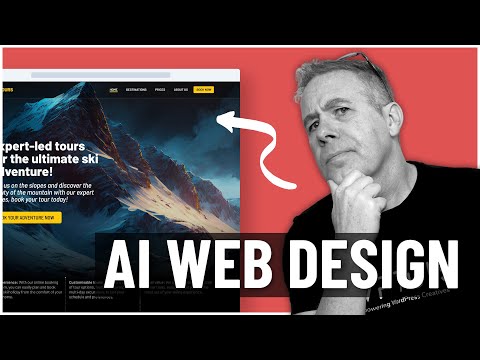In this article, we’ll explore minifying HTML using the .htaccess file. Minification is the process of removing unnecessary characters from HTML code without affecting its functionality. This improves webpage load times and enhances user experience. Let’s dive into the steps needed to implement minification on your website using .htaccess.
Optimizing HTML with htaccess: Minify your Code for Improved Web Development
One useful application of the htaccess file for web development is optimizing HTML code. This can be done by minifying the code, which involves removing unnecessary characters and white space to make the file size smaller and improve loading times.
To achieve this, you can add the following code to your htaccess file:
# Minify HTML, CSS, and JavaScript
AddOutputFilterByType DEFLATE text/html text/css text/javascript
AddOutputFilterByType DEFLATE application/javascript
AddOutputFilterByType DEFLATE application/x-javascript
This code will enable compression for HTML, CSS, and JavaScript files, reducing their size and speeding up the loading of your website.
By using the htaccess file to optimize your HTML code, you can improve your website’s performance and user experience.
How to Use Midjourney, AI Art and ChatGPT to Create an Amazing Website Design
Did they pull it off? AUTOMATIC Prototype to HTML/CSS!
Is it possible to minify HTML?
Yes, it is possible to minify HTML using the htaccess file. Minification refers to the process of removing unnecessary characters from the source code without affecting its functionality. This reduces the file size and improves the loading time of the webpage.
To minify HTML in the htaccess file, you can use the following code:
# Set output filter to deflate
AddOutputFilterByType DEFLATE text/html
# Minify HTML
RewriteEngine On
RewriteCond %{REQUEST_FILENAME} !-f
RewriteCond %{REQUEST_FILENAME} !-d
RewriteRule ^(.*).html$ /minify.php?url=$1.html [L]
In this code, we first set the output filter to deflate, which compresses the HTML files. Then we use the RewriteEngine to check if the requested file is not a directory or an existing file. If it’s not, we use a RewriteRule to redirect the URL to a PHP script that minifies the HTML. The script replaces the HTML file with a minified version and serves it to the user.
By using this code, you can minify HTML on your website and improve its performance.
Is htaccess compatible with HTML?
Yes, the .htaccess file is compatible with HTML. The .htaccess file is a configuration file used by the Apache web server to apply certain settings or rules to a directory and its contents. These settings or rules can include things like URL redirection, access control, and MIME type handling.
In terms of HTML, the .htaccess file can be used to set default file types for your website’s pages, which can help ensure that visitors see your content as intended. For example, you can use directives in the .htaccess file to force browsers to treat HTML files as text/html, or to serve different versions of your site based on the device accessing it.
Overall, while the .htaccess file is not specific to HTML per se, it is an important tool for web developers and can be used in conjunction with HTML to create a better user experience and to ensure your website is optimized for search engines.
What is the process to minify HTML in Visual Studio code?
To minify HTML in Visual Studio Code, you can install an extension called Minify. To do this, follow these steps:
1. Open Visual Studio Code and go to the Extensions tab on the left-hand side of the screen.
2. Search for the Minify extension and click Install.
3. Open the HTML file you want to minify.
4. Press Ctrl + Shift + P (Windows) or Cmd + Shift + P (Mac) to open the Command Palette.
5. Type Minify and select Minify: Minify HTML from the dropdown menu.
6. The extension will automatically minify your HTML code.
You can also customize the settings for the Minify extension by going to Settings > Extensions > Minify. From here, you can change options such as whether or not to remove comments or whitespace.
Using a tool like Minify can help reduce the file size of your HTML code, which can lead to faster load times and improved website performance.
What is the process of creating an .htaccess file in HTML?
The process of creating an .htaccess file in HTML involves the following steps:
Step 1: Open a text editor such as Notepad or Sublime Text.
Step 2: Create a new file and save it as “.htaccess”.
Step 3: Make sure the file is saved in UTF-8 encoding.
Step 4: Add the required code to the .htaccess file. This can include redirects, password protection, MIME types, and more.
Step 5: Save the file and upload it to the root directory of your website using an FTP client.
Step 6: Make sure that the file permissions are set correctly (typically 644).
Step 7: Test the .htaccess file to ensure that it is working correctly and make any necessary adjustments.
It is important to note that not all web servers support the use of .htaccess files, so it’s important to check with your hosting provider before using them. Additionally, incorrect use of .htaccess files can cause errors on your website, so it’s recommended to have a backup of your original file before making any changes.
How do I minify HTML using htaccess in web development?
To minify HTML using htaccess in web development, follow these steps:
1. Add the following code to your htaccess file:
“`apache
# Compress HTML, CSS, JavaScript, Text, XML and fonts
AddOutputFilterByType DEFLATE application/javascript
AddOutputFilterByType DEFLATE application/rss+xml
AddOutputFilterByType DEFLATE application/vnd.ms-fontobject
AddOutputFilterByType DEFLATE application/x-font
AddOutputFilterByType DEFLATE application/x-font-opentype
AddOutputFilterByType DEFLATE application/x-font-otf
AddOutputFilterByType DEFLATE application/x-font-truetype
AddOutputFilterByType DEFLATE application/x-font-ttf
AddOutputFilterByType DEFLATE application/x-javascript
AddOutputFilterByType DEFLATE application/xhtml+xml
AddOutputFilterByType DEFLATE application/xml
AddOutputFilterByType DEFLATE font/opentype
AddOutputFilterByType DEFLATE font/otf
AddOutputFilterByType DEFLATE font/ttf
AddOutputFilterByType DEFLATE image/svg+xml
AddOutputFilterByType DEFLATE image/x-icon
AddOutputFilterByType DEFLATE text/css
AddOutputFilterByType DEFLATE text/html
AddOutputFilterByType DEFLATE text/javascript
AddOutputFilterByType DEFLATE text/plain
AddOutputFilterByType DEFLATE text/xml
# Remove browser bugs (only needed for really old browsers)
BrowserMatch ^Mozilla/4 gzip-only-text/html
BrowserMatch ^Mozilla/4.0[678] no-gzip
BrowserMatch bMSIE !no-gzip !gzip-only-text/html
Header append Vary User-Agent
“`
2. Save the changes to your htaccess file and refresh your website.
This code compresses the HTML, CSS, JavaScript, Text, XML and fonts in your web pages, reducing their size and improving page load times. Your users will experience faster load times, which can improve their overall experience on your site.
What are the best practices for minifying HTML using htaccess for web performance optimization?
Minifying HTML is an important step towards optimizing your website’s performance. It involves removing unnecessary characters such as whitespaces, comments, and newlines from the HTML code, without affecting the functionality of the website. Here are some best practices for minifying HTML using .htaccess:
1. Enable mod_deflate
Firstly, you need to enable mod_deflate on your server. This module allows for compression of HTML files, which can significantly reduce their size, and consequently, decrease the loading time of your website.
2. Minify HTML code
To minify your HTML code, you can use various tools such as HTMLMinifier or YUI Compressor. Once you’ve minified your HTML code, you can add the following code to your .htaccess file to compress it:
“`
AddOutputFilterByType DEFLATE text/html
“`
3. Remove unnecessary white spaces and comments
To remove unnecessary white spaces and comments from your HTML code, you can add the following code to your .htaccess file:
“`
# Remove White Space
SetOutputFilter DEFLATE
SetEnvIfNoCase Request_URI .(?:gif|jpe?g|png)$ no-gzip dont-vary
SetEnvIfNoCase Request_URI .(?:exe|t?gz|zip|gz2|sit|rar)$ no-gzip dont-vary
SetEnvIfNoCase Request_URI .pdf$ no-gzip dont-vary
SetEnvIfNoCase Request_URI .avi$ no-gzip dont-vary
SetEnvIfNoCase Request_URI .mov$ no-gzip dont-vary
SetEnvIfNoCase Request_URI .mp3$ no-gzip dont-vary
SetEnvIfNoCase Request_URI .mp4$ no-gzip dont-vary
SetEnvIfNoCase Request_URI .rm$ no-gzip dont-vary
SetEnvIfNoCase Request_URI .swf$ no-gzip dont-vary
Header append Vary User-Agent env=!dont-vary
“`
Conclusion
Minifying HTML is an important step towards optimizing your website’s performance. By following these best practices and using .htaccess, you can significantly improve your website’s loading time and overall user experience.
What is the process of implementing HTML minification through htaccess in a production environment for web development?
The process of implementing HTML minification through htaccess in a production environment for web development is relatively straightforward. To begin, you must first add the necessary code to your htaccess file. This code will enable the server to compress your HTML files before they are sent to the client’s browser.
To do this, you can add the following lines to your htaccess file:
“`
# Enable Compression
AddOutputFilterByType DEFLATE text/html
# Enable HTML Minification
ModPagespeedEnableFilters combine_css,combine_javascript,rewrite_javascript,remove_comments,collapse_whitespace
“`
Once you have added this code to your htaccess file, your HTML files will be compressed and minified, which will decrease the size of your website and improve its loading speed. This can be especially helpful for mobile users who may have slower internet connections.
It is recommended that you test your website thoroughly after implementing these changes to ensure that everything is working correctly. You can use online tools such as Google’s PageSpeed Insights to check your website’s performance and identify any areas that need improvement.
Overall, implementing HTML minification through htaccess is a quick and easy way to improve your website’s performance and provide a better experience for your users.
Conclusion:
In today’s fast-paced digital world, website loading speed plays a crucial role in improving user experience and website traffic. By minifying HTML using htaccess, web developers can significantly reduce the file size of HTML documents and enhance website performance. It is a simple but effective method that eliminates unnecessary characters and white spaces from HTML files without altering the content. Moreover, using htaccess file for web development provides web developers with a range of additional benefits such as cache control, redirecting URLs, blocking IP addresses, and many more. Therefore, it is worth investing time in learning and implementing htaccess techniques to improve website speed and user experience.