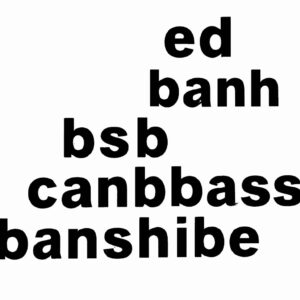Introduction
Imagine you’re navigating through a maze of commands, operating systems, and protocols, trying to find the best way to access a remote server securely. You’ve heard of SSH, but you’re not exactly sure how it works or fits in with other tools like Bash. You could easily find yourself asking: Is SSH a Bash command? Thanks to this comprehensive guide, you’ll soon learn the ins and outs of SSH, how it relates to Bash, and how to make optimal use of both tools.
Understanding SSH
Before diving into whether SSH is a Bash command, we first need to define what SSH is. Secure Shell (SSH) is a secure network protocol that allows remote access and administration of servers, devices, and network equipment. By relying on encrypted communication, SSH provides a secure channel for a user to interact with a remote system.
SSH is built on a client-server architecture, meaning that one device (the client) connects to another (the server), with the server responding to requests from the client. Some common tasks performed over an SSH connection include:
– Managing and administering remote servers
– Transferring files using SFTP or SCP
– Setting up secure tunnels for data transmission
The Relationship between SSH and Bash
Now that we have an understanding of SSH, let’s consider its relationship with Bash. Bash (Born Again SHell) is a popular command-line interpreter or shell available on Unix-like systems, including Linux and macOS. A shell is a text-based interface used for interacting with an operating system, allowing users to run commands, navigate file systems, and more.
So, coming back to our main question: Is SSH a Bash command? The answer is no. SSH is a distinct protocol from Bash and operates independently. However, when you use SSH to connect to a remote machine, you can open a terminal on the remote server and begin executing Bash commands. In this sense, Bash can work in conjunction with SSH, but they remain separate entities.
Using SSH with Bash: A Practical Example
To illustrate how SSH and Bash can work seamlessly together, let’s walk through a practical example. Suppose you need to log into a remote Linux server to perform some maintenance tasks. Here’s how you might go about achieving this:
1. First, open your local terminal (bash shell if you’re using Linux or macOS) or an SSH client like PuTTY for Windows users.
2. Next, initiate an SSH connection to the server by entering the following command:
“`
ssh username@server_ip_address
“`
3. Enter the password when prompted, and you’ll be connected to the remote server. This connection is secured using public-key cryptography, ensuring the confidentiality and integrity of the information exchanged between your local machine and the remote server.
4. Once connected, you’ll find yourself in a remote terminal session. This is where Bash comes into play. You can now execute various Bash commands to manage the server or run scripts.
Secondary Keywords Explained
As we’ve mentioned earlier, our main keyword “is SSH a bash command” has generated some related secondary keywords. Let’s explore these and their significance:
SSH commands: These refer to the commands used to initiate and manage SSH connections, such as logging into a remote server (`ssh username@server_ip_address`), transferring files (`scp` or `sftp`), and creating secure tunnels (`ssh -L` or `ssh -R`).
Bash scripting and SSH: You can combine Bash scripts with SSH to automate tasks on remote servers. For example, you could write a script that logs into the server, runs updates, and restarts necessary services.
Command-line alternatives: Although our focus has been on Bash, there are other command-line shells available on Unix-like systems, such as Zsh, Fish, and Csh. These shells can also be used to interact with remote servers via SSH.
Boosting Your SSH Skills
As an expert in SSH, it’s worth exploring some advanced techniques to enhance your SSH skills further. Here are a few suggestions:
– Learn about SSH key pairs and use them for more secure authentication.
– Create SSH aliases to simplify connecting to frequently accessed servers.
– Use SSH jump hosts or bastion servers for improved security when accessing multiple remote systems.
– Discover SSH port forwarding to create encrypted tunnels for secure data transmission.
– Explore SSH configuration files to customize and optimize your SSH connections.
In Summary
We’ve established that SSH is not a Bash command, but rather a separate and powerful protocol that works harmoniously with Bash and other shells for secure remote access and administration. By gaining a deep understanding of how SSH operates and learning advanced techniques, you’ll be well-equipped to tackle a wide range of tasks on remote servers confidently and securely. And with the ability to utilize Bash scripting alongside SSH, you’ll unlock countless opportunities for streamlining and automating your remote work.
ssh command in Linux with Examples
Learn SSH In 6 Minutes – Beginners Guide to SSH Tutorial
Beginners Guide To SSH
Is SSH identical to Bash?
No, SSH and Bash are not identical. In the context of secure shell, SSH (Secure Shell) is a cryptographic network protocol used for securely accessing and managing network devices or servers over an unsecured network. It provides a secure channel for communication between clients and servers, allowing for tasks such as remote command execution and file transfer.
On the other hand, Bash (Bourne-Again SHell) is a Unix shell and command-line interpreter. It is one of the most widely used shells in the Linux and Unix world. It allows users to interact with the operating system, execute commands, and perform various tasks, both interactively and through shell scripts.
While using SSH can involve interacting with a Bash shell on a remote server, they serve different purposes and are not the same thing.
Is it possible to utilize Bash for SSH?
Yes, it is possible to utilize Bash for SSH (Secure Shell). SSH is a secure method for accessing remote systems, enabling you to run commands and transfer files over an encrypted channel. Bash scripts can be used to automate tasks and streamline the process of connecting to remote servers via SSH.
To use Bash with SSH, simply use the `ssh` command followed by the username and remote server’s IP address or hostname:
“`
ssh user@remote_server
“`
You can also execute a command on the remote server directly from the local machine using Bash and SSH:
“`
ssh user@remote_server ‘command’
“`
To automate the process further, you can create a Bash script that contains a series of SSH commands and execute the script to perform the intended tasks.
Keep in mind that in order to use SSH, you need to have an SSH client installed on the local machine and an SSH server running on the remote machine you want to connect to.
How can one utilize the SSH command within Bash?
In the context of Secure Shell (SSH), one can utilize the SSH command within Bash by following these steps:
1. Open a terminal: Launch the terminal application in your operating system for accessing the command line interface.
2. Connect to remote server: To establish a secure connection with a remote server using SSH, execute the following command:
“`
ssh username@hostname_or_IP_address
“`
Replace `username` with your actual username on the remote system and `hostname_or_IP_address` with the server’s hostname or IP address.
3. Authentication: You may be prompted to enter your password for the remote account. Type it in and press Enter to continue. In some cases, you might need to use an SSH key pair for authentication. To do this, use the `-i` option followed by the private key file path:
“`
ssh -i /path/to/private_key username@hostname_or_IP_address
“`
4. Execute commands: After successfully connecting to the remote server, you can start executing commands on the server as if you were working on it directly.
5. Transfer files: To transfer files between your local machine and the remote server, use either the `scp` or `sftp` commands along with your SSH credentials.
6. Exit SSH session: When you finish working on the remote server, type `exit` or press `Ctrl + D` to close the SSH session and return to your local terminal.
Remember to replace the placeholders in the examples with your specific information, and you’ll be able to effectively use SSH within Bash to securely connect and manage remote servers.
Rewrite the following question: What is the Bash command? Write only in English.
In the context of Secure Shell, what is the Bash command? Please emphasize important parts of the answer using bold tags (<strong> </strong>). Write your response only in English.
How does SSH differ from a standard Bash command in the context of {topic}?
In the context of Secure Shell (SSH), it is important to understand the difference between SSH and a standard Bash command. First, let’s clarify the terms involved:
SSH (Secure Shell) is a cryptographic network protocol that allows secure remote access to a computer or server over an unsecured network. It provides a means of communication between two devices using encryption to ensure data privacy and integrity.
On the other hand, Bash (Bourne-Again SHell) is a Unix shell and command language interpreter. It is used for executing commands on a computer or server locally. Bash commands are typically executed in a terminal or script.
Now, let’s discuss the main differences between SSH and a standard Bash command:
1. Remote vs. Local Execution: While SSH is used for executing commands on remote machines, Bash commands are executed locally on your own machine.
2. Security: SSH ensures secure communication between two devices using encryption, while standard Bash commands do not involve any encryption and can be susceptible to eavesdropping if transmitted over an unsecured network.
3. Authentication: SSH requires authentication (usually a username and password or a key pair) to establish a connection with the remote device, whereas Bash commands do not require any authentication when running locally.
4. Protocol: SSH is a network protocol used for remotely accessing and managing devices, while the Bash command language is used for executing commands on the local device.
In summary, the main difference between SSH and a standard Bash command lies in their use cases and levels of security. SSH provides secure remote access to execute commands on another device, while Bash commands are executed locally without any encryption.
Can you execute Bash commands using SSH within the scope of {topic}?
Yes, you can execute Bash commands using SSH within the scope of Secure Shell. To do this, you need to have SSH access to a remote server and a valid username and password (or an SSH key) for authentication.
To execute a single Bash command on a remote server, use the following syntax:
“`
ssh user@hostname ‘bash_command’
“`
Replace `user` with your username, `hostname` with the remote server’s address, and `bash_command` with the actual command you want to execute.
For example, to list the files and directories in the home folder of a remote server, you can run:
“`
ssh [email protected] ‘ls ~/’
“`
After entering the command, you will be prompted to enter your password. Once authenticated, the command will be executed, and the output will be displayed in your local terminal.
If you want to execute multiple Bash commands, you can chain them using `&&` or `;` like this:
“`
ssh user@hostname ‘command1 && command2’
“`
Or:
“`
ssh user@hostname ‘command1; command2’
“`
Keep in mind that commands executed via SSH will run in a non-interactive shell, which means that some environment variables and settings might not be available by default. You may need to load your preferred shell configuration files explicitly if needed.
What are the advantages of using SSH over traditional Bash commands for managing {topic}?
The advantages of using SSH over traditional Bash commands for managing {topic} are numerous, offering enhanced security and remote management capabilities. Some of the key benefits include:
1. Secure communication: SSH provides encrypted communication between client and server, protecting sensitive data from potential eavesdropping or interception. This is particularly important when managing sensitive information or performing critical operations.
2. Remote management: While Bash commands are widely used for local system administration, SSH allows you to execute these commands remotely on other machines. This provides better flexibility and enables you to manage multiple systems from anywhere.
3. Authentication: SSH supports various authentication methods, including password-based authentication, public key authentication, and multi-factor authentication, which bolster the security of your connections. This reduces the risk of unauthorized access to your systems.
4. File transfers: In addition to securely executing commands, SSH also facilitates secure file transfers using protocols like SCP (Secure Copy) and SFTP (SSH File Transfer Protocol). This eliminates the need for separate tools, making it a versatile solution for remote management.
5. Port forwarding and tunneling: SSH can create secure tunnels for forwarding network traffic, allowing you to securely access remote services or create a secure connection between networks. This can be useful for securing communication channels in applications that may not inherently support encryption.
6. Wide adoption and support: SSH is widely adopted across various platforms, including Linux, macOS, and Windows. This means that you can use SSH for managing a diverse range of environments with ease.
In summary, using SSH over traditional Bash commands for managing {topic} offers significant advantages in terms of security, remote management capabilities, and versatile use cases. It is a must-have tool for any system administrator or developer working with remote systems.
How can you securely access resources or perform tasks related to {topic} using SSH and Bash commands together?
You can securely access resources or perform tasks related to Secure Shell (SSH) using SSH and Bash commands together.
Firstly, you need to establish an SSH connection with the remote server using the following command:
“`
ssh user@remote-server-ip
“`
Once connected, you can execute Bash commands on the remote server directly by specifying them after the SSH command:
“`
ssh user@remote-server-ip ‘bash-command’
“`
For example, if you want to list all files in the /var/www/html directory, use the following command:
“`
ssh user@remote-server-ip ‘ls /var/www/html’
“`
Another important task is to copy files securely between local and remote systems using the SCP (Secure Copy) command:
“`
scp /path/to/local/file user@remote-server-ip:/path/to/remote/folder
“`
And vice versa, to copy a file from the remote system to your local system:
“`
scp user@remote-server-ip:/path/to/remote/file /path/to/local/folder
“`
To automate tasks or run complex scripts on the remote server, create a Bash script file with the desired commands and upload it using SCP. Then, execute the script remotely using SSH:
“`
ssh user@remote-server-ip ‘bash /path/to/remote/script-file’
“`
Remember to use key-based authentication instead of passwords for a more secure SSH connection. Generate a pair of keys (public and private) and add the public key to the remote server’s authorized_keys file:
“`
ssh-keygen -t rsa -b 4096
ssh-copy-id user@remote-server-ip
“`
In summary, by combining SSH and Bash commands, you can securely perform tasks and manage resources on remote servers. Use SSH connections, SCP for file transfer, and key-based authentication to enhance your security.
Are there any limitations or risks when using SSH as opposed to regular Bash commands to handle tasks in the {topic} domain?
There are some limitations and risks when using SSH as opposed to regular Bash commands to handle tasks in the domain of secure shell. Some of these include:
1. Network dependency: SSH requires a stable network connection between the client and the server. If the connection is not reliable, it may lead to timeouts or dropped connections, making it difficult to manage and execute commands.
2. Security risks: Although SSH is built with security in mind, there are still potential risks involved, particularly if the server and client configurations are not set up correctly. For example, using weak passwords, outdated encryption algorithms, or not disabling root user login can expose your system to unauthorized access or attacks.
3. Performance: Since SSH operates over a network, there can be latency issues when executing commands, especially if the network connection is slow or congested. This can affect responsiveness compared to running local Bash commands.
4. Resource consumption: Running multiple SSH sessions can consume system resources on both the client and the server-side. This can lead to performance degradation, especially on systems with limited resources.
5. Compatibility: While most Linux distributions have built-in support for SSH, there might be compatibility issues with certain operating systems, firewalls, or network devices that do not support the SSH protocol.
6. Usability: In comparison to local Bash commands, SSH might be less user-friendly, particularly for beginners who are not familiar with the syntax and nuances of remote command execution.
In summary, while SSH is a powerful tool for managing remote systems securely, it does come with certain limitations and risks compared to using local Bash commands. Ensuring proper configuration, network stability, and understanding the potential security risks can help mitigate these concerns.