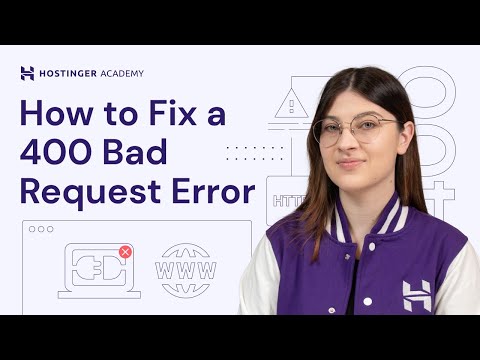In this article, we will explore the common causes of HTTP error 500 on Hostinger and how to fix them. The server error can occur due to various reasons including syntax errors in the htaccess file, PHP memory limit exhaustion, plugin conflicts, or outdated WordPress installations. We will guide you through the troubleshooting steps to resolve the HTTP error 500 on your Hostinger website.
Troubleshooting HTTP Error 500 on Hostinger: Tips for Optimizing Your htaccess File for Web Development.
If you are facing HTTP Error 500 on Hostinger, it might be due to issues with your htaccess file. Here are some tips for optimizing your htaccess file for web development:
1. Check for syntax errors: Even a minor syntax error can cause the whole htaccess file to break. Check for any syntax errors using an online htaccess validator or by looking at the error logs.
2. Enable server rewrite engine: Make sure the server rewrite engine is enabled by adding the following code to your htaccess file:
RewriteEngine On
3. Set the base directory: Set the base directory to avoid redirection issues. Use the following code to set the base directory:
RewriteBase /
4. Avoid multiple redirects: Too many redirects can also cause HTTP Error 500. Use the following code to redirect to the preferred URL:
RewriteCond %{HTTPS} off
RewriteRule ^(.*)$ https://%{HTTP_HOST}%{REQUEST_URI} [L,R=301]
These tips should help optimize your htaccess file and troubleshoot HTTP Error 500 on Hostinger.
How to Fix a 400 Bad Request Error
How to fix the 500 Internal Server Error on LocalHost
What is the solution to resolve HTTP error 500 on Hostinger?
HTTP error 500 on Hostinger is a generic error message that indicates that there is an issue with the server. This error can be caused by various reasons, including syntax errors in the htaccess file, resource limitations, and software updates.
To resolve this error, try the following solutions:
1. Check your htaccess file for syntax errors: Syntax errors in the htaccess file can cause HTTP error 500. Try reverting any recent changes made to your htaccess file and see if it resolves the issue.
2. Check your server resources: Limited server resources can cause HTTP error 500. Check your server logs and monitor your server’s resource usage to identify any spikes in CPU or memory usage.
3. Update your software: Outdated software can cause HTTP error 500. Ensure that you have the latest version of PHP and any web application software installed on your server.
If none of the above solutions work, contact Hostinger support for further assistance.
What is the meaning of HTTP error 500 on Hostinger?
HTTP error 500 on Hostinger means there is a server-side error. This error code indicates that the server encountered an unexpected condition that prevented it from fulfilling the request made by the client. This issue can occur due to several reasons, such as syntax errors in the htaccess file, incorrect file permissions, or a malfunctioning plugin or theme. To fix this issue, you need to first identify the root cause and then take appropriate action. This may require checking the server logs for error messages or disabling plugins/themes to isolate the problematic code.
What is the solution for HTTP error 500?
HTTP error 500 is a server-side error that occurs when the web server encounters an issue while processing the requested URL. This error can be caused by a variety of issues such as a syntax error in the .htaccess file or a misconfigured server.
To fix this error in the context of .htaccess file for web development, you can try the following solutions:
1. Check the .htaccess file for any syntax errors – even a single incorrect character can cause a 500 error. Use a text editor that highlights syntax to make it easier.
2. Comment out lines of code in the .htaccess file one-by-one to find the offending code that is causing the error.
3. Increase the PHP memory limit of your website by adding the following code to your .htaccess file:
“`
php_value memory_limit 256M
“`
4. Contact your hosting provider and ask if there are any server-side issues that may be causing the error.
By identifying and fixing the root cause of the HTTP error 500, you can ensure that your website runs smoothly without any server-side issues.
What is the solution for HTTP error 500 in cPanel?
HTTP error 500 in cPanel is a server-side error that indicates there is an issue with the server configuration or scripting. The most common cause of this error is a problem with the .htaccess file.
To fix this issue, you can try renaming the .htaccess file temporarily to something like .htaccess_old and see if it resolves the issue. If it does, then the issue was with the .htaccess file.
Next, you can create a new .htaccess file or edit the existing one to correct the issue. Some common causes of this error include incorrect syntax, conflicting directives, or invalid commands in the .htaccess file.
It’s also worth checking if any new plugins or scripts were recently installed, as they may be causing the issue. Try disabling them one by one to see if it resolves the problem.
If none of these solutions work, it’s best to contact your hosting provider for assistance as they can help diagnose and fix the issue.
How can I fix a 500 Internal Server Error on Hostinger while working with an .htaccess file?
If you’re experiencing a 500 Internal Server Error while working with an .htaccess file on Hostinger, here are some steps to fix it:
1. Check your .htaccess file for syntax errors – even a small mistake can cause the error. You can use an online syntax checker or review the code manually.
2. Rename your .htaccess file to see if the error is caused by it. To do this, simply add a suffix (e.g., “.bak”) to the file name and refresh the page.
3. Increase the PHP memory limit. This error may occur due to insufficient memory. To increase the limit, add this line to your .htaccess file:
php_value memory_limit 128M
4. Check the permissions of your .htaccess file. The correct permission is usually 644 or 664. You can change the permission using an FTP client or your hosting control panel.
If these steps don’t solve the issue, contact Hostinger customer support for further assistance.
What are some common causes of a 500 error on Hostinger when modifying the .htaccess file?
A 500 error on Hostinger when modifying the .htaccess file can be caused by several reasons, including:
1. Syntax Errors: If there are syntax errors in your .htaccess file, it can cause a 500 internal server error. Even a small mistake like a missing character or incorrect syntax can cause the error.
2. Incorrect Permissions: The .htaccess file must have appropriate permissions to function correctly. If the permissions are not set correctly, it may result in server errors.
3. Modifications to Server Configurations: Any changes made to server configurations can cause a 500 internal server error. If you have recently updated the Apache version or any other module, it may cause unexpected errors.
4. Modifications to PHP Configurations: Any modifications made to the PHP configuration file can cause a 500 internal server error. For example, changes made to the memory limit or maximum execution time can cause errors.
To avoid these errors, it is essential to double-check your .htaccess file for syntax errors and ensure that file permissions are set correctly. Additionally, it is recommended to make only necessary changes to server and PHP configurations and avoid any unnecessary modifications.
Are there any specific directives in the .htaccess file that commonly cause a 500 error on Hostinger?
Yes, there are some specific directives in the .htaccess file that commonly cause a 500 error on Hostinger.
One of the most common causes is when there is an error in the syntax of a directive. For example, if you use a directive like “RewriteRule” and make a mistake, it can cause a 500 error. Another common mistake is when the server doesn’t have the necessary modules to execute a specific directive.
In addition, some Hostinger servers disable certain directives for security reasons. For example, the “Options” directive is often disabled to prevent unauthorized access to files or directories.
To avoid 500 errors, it’s important to carefully check the syntax of directives and make sure they’re supported by the Hostinger server. If you’re unsure about a directive or how to use it correctly, it’s best to consult the Hostinger documentation or seek help from a developer.
In conclusion, encountering an HTTP error 500 on Hostinger can be a frustrating experience for web developers. However, by thoroughly examining and troubleshooting the .htaccess file, it is often possible to identify and resolve the issue. Remember to double-check that your code is correct and that your server settings are properly configured. With persistence and attention to detail, you can overcome this error and ensure that your website is operating smoothly.