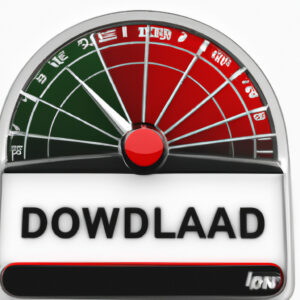Discover in this article, how to speed up video download effectively. We will delve into simple and advanced techniques that can significantly reduce your waiting time. Whether you are a casual viewer or a professional looking for optimal performance, this guide is meant for you.
Mastering the Art of Speedy Video Downloads: A Comprehensive Software Guide
In the ever-evolving digital age, speed and convenience are keys to a satisfactory user experience. One area where this is particularly relevant is in the download of videos. This article, titled “Mastering the Art of Speedy Video Downloads: A Comprehensive Software Guide“, will guide you through the process.
The primary factor determining video download speed is your internet connection. Yet, even with a strong connection, you might still experience slow speeds due to inefficient software or outdated downloading techniques.
There’s a wide range of downloadable software designed to enable faster, more efficient downloads of video content. Let’s delve into some of the most effective ones:
Internet Download Manager (IDM)
IDM is arguably one of the best tools available for speeding up video downloads. Its intelligent dynamic file segmentation technology can accelerate downloads by up to five times. The program also features resume capabilities, ensuring you can continue any interrupted downloads.
JDownloader
Another great tool is JDownloader. It allows users to start, stop or pause downloads, set bandwidth limitations, auto-extract archives, and much more. JDownloader supports multithreaded downloading, which is why it can facilitate speedy downloads.
Free Download Manager (FDM)
The FDM is popular due to its ability to support simultaneous downloads of multiple files while still maintaining high download speeds. It can also resume broken downloads, so you don’t have to start all over again if your connection is interrupted.
Ninja Download Manager
The Ninja Download Manager is known for its clean, modern interface, and for providing users with quite a bit of control over their downloads. It accelerates downloads by splitting files into chunks and downloading them all simultaneously, making it one of the fastest options available.
To conclude, mastering the art of speedy video downloads requires not only a robust Internet connection but also the right software solution. By leveraging tools like IDM, JDownloader, FDM, or Ninja Download Manager, you will supercharge your download speed, streamline your tasks, and improve your overall productivity. With this knowledge, you are now well-equipped to navigate the vast landscape of video download software.
How can I adjust the speed of a video I’ve downloaded?
Adjusting the speed of a downloaded video can be accomplished with various software applications, such as VLC Media Player, Windows Media Player, and iMovie.
For VLC Media Player, follow these steps:
1. Open VLC Media Player and click on ‘Media’ in the menu bar.
2. Select ‘Open File‘ and choose the video file you wish to adjust the speed of.
3. After your video starts playing, click on ‘Playback’ in the menu bar.
4. Hover over ‘Speed‘ and select the speed you want. Your options are ‘Slower’, ‘Normal’, and ‘Faster’.
If using Windows Media Player, do the following:
1. Open Windows Media Player and load the video file.
2. Right-click on the screen, select ‘Enhancements’, then ‘Play speed settings‘.
3. Adjust the speed slider to your preference, slower or faster.
On iMovie, the process is as follows:
1. Open iMovie and import the video file.
2. Click on the video in the timeline to select it.
3. In the toolbar above the timeline, click the ‘Speed‘ button.
4. Adjust the speed by dragging the slider left or right.
Remember, each software might add or reduce the quality of the video depending on the speed adjustment. Always save a backup of your original files before applying any changes.
What can I do to accelerate a video download on my iPhone?
Downloading videos on an iPhone can sometimes be a slow process depending on your internet connection or the size of the video file. Here are some steps you could take to potentially accelerate a video download on your iPhone:
1. Use a High-Speed Internet Connection: The speed of your internet connection could be limiting your download speeds. If possible, ensure you are connected to a strong and stable WiFi network.
2. Close Unnecessary Apps: Having multiple applications open and running on your iPhone could slow down your download speeds. Close any unnecessary applications running in the background.
3. Restart Your iPhone: Sometimes restarting your device could help increase download speeds. This can free up memory and allow your device to focus on downloading the video.
4. Free Up Space: If your iPhone is nearly full, this could be affecting your download speeds. Try deleting some unnecessary files or apps to free up some space on your device.
5. Use a Download Manager App: There are several apps available that can manage and potentially speed up your downloads. These include “Documents by Readdle” or “Downloader”.
6. Update Your Device’s Software: Outdated software could be causing slow download speeds. Make sure your iPhone is up-to-date with its latest software.
Remember, your actual download speeds will depend on various factors, including the strength of your internet connection, the server’s upload speeds, and the amount of traffic on the network.
How can I increase the speed of my video by ten times?
To increase the speed of your video by ten times, you would typically use a video editing software. Here are the steps using two popular choices: Adobe Premiere Pro and iMovie.
Adobe Premiere Pro:
1. Import your video: Select `File > Import` from the main menu. Choose your video file and click `Open`.
2. Drag the video to the timeline: Locate the imported video in the `Project` tab. Drag it to the timeline at the bottom of the screen.
3. Right-click on the video in the timeline: Choose `Speed/Duration` from the drop-down menu.
4. Change the speed: In the `Speed/Duration` dialogue box, change the `Speed` to 1000% to increase the speed by ten times.
5. Click OK: Your video is now 10 times faster.
iMovie:
1. Import your video: Click on `Import Media` or `File > Import Media`. Select your video file and click `Import Selected`.
2. Drag the video to the timeline: Your video will appear in the `My Media` tab. Drag it to the timeline at the bottom of the screen.
3. Select the video in the timeline: Click once on the video in the timeline so it’s highlighted yellow.
4. Increase the speed: Click on the `Speed` button in the top right of the screen (it looks like a speedometer). Select `Fast` and then `10x`.
Remember to save your work! Export or share your newly speeded up video from within the software. Each application has specific settings for this, generally found in the `File` or `Share` menus.
How can I increase the speed of a video in Chrome?
To increase the speed of a video in Google Chrome, you can use the built-in controls provided by the video platform (like YouTube), or install a browser extension that gives you additional control. Here’s how:
Built-In Video Controls:
1. Start your video.
2. Find the settings icon (usually in the lower right hand corner).
3. Select “Playback Speed”.
4. Increase to your preferred speed.
Browser Extension:
1. Install a video speed controller extension, such as “Video Speed Controller”.
2. Once installed, this extension will automatically display speed controls in the upper left-hand corner whenever you play a video in Chrome.
3. Use the ‘+’ button to increase video speed.
Please note that video speed controls may not be available on all platforms.
“What are the most effective ways to accelerate video download speed in {topic}?”
Video downloading speed heavily relies on several factors including the download server, your internet connection, and the software used for downloading. Here are some ways to accelerate video download speed in various software:
1. Use a Download Manager: Software such as IDM (Internet Download Manager), JDownloader or EagleGet can accelerate video downloads by segmenting files and downloading segments concurrently, which speeds up the process.
2. Quality of the Video: Opt for a lower quality when downloading videos. Remember, higher-quality videos not only take up more storage space but also require more internet bandwidth to download.
3. Close Background Applications: Close all unnecessary apps running in the background that may be using internet bandwidth.
4. Choose a Good Internet Connection: A wired connection may offer more stability and speed than a wireless connection when downloading large files.
5. Download from Reputable Sources: Download servers make a big difference to download speeds. Choose popular, reputable sources which invest in better servers.
6. Limit Other Activities: Limit other online activities for a while if you’re downloading a large file. This can speed up your download because your connection isn’t shared with other service.
7. Upgrade Your Internet Plan: If you frequently stream or download large files, it might be worth considering an upgrade of your internet plan to a faster speed.
8. Adjust Your Software Settings: Many downloading software have settings you can adjust to increase the speed of downloads. Find these within the software’s settings menu.
Remember, while these tips can help, they do not guarantee a drastic increase in download speed. It’s important to have realistic expectations based on your current internet speeds.
“Are there any specific tools or software to speed up video downloads when dealing with {topic}?”
Absolutely, there are several tools and software available that can help speed up video downloads. Here is a quick rundown of some prominent ones:
1. Internet Download Manager (IDM): It’s a popular tool that increases download speeds by up to 5 times and features resume and schedule downloads options.
2. JDownloader: An open-source software that simplifies downloading from large number of shareware and premium download sites.
3. Ninja Download Manager: This is a relative newcomer to the downloading party, and it not only makes your downloads faster but also allows you to pause and resume them.
4. Free Download Manager: It’s similar to IDM but is free of cost. It also supports downloading files from torrent.
5. EagleGet: A free universal download accelerator that supports HTTP, HTTPS, FTP, MMS, and RTSP protocol.
Remember, while these tools can accelerate download speeds, they’re dependent on your internet connection. So, make sure that your internet connection itself is fast enough for optimal results.
“How can altering settings in {topic} help increase video download speed?”
Altering settings in a particular software can indeed help increase video download speed, especially if the software is a web browser, a download manager, or a Video Streaming application. There are a few tweaks that you could do to potentially improve your speed.
Increasing simultaneous downloads: In most browsers and download managers, you can alter the settings so as to increase the number of files that can be downloaded simultaneously. This will drastically reduce the time taken for multiple video downloads.
Changing bandwidth allocation: Certain software allows you to adjust the bandwidth that is allocated to them. By increasing the bandwidth for your particular download manager or browser, more internet capacity will be made available for the software to download videos.
Using download acceleration: Some download managers offer a feature known as ‘Download Acceleration’ which works by downloading different parts of the video file simultaneously, thus speeding up the whole process.
Closing unnecessary applications: While not strictly a setting within the software itself, closing unnecessary applications or limiting their network usage can free up more bandwidth for the download.
Disabling hardware acceleration: Though it may sound counter-intuitive, disabling hardware acceleration in your browser settings can sometimes lead to increased performance for video downloads.
Updating the software: Software developers constantly update their products to fix bugs and improve speed. Always having the latest version of your software can therefore lead to faster downloads.
It’s also worth noting that your external factors, such as your internet service provider, hardware, and location can significantly affect download speeds. Therefore, adjusting software settings should be part of a multi-pronged approach to speeding up your video downloads.
“What are the common mistakes to avoid when trying to speed up video downloads in the context of {topic}?”
When trying to speed up video downloads, there are several common pitfalls that users often fall into. It’s important to avoid these common mistakes in order to ensure the fastest possible download speeds. Here are some of the most crucial points:
1. Not Checking Internet Connection: Before you begin downloading any video, it is critical to ensure that your internet connection is stable and fast. A slow or unstable connection can severely affect your video download speed.
2. Neglecting to Close Unneeded Applications: While some believe that having multiple applications open won’t affect their download speed, it can indeed be a major pitfall. This is because all applications use bandwidth; the more applications you have open, the less bandwidth is available for your video downloads.
3. Downloading from Unreliable Sources: Not all websites provide the same download speeds. Some sites have slower servers, leading to slower download speeds. Always try to download from trusted and reliable sources.
4. Ignoring Cache Clearance: Not clearing your cache regularly can cause your downloads to slow down considerably. This is because an overloaded cache slows down your system since it has to deal with the pile-up of temporary data.
5. Using Outdated Software: If you’re using a download manager to speed up your video downloads, make sure it’s updated to the latest version. Using outdated software can lead to slower download speeds.
6. Setting Unlimited Download Tasks: Some people set too many tasks on their download manager at once, believing this will speed up the process. In reality, this divides the total bandwidth among many tasks, resulting in slower download speeds.
Remember that speeding up video downloads involves more than just clicking the download button. Proper management of resources and understanding how downloads work in the context of your software is key to avoiding these common mistakes.
“Are there any easy tips or tricks for non-tech savvy users to speed up video downloads in {topic}?”
Sure, here are some straightforward tips that anyone can use to speed up video downloads:
1. Ensure A Stable Internet Connection: The stability of your internet connection plays a significant role in the speed at which your videos download. If you’re on a wireless connection, try moving closer to your router or connect directly via Ethernet for a more stable and faster connection.
2. Close Unnecessary Tabs and Applications: Web browsers and apps running in the background can consume valuable resources and bandwidth. Close any unnecessary tabs, apps, and programs to free up resources for your video download.
3. Limit Other Downloads: If you’re downloading more than one file at a time, this could significantly slow down your video download speed. Try to limit your downloads to one at a time.
4. Use Download Manager Software: Software like Internet Download Manager (IDM) or Free Download Manager (FDM) can significantly increase download speeds by splitting the downloaded file into sections and then downloading them simultaneously.
5. Clear Browser Cache: Over time, your browser cache can get filled with old data and slow down all internet activities, including downloads. Regularly clearing your browser cache can help speed up your downloads.
6. Update Your Software: Keeping your software and systems up-to-date ensures they run at their optimal performance levels. This includes your operating system, browser, and any applications you use for downloading videos.
Remember that the speed of the download is also determined by the server where the video is hosted. In some instances, there might not be much you can do if the server is overloaded or has limitations on download speeds.
“How do proxy servers or VPN services affect video download speeds in {topic}?”
Proxy servers and VPN services are both used to provide a certain level of privacy and security when surfing the internet. However, they can affect video download speeds in various ways.
A proxy server is a gateway between the user and the internet. It separates end users from the websites they browse. Proxies provide varying levels of functionality, security, and privacy depending on your use case, needs, or company policy. When using a proxy server, the traffic flows through that proxy server on its way to the server you requested and back. This can cause a decrease in your download speeds due to the additional step in the download process.
A VPN (Virtual Private Network) extends a private network across a public network and enables users to send and receive data across shared or public networks as if their computing devices were directly connected to the private network. While VPNs generally provide faster speeds than proxy servers, they can still slow down your internet connection slightly because of the extra security measures, including data encryption and decryption.
The effect of these services on download speed can also depend on other factors such as the quality of the service (a high-quality paid VPN likely won’t slow your connection as much as a free one), the location of the server you’re connecting to (the farther away the server, the slower your speed may be), and the load on the server (if many people are using the same server, it can get bogged down and slow your connection).
In conclusion, while proxy servers and VPN services offer excellent privacy and security options, they can have an impact on your video download speeds. The severity of this impact can vary based on several factors, including the quality of the service, the server’s location, and the server load.
“What role does internet connection speed play when downloading videos in {topic}?”
Internet connection speed plays a critical role when downloading videos in any software context. Here’s why:
Every internet activity you perform uses a certain amount of bandwidth – whether you’re scrolling through social media, streaming a movie, or downloading a video. Bandwidth refers to the maximum capacity of your internet connection to transfer data from the internet to your computer.
When downloading videos, the larger the file size, the more bandwidth needed and the longer it will take. If you have a slow internet connection speed, downloads are going to be significantly slower. For instance, a 5GB video download could take several minutes on a high-speed connection, but potentially hours on a slower one.
Furthermore, if you’re downloading multiple files simultaneously, or other devices on the same network are also heavily using the internet, this can further strain your internet connection and slow down your download speeds.
In conclusion, the faster your internet connection speed, the quicker you can download videos. Therefore, if frequent and large scale video downloads are essential to your software usage, having a strong, fast and reliable internet connection is incredibly important.