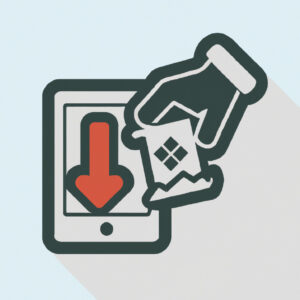Welcome to our latest topic, “How to Send a Download Link”. In this post, we’ll guide you through the simple yet important process of transmitting files digitally, ensuring your data reaches its destination swiftly and safely. Stay tuned!
Step-by-Step Guide: How to Seamlessly Send a Download Link in Software Applications
In a world that thrives on digital interactions, sending a download link in your software application is essential. In this guide, I will take you through a step-by-step process on how to seamlessly send a download link in software applications.
Step 1: Upload Your File
Firstly, upload the file you want to share on a cloud storage platform. This could be Google Drive, Dropbox, or any other platform of your choice. Make sure that the file is properly saved and easy to locate.
Step 2: Generate a Shareable Link
After uploading your file, generate a shareable link. Most cloud storage platforms have a ‘Share’ or ‘Send’ button. Click on it and choose the option to create a link. After the link is generated, ensure that you set the permissions to ‘Anyone with the link can view/download’.
Step 3: Embed the Link in Your Software Application
The next step involves embedding the download link into your software application. This operation depends greatly on the programming language you are using. In most cases, creating a call-to-action (CTA) button and attaching the link to this button is the most practical solution.
For example, if you are using HTML, the following code can be used:
Download File
Step 4: Test the Download Link
Implementing the link in your software application isn’t enough. It’s crucial to test the download link to ensure it’s working as expected. Click on the link or download button within your application to verify its functionality. Make sure that it downloads the correct file quickly and seamlessly.
Remember, a seamless user experience attracts and retains users. Therefore, carefully follow these steps to send a download link in your software application.
How can I generate a download link?
Creating a download link involves two main steps: uploading a file to a server and then creating a link that points to the file’s location. Here’s a simple guide:
1. Upload the file:
First, you must have a file you want to share stored on a web server. This could be your own website, a cloud storage service like Dropbox or Google Drive, or a dedicated file sharing site.
For instance, if you’re using Dropbox:
– Log in to your Dropbox account.
– Click ‘Upload files’ and select your file.
– After uploading, select the file and click ‘Share’.
– You will then get a URL which is essentially a link to your file.
Same process goes for other platforms such as Google Drive.
2. Creating the download link:
Next, it’s time to create the link that users can click to download the file. The method for doing this depends on where you’ll be adding the link. If it’s on a webpage, you generally use HTML.
Here’s how you can do this with HTML:
“`html
Download the File
“`
Replace “URL_OF_THE_FILE” with the actual URL of your file (the one you got from Dropbox, Google Drive, or wherever you stored your file). When someone clicks this link, they will be prompted to download the file.
Note: The ‘download’ attribute is not supported in all browsers, so it’s always good to indicate manually that the link is for downloading a file with some descriptive text.
These steps should help you generate a download link for any file you want to share.
How can I provide a direct download link?
Providing a direct download link for any kind of software is a task that requires a proper understanding of managing online resources. Here’s a step-by-step guide:
1. Upload Your Software
First, you need to upload your software file or any other content to an online platform. This could be a cloud storage service (like Google Drive, Dropbox), your own server, or a specialized software distribution platform.
2. Create a Shareable Link
Once your software is uploaded, you need to create a shareable link. This process can vary from platform to platform. However, in general, you should be able to find an option to share, from which you can generate your link.
3. Test the Link
Before sharing the link for public use, make sure to test it yourself by attempting to download the file. This will help you ensure that the software can be downloaded without any issues.
If you’re sharing the link on a webpage and want the download to start automatically when the link is clicked, you’d typically create a link like this in HTML:
“`html
Click here to download
“`
In this example, replace “URL_TO_YOUR_FILE” with your actual file URL.
Note that not all browsers support the ‘download’ attribute, and in such cases, the file will be opened in the same or a new browser tab instead of being downloaded.
How can I disseminate a downloadable file?
There are several methods to disseminate a downloadable file in a software context. Here are some popular methods:
1. Use Cloud Storage Services: Platforms like Google Drive, Dropbox, and Microsoft’s OneDrive can host files that you can share with others. These have the advantage of being easily accessible, and most people are familiar with them.
2. Email: Attach the file to an email and send directly to the recipients. This is suitable for small size files and a limited number of recipients.
3. FTP Servers: For large files or programs, FTP servers might be a good option. You can upload your file to the server and give your users the necessary access credentials (server address, username, password) to download it.
4. Your Own Website: If you have a personal or company website, you can upload the file there and provide a link to the users to download it.
5. Third-Party File Sharing Services: Services such as WeTransfer, SendSpace offer another avenue by which you can distribute your software files.
Remember to ensure that your method of sharing complies with the law, especially copyright laws. Also, always consider protecting your file with encryption if it contains sensitive information.
How can I generate a link for a file?
To generate a link for a file in the context of software, you must first ensure that the file exists in a location that can be accessed via a URL. This could be on a web server, cloud storage, or a file hosting service.
Here is a general procedure:
1. Upload your File: The first step is to make sure your file is stored online. Websites like Google Drive, Dropbox, and others allow you to upload files which can then be linked to.
2. Get the File’s URL: Once the file is uploaded, you need to get its URL. This is usually done by right clicking on the file and selecting an option such as “Get shareable link” or “Copy link”.
3. Create the Link: With the URL in hand, you can now create the link. In many programming languages, this is done using the “a” HTML tag. For example, `Click me to download the file` would provide a clickable link that says “Click me to download the file” and it downloads the file when clicked.
This is a basic procedure and might differ based on the exact application and situation. Always remember to make sure that the file is accessible and doesn’t violate any terms of service or privacy conditions.
“What are the steps to create a download link for software?”
Creating a download link for software involves a few steps. Here’s a straightforward guide:
1. Upload Your Software: First, you need to upload your software to an online server. This could be a web hosting server, cloud storage such as Google Drive or Dropbox, or a software distribution platform like GitHub. Ensure that you’ve prepared your software as per the required standards, which may include compiling it into an executable file, compressing it into a downloadable format like .zip or .rar, and thoroughly testing it on various systems.
2. Acquire a Shareable Link: Once the software is uploaded, the next step is to generate a public link. In cloud storage services, right-click on the file and choose an option like “Get shareable link”. In a website server, the public link would usually be your domain name followed by the directory path to the software file.
3. Embed the Link in Your Website: After acquiring the download link, you can then embed it into your website. Create a HTML anchor tag with the href attribute set to the download link. Optionally, use the ‘download’ attribute to make the file download on click rather than opening in the browser.
This is what it should look like:
“`html
Download Software
“`
4. Test the Download Process: Always test the download link before making it live to the public. Click on it and ensure it begins to download the correct file.
5. Prepare for Distribution: Now, with the download link ready, you can distribute it to your users or include it in your software promotional materials. Take into consideration user support and updates to the software, ensuring there’s a system in place to handle these seamlessly.
Remember, distributing software carries with it the responsibility of ensuring the software is secure, functional, and beneficial to the end-user.
“How can you securely send a download link for a software file?”
There are several methods to securely send a download link for a software file, ensuring safe delivery and protection against unauthorized access.
1. Use Secure File Transfer Protocols: Use SFTP or FTPS protocols when transferring files. These protocols provide encryption, thus ensuring the secure transfer of your software file’s download link.
2. Password Protection: Provide an additional layer of security by password protecting the download link or the compressed file containing the software. Only give the password to the intended recipient.
3. Use Secure Email Encryption: When sending the download link via email, use secure email encryption to protect it from being intercepted by third parties.
4. Use Reliable Cloud Storage Services: Store your software file on reliable cloud storage services like Google Drive, OneDrive, Dropbox, which provides shareable links. Control who can view or download the files via given permissions.
5. Use Secure Messaging Platforms: You can also send the software download link through end-to-end encrypted messaging platforms like Signal or Telegram.
6. HTTPS: Always ensure that your download link is HTTPS protected. HTTPS protocol encrypts all the data transferred between the user and the server, providing an extra level of security.
Remember, no method is 100% secure. Therefore, you should combine multiple methods for added security. Regularly updating your software and maintaining proper cybersecurity hygiene is also a key part of keeping your software safe.
“What should be considered when providing a download link for software?”
When providing a download link for software, several factors should be taken into consideration to ensure that the process is user-friendly, secure, and effective.
First and foremost, authenticity and security are key aspects to keep in mind. The link should come from a trustworthy source, preferably the official website of the software provider, to avoid any potential security risks such as malware or viruses. Plus, it’s always essential to use a secure HTTPS link.
Secondly, you should consider the accessibility of the download link. Make sure it is easily visible and identifiable on your webpage. Clear instructions about the downloading and installation process can greatly improve the user experience.
Furthermore, it’s important to provide links compatible with different operating systems (Windows, MacOS, Linux, etc.) and specify what version of the software the link is for. This helps users download the correct software for their specific system.
Lastly, file size information and expected download time could be very useful for users with slower internet connections or limited storage space, allowing them to manage their resources effectively.
In conclusion, providing download links for software requires careful consideration of factors such as authenticity, security, accessibility, compatibility, and file size.
“Are there any legal implications to sending a download link for software?”
Yes, there are indeed potential legal implications to sending a download link for software. The legalities depend significantly on the nature of the software in question, how it is licensed, and whether or not you have rights to distribute it.
If the software is open-source, it is generally permissible to share it, provided you follow the requirements outlined in its license. However, this does not always mean you can distribute it commercially or without consent from the original author(s).
In contrast, if the software is proprietary, it is likely illegal to distribute without explicit permission from the copyright holder. This would constitute software piracy, which is a serious offense that can result in hefty fines and even imprisonment.
It’s important to note that even if software is freely available online, this doesn’t always mean it’s legal to distribute – the provider of the software may have agreements with the creator that allows them to host it.
Lastly, when sharing links for downloading software, one must also bear in mind laws around data protection and privacy. For instance, if your link results in the automatic download of software that gathers user data without their informed consent, you could be in breach of regulations like the General Data Protection Regulation (GDPR) in Europe.
In conclusion, it’s always safest to only share links provided by the official source of the software, and always be sure to respect and inform about the terms of the software’s license. Always seek legal advice if you’re unsure.
“Which platforms allow you to send download links for software?”
There are several platforms that allow you to send download links for software. Some of the most popular include:
– Google Drive: Google’s file storage and synchronization service can be used to upload your software files, generate a link, and then share it with others.
– Dropbox: Similar to Google Drive, Dropbox is a file hosting service that allows users to easily share files with others through generated links.
– WeTransfer: WeTransfer is another well-known platform used to send large files. It is free up to 2GB and includes the ability to send a link to download the file.
– OneDrive: Microsoft’s own storage service also supports sharing of files including software via download links.
– MediaFire: MediaFire is a file synchronization, file hosting, and cloud storage service where users can upload and share their files, including software, through links.
Remember, when sending software via these platforms, always ensure you have the necessary rights to distribute that software, and that the recipient understands how to safely download and install it.
“What are some common issues users encounter when trying to send a software download link?”
There are several issues that users might encounter when trying to send a software download link. Some of these common issues include:
1. Broken or Invalid Link: In many cases, users might find that the download link is broken or invalid. This can occur due to various reasons such as an error in the URL, the file has been moved or deleted, or there is a server issue.
2. Email Spam Filters: Another common problem is that the email containing the download link gets blocked by spam filters. Email services use advanced algorithms to weed out potential spam, and sometimes, legitimate emails with download links can be mistakenly blocked or sent to the spam folder.
3. Firewall or Antivirus Blocks: In some instances, firewall settings or antivirus software may block the download link for security reasons. They see these links as potential threats that could harm the system.
4. File Size Limitations: Depending on the platform used to share the file, there might be restrictions on the size of the file that can be sent or downloaded. If a user tries to send a large software file, the recipient may not be able to download it due to size limitations.
5. Insufficient User Permissions: At times, the recipient may not have the necessary permissions to access or download the file from the provided link. This usually happens in organizational settings where file access is restricted.
6. Incompatible Devices or Operating Systems: The software being shared might not be compatible with the recipient’s device or operating system, preventing them from successfully downloading or installing the software.
Always ensure that you’re sharing valid, working download links, and consider the potential technical constraints your recipients may be dealing with to improve the chances of successful software distribution.
“How can I troubleshoot problems when sending a software download link?”
Troubleshooting issues when sending a software download link can involve several steps. Here are some key points you may want to consider:
1. Check The Link Itself: Always ensure that you’re sending the correct download link. A broken or incorrect link will not allow recipients to download the software.
2. Verify Permissions: If your software is hosted on a platform that requires specific permissions for access, make sure the recipient has the necessary permissions to download the file.
3. Examine Your Server: If you’re hosting the software on your server, ensure it’s working correctly and can handle the download requests. A server error can block downloads, making it seem like the problem lies with the download link.
4. Test The Download Process: Before sending the download link to anyone else, test the download process yourself. Try downloading the file using the link, and you’ll be able to identify whether the issue lies with the software itself.
5. Resolve Any Security Issues: Sometimes, security measures or antivirus software can interfere with or block downloads. If recipients have trouble downloading the software, ask them to check their security settings.
6. Compress The File: Large files can be problematic to download, particularly with slower internet connections. Compressing the file can help alleviate this issue.
Remember, clear communication with the person attempting to download the software is crucial to identifying possible issues, so encourage them to share any error messages or difficulties they encounter during the downloading process.