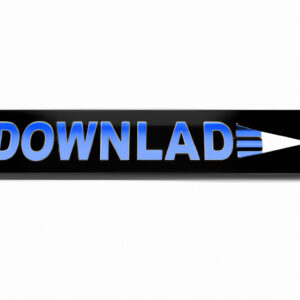Welcome to our blog! Today we’ll unravel the secret of how to monitor download speed. In this tech-driven era, internet speed can make or break your day. Let’s delve into how you can keep tabs on it, ensuring a smooth digital experience.
Mastering the Art of Monitoring Your Download Speed: A Comprehensive Software Guide
Mastering the Art of Monitoring Your Download Speed: If you are navigating the digital world, understanding your download speed is crucial. While many people might not see the importance of this, it’s essential, especially when dealing with large files or streaming high-quality videos.
The Basics of Download Speed: Download speed refers to the rate at which your device can retrieve data from the internet. It’s usually measured in megabits per second (Mbps). Your download speed is dependent on several factors including your internet service provider, hardware performance, and the particular servers hosting the data you are trying to access.
Understanding the Importance of Monitoring Download Speed: By monitoring your download speed, you can diagnose network issues, determine the adequacy of your internet package for your needs, and compare whether you’re getting the speed promised by your ISP.
Software Tools to Monitor Download Speed: Fortunately, there are several software tools that can help you keep tabs on your download speed. Here are some prominent ones:
1. Speedtest by Ookla: This is arguably the most popular internet speed test tool. It provides real-time analysis of your upload and download speeds, and even provides a log to track changes over time.
2. Fast.com: Developed by Netflix, this tool not only measures the speed of your network but also checks how fast you can download data from Netflix’s servers specifically.
3. Internet Speed Meter: This tool for Android devices displays your internet speed directly on the status bar, allowing ongoing monitoring as you use your device.
Interpreting the Results: After using these tools, it’s imperative to understand the results. A higher download speed allows for smoother online gaming, video streaming, and downloading activities. If the download speed isn’t up to the mark, it may be due to several reasons like network congestion, slow server, or poor hardware.
In conclusion, it’s crucial to monitor your download speed to ensure a smooth and efficient internet experience. The mentioned software tools will help you achieve this with ease.
Is 1000 Mbps considered high-speed internet?
Yes, 1000 Mbps, also known as 1 Gbps (Gigabit per second), is considered to be a very high-speed internet connection. This high bandwidth can handle heavy internet usage such as video streaming, gaming, and downloading large files with ease. However, not all devices or software applications may be able to utilize such high speeds. It is important to ensure that your software and hardware are capable of supporting high-speed internet connections to fully benefit from 1 Gbps speeds.
How can I continuously track my internet speed?
There are several ways in which you can continuously track your internet speed. However, one of the most efficient methods is by using a dedicated software tool designed for this purpose.
A good tool to consider is NetSpeedMonitor. This lightweight network monitoring toolbar sits in your taskbar and provides real-time information about your current network speed. With it, you can view both uploading and downloading speeds, data usage, and other important details about your internet speed.
To start using NetSpeedMonitor:
1. Download and install the application.
2. Configure it according to your preferences. For example, you can choose to display speeds in Kbps or Mbps.
3. After configuration, the program will run in the background and display your upload and download speeds directly on the taskbar.
Another option is the GlassWire’s Network Monitor. Its free version allows you to monitor your Internet speed and data usage. It also includes features like network security monitoring, threat detection, and a built-in firewall.
There are also numerous online-based solutions, such as Speedtest.net and Fast.com. While these tools do not provide continuous tracking, they allow you to test your internet speed whenever you need.
Remember that internet speeds can fluctuate depending on network traffic, the reliability of your Internet Service Provider (ISP), and other factors. Therefore, consistent monitoring can help you identify patterns and times of optimal performance. If you consistently experience speeds much lower than what you’re paying for, it might be time to have a discussion with your ISP.
What is considered a satisfactory download speed rate?
A satisfactory download speed rate depends heavily on what tasks you plan to run. For basic web browsing, a download speed of 1-5 megabits per second (Mbps) is often sufficient.
However, if you’re involved in more data-heavy activities such as streaming videos or downloading large files, you’ll want a higher download speed. For HD video streaming, for instance, a speed of 5-8 Mbps is recommended. If you’re downloading large files regularly, you may want speeds upwards of 50 Mbps.
For gamers, who need real-time interaction, a speed of 10-25 Mbps is often suggested. Lastly, households with multiple users or devices should aim for 25 Mbps and above to avoid slowdowns when multiple people are using the internet at once.
Remember, these numbers are only a guide, and the best download speed for you depends on your specific needs.
How can I determine if my download speed is quick?
Determining if your download speed is fast mainly depends on what you’re comparing it to. However, there are some general guidelines to help you understand if your internet speed is performing well.
1. Test Your Download Speed: The easiest way to measure your internet speed is by conducting an online speed test using various websites or applications such as Speedtest.net. These tests report your download speed in megabits per second (Mbps), and a higher number indicates a faster speed.
2. Understand the Speed Needed for Different Activities: For example, streaming HD videos generally requires at least 5 Mbps, while streaming 4K videos requires at least 25 Mbps. Gaming typically requires speeds of around 3-6 Mbps for the best performance.
3. Compare Your Speed: Lastly, compare your speed with the global average internet speed, which is around 11.03 Mbps according to a report in 2020. If your speed is close to or exceeds this number, you have a relatively fast download speed.
Remember that many factors can affect the results of your internet speed test, including network congestion, the distance between you and the server, the device you’re using, and more. It’s best to run multiple tests at different times to get a more accurate picture of your average download speed.
“What are the best tools to monitor download speed for {topic}?”
Monitoring your download speed can be essential in various software-related circumstances. Here are some of the best tools to monitor download speed:
1. Speedtest by Ookla: It is a well-known platform that offers comprehensive data on your download and upload speeds, ping time, and also maintains a history of all your tests.
2. FAST.com by Netflix: It is an easy-to-use tool that provides you with straightforward data on your download speed.
3. Internet Speed Test by Spectrum: This tool offers information on your download speed, upload speed, and latency.
4. NetSpot: Apart from testing your internet speed, NetSpot also provides WiFi network planning and troubleshooting features.
5. Bandwidth Place: Bandwidth Place is an internet speed test tool that works across various devices and provides data on download and upload speeds.
Remember, your internet speed can be affected by various factors such as your device, location, and network congestion. Regular monitoring helps you stay updated on your connection quality and troubleshoot any issues promptly.
“How can I effectively track download speeds in the context of {topic}?”
To effectively track download speeds in the context of software, you need to have a clear understanding of two things:
1. A reliable internet speed test tool
2. Understanding how to interpret your results.
Choosing a Reliable Internet Speed Test
There are numerous online tools available to measure your download speeds such as Speedtest.net, Fast.com (developed by Netflix) or SpeedOf.Me. These tools not only provide information about your download speed, but also your upload speed and ping time.
How to Use The Speed Test Tool
Using these tools is straightforward. For example, on Speedtest.net, you click on “Go” and the tool begins measuring various aspects of your internet connection, including download speed.
Interpreting Your Results
Once the test is complete, you’re given three numbers:
1. Download Speed: This number, generally measured in megabits per second (Mbps), indicates how quickly data can be downloaded to your computer from a server on the internet. Higher numbers indicate faster downloads.
2. Upload Speed: Similar to download speed, this measures how quickly data can be uploaded from your computer to a server on the internet.
3. Ping Time: Also known as latency, this number (measured in milliseconds) indicates the response time for a request sent from your computer to reach a server on the internet and back.
By using these tools and interpreting your results, you can effectively track your download speeds and understand the efficiency of your software’s internet usage.
“What factors may affect my download speed when interacting with {topic}?”
When interacting with software, several factors may affect your download speed. Here are key elements you need to consider:
1. Your Internet Connection: Your download speed directly depends on the internet connection you have. The faster your internet speed is, the quicker you can download software.
2. Server Load: If the server from where you’re downloading the software is overloaded with users, it might slow down the download process.
3. Time of Day: During peak hours when most people are online, your download speed can slow down due to high demand on the network.
4. Running Applications: If you have other applications running that are using a significant amount of your bandwidth, your download speed can be impacted.
5. Hardware: Older hardware or a router can affect the maximum speed at which you can download data.
6. Size of the Software: Larger files will naturally take longer to download compared to smaller ones.
7. Quality of the Network: Interference and congestion in your local network can also slow down your download speed.
Therefore, to increase your download speed, consider upgrading your internet plan, downloading at non-peak hours, closing unnecessary applications, updating your hardware, or reducing network interference.
“Are there any free resources available to monitor download speed for {topic}?”
Yes, there are several free resources available to monitor download speed for software.
Speedtest by Ookla is one of the most popular tools used. It’s not only free, but it’s also accessible directly from your web browser. A major benefit of this tool is that it provides detailed statistics including ping response time, download speed and upload speed.
Another option is Fast.com, powered by Netflix, which measures the download speeds by connecting with the nearest Netflix server. The user interface is very simple and clean, focusing purely on download speed.
If you’re looking for something more advanced, ISP Monitor might be your go-to. This software allows you to track not just your download speed, but also other metrics like network usage and system performance.
Lastly, NetWorx offers comprehensive bandwidth measuring and monitoring tools for Windows. You can set usage alerts, create detailed reports and even detect network problems.
Remember to ensure that your testing conditions are consistent for accurate results. This includes factors like time of day, devices connected to your network, and type of internet connection.
“Can I use a VPN to enhance my download speed for {topic} and how to monitor it?”
Sure, you can use a VPN to potentially enhance your download speed for software updates, games, and more. However, it’s important to know that this largely depends on the VPN server location and your original internet speed.
Firstly, VPNs work by routing your internet connection through servers in different locations. This can help bypass throttening from your ISP (Internet Service Provider). So, if your ISP is intentionally slowing down your connection for certain types of downloads, using a VPN could circumvent this and increase your download speed.
However, this isn’t always the case. If you’re already getting a fast and unrestricted connection, using a VPN might actually slow things down, since encrypting and decrypting data takes time.
Monitoring your VPN connection and download speeds can be done using several tools. Task Manager on Windows, Activity Monitor on macOS, or similar built-in monitoring tools in other operating systems provide a general overview of network usage – which includes download speed.
For a more detailed view, you can use online services like speedtest.net. This allows you to compare your connection speeds with and without the VPN active. There are also various dedicated VPN testing tools available that can measure the speed and security of your VPN connection.
Remember, the effectiveness of a VPN in enhancing download speed will vary greatly depending on various factors, such as: the quality of your VPN provider, the proximity to the VPN server you’re connected to, and whether or not your ISP is throttling your connection.
“What is the average download speed required for optimal use of {topic}?”
The average download speed required for optimal use of a software largely depends on the specific type of software being used.
For instance, basic web browsing or email services may require download speeds of 1-5 Mbps. However, software such as online games, video conferencing tools, or streaming services may need higher speeds, with recommendations often ranging from 10-40 Mbps or even more.
In addition, large software packages or updates can require substantial bandwidth to download in a reasonable amount of time. As a general guideline, a download speed of at least 25 Mbps is often recommended for most advanced software applications.
Please remember that these are rough estimates and the speed requirements could vary based on the software requirements and your internet usage. Always refer to the specific software’s system requirements to get an accurate understanding of the needed download speed.
“How can I troubleshoot if experiencing slower download speed with {topic}?”
Sometimes, you may experience slow download speeds when using a specific software. This can be a result of various issues, from problems with your internet connection to issues with the software itself. Here are some steps you can take to troubleshoot:
1. Check Your Internet Connection: First and foremost, check if your internet is working properly. If your download speed is slow across all platforms, not just with this software, you might need to troubleshoot your network connection.
2. Restart Your Computer: It’s simple, but often effective – restarting your computer can clear out any temporary software issues that might be slowing down your downloads.
3. Update the Software: If your software is outdated, it may not function as efficiently. Check for updates within the software or on its official website.
4. Check if the Server is Overloaded: Sometimes, the server from where you’re downloading the data might be overloaded. This is especially common with new software releases. If possible, try downloading at a different time.
5. Disable Any Other Downloads Or Streaming: Other ongoing downloads or streaming services can utilize your bandwidth and slow down your download speed. Pause anything else that might be using your internet and see if this improves the speed.
6. Check for Background Programs: Some programs or applications running in the background might also be using up your bandwidth, memory, or other resources, slowing down your download speed.
7. Contact Support: If none of these steps work, contact the software’s support team. They can help identify if there’s a problem with the software itself.
Remember, patience is key. Some downloads, especially larger files, will naturally take longer. But with these tips, you should be able to maximize your download speed.