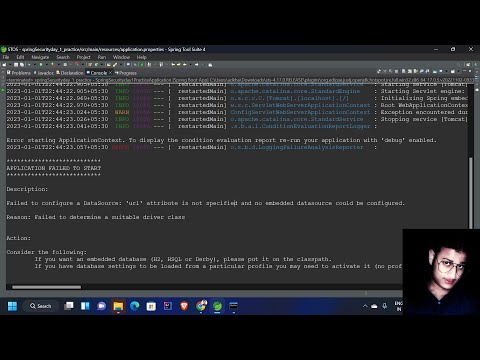In this tutorial, we will explore the steps to troubleshoot a non-functioning .htaccess file in web development. We will dive into understanding the syntax and structure of .htaccess files and how to pinpoint the issue causing it to fail. Follow along and learn how to get your .htaccess file working again.
Troubleshooting Tips to Fix Your Non-Functioning htaccess File
Troubleshooting Tips to Fix Your Non-Functioning htaccess File
When working with the .htaccess file, there may be times when it seems like it just isn’t working properly. Here are some troubleshooting tips to help you fix your non-functioning .htaccess file:
1. Check for syntax errors: One of the most common reasons for an .htaccess file to not work is due to syntax errors. Make sure that all code snippets and directives are written correctly.
2. Ensure file placement: Double-check that the .htaccess file is placed in the correct directory. It should be located in the root directory of your website.
3. Check file permissions: Ensure that the file permissions are set correctly. The .htaccess file should have permissions set to 644.
4. Test server compatibility: Check that your web server supports .htaccess files. Some servers don’t allow the use of this type of file, so it’s important to confirm compatibility.
5. Debugging Tools: Use debugging tools to identify problems, such as the browser console, network inspector, or error logs on your server.
6. Disable directives: If all else fails, it may be necessary to disable directives one-by-one until you identify the issue.
By following these troubleshooting tips, you can identify and resolve issues with your .htaccess file and get your website running smoothly.
Failed to configure a DataSource: ‘url’ Spring boot Project
Setup file ‘gameinfo.txt’ doesn’t exist FIX (Source Games)
What is the process to repair a damaged .htaccess file?
To repair a damaged .htaccess file, follow these steps:
1. Open your website’s file manager or use an FTP client to access the server files.
2. Locate the .htaccess file in the root directory of your website.
3. Rename the file to something like .htaccess_old.
4. Create a new .htaccess file with the appropriate code and upload it to the server.
5. Check if the website and its functionalities are working properly.
6. If everything is working as expected, you can delete the .htaccess_old file.
Note: Always make a backup copy of your original .htaccess file before attempting to repair it. Also, be careful when editing the file, as even a small mistake can cause issues with your website’s functionality.
What is the process for rewriting a .htaccess file?
The process of rewriting a .htaccess file involves modifying the existing file or creating a new one from scratch. Here are the steps to follow:
1. Access the .htaccess file: The .htaccess file can be found in the root directory of your website. Use an FTP client to access the file.
2. Make a backup copy: Before making any changes, it is always a good idea to make a backup copy of the original .htaccess file.
3. Edit the file: Use a text editor to modify the .htaccess file. You can add or remove rules for URL redirection, authentication, caching, etc.
4. Test the changes: After making the changes, test the website to ensure that everything is functioning as expected.
5. Upload the updated file: Once you are satisfied with the changes, upload the updated .htaccess file to the root directory of your website.
6. Check for errors: Finally, check the website again to ensure that there are no errors or issues with the updated .htaccess file.
By following these steps, you can successfully rewrite a .htaccess file for your website.
Is it possible to modify my .htaccess file?
Yes, it is possible to modify your .htaccess file. The .htaccess file is a configuration file that is used by web servers, including Apache, to control various aspects of how a web application or website functions. It can be used to set up redirects, set security rules, and control access to specific directories or files.
To modify your .htaccess file, you will need to:
1. Locate the .htaccess file: The .htaccess file is typically located in the root directory of your website. If you cannot find it, you may need to enable the “show hidden files” option in your file manager or FTP client.
2. Edit the file: You can open the file using a text editor, such as Notepad, and modify the contents according to your needs. Be careful when editing the file, as a mistake can cause your website to malfunction.
3. Save the file: Once you have made your changes to the .htaccess file, save the file and upload it to your server using your FTP client.
Remember: Always make a backup copy of your .htaccess file before making any changes. This will allow you to easily restore the original file if something goes wrong.
What is the process for replacing a .htaccess file in WordPress?
The process for replacing a .htaccess file in WordPress involves accessing the file via FTP or file manager, making changes to the file, and then uploading the modified file back to the server. It is important to note that the .htaccess file is a critical file for WordPress to function properly, so any modifications should be done carefully to avoid disrupting the site’s functionality. Additionally, it is recommended to make a backup of the original .htaccess file before making any changes, in case you need to revert back to the original file.
How can I troubleshoot my htaccess file if it’s not working?
There are several steps you can take to troubleshoot your htaccess file if it’s not working:
1. Check for typos: Make sure that there are no typos or syntax errors in your htaccess file. Even a small syntax error can cause your htaccess file to fail.
2. Check your file permissions: Ensure that the file permissions of your htaccess file are set correctly. If the file has incorrect permissions, it may not be readable by the server, which can cause problems.
3. Check your server configuration: If your htaccess file is not working, it may be because your server is not configured to allow the use of htaccess files. Check with your web hosting provider or server administrator to ensure that htaccess files are allowed.
4. Try a simple test: Create a simple test rule in your htaccess file to see if it’s working. For example, you can try redirecting traffic from one page to another. If the test rule works, then the issue may be with a specific rule or syntax within your htaccess file.
5. Use online tools: There are many online tools available that can help you check your htaccess file for errors and syntax issues. This can be a quick and easy way to identify problems with your file.
Remember to always make a backup of your htaccess file before making any changes. This will allow you to easily restore the file if something goes wrong.
What are some common issues that can cause an htaccess file to stop working?
Common issues that can cause an htaccess file to stop working include:
1. Incorrect syntax: If there is a typo or syntax error in the htaccess file, it can cause Apache to ignore the file.
2. Incorrect file permissions: The htaccess file needs to have the correct file permissions to function properly. If the file permissions are incorrect, Apache may not be able to read the file.
3. Override not allowed: If the server configuration does not allow overrides, the htaccess file will not work.
4. Conflicting directives: If there are conflicting directives in the htaccess file, it can cause unexpected behavior and prevent other directives from working.
5. Module not loaded: If the module required for the directive is not loaded, the htaccess file will not work.
Is there a way to test my htaccess file before deploying it to production?
Yes, there are several ways to test your htaccess file before deploying it to production.
1. Use a local development environment: You can create a local development environment on your computer using software like XAMPP or WAMP. This will allow you to test your htaccess file before deploying it to the live server.
2. Test on a staging server: Another option is to deploy your htaccess file to a staging server that is a copy of your production environment. This will allow you to test your htaccess file in an environment that is similar to your live site.
3. Use online tools: There are several online tools that will analyze your htaccess file and provide feedback on any errors or issues. One popular tool is the Apache Htaccess Tester.
4. Check server logs: You can also check the server logs to see if there are any errors or issues with your htaccess file. This can help you identify and fix any problems before deploying it to production.
Remember to always test your htaccess file thoroughly before deploying it to your live site. A small mistake in the htaccess file can cause major issues with your website.
In conclusion, an htaccess file is a powerful tool for web developers to control and configure their website’s behavior. However, it can be frustrating when the file is not working as intended. Thankfully, by following the troubleshooting steps outlined in this article, you can quickly identify and fix common issues that cause htaccess files to malfunction. Remember to always backup your htaccess file before making changes and have a basic understanding of its syntax to avoid errors. With patience and persistence, you can successfully use the htaccess file to optimize your website’s performance and functionality.