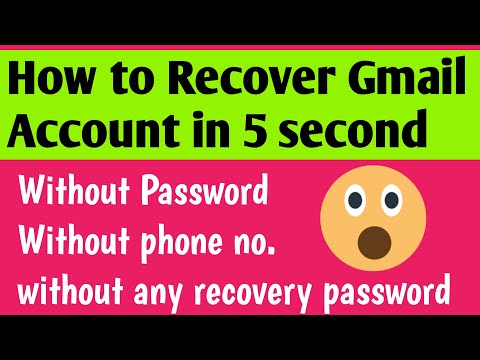Unlocking Secrets: Demystifying Gmail’s 8-Digit Backup Codes
Have you ever felt like you’ve stumbled onto a cryptographic puzzle when staring at Gmail’s 8-digit backup codes? Well, fear not. Just like the best mathematicians who solve complex conundrums with elegantly simple solutions, I’m here to simplify this digital enigma for you.
The importance of these backup codes mirrors a mathematical axiom: having the right tools and understanding their utility makes problem-solving effortless. With familiarity, uncertainty vanishes, and confidence takes its place. Let’s dive into the magic of these codes!
The Genesis of Gmail’s 8-Digit Backup Codes
As software engineers, we recognize the importance of a multi-layered security system. This principle is evident in Gmail’s two-factor authentication (2FA), a concept akin to a mathematical proof’s rigorous demands for precision and accuracy.
In the 2FA system, there lies our protagonist – the 8-digit backup code. These codes share an uncanny resemblance to checksums in digital data transmission, acting as a secondary verification tool when the primary 2FA method fails.
How to Find Your 8-Digit Backup Codes Gmail
Understanding how to access these codes is vital. Here’s how:
1. Navigate to your Google Account and click on ‘Security’ on the left-hand side.
2. Scroll down to the “2-Step Verification” section and click on it.
3. If prompted, enter your password to verify it’s you.
4. Scroll down to the ‘Backup codes’ segment, and click ‘Show codes’.
Voilà! You have discovered the cave of hidden gems – your 8-digit backup codes.
The Importance of Safekeeping
Think of these codes as private keys in a public-key encryption scheme. Just like in RSA encryption algorithm, their secrecy ensures the integrity and confidentiality of the system. Hence, it’s paramount to store them safely, away from prying eyes.
Regenerating Your 8-Digit Gmail Backup Codes
If you’ve used all your backup codes or if you think they might have been compromised, you can regenerate new ones. Here’s how:
1. Follow the steps mentioned above until you reach the ‘Backup codes’ segment.
2. Click ‘Get new codes’.
This will invalidate your previous codes and generate a new set, much like generating new prime numbers for RSA encryption.
Practical Exercise: Mapping Gmail’s 8-Digit Backup Codes
To further illustrate the concept, let’s consider a real-life scenario. Assume you manage several projects, each having a distinct Gmail account with 2FA enabled. You wish to keep track of the backup codes for each account. A simple yet effective way to do this is to create a hash map, or a dictionary data structure, associating each Gmail account (key) with its corresponding 8-digit backup codes (values).
This not only provides a clear delineation but also allows easy access, highlighting the importance and utility of these codes.
Adding an Extra Layer of Security
Even without an anecdote, the story of mathematics teaches us the importance of redundancy in error detection and correction, just like in the Hamming Code.
Applying this same principle, ensure to keep these codes at multiple secure locations. Remember, more layers of security make it harder for anyone to breach.
The Power Behind These Numbers
So why 8 digits? It may seem arbitrary but, in the realm of binary systems and error detection mechanisms, it’s not. Eight bits form one byte, the fundamental unit of digital data storage, connected back to the core principles of our beloved field – Software Engineering.
Providing 8-digit codes introduces sufficient complexity to deter casual hackers while maintaining user comfort. The balance struck here reflects the essence of Occam’s Razor theory in mathematics – the most straightforward solution is often the best.
Final Thoughts
These 8-digit Gmail backup codes are a perfect blend of cryptography, computer science, and ease of use, reflecting the coalescence of complex mathematics and elegant design. Just as mathematicians strive to find beauty in chaos, these codes offer simplicity amid the noise of digital security threats.
Now, armed with this information, finding and managing these codes should be as easy as solving a quadratic equation. Go on, embrace the power that these 8-digit numbers hold!
ChatGPT’s BIGGEST Feature Yet: Code Interpreter
100% Solve Backup Code For Instagram || Two Factor Authentication security problem | Diljale 🔥 Bhai
How To Recover Gmail Account Without Phone Number WithOut verification 2020 2021
How to login Gmail without verification code?
Google has implemented strong security measures to ensure the safety of its users’ accounts, including the use of two-step verification. Therefore, when you attempt to log into your Gmail account from a new device or location, Google may ask you to confirm it’s you with a 2-Step Verification code sent to your phone.
However, there are a few scenarios where you might need to access your Gmail account without a verification code. Here are some methods:
1. Backup Codes: Google offers the option to generate and download backup codes for such situations. If you set up your account with backup codes, you can use one of these codes to log in.
2. Google Prompt: Google prompt is an easy way to approve sign-in requests by just tapping “Yes” on your phone while trying to log in on a new device. It is a useful alternative when you do not have your 2-Step Verification codes.
3. Security Key: A Security Key is a physical device, like a USB stick, that you can use instead of a verification code.
4. Authenticator App: Another alternative to receive 2-Step Verification codes is through an authenticator app.
Remember, these methods should only be used for legitimate purposes such as accessing your own account. It’s also important to note that disabling or bypassing security features like 2-step verification can make your account more vulnerable to unauthorized access. Always prioritize the security of your digital identities.
How do I get past 2-step verification on Gmail?
Two-step verification is designed to protect your account from unauthorized access, so bypassing it isn’t typically endorsed. However, if you’re having issues with the verification process, you can follow these steps to reset or alter your two-step verification settings.
1. Visit the Google Account security page. Go to https://myaccount.google.com/security.
2. Find the 2-Step Verification section. This is usually under the “Signing in to Google” heading.
3. Click on 2-Step Verification. You’ll be asked to enter your password and sign in again.
4. If you don’t have your phone, click on “I don’t have my phone”.
5. Depending on the recovery options set up for your account, you might be able to select “Get codes via our mobile app”, “Get codes sent to your backup phone”, or “Get codes via text/call”. Any of these options will redirect you to alternative ways of confirming your identity.
Please make sure you have access to the recovery email address or phone number associated with your account, as Google will need to send you a confirmation code.
Yet again, I want to stress that the purpose of two-step verification is to provide an extra layer of security to your data and privacy. It’s not recommended that you seek ways to bypass this security feature unless absolutely necessary. Be aware that doing so can leave your account susceptible to threats like identity theft and hacks.
Note: The steps above are for legitimate purposes only, such as if you’ve lost your phone or can’t use your regular two-step verification method for some reason. It’s against Google’s terms of service to try and bypass two-step verification on someone else’s account.
How can I recover my Gmail account without backup codes?
Recovering your Gmail account without backup codes can be a tricky situation, but there are a few steps that you can take to regain access:
1. Visit the Google Account Recovery page. If you have a phone number or alternate email address associated with your account that you have access to, you can receive a code to prove your identity.
2. Type the last password you remember. After entering your email address, you’ll be asked to enter the last password you remember using with this Google Account. Even if it’s not the current one, it helps to verify your identity.
3. Verify your phone number or alternate email address. You’ll then have the option to get a verification code by text message or call if you’ve set up your phone number before. If you have an alternate email address, you can also receive the code there. This step helps to ensure that you’re the rightful owner of the account.
4. Answer security questions. If you can’t get a verification code, you might be able to answer some security questions about your account. These usually include information about when you created your account and other personal details.
5. Resetting the password. Once you answer the security questions correctly or provide the correct verification code, you’ll be allowed to reset your password. Make sure to create a strong, unique password and save it in a secure place.
Please note: If none of the above steps work for you, your last resort would be to fill out Google’s Account Recovery Form. You’ll need to provide as much accurate information as possible to increase the chances of proving your identity and regaining access to your account.
How do I transfer my Google Authenticator if I lost my phone?
If you’ve lost your phone and need to transfer your Google Authenticator to a new one, you can follow these steps:
1. Start by installing the Google Authenticator app on your new device. You can find it in Apple’s App Store for iPhone users, or in the Google Play Store for Android users.
2. Meanwhile, on a separate device (like a computer), go to Google’s two-step verification website. Here, you’ll need to log in with your Google account credentials.
3. Once logged in, click on “Change Phone” under the Authenticator App section.
4. You’ll be prompted to choose the type of phone you are moving to (Android or iPhone). After selecting, a barcode will appear on your screen.
5. Open the Authenticator app on your new phone, tap on “Begin Setup“, followed by “Scan a barcode.” Use it to scan the barcode on your computer screen.
6. A new entry will be added to the Authenticator app with a six-digit code that refreshes every 30 seconds. You may be asked to enter this code on the web page as a verification process.
7. With that, you have successfully transferred the Google Authenticator codes to your new device.
Remember that if you had other accounts (like Instagram, Facebook, etc.) linked to the Google Authenticator on your old phone, you’ll need to manually transfer each of those over to the new phone in their respective settings.
Also, if the above instructions don’t work, you may need to refer to the account recovery options that Google provides. However, this should ideally be treated as a last resort as it may take several days for the process to be completed.
How can one access the 8-digit backup codes for their Gmail account?
To access the 8-digit backup codes for your Gmail account, follow these steps:
1. Open Gmail and log in to your account.
2. Click on your profile picture in the top-right corner and navigate to “Manage your Google Account”.
3. On the left-side navigation panel, click on “Security”.
4. Scroll down to the “Signing in to Google” section, find “2-Step Verification” and click on it. You might be asked to input your password again for verification purposes.
5. In the “2-Step Verification” section, scroll down to “Backup codes” and click on “Show codes”. If you have already generated the codes before, you will need to click on “Get new codes”.
6. The page will then display a set of 8-digit backup codes.
Remember to store these codes somewhere safe. If you lose your device or can’t receive codes via text, voice call or Google Authenticator, these backup codes will help you to gain access to your account. Each backup code can only be used once.
Remember to generate new backup codes whenever you have utilized all the previous ones.
What steps are necessary to generate an 8-digit backup code for a Gmail account?
In order to generate an 8-digit backup code for a Gmail account, you should follow these steps:
1. Sign in to your Google account.
2. In the left navigation panel, choose ‘Security’.
3. Under the section ‘Signing in to Google’, select 2-Step Verification. Depending on your settings, this option might be found under ‘Password & sign-in method’.
4. You may be asked to sign in again for security purposes.
5. Under the ‘Backup codes’ section, click ‘Setup’ or ‘Show codes’.
6. At this point, you will see a set of 8-digit numbers. These are your backup codes. Print or download these codes and keep them in a safe place.
Remember, you can use each backup code only once. Therefore, after using one, cross it off your list. If you think they have been stolen or you have used most of them, generate a new set by repeating the above steps. The unused old set will automatically become inactive.
Do note that Google can’t give you a backup code if you didn’t print or save it yourself. So be sure to keep track of these codes.
How can you use 8-digit backup codes to access your Gmail when you have forgotten your password?
Accessing your Gmail account when you’ve forgotten your password may seem impossible, but don’t worry – Google’s 8-digit backup codes can come to the rescue. These codes enable you to regain access to your account in such scenarios. Here’s how you can use them:
1. Go to Google’s Account Recovery page on a web browser.
2. Enter your Gmail address and click “Next”.
3. When asked for your password, instead of entering it, click on “Forgot Password”.
4. Google will then attempt to verify your identity by sending a notification to your phone. But since we’re assuming you can’t access this, select “Try another way”.
5. The subsequent options may include confirming a secondary email address and answering security questions. Again, choose “I don’t have my phone” or “Try another way” until you reach the option for “Enter one of your 8-digit backup codes”.
6. Key in one of your 8-digit backup codes here and click “Next”.
Remember, each backup code can only be used once so ensure to strike off any from your list once used. Also, it’s advisable to keep these codes securely and handy, just like physical keys. If you run out of these backup codes or foresee a shortage, Google allows you to get a new set of codes.
If you haven’t already generated these backup codes, it’s high time you do so. You can create these codes from the “2-Step Verification” page under your Google Account settings.
Stay safe online and always keep your information secure!
Where are Gmail’s 8-digit backup codes stored once they have been created?
Once Gmail’s 8-digit backup codes have been generated, they aren’t stored in your Google account. Instead, Google prompts you to download or print these codes when you’re creating them. This means that the responsibility of storing these backup codes lies entirely with the user. Google does not keep a record of them for security reasons. It is highly recommended to store them in a safe, easily accessible place where you won’t lose them. If you lose your backup codes, you’ll have to delete the old ones and generate new ones by going through Google’s security settings.
What precautions should be taken when storing or using Gmail’s 8-digit backup codes?
Storing and using Gmail’s 8-digit backup codes should be done with the highest level of precaution. These codes act as a second layer of security for your account and therefore, if they fall into the wrong hands, your account could be easily compromised.
1. Do NOT store them digitally: These codes should never be stored on your computer or any other digital device. If your device gets hacked, then so do your backup codes. Avoid emailing them to yourself or saving them in documents.
2. Physical storage: It is recommended to print out these codes and physically store them in a secure place. Treat these printouts like you would your passport or any other important document.
3. Keep them secret: Do not share these codes with anyone under any circumstance. They are meant only for your personal use.
4. Single-use: Remember these backup codes are only for one-time use. Once you use a code, it cannot be used again.
5. Regular update: Google allows you to generate a new set of ten codes at any time. Don’t hesitate to renew them on a regular basis.
6. Emergency Use: These backup codes are also known as emergency codes and should only be used when you don’t have access to your phone for 2-step verification.
Remember, the security of your online accounts is as much your responsibility as it is of your service provider. By adhering to these precautions, you can significantly reduce the risk of your Gmail account being hacked.