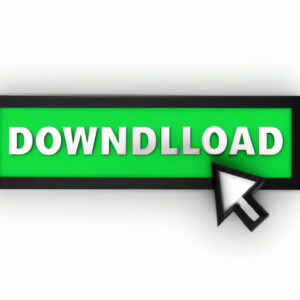The Mathematician’s Guide on How to Download WordPress
Have you ever pondered the complex algorithms that make software like WordPress function? Ever been intrigued by the challenge of downloading and installing this powerful tool, only to be perplexed by the process? In today’s digital age, mastery of such skills is critical for mathematicians and statisticians alike. So, let’s delve into the world of WordPress, interpreting it through our mathematical lens.
*
Understanding WordPress: A Software Overview*
Before proceeding to the actual steps of how to download WordPress, it’s crucial to understand what this tool is. WordPress is a *Content Management System (CMS)* that facilitates the creation and management of websites, from simple blogs to full-fledged eCommerce portals.
In mathematical terms, think of WordPress as a function, performing operations on your input data (content), producing a result (a well-designed website). Now, we are about to explore the steps, or series of commands, to execute this function effectively.
*
Preparing For The Download *
The prerequisites for downloading WordPress are not unlike gathering data before statistical analysis. The software requires a computational environment consisting of a web server (like Apache), PHP, and MySQL database. These serve akin to our statistical formulas, providing the framework for our calculations.
First, ensure you have a domain name purchased and configured correctly. This is analogous to defining the variable you’re going to work with in an equation. Next, ensure you have access to a server where the website will be hosted. This can be regarded as determining the field over which you’ll be performing your operations.
*
Web-Hosting Services*
Many web-hosting services offer one-click WordPress installation, often relieving you of manual download and installation. It’s important to check if your host offers this feature. If not, prepare to dive into the fascinating process of manual WordPress download and installation.
*
How to Download WordPress*
Accessing the WordPress download is straightforward and doesn’t require complex mathematical problem-solving. Navigate to wordpress.org and click on the ‘Download WordPress’ button, similar to accessing a database for retrieving our mathematical data.
Once clicked, the software package is downloaded in a .zip format (compressed form of the application). Imagine this as condensing a vast mathematical equation into a comprehensible and manageable series of operations.
*
Installing WordPress*
*
Unpacking the Files*
The first step in our process towards executing our website function is decompressing the downloaded .zip file using a program like WinRAR or 7-zip. Think of this as deconstructing a multi-part mathematical formula into smaller, more manageable fragments.
*
Uploading Files to Server*
Once the .zip file is extracted, upload all files to your web server using an FTP (File Transfer Protocol) client such as FileZilla. This is like plotting equations on a graph – each file must be placed in the correct location for the website to function smoothly.
*
Setting up WordPress*
Attempting to access your domain will now bring up the WordPress setup page. Fill in the information asked, akin to plugging values into variables. On completion, WordPress will automatically set itself up and we’ll have our equation solved – a functional website powered by WordPress.
In conclusion, understanding how to download and install WordPress is a process that can be appreciated by the mathematical mind. It involves a series of precise steps, much like solving an intricate equation, but with attention to detail and patience, the result is an exceptional website to showcase your thoughts, just as your equations paint a vivid picture of the world.
How To Build A Website with Wordpress in 2023 (Full Tutorial)
How To Make A WordPress Website ~ 2023 ~ The Ultimate WordPress Tutorial For Beginners
How To Make A Website 2023 (Full WordPress Tutorial for Beginners)
How do I download WordPress to my computer?
Downloading WordPress to your computer is a multi-step process, but it’s certainly achievable even for beginners. Here’s how to do it:
Step 1: Download and Install MAMP
WordPress requires a web server software to run. MAMP (which stands for Macintosh, Apache, MySQL, and PHP) allows you to run WordPress on your personal computer. Visit the MAMP website, download the free version and install it on your computer.
Step 2: Download WordPress
You can download WordPress from the official website at wordpress.org. Click on the ‘Get WordPress’ button, then click ‘Download WordPress.’
Step 3: Extract WordPress .zip File
Once the download is complete, extract the WordPress.zip file. This will create a ‘wordpress’ folder with all the necessary files.
Step 4: Copy the WordPress Folder
Copy the ‘wordpress’ folder and navigate to the MAMP directory (usually C:MAMPhtdocs if you’re using Windows, or /Applications/MAMP/htdocs on Mac). Paste the ‘wordpress’ folder in the ‘htdocs’ directory.
Step 5: Create a Database
Open your internet browser and type: localhost/MAMP (for Mac users) or localhost:8888/MAMP (for Windows users), this will take you to the MAMP startup page. Click on the ‘phpMyAdmin’ tab and then click on ‘Databases.’ Here, create a new database for your WordPress site.
Step 6: Install WordPress
Go to your browser, and in the address bar, type: localhost/wordpress (for Mac users) or localhost:8888/wordpress (for Windows users). This will start the WordPress installation process. Fill out the required details including the database name you created earlier, and click ‘Install WordPress.’
And there you have it! You’ve successfully downloaded and installed WordPress on your personal computer.
How to download WordPress for free?
WordPress is an open-source Content Management System (CMS) you can use to create your own website or blog. As open-source software, WordPress is free to download and use. To do it, please follow these steps:
Step 1: Visit the Official WordPress Website.
Go to https://wordpress.org/download/ .
Step 2: Download the Latest Version of WordPress.
You will see a blue button that says “Download WordPress,” followed by the latest version number. Click this button.
Step 3: Save the WordPress.zip file.
After clicking the download button, you should be prompted to save the WordPress.zip file to your computer. Choose a location on your computer where you’d like to save the file, then click “Save.”
Step 4: Extract the ZIP file.
Locate the WordPress.zip file in the download location you selected and extract the files. Extraction process might vary depending on the operating system you are using.
Step 5: Upload to Website.
You will need to upload the extracted files to your web host. Most hosts provide a simple method for doing this through a control panel such as cPanel. Consult your hosts’ documentation if you’re unsure how to do this.
Once you’ve uploaded the WordPress files, you’ll need to create a MySQL database and user for WordPress, then edit the wp-config.php file with those details, and finally run the WordPress installer. Please make sure to carefully follow all the installation instructions available on the Official WordPress website.
What is the easiest way to download WordPress?
The easiest way to download WordPress is as follows:
Step 1: Visit the official WordPress website (https://wordpress.org/)
Step 2: On the homepage, click on the ‘Get WordPress’ button which is located at the top right corner of the screen.
Step 3: You will be redirected to a new page. Click on the ‘Download WordPress’ button. The current updated version of WordPress will be displayed next to this button.
Step 4: Once you click on the ‘Download’ button, the WordPress package will be downloaded in a .zip format. Save it to your preferred location on your computer.
Downloading WordPress is a straightforward process, but installing it requires configuring a web server and MySQL database. For beginners, using a one-click installer provided by your web hosting service could be easier.
Always remember to download WordPress from the official website to ensure you are getting the safest and most updated version.
How do I download and run WordPress?
Step 1: Download WordPress
Firstly, go to the official WordPress.org website. On the homepage, you’ll see the ‘Download WordPress’ button. Click on that button, and it will take you to the download page. Click the ‘Download WordPress‘ button again, and the latest version of WordPress will be downloaded to your computer.
Step 2: Unzip WordPress file
Once the download has finished, you need to unzip the compressed file. You can use any program that works with zip files to do this.
Step 3: Create a Database
Before you can install WordPress, you also need somewhere for your website to live. This means setting up a MySQL database where all your data will be stored. If you’re using a web hosting provider, they might have tools like cPanel or Plesk to help you do this.
Step 4: Upload WordPress
Next, you need to upload the WordPress files to your server. This is typically done using an FTP client. Once again, if you’re using a web host, they may have tools to make this easier.
Step 5: Run the Install Script
Finally, you can run the WordPress install script by accessing the URL where you uploaded WordPress in your web browser. This will prompt you to enter the details of your database and choose a username and password for your WordPress site. Click the ‘Install WordPress’ button when you’re done.
Remember, installing WordPress can be slightly complicated if you’re unfamiliar with FTP clients and MySQL databases. It’s often much easier to use a hosting provider who offers a one-click WordPress installation feature.
“What are the steps to download WordPress on my computer?”
Downloading WordPress on your computer involves several steps. Here they are:
1. Download a Local Server Software: WordPress is not a standalone application and it requires a server software to run. WAMP (Windows) and MAMP (Macs) are simple, free apps that run a virtual server on your computer. Once installed, you can then download WordPress and run it on your computer.
2. Install the Local Server Software: Once you have downloaded the server software, the next step is to install it on your computer.
3. Download WordPress: Visit the official WordPress site (www.wordpress.org) and click on the ‘get WordPress’ button. This will lead to a download page where you can download the latest version of WordPress in a compressed zip format.
4. Extract the Downloaded WordPress File: After you have successfully downloaded the WordPress file, you need to extract its content. Once you extract the zip file, you will see a ‘wordpress’ folder.
5. Create a Database: Before WordPress can function on your local server, it needs a database to interact with. Depending on whether you’re using MAMP or WAMP, your process will be a bit different.
6. Configure WordPress: The final step is to configure WordPress. Navigate to localhost/wordpress in your browser to start the configuration process. Enter your database details, run the installation and follow the instructions to complete the WordPress setup.
After these steps, you should have a WordPress environment ready and running on your local machine!
“Where can I find a reliable source to download WordPress?”
You can download WordPress directly from the official website, which is wordpress.org. It’s important to ensure that you’re visiting the .org site rather than wordpress.com. The latter offers hosted blogs and websites, but if you’re looking to download and install WordPress on your own web server, then wordpress.org is the place to go.
Once you arrive at the homepage, simply click on the “Get WordPress” button usually located in the top right-hand corner of the screen. From there, you’ll be taken to a page where you can download the latest version of WordPress. After clicking the “Download WordPress” button, the software should automatically start downloading.
Remember though, before installing WordPress, you need to have a web host and a domain name in place. WordPress is not a standalone software, it needs a server (local or web) to run.
“Are there any special system requirements for downloading WordPress?”
WordPress is quite flexible when it comes to system requirements. Here are the basics you should consider:
1. A web server, most typically Apache or Nginx.
2. A database system, with MySQL 5.6+ or MariaDB 10.1+ being the recommended options.
3. PHP version should be at least 7.4 or greater according to the WordPress team, but many hosts still support older versions starting from 5.6.20.
Regarding disk space, a new WordPress installation without any additional themes or plugins will take up approximately 50 MB. However, it’s safe to have at least 1GB of space to accommodate future growth.
An important note is that these requirements apply to self-hosted WordPress.org installations. If you’re using WordPress.com, all of the server management and technical aspects are taken care of by their team, freeing you from worrying about system requirements.
“What should I do after downloading WordPress to get it up running?”
After downloading WordPress, there are a few steps you need to take to get it up and running on your server.
1. Extract the WordPress .zip file: The first step is to extract the WordPress .zip file that you’ve downloaded onto your computer. Extracting the file will create a WordPress directory.
2. Create a database for WordPress: Next, you will need to create a new database where all of your WordPress data will be stored. This can be done in your web hosting control panel. Remember to note down your Database Name, Username, and Password as you’ll need it later.
3. Upload the WordPress files to your server: Using an FTP client, upload the extracted files and folders to your web server. If you want your WordPress site to be the main installation on your domain, the files should be uploaded to the ‘public_html’ folder.
4. Run the WordPress installation script: In your web browser, navigate to the URL that corresponds to where you uploaded the WordPress files. This will start the WordPress installation script.
5. Fill out the installation form: You will be prompted to fill out your database details, website title, username, password and email address. Once you’ve filled out all these information, click the “Install WordPress” button.
6. Log into your new WordPress site: After the installation is complete, you can then log into your new WordPress site by navigating to the ‘wp-admin’ directory of your site.
Remember to keep your login details secure to prevent unauthorized access to your site. Enjoy using WordPress!
“How can I troubleshoot if I face any issue while downloading WordPress?”
If you encounter problems while downloading WordPress, there are several steps you can take to troubleshoot these issues. Here are a few recommendations:
1. Check Your Internet Connection: Ensure you have a stable internet connection when downloading WordPress. Unreliable or slow internet can often cause issues.
2. Disable Firewall and Antivirus Temporarily: Occasionally, your firewall or antivirus software might prevent the download from completing successfully. In such cases, try temporarily disabling these programs until the download is complete.
3. Use a Different Browser: If the issue persists, try to download using a different browser. There might be some compatibility issues with the browser you’re currently using.
4. Clear Your Browser Cache: If you’re still having trouble, try clearing your browser’s cache. This can often help to resolve download issues.
5. Download from a Trusted Source: Always ensure that you’re downloading WordPress from the official WordPress.org website. Third-party websites may provide corrupted or modified versions of WordPress which can lead to download issues.
Remember to contact the support team of WordPress if none of the above methods work. Provide them with details of the issue and they will help you resolve it.