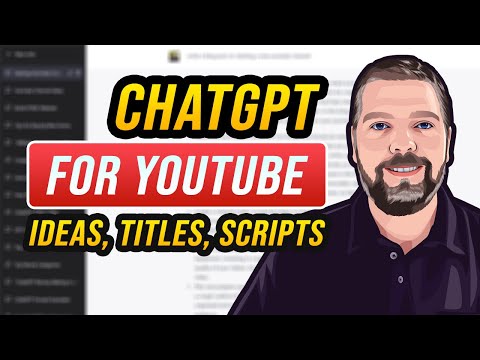Unveiling the Mathematical Symphony of Downloading YouTube Transcripts
The veil lifts, and the digital orchestra starts to play… Imagine it’s a crisp autumn evening. You’re sitting in your study, surrounded by countless books on algorithms, statistics, and software engineering. On the screen is a math seminar delivered on YouTube, filled with groundbreaking theories and propositions. Captivated, you desire to go through the lecture at your own pace, ponder over its complexity, dissect its nuance. You need the tutorial’s transcript.
But how do you get a hold of it? Let me walk you through this intriguing process – how to download transcript from YouTube.
Decoding the Matrix: How the YouTube Transcript Works
Before we dive into the ‘how’, let’s examine the ‘what’. A YouTube transcript is an automated or manually created text representation of the speech in a video. It’s the lifeline for accessibility and a useful tool for those wanting to immerse into the video content in text form.
The Fibonacci Sequence to Downloading YouTube Transcripts
1. Navigate to YouTube. Open up your video.
2. Look for the ‘More’ option beneath the video title, represented by three dots.
3. Click on it. Amidst the dropdown list, you’ll find ‘Open Transcript’.
4. As you click, a panel will emerge on your right, displaying time-stamped textual content of the video.
Perfect! Now that we’ve navigated the initial part of the sequence, it’s time to delve deeper into the downloading aspect, which might seem like understanding Gödel’s incompleteness theorem but is genuinely simple if you follow the steps.
Download, You Must: Extracting The Transcript From The Depths of YouTube
Unfortunately, YouTube hasn’t yet presented a direct option to download transcripts. But there are a couple of workaround methods to achieve the result.
Method 1: Manual Extraction
On the transcript window, if you right-click and choose ‘Select All’, followed by either ‘Copy’ or ‘Ctrl+C’, all the text would navigate straight into your clipboard. Paste it into a document, and voila — mission accomplished.
Method 2: Use of Software
Various online tools allow for seamless transcript extraction. One such reliable software is DownSub.
To use DownSub, follow these steps:
1. Copy the URL of your desired YouTube video.
2. Go to DownSub’s website and paste the copied link into the search bar.
3. Press enter, and the website will generate a downloadable .srt file containing the video transcript.
Fathom the Depth: Understanding the Backend Process
As Mathematicians, you’ll appreciate the underlying processes that make this possible. When you request a transcript, YouTube’s powerful machine learning algorithms kick into action. These algorithms use a combination of automatic speech recognition (ASR), natural language processing, and text analysis to produce a time-stamped transcript of the video’s audio content.
Revel in the Beauty: Applications of YouTube Transcripts
YouTube transcripts aren’t just words derived from videos. They hold potential, especially for mathematician and statisticians. With a transcript in hand, you can:
1. Create detailed notes for complex mathematical theories and concepts.
2. Dissect and analyze video content at your own pace.
3. Enable research and reference to specific time-stamps to locate key information quickly.
By knowing how to download transcript from YouTube, you are expanding your potential for knowledge absorption, comprehension, and expansion.
Whether you’re a seasoned mathematician or a rising statistician, you can now swim in a sea of scholarly videos on YouTube without missing a single detail.
Indeed, learning and growing in the field of mathematics has become more accessible through technology. By overcoming the hurdle of transcript extraction, you have unlocked yet another door leading to the realm of knowledge.
It’s time to dive in headfirst and explore the world of mathematical marvels available at your fingertips. So, go on, download that transcript, and let the learning begin!
Remember, as you embark on this journey, your contributions and insights might become someone else’s guiding light in the enchanting world of mathematics.
How To Transcribe Youtube Video to Text in 1 Minute (Free to Use)
How To Use ChatGPT for YouTube: Generating Ideas, Titles, & Scripts [Tutorial]
How To ACCURATELY Transcribe YouTube Videos To Text (QUICK & EASY)
How do I pull up my YouTube transcript?
Sure, here are the instructions to pull up your YouTube transcript:
1. Open your browser and navigate to YouTube.
2. Login to your YouTube account.
3. Locate and click on the video from which you want to generate or view a transcript.
4. Once you’ve opened the video, click on the three horizontal dots (More options) beneath the video player.
5. From the dropdown menu, select Open transcript.
The transcript will then appear on the right side of the video, with timestamps indicating when each line is spoken in the video.
Please note, this feature may not be available for every video, especially if they are not in English, as YouTube uses automatic speech recognition technology to generate transcripts.
Can I get a transcript of a YouTube video online?
Yes, you can easily get a transcript of a YouTube video online. YouTube provides an automatic transcribing feature for videos that generates captions in various languages. Here is how you can do it:
1. Open the Video: Start by opening the desired YouTube video. Click on the three-dot button ‘More’ which is located on the right side below the video.
2. Open Transcript: Inside the drop-down menu, there should be an option labelled as ‘Open Transcript’. Clicking on it will open up a panel on the right side of the screen, displaying the full transcript of the video.
3. Copy Transcript: You can now copy this text and use it wherever needed.
However, note that these transcripts are generated using YouTube’s automatic speech recognition technology, which means they might not be entirely accurate. For important content, you might want to invest in professional transcription services or software.
Furthermore, this feature may not be available for all videos, especially those with complex audio or non-English content. It’s also important to consider any copyright or intellectual property restrictions when using these transcripts.
How do I copy a YouTube transcript without time?
Sure, copying a YouTube transcript without timestamps involves several steps. Here’s how you can do it:
1. Open the YouTube video: Go to the YouTube site and open the video from which you want to copy the transcript.
2. Open Video Transcript: Click on the three-dot icon (more) below the video next to the share button, and select “Open Transcript” from the drop-down menu.
3. The Transcript box will appear on the right side of the page. This box contains both the text and timestamps.
4. Remove Timestamps: Press the vertical ellipsis in the top-right corner of the Transcript box and uncheck the option ‘Toggle timestamps’. Now the transcript will only show the spoken text without any timestamps.
5. Copy the Transcript: You can now highlight the text and copy it as you would normally.
By doing this, you can get the entire transcript of the video without any time stamps. Keep in mind that YouTube’s automatic transcripts might have some inaccuracies, especially if the speaker has a strong accent, speaks quickly or the audio quality is poor. If accuracy is crucial, it might be worth considering using a professional transcription service.
How do I convert a YouTube transcript to text?
Converting a YouTube transcript into text is a simple process and can be done directly on the YouTube platform. This feature only applies if the video’s publisher has chosen to include closed captions.
Here’s how you do it in a step-by-step process:
1. Open YouTube and navigate to the video whose transcript you want to convert to text.
2. Click on the three-dotted menu icon (More options) under the video screen to the right side.
3. From the dropdown list, select “Open Transcript”.
4. The transcript of the video will open on the right side of the video screen. This window will display time-stamped captions that run throughout the video.
5. You can now manually copy this text line by line. To remove timestamps, click on the three-dot icon in the top right corner of the transcript window, then select “Toggle Timestamps”. This will remove the time codes.
6. Now you can simply copy and paste this text into a document or text file.
Remember, the accuracy of the transcript greatly depends on the quality of the video’s audio. Automated captions might not fully capture the dialog in the video especially if there’s a lot of background noise or people are talking over each other. Consider editing the text for clarity after you’ve copied it down.
“What are the step-by-step procedures on how to download a transcript from YouTube?”
Sure, here’s how you can download a transcript from YouTube:
1. Open YouTube: On your web browser, navigate to the YouTube site.
2. Select a video: Open the video that you want the transcript for.
3. Open the More menu: Below the video, click on the three-dot icon (More) to open additional options.
4. Click on “Open transcript”: From the menu options, select and click “Open transcript”.
5. If “Open transcript” option is not visible right away, it may be hidden under the “Report” button.
6. Download the Transcript: After opening the transcript, use your mouse to highlight the text that you want to download. Right-click the highlighted text and select the “Copy” option.
7. Paste the Transcript: Open a new document in a word processing software like Microsoft Word or Google Docs. Right-click within the open document and select “Paste” to input the transcript.
8. Save the Document: Once you’ve pasted the transcript, save the document on your PC. To do so, click on “File” then select “Save As”. Choose your desired destination folder, create a file name, and hit “Save”.
Please note that this method saves the transcripts as a text file. If you need them in a different format, you’ll need to convert the files using a suitable software or online conversion tool.
“Is there a specific software needed in downloading transcripts from YouTube?”
Yes, there are a variety of software tools available to download transcripts from YouTube. However, you don’t necessarily need specific software for this task.
YouTube itself provides an option to access and download transcripts if they are available for a video.
Here’s how you can do it:
1. Open the YouTube video you wish to transcribe.
2. Click on the three horizontal dots below the video.
3. Select “Open transcript”.
4. The Transcript box will open on the right side of the page, next to the video description. You can manually copy this text into a document.
However, if you are regularly downloading transcripts or if the YouTube method is not sufficient, third-party software might be helpful. Transcriptive, Happy Scribe, and Rev provide transcription services that include YouTube videos.
Please keep in mind that automatic transcriptions are not always 100% accurate, so they may require some proofreading.
“Can I download YouTube video transcripts on any device or are there restrictions?”
Yes, it’s possible to download YouTube video transcripts on any device, whether you’re using a PC, smartphone or tablet. However, the process might differ slightly depending on the operating system of your device.
On a computer, to download a video’s transcript, simply navigate to the video in question, click on the “…” under the video frame, choose “Open Transcript” and then copy the text. Or, use the Download button if it’s available.
On a mobile device, the process is somewhat more complicated as YouTube doesn’t provide a direct method for transcript downloads. You would typically need the help of a third-party app or website, which may not be available or legal in all regions.
Please note that you can only download transcripts for videos that have them. Not all YouTube videos come with transcripts. Also, bear in mind that the accuracy of transcripts, particularly automated ones, may vary.
Always remember to respect copyright laws when downloading or using video transcripts.
“Are there alternative methods for downloading a transcript from YouTube?”
Yes, there are indeed alternative methods for downloading a transcript from YouTube. Other than the built-in option in YouTube itself, you can also use third-party software or online tools to accomplish this task.
One of the most popular ways is by using YouTube transcript downloader websites or apps. These online tools generate and download transcripts in various formats like .txt or .srt. Some of these websites include Rev.com, Kapwing, and others.
A different approach would be using browser-based extensions or plugins that are compatible with a range of browsers including Chrome and Firefox. These extensions allow you to download YouTube transcripts directly while watching the video on your browser. Some well-known extensions include “Video Transcript for YouTube” and “Transcripts for YouTube”.
Another way to download YouTube transcripts is by leveraging the power of automation services such as Zapier. Zapier can automate your tasks, for instance, by automatically saving new YouTube video transcripts to your Google Drive.
In conclusion, there are various methods you can utilise to download YouTube transcripts. You should choose the one that best suits your needs and convenience. Always pay attention to the privacy measures offered by each tool as your data security is crucial.
“What are the common issues encountered when downloading transcripts from YouTube and how can these be resolved?”
Downloading transcripts from YouTube can often result in a number of common issues. These problems can include:
Incorrect Formatting: When you download a transcript file, the software might not format it correctly. This is especially common if you’re using a text editing software that doesn’t support the file format of the transcript.
Synchronization Problems: Often times, the timestamps on the transcript might not align with the actual video’s timeline. This can make it difficult to follow along with the content.
Errors in Transcription: Automatically generated transcripts might have errors, especially if the audio quality of the video is poor or the speaker has a strong accent.
Resolving these issues:
Correcting Formatting: To correct formatting issues, you can manually adjust the format of the transcript using your software. You can also use specialized software or online tools designed for this purpose.
Fixing Synchronization: To solve synchronization problems, you can manually adjust the timestamps in the transcript file to match the video’s runtime. Some transcript editing software might allow you to do this automatically.
Improving Transcription: If the transcript contains errors, you might need to go through and manually correct them. Using a professional transcription service might also be an option if accuracy is crucial and you’re willing to pay for it.
Overall, while these problems can be frustrating, there are solutions available that can help you get the accurate and well-formatted transcripts you need.