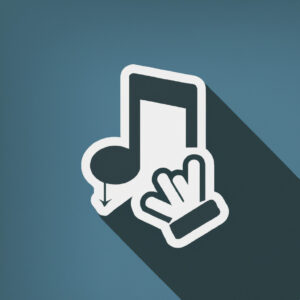Welcome to our blog! Today, we will be delving into a comprehensive guide on how to download music to your Samsung phone. Join us as we unravel a straightforward process and essential tips that will transform your music experience.
Step-by-Step Guide: Downloading Music to Your Samsung Phone With Ease
Downloading music to your Samsung phone is a straightforward process, which we’ve broken down into simple steps.
Step 1: Find your Music Source
Before you can download music to your Samsung phone, you have to find a reliable source for your audio files. Some of the most popular legitimate platforms are Spotify, Apple Music, and Google Play Music.
Step 2: Install the App
Once you’ve chosen a platform, navigate to the Google Play Store on your Samsung phone. Type in the name of the platform and click ‘Install’. Once the installation is complete, open the app.
Step 3: Search for Music
Use the search bar at the top of the app to look for your preferred music. You can search by song title, artist, or album. Once you’ve found what you’re looking for, tap on it to open the music page.
Step 4: Download the Music
If you want to download a song, tap on the three dots next to the track and select ‘Download’. For an album or playlist, open it and tap ‘Download’ at the top of the page. Remember that you might need a premium subscription to download music on some platforms.
Step 5: Access the Music on your Phone
Once the download is complete, you can find your music in the ‘Library’ or ‘My Music’ section of the app. From there, you can play the music offline whenever you like!
Remember, downloading music from unauthorized sources can lead to legal issues and potential viruses on your device. Always use certified platforms for your music downloads.
How can I download music for free on my Samsung phone?
There are several applications and websites available that allow you to download music for free on your Samsung phone. However, it’s important to only download music legally to respect the rights of artists and creators. Here are some suggestions:
1. Spotify: It’s a music streaming application that allows you to listen to music online. The service is free but includes ads. For an ad-free experience, you can subscribe to their premium version. Although you can’t technically “download” music into your device storage with Spotify, you can make them available offline in the app if you’re a premium subscriber.
2. YouTube Music: This Google-owned service allows you to browse and stream the music content available on YouTube. You can download music for offline listening as well but only if you subscribe to YouTube Premium.
3. SoundCloud: SoundCloud is a website and an app that lets you stream free music. Some of the artists on SoundCloud allows their music to be downloaded for free, so you can take advantage of those.
4. Free Music Download Websites and Apps: There are several websites like Jamendo, NoiseTrade, Free Music Archive that offer free music downloads. Do note that they may not have the popular songs from big labels, but you can find some good and independent tracks to download.
Note: Always make sure to check the legality of downloading music from any websites or apps in your country to avoid violating copyright laws.
How can I transfer music to my Samsung phone?
Transferring music to your Samsung phone involves a few simple steps. Here’s how you can do it:
Method 1: Using Windows
1. Connect your Samsung phone to your computer using a USB cable.
2. Once connected, your device should appear on your computer as a removable disk. Navigate to ‘My Computer’ or ‘This PC’, and open your device.
3. Locate the music files on your computer. These might be in your ‘Music’ folder or elsewhere, depending on where you’ve saved them.
4. Select the songs you want to transfer and copy them (Ctrl+C).
5. Go back to the window showing your phone’s storage, find the ‘Music’ folder, and paste the songs in there (Ctrl+V).
Method 2: Using Samsung Smart Switch
Another option is using Samsung’s Smart Switch software. This application allows for easy file transfers between your phone and PC.
1. Download and install the Samsung Smart Switch software on your computer.
2. Connect your Samsung phone to your computer, and launch the Smart Switch application.
3. Click on the ‘Restore’ option, then choose the ‘Select your backup data’ option.
4. From the list of different types of files, select ‘Music’ and click ‘Ok’.
5. Now, click on the ‘Start’ button to begin the transferring process.
Note: For both methods, ensure to safely eject your device after the transfer process is complete to avoid any data corruption.
How can one obtain music for free?
While your question is related to getting music for free, it’s important to highlight that illegally downloading copyrighted music is against the law. However, there are still several legitimate ways to get music for free.
Streaming Services: Many streaming services offer a “free” tier. For example, Spotify and Pandora have ad-supported versions that allow customers to listen to music free of charge.
Radio Stations: Many radio stations have moved online, and apps like iHeartRadio and TuneIn let users listen to music for free.
Music Libraries: Some websites, like Free Music Archive and Jamendo, provide a large library of legal, available-for-free music.
Software: Certain software applications like Audacity or GarageBand can be used to create your own music from scratch, thereby obtaining music for free.
Always ensure to use legitimate platforms and adhere to copyright laws when using or distributing music. When in doubt, look for Creative Commons licensed music or music available under public domain.
Is there a built-in music player on Samsung?
Yes, Samsung devices do come with a built-in music player called Samsung Music. This software is pre-installed on most Samsung smartphones and tablets. Samsung Music supports playback of various sound formats such as MP3, FLAC, WMA, and more. It also provides a powerful and user-friendly interface for managing and playing your music.
What are some reliable sources to download music for my Samsung phone?
There are several reliable sources where you can download music for your Samsung phone.
1. Google Play Music: Google’s platform, allows you to upload 50,000 of your own songs and listen to them across Android, iOS, and the web for free.
2. Spotify: Although it’s primarily a streaming service, it does allow you to download music for offline listening if you subscribe to the Premium version.
3. Amazon Music: If you have an Amazon Prime membership, you have access to two million songs at no additional cost.
4. Pandora: It offers both a free tier and a premium tier (Pandora Plus) which allows you to download music for offline listening.
5. SoundCloud: A lot of artists upload their discography here, and many tracks are available to download for free.
Remember to only download music that you’ve purchased or that is free to download. Downloading copyrighted material without permission is illegal.
What are the steps to download music directly onto my Samsung device?
Sure, here is a guide on how to download music directly onto your Samsung device:
1. Launch your web browser: You can use any web browser that you have on your Samsung device.
2. Find a music download platform: There are numerous websites where you can purchase or download free music legally. Some popular ones include Amazon Music, Google Play Music, and Jamendo.
3. Search for the song or album: Once you have found a suitable platform, use the search bar to find the song or album you want to download.
4. Download the song or album: Follow the website’s instructions to download your chosen song or album onto your device. This usually involves clicking a “Download” button and agreeing to the site’s terms and conditions.
5. Locate your downloaded music files: After your download is complete, use a file manager app to locate your music files. They will often be stored in a “Download” or “Music” folder.
6. Play your music: Finally, open your preferred music player app and navigate to the location of your newly downloaded music files. You should now be able to play them directly from your Samsung device.
Please note: It is important to respect copyrights and only download music that you have purchased or that is free to download.
Are there any specific apps that can be used to download music on Samsung phones?
Yes, there are several apps that can be used to download music on Samsung phones. Here are a few you might find useful.
1. Spotify: Spotify is an incredibly popular music streaming app. It allows you to download and listen to music offline.
2. SoundCloud: This is another great app for downloading music. Not all tracks are available for download, but many artists allow it.
3. Amazon Music: If you’re an Amazon Prime subscriber, you have access to two million songs, all ad-free. You can also download songs for offline listening.
4. Google Play Music: This app lets you upload up to 50,000 of your own songs to stream from anywhere. You can also download music to your device for offline listening.
5. Pandora: Apart from being a popular radio-style music streaming app, Pandora also allows users to download music for offline use.
6. Deezer: Another powerful streaming service, Deezer allows users to download their favorite tracks and listen to them offline.
Remember to only use these services as per their terms and conditions. Downloading music illegally is not advisable.
How do I ensure the music I’m downloading is of good quality and not a corrupted file?
To ensure that the music you’re downloading is of good quality and not a corrupted file, follow these steps:
1. Source: Always download from a trusted source or website. Websites with a good reputation provide high-quality files and are less likely to have corrupted files.
2. File Format: Choose the right audio file format. MP3 is a common format but if you’re looking for higher quality, consider formats like FLAC (Free Lossless Audio Codec) or ALAC (Apple Lossless Audio Codec).
3. Bitrate: Bitrate refers to the number of bits processed per unit of time, measured in kbps (kilobits per second). A higher bitrate usually means better sound quality. For example, 320kbps MP3 files will sound better than 128kbps files.
4. Software: Use reliable software to download and play your music. Some software can verify the integrity of the files during the download process and alert you if there are any issues.
5. Virus Scan: After downloading the file, use antivirus software to scan it for any potential threats. This is a good practice to avoid malware or viruses which might be hidden in corrupted audio files.
Remember, while the steps above can significantly help you avoid corrupted files, there is no 100% foolproof method. Be cautious with the sources you choose to download your music from.
Can I download music from popular streaming platforms like Spotify or Apple Music to my Samsung phone?
Yes, you can download music from popular streaming platforms like Spotify or Apple Music to your Samsung phone but there are certain conditions you need to meet.
For Spotify, you must have a Premium subscription. Once you do, you can save your favorite songs, albums, and playlists for offline listening. However, these files aren’t saved in a conventional way. They’re downloaded within the Spotify app itself and cannot be played using another media player on your phone.
Similarly, Apple Music also allows its subscribers to download songs for offline listening. Again, these songs are not saved as regular audio files but are kept within the Apple Music app.
Remember, these downloads are meant for personal use and are encrypted to prevent piracy. Also, these downloaded songs will disappear if your subscription ends.
How do I manage and organize the downloaded music on my Samsung phone?
Managing and organizing downloaded music on your Samsung phone can significantly enhance your listening experience. Here’s how you can do it:
Step 1: Use A Dedicated Music Player
Using a dedicated music player like Google Play Music or Samsung Music can help you to efficiently manage your music files.
Step 2: Create Playlists
Most music players allow you to create playlists. This can be helpful if you want to categorize your music by mood, genre, era, etc.
Step 3: Use Folders
Create folders on your device or SD card to sort your music. You might choose to organize these by artist, album, or genre, for example.
Step 4: Edit Metadata
Editing the metadata of your music files—details like song title, artist name, album name—can also help to keep your music organized. Many music players, like Samsung Music, have a built-in tag editor to help you with this.
Step 5: Regular Maintenance
Regularly go through your music library and delete any songs you no longer listen to. This will not only free up space but make it easier to keep everything organized.
Remember that you can always explore additional software options beyond your phone’s default apps to find the music organization strategy that works best for you. There are numerous music management apps available on the Google Play Store. Find one that suits your individual needs and enhances your overall music listening experience.
Are there any limitations or restrictions I should be aware of when downloading music onto my Samsung phone?
When downloading music onto your Samsung phone, several important points to consider include:
– Software Permissions: Some applications might require user permission to access certain parts of the device. This can include, but is not limited to, storage, location, camera, and microphone access.
– Storage Capacity: You need to have enough space on your device to store the downloaded music. Large music libraries can take up quite a bit of storage space, so ensure that you have enough available.
– Copyright Restrictions: It’s important to respect copyright laws when downloading music. Determining legality can sometimes be complicated, so it’s generally safer to stick to well-known, reputable music streaming or purchasing platforms.
– Data Usage: Downloading large amounts of data can consume a lot of your mobile data if you’re not connected to Wi-Fi. This can lead to overage charges if you have a limited data plan.
– Musical Quality: The quality of the music you download can vary based on the source. Higher quality music takes up more storage space but delivers better sound.
– Supported Formats: Different music players support different music formats. Make sure the format of your downloaded music is supported by your chosen music player. Samsung’s built-in music player supports formats like MP3, AAC, FLAC, and WMA.
– Secure Sources: Be cautious with the sources from where you are downloading the music. Downloading files from untrusted sources can lead to malware being installed on your device. Stick to trusted platforms to avoid this risk.