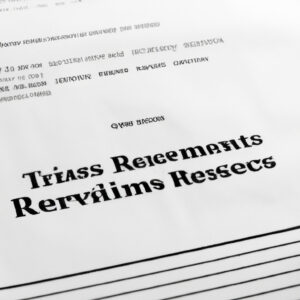A Complex Formula: How to Download IRS Transcript
Imagine yourself in a high-stakes mathematical showdown, where every digit tells a story that could make or break your fiscal year. Suddenly, a mysterious envelope lands on your desk. It’s an IRS transcript, and you need to decode it. But first, how do you even download this elusive document? Let me guide you through the process.
The Equation to Solve: What is an IRS Transcript?
An IRS transcript is essentially a report card from Uncle Sam. It summarizes your tax return information and includes your adjusted gross income (AGI) for any given tax year. By downloading and perusing this document, you can tackle tax planning and financial planning with renewed vigor.
The Different Types of Transcripts
There are four types of transcripts: Tax Return, Tax Account, Record of Account, and Wage and Income. Each transcript provides different information and serves unique purposes. Knowing which one fulfills your needs is key to navigating the complex labyrinth of IRS resources.
Finding the Path: How to Download IRS Transcript
To solve our primary equation, let’s delve into the major steps required in downloading an IRS transcript.
Step 1: Navigate to the Right Place
The journey begins at the IRS official website. Once there, click on “Get Your Tax Record”. This will lead you directly to the transcript download section.
Step 2: Verify Your Identity
To access the necessary document, the IRS needs to ensure you’re the real deal. You will need your SSN, date of birth, and other identification details handy. Remember, accuracy is paramount!
Step 3: Request the Transcript
Once your identity has been verified, click on “Go to Transcript Service”. From here, select the correct type of transcript and the tax year you wish to view.
Step 4: Download
After selecting your preferences, click on “Download”, much like when installing a new software application. Depending on the transcript type, it should be available instantly as a PDF document.
Navigating Errors: Troubleshooting the Downloading Process
Sometimes, despite accurate entries and rigorous procedure-following, errors may still occur. Let’s go over some common hiccups mathematicians like us might encounter during the download process and how to overcome them.
Error 1: Unable to Verify Identity
If the IRS site can’t verify your identity, double-check your inputted data. Remember, even a minor discrepancy can cause issues.
Error 2: Unable to Access Transcripts Online
If you’re having trouble accessing your transcripts online, don’t fret! You can alternatively request a physical copy to be mailed to you, though this typically takes between 5-10 business days.
Error 3: Encountering a Technical Glitch
In case of technical glitches, patience is key. Wait a while before reattempting, or try using a different browser or device.
The Reward: Leveraging Your IRS Transcript
Think of your IRS transcript as raw data waiting to be manipulated and extrapolated by your expert mathematical hand. It holds power not just for tax preparation, but also for understanding your financial standing in deeper detail.
Whether your ultimate goal is to perform a regression analysis on your financial growth, plan next year’s tax strategy, or simply understand where you stand in Uncle Sam’s eyes, downloading and deciphering your IRS transcript is an exercise as rewarding as solving the most sophisticated mathematical problem.
Remember, as mathematicians, we see beauty in numbers — let’s bring that same curiosity and passion to downloading and understanding IRS transcripts.
🔴 FREE FILE Your 2023 Taxes Using IRS Free File
IRS Free File Online Is Open Now…How To File Taxes?
IRS FREE FILE TUTORIAL to File 2022 tax returns for 2023 TAX REFUNDS
Can I download my tax transcript online?
Yes, you can download your tax transcript online through the official website of the Internal Revenue Service (IRS). The IRS provides several types of transcripts, including tax return, tax account, record of account, and wage and income that are often needed for mortgages or college financial aid applications.
Here is a step-by-step guide on how to do it:
1. Visit the IRS’s online portal: Go to the Get Transcript page on IRS.gov.
2. Select “Get Transcript Online”: This will take you to a login page.
3. Create an account: You will have to provide some personal information such as your name, email, and some specific financial information like your credit card number or home mortgage loan number. If you already have an account, just sign in.
4. Choose the type of transcript: After logging in, select the type of transcript you need, and then choose the tax year for which you need the transcript.
5. Download the transcript: Finally, you can download the transcript and print it out if necessary.
Remember, this is a secure platform, but you still need to ensure you’re on the correct IRS website before entering any personal data. Always look for the “https://” at the beginning of the web address, which indicates a safe browsing environment.
How do I save my IRS transcript as a PDF?
Sure, here’s how you can save your IRS transcript as a PDF.
1. Firstly, navigate to the official IRS website and log into your online account or create one if you haven’t yet.
2. After logging in, click on the ‘View Transcript’ option.
3. From the presented options, select the type of transcript you wish to view and download.
4. The transcript will open in your web browser. Now, go to your browser’s print settings.
5. In the print settings, instead of choosing a printer, select the ‘Save as PDF’ option.
6. Finally, click on ‘Save’ and choose your desired location on your computer to store the PDF file.
Note: The steps may vary slightly depending on your browser and its version. This method generally works across all popular browsers like Chrome, Firefox, Safari, etc.
How do I download my return transcript from IRS?
Downloading your return transcript from the IRS involves using their official online tool called Get Transcript. Here are the steps:
1. Visit the IRS’s Get Transcript page.
2. Click on the “Get Transcript Online” button.
3. If you’re a new user, you’ll need to create an account. The required information includes your Social Security number (SSN) or Individual Tax Identification Number (ITIN), e-mail address, Tax filing status, and current mailing address.
4. After logging in, click on the “Return Transcript” type.
5. Choose the tax year for which you want the transcript.
6. Once you’ve made your selection, the transcript will download as a PDF.
Please note, for security reasons, the IRS uses multi-factor authentication. You will be asked to provide a mobile phone number associated with your name for them to send an activation code.
If you’re unable to use Get Transcript Online, you can click “Get Transcript by Mail” for a paper version (typically arrives within 10 calendar days). For this, you’ll need your SSN/ITIN, date of birth, and address from your latest tax return.
Please ensure you are visiting the official IRS website and refrain from downloading any suspicious software claiming to help with this process as it could potentially carry security risks or malware.
How do I download my tax documents?
Downloading tax documents can vary based on the software or platform you’re using. Regardless, here are general steps to guide you through this process:
1. Log in to your account: Whether you use TurboTax, H&R Block, TaxAct, IRS, or any other software, you need to first log in to your account.
2. Navigate to the tax documents section: After logging in, look for an option such as “Documents” or “Download Tax Forms”. This will likely be located in the main menu or within your account settings.
3. Select the document: You might have several tax documents available. Select the document that you want to download. They may be categorized by year or type of form.
4. Download the document: Once you’ve selected the document, there should be an option to download it. Click on this button and save the document to your desired location in your computer.
Please note, these are general steps and the process may slightly differ from one platform to another. You should always refer to the specific instructions provided by your tax software or service provider.
What are the steps to download an IRS transcript?
Sure, here are the steps to download IRS transcript:
Step 1: Visit the official IRS website.
Step 2: On the home page, find and click on the ‘Get Your Tax Record’ button.
Step 3: Choose ‘Get Transcript Online’. If you prefer to get your transcript by mail, select ‘Get Transcript by Mail’.
Step 4: If you chose the online option, you will need to create an account if you do not already have one. This will require some personal information such as Social Security Number (SSN) or Individual Tax Identification Number (ITIN), email address, tax filing status, and current address.
Step 5: Once logged in, select the reason you need a transcript for under the ‘Reason for Request‘ section. If you just need a copy of your transcript and it does not matter why, you can select ‘Other‘.
Step 6: Choose the type of transcript and the year you want to download.
Step 7: Once you have made your selections, click on ‘Submit’. You will then be able to view, print, or download your transcript.
Please remember that the process might slightly vary based on your specific circumstances. Always refer to the instructions provided on the IRS website.
Can you guide me on how to obtain my IRS transcript online?
Sure! The Internal Revenue Service (IRS) allows you to obtain your tax transcript online. Here are the steps you need to take:
1. Visit the IRS website: Go to the official website of the IRS at www.irs.gov.
2. Select “Get Your Tax Record”: On the homepage, look for the “Get Your Tax Record” link and click on it, which will direct you to a new page.
3. Click “Get Transcript Online”: On the new page, you’ll see two options: “Get Transcript Online” and “Get Transcript by Mail”. Choose “Get Transcript Online”.
4. Create or Sign in to your IRS account: If you have not created an account yet, you will be prompted to make one. You’ll need your Social Security Number (or Individual Tax Identification Number), date of birth, filing status and mailing address from your latest tax return, access to your email account, your personal account number from a credit card, mortgage, home equity loan, home equity line of credit or car loan, and a mobile phone associated with your name. If you already an account, just sign in.
5. Select the type of Transcript: Once you’re logged in, you’ll be able to select the type of transcript and the tax year that you wish to view.
6. View or download your transcript: Your transcript will be displayed on the screen. You can view it or download it as needed.
Remember, your transcript is NOT a copy of your tax return. If you need an actual copy of your tax return, you will have to complete Form 4506.
What information do I need to have on hand in order to download my IRS transcript?
To download your IRS transcript, you need to have certain pieces of information readily available. Here are the main ones:
1. Social Security Number (SSN) or Individual Tax Identification Number (ITIN): You need either your SSN or ITIN, as it’s required for identity verification purposes.
2. Date of Birth: This is another detail used for identity verification.
3. Filing Status: Your tax return filing status (single, married filing jointly, etc.) is another necessary detail.
4. Mailing address: This should be the same mailing address you used in your last tax return.
5. Email Address: The IRS uses this to send a confirmation code for account creation.
6. Mobile number: If you have a US-based mobile number, it’s also used for verification during account creation.
7. Tax Return Information: For further security, you may need to provide some information from your previous year’s tax return.
Before doing anything, ensure your browser supports the encryption technology used by the IRS. Without this, you will not be able to access the IRS website and download your transcript. Lastly, remember that downloading transcripts is free of charge; if a website is asking for payment, reconsider providing your personal data – it may be a scam.
Are there any potential issues or error messages I should be aware of when trying to download an IRS transcript?
Yes, absolutely. When trying to download an IRS transcript, you might encounter several issues or error messages. Here are a few potential ones to be aware of:
1. “Technical Difficulties” – This is a common error message that appears when the IRS website is experiencing high traffic volumes or undergoing maintenance.
2. “Incorrect Login Credentials” – This error occurs when the username, password, or both are entered incorrectly.
3. “Locked Account” – If there have been too many unsuccessful login attempts, the system can temporarily lock your account due to security reasons.
4. “Unable to verify identity” – The IRS needs to verify your identity before you can access your transcript. If your information doesn’t match with IRS records, you might get this error.
5. “Transcript Unavailable” – If you’ve never filed a tax return, or the IRS hasn’t processed your recent return, then the system might say a transcript is unavailable.
To avoid these problems, ensure that you have the correct login information handy, your internet connection is stable, and try accessing the website during off-peak hours. Further, make sure you have filed your tax returns and they have been processed before requesting a transcript.
How can I troubleshoot if I’m having trouble downloading my IRS transcript?
If you’re experiencing issues with downloading your IRS transcript, there are several potential factors that could be causing this problem. Here’s a list of common causes and solutions.
1. Browser Compatibility: The IRS website may not work optimally on all browsers. Ensure you are using an updated browser version. If the problem persists, try switching to a different browser.
2. Cookie Settings: The IRS website uses cookies. Check the cookie settings of your browser. If your browser is set to block all cookies, it may prevent the IRS site from functioning correctly.
3. Internet Connection: A slow or unstable internet connection can also cause downloading issues. Make sure your device is connected to a stable internet network.
4. Pop-up Blockers: Your browser settings or third-party software might be blocking pop-ups. The IRS transcript is displayed in a new window which gets blocked if pop-up blockers are enabled. Ensure pop-up windows are allowed for the IRS website.
5. Software Updates: Sometimes, outdated software may also cause such issues. So, make sure your system and browser are up-to-date.
6. PDF Reader Software: IRS transcripts are downloaded as PDF files. Therefore, ensure that you have a PDF reader software installed on your device and it is updated to the latest version.
Remember, if none of these solutions work, you can always get help directly from the IRS. Contact the IRS helpline or visit their website for extended troubleshooting.
Also, it’s very important to keep your sensitive information secure when troubleshooting any issues related to your IRS transcript. Never share your personal information over email or phone unless you’re certain of the recipient’s identity and legitimacy.