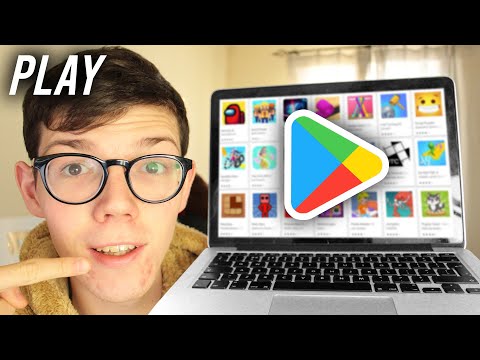Ever wondered how mathematicians unwind after grueling hours of complex problem solving? You might be surprised to learn that gaming, an activity often categorized as relaxing, can be the go-to escape for many. As a Mathematician myself, I’ve found my solace in strategic games that not only entertain but also enhance problem-solving skills. But then comes the underlying question – how to download games on a laptop?
Determining System Requirements
The initial task lies in understanding your laptop’s capabilities. Game developers specify the minimum and recommended system requirements necessary to run the game. These include processor type and speed, operating system, Random Access Memory (RAM), graphics card, and storage space. Checking these specifications ensures that the game runs smoothly on your device.
To find the system details, visit your laptop’s settings > about or system info. Compare these to the game’s stated requirements before proceeding with the download.
Choosing the Right Platform to Download Games
Once the system capacity is determined, choose from a myriad of platforms that offer downloadable games. Each platform has its unique characteristics, but all provide a wide array of games categorically arranged depending on genres, popularity, and user ratings.
1. Steam: Known for its extensive range of titles and seasonal sales, definitely a favorite among mathematicians who appreciate a variety of strategy games.
2. Epic Games Store: This platform offers weekly free titles.
3. GOG (Good Old Games): Offers classic games free from modern-day DRM restrictions.
4. Microsoft Store: Ideal for those preferring to stay within the Windows ecosystem.
5. Origin: Provides early access to newer EA titles.
Downloading and Installing Games
For this guide, let’s consider downloading a game from Steam, a popular platform among PC gamers. First, you need to download and install ‘Steam client’ onto your laptop. Here are the steps:
1. Visit the official website and click on ‘Install Steam’.
2. Follow the prompts to install the client.
3. After installation, create an account (or log in if you already have one).
4. Once you’re logged in, navigate to the ‘Store’ tab, search for your preferred game, and click on ‘Add to Cart’. Proceed to make the payment.
5. The game will now appear in your library where you can click on ‘Install’ to download it.
6. Once the download is complete, click ‘Play’ to start the game.
Managing Your Games
After downloading your games, effective game management is vital, especially when dealing with multiple titles. By right-clicking the game in your library, you can manage settings like updates, local files, backups, sharing, and game properties.
Games, like any other software, take up considerable disk space. Therefore, ensure to clear out residual files regularly. Tools such as ‘Disk Cleanup’ come handy for such tasks.
Optimizing Gaming Performance
Once your game is ready, consider optimizing your laptop’s performance to ensure seamless gaming. Close unnecessary applications to free up processing power and RAM. Additionally, regularly update your GPU drivers and keep your gaming software updated.
For a more hands-on approach, tweak in-game settings like reducing screen resolution, disabling vertical sync, or lowering texture details to enhance gaming performance.
Security Measures
While navigating the gaming digital space, remember to prioritize security. Stick to reputable sources for downloads to avoid malware or spyware. Regularly update your antivirus software and enable firewall protection.
Now, as you delve into the digitized world of gaming escapades, remember that behind every game algorithm, there exists a network of complex equations, a puzzle within a puzzle, a mathematician’s true calling.
As software engineers, we continually solve problems using our understanding of mathematics and statistics, so why not apply that same logic to our recreational activities? With every battle strategy designed, every world built, and every character created, you’re subconsciously enhancing your analytical skills. Happy gaming!
How To Play Mobile Games On PC – Full Guide
How to install apps in pc/laptop without bluestacks (simple and easy)
How to play games without downloading
How can I install free games on my laptop?
Sure, it’s absolutely possible to install free games on your laptop. Here is a simple guide to help you through the process:
1. Choose the Source: There are multiple trustworthy platforms to download free games such as Steam, Epic Games Store, GOG.com, among others. These platforms host both free and paid games.
2. Download the Platform: Search for the required platform’s official website and download the software. For instance, if you chose Steam, go to their official site and click on ‘Install Steam’.
3. Create an Account: After the software has been downloaded, you will need to create an account. Make sure to verify your account through your email.
4. Search for Games: Once your account is ready, you can browse or search within the platform for free games. You will usually find them categorized under ‘Free to Play’ or similar sections.
5. Download and Install: Click on ‘Download’ or ‘Install’ on the game that you choose. Follow the instructions given by the software.
6. Start Playing: After the game has been installed, you should be able to find it in your library or homepage within the platform software. Click ‘Play’ and you’re all set.
Remember to always download from reputable sources to avoid any malware or unwanted software. Happy gaming!
Can you download games on a normal laptop?
Absolutely, you can download games onto a normal laptop. However, the types of games you can efficiently run depend on your laptop’s hardware specifications. These include the processing power (CPU), amount of RAM, storage space (HDD or SSD), and, importantly, the graphics capability (GPU).
Before downloading a game, you should check its system requirements. These are provided by the game developer and give you a good idea of how well the game will run on your laptop. System requirements usually list the minimum and recommended hardware.
Lightweight or older games typically run well on standard laptops. But for modern, graphic-intensive games, you might require a gaming laptop with high-spec hardware.
Remember, downloading games should always be done legally, from a trusted source like an official game distributor. This helps to prevent viruses and malware.
Moreover, downloading software and using up laptop resources can affect the overall performance of the laptop. It is essential to keep your laptop clean and optimized for best performance.
Finally, in terms of software, ensure that your operating system is up-to-date and can support the game.
How do I download an app onto my laptop?
Downloading an application to your laptop can be achieved in various ways depending on the operating system. The steps outlined below are generalized and applicable to any system.
Step 1: Accessing the Store
Almost every Operating System (OS) such as Windows, macOS, and Linux have their respective software stores. These include the Microsoft Store for Windows, App Store for macOS and various options for Linux like Ubuntu Software Center.
Step 2: Searching for the Application
Once you’ve opened the store, use the search bar to find the application you need. Type in the name of the application and press enter.
Step 3: Downloading the Application
When you see the application you want in the results list, click on it. There should be a button that says “Get,” “Download,” or something similar. Click on this button to start the download process.
Step 4: Installing the Application
Most of the time, the application will automatically start installing once the download is complete. If not, navigate to your downloads folder and double-click the downloaded file to start the installation process. Follow the installation prompts until the application is fully installed.
Note: For certain OS and software, you might need to manually download the application from the developer’s website instead of the built-in software store. Always ensure that you are downloading software from trusted and verified vendors to avoid any potential risk to your system.
Remember that some applications may require specific system requirements, so make sure your laptop meets these before initiating the download and installation process.
How do I get Microsoft games on my laptop?
Sure! Here is how you can get Microsoft games on your laptop:
1. Windows Store: Open the windows store on your laptop. The icon looks like a small shopping bag with the Windows logo on it.
2. Search Bar: Once the store has opened, navigate to the top-right where the search bar is located.
3. Type: In the search bar, simply type what Microsoft game you’re looking for, like “Microsoft Solitaire” or “Microsoft Sudoku”.
4. Select: After the search results appear, select the game that you are looking for by clicking on it.
5. Install: On the game’s page, click on the “Get” button which should be visible near the top of your screen. The game will now download and install automatically.
6. Play: Go to your start menu and find the newly installed game in your list of applications. Click on it to play.
Remember, some Microsoft games may require an active subscription to Xbox Game Pass or may require a purchase.
What are the steps to download games on a laptop?
Downloading games on a laptop can be a fun and convenient way to enjoy your favorite entertainment. Here’s a step-by-step guide for downloading games:
1. Determine the game you want to download. You can find games on various platforms such as Steam, Origin, Uplay, or directly from the game developer’s website.
2. Visit the platform’s website: For instance, if the game is available on Steam, visit www.steampowered.com.
3. Create an account or log in: To download games, you will need to create an account on the platform if you don’t have one. Follow the prompts to sign up or log in.
4. Search for the game: Once logged in, use the search bar to look for the game you want to download.
5. Check the system requirements: Before purchasing or downloading, ensure your laptop meets the minimum system requirements for the game. This information is usually listed on the game’s page.
6. Purchase the game: If the game is not free, you will need to purchase it. Follow the prompts to add the game to your cart and complete the transaction.
7. Download and install the game: After purchasing, there should be an option to download the game. Click on it and the game will start downloading. Once it’s finished, the game will automatically install itself.
8. Play the game: Once installation is complete, click on the game icon either in your software’s library or desktop (if you chose this option during installation) to start playing!
Remember, downloading software including games, should only be done from trusted sources to protect your laptop from harmful malware or viruses.
What type of software is needed to download games on a laptop?
There are different types of software that you can use to download games on a laptop. Here are some examples:
1. Game Storefronts: These are online platforms where you can buy, download, and play games. Examples include Steam, Epic Games Store, Origin, and GOG Galaxy.
2. Game Clients: These are applications used to install and launch games. Some game storefronts have their own clients, like Steam and Origin.
3. Emulators: If you’re interested in playing retro console games on your laptop, you’ll need an emulator, which is a type of software that mimics the hardware of a traditional console. Examples of emulators include Project64 (for Nintendo 64 games), Dolphin (for Wii and GameCube games), and ZSNES (for Super Nintendo games).
4. Game Download Managers: These are programs that manage the download and installation of digital game content. They offer features such as pausing and resuming downloads, downloading games in the background, and more. Steam and Origin both come with built-in game download managers.
5. Direct Download Sites: These are websites where you can download games directly, without the need for a client or storefront. Examples include FilePlanet and Mod DB.
Before downloading any software, it’s crucial to make sure it’s from a trusted source to avoid potential malware or scams.
Are there any specific system requirements to download and play games on a laptop?
Yes, there are specific system requirements to download and play games on a laptop. Here are the main components you should take into consideration:
1. Operating System: Most games require Windows 7 or newer, but some games may also support Mac and Linux.
2. Processor: The processor’s speed determines how fast your computer can process information, which is critical for games. This can range from a minimum of 2.0 GHz for less demanding games to over 3.0 GHz for high-end games.
3. RAM: The RAM capacity plays a significant role in the smooth running of games. Typically, a minimum of 4GB is required, but for more advanced games, you might need 8GB, 16GB, or even more.
4. Graphics Card: It is responsible for rendering the visuals of the game. Integrated graphics may be sufficient for less demanding games, but for a superior gaming experience, a dedicated graphics card is usually preferred.
5. Hard Drive Space: Games can take up anywhere from a few GBs to over 100GB of hard drive space, so check the specific requirements of the game.
6. Internet Connection: An internet connection is often necessary to download and install games, and it’s crucial for online multiplayer games.
Remember, these are just general requirements. Each game will have its own specific system requirements, which are usually listed on the game’s website or the platform where the game is available for download (like Steam, Epic Games Store, etc.). Always check these before purchasing or downloading a game to ensure your laptop meets the necessary requirements.
What are the best sources or websites to download games for laptops?
Downloading games for laptops can be done through several trustworthy and legitimate websites. Here are some of the best sources:
1. Steam: This is arguably the most popular platform for downloading games. Steam offers a wide variety of categories to choose from, including action, strategy, RPG, and indie games.
2. GOG (Good Old Games): If you’re into classic games, then GOG is the perfect platform for you. All games on this platform are DRM-free, which means you can download them on any computer without encountering copyright issues.
3. Epic Games Store: Another great platform that features both popular and indie titles. The Epic Games Store also offers a free game every week, which is a huge bonus.
4. Origin: This is Electronic Arts’ platform, where you can find all their latest releases. Origin also provides a game-streaming service.
5. Microsoft Store: Naturally, the Microsoft Store is perfect for Windows users. It features a large collection of both paid and free-to-play titles.
6. itch.io: This site is excellent for indie game lovers. It allows independent developers to share and sell their games.
Remember to always download games from trusted sources to avoid spyware or other malicious software. Always respect copyright laws and only download games that you have purchased or that are available for free from the publisher.
How to solve common problems that occur while downloading games on a laptop?
As a software content creator, I often encounter users struggling with problems while trying to download games on their laptops. Here are some common issues and how to solve them:
1. Insufficient Storage Space: If your laptop doesn’t have enough available storage space for the game, you will have to delete some old files or apps that you no longer use. You may also consider upgrading your hard drive or using an external one.
2. Slow Internet Connection: A slow internet connection can make downloading large files like games quite tedious. Try testing your internet speed first. If it’s too slow, you might need to change your internet plan or provider.
3. Incompatible Software: Some games require specific versions of software or drivers to run. Check the game’s system requirements and make sure your laptop meets them. You may need to update your software or drivers.
4. Blocked by Firewalls or Antivirus Software: Sometimes, your antivirus software or firewall might block the game from downloading or running. If so, disable them temporarily until the game is downloaded, but remember to enable them back again.
5. Download Errors: If you encounter errors during the download, it could be due to server issues, internet connectivity glitches, or incomplete downloads. Try restarting the download or use a different browser.
Remember, always download games from trusted sources to avoid malware or scam issues.