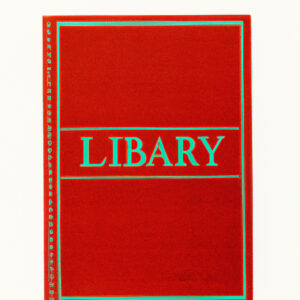# The Ultimate Guide to Downloading eBooks from Libraries: A Mathematically Precise Approach
Introduction
Ever keen to solve a complex calculus problem or uncover the mysteries of the universe through numbers, we mathematicians may sometimes need a break from our numeric adventures. Every now and then, we may wish to delve into a mystery novel, a fantasy tale or perhaps a software development book. How about accessing hundreds of books right at your fingertips? Yes, you can download eBooks from libraries – and it’s as easy as solving a linear equation! Here’s how.
Understanding What an eBook Is
An eBook (electronic book) is simply a digital version of a print book. It can be read on various devices – computers, smartphones, or dedicated reading devices like Kindles.
Why Download eBooks from Library?
You may wonder why you should bother with library eBooks when there are plenty of resources available online. Well, let’s apply our mathematical logic here. Comparing the cost of paying for individual eBooks versus a free download from a library — it’s a no-brainer. Libraries offer a treasure trove of knowledge at no additional cost.
Locating Your eLibrary
If your local library offers eBook lending, they will typically have an ‘eLibrary’ or ‘Digital Media’ section on their website. From classic literature to modern thrillers, non-fiction narratives to research papers, your library’s digital database probably has it all.
Step-by-Step: How to Download eBooks from Library
Step 1: Installing Adobe Digital Editions
Most library eBooks are in Adobe’s proprietary format. To read these eBooks, you need Adobe Digital Editions (ADE). Installing ADE is as simple as downloading any other software.
Step 2: Authorizing Adobe Digital Editions
Post-installation, you’d need to authorize your computer with a free Adobe ID account. This helps maintain the eBook rights and notes synchronisation across devices.
Step 3: Searching for the eBook
Return to your library’s digital media page, find the search bar, and type in your desired book title or author.
Step 4: Borrowing the eBook
Once you’ve located the eBook, click on the ‘Borrow’ button. You’ll be prompted to sign in with your library card credentials.
Step 5: Downloading the eBook
After you’ve borrowed the eBook, look for a ‘Download’ button, usually found on the loans page. Clicking this button should start the download process.
Step 6: Transferring the eBook to Your Device
Similar to moving a PDF or other file format, hook your device to your computer, and drag the borrowed titles to the device icon in ADE.
Remember, as with solving problems using algorithms, these steps require precision. But once you’ve understood the fundamentals, it’s as smooth as running error-free code.
Open Access and Project Gutenberg
Let me mention another valuable resource for eBook enthusiasts – Project Gutenberg. It’s like a “public domain” for books, offering over 60,000 free eBooks. Yes, you heard that right, 60,000!
Through resources like open library systems and Project Gutenberg, the world of knowledge becomes accessible to all, not unlike witnessing the beauty of mathematics unifying the universe.
Puzzles and Quizzes
Being mathematicians, I know we love challenges. So, how about downloading an eBook on mathematical puzzles and quizzes? Test your numerical prowess, and who knows, you might come across a problem that sparks new research or teaches you a more efficient algorithm.
So, jump right in, explore the vast, fascinating world of free eBooks and expand your horizons of knowledge. After all, just like mathematics, the realm of books is never-ending, mysterious, and full of exciting challenges!
Download eBooks FREE // How to Send Books to Kindle
How to download eBooks from Google books for free with proof
Z-Library Has Been Shut Down (but still lives on Tor)
Can I download ebooks from library to Kindle?
Yes, you can download ebooks from a library to your Kindle. It is not an overly complicated process once you understand the steps involved, which typically include:
1. Getting a Library Card: This is generally the first step. Many libraries require you to have an active library card and be in good standing (meaning no late fees owed).
2. Using OverDrive or Libby: OverDrive is a free service offered by many libraries that allows you to borrow digital content, like ebooks. Libby is an app created by OverDrive that offers similar functionality but with additional features.
3. Checking Out Ebooks: Once you have access to OverDrive or Libby, you can browse through the available ebook collection and check out what you want to read.
4. Sending Ebooks to Kindle: After checking out, there should be an option to ‘Send to Kindle.’ You will typically need to sign in to your Amazon account to complete this step.
5. Syncing Your Kindle: Once the book has been sent, make sure your Kindle is connected to Wi-Fi and then sync it. The ebook should then appear in your Kindle library.
Remember, while using a library’s resources, ensure you follow all their rules and regulations, and return the digital books on time.
What app can I use to download ebooks from library?
You can use OverDrive to download ebooks from the library. This app gives you access to ebooks and audiobooks from your local library, which can be enjoyed on your smartphone, tablet, or desktop. It is available for Android, iOS, and Windows devices.
Libby, by OverDrive, is another great app that can be used to borrow and read ebooks from your local library. Unlike OverDrive, Libby provides a more user-friendly interface, making it easier to search for, borrow, and read books.
These apps require you to have a library card with your local library that is partnered with OverDrive. Simply log in with your library card details, search for the book you want, and click ‘Borrow’ to download the ebook to your device. You can then read the ebook using the same app, or transfer it to a compatible eReader device.
Remember to return the ebooks once you’re done reading them, just like you would with physical books at the library!
How to get free ebooks from public library?
Accessing free eBooks from a public library can be a simple process when you have the right software and information. The main resources you’ll need are a library card, internet connection, and appropriate software or app installed on your device.
Here are some simple steps to get free ebooks from your local library:
1. Get a Library Card: If you don’t already have a library card, visit your local library to apply for one. You’ll likely need proof of residency in your city or country. Many libraries also allow you to apply online.
2. Find Out What Software/App Your Library Uses: Libraries typically use specific software or apps to lend out their digital materials. Some of the most common apps include OverDrive, Libby (created by OverDrive), and Hoopla. Some libraries also use Adobe Digital Editions to manage and transfer eBooks to devices.
3. Download the App or Software: Once you know which app or software platform your library uses, download it onto your device. These platforms are compatible with a range of devices including smartphones, tablets, e-readers, and computers.
4. Log Into the App with Your Library Account: After installing the app or software, open it and find the option to “add a library” or “login”. Enter your library card details to access the digital materials available from your library.
5. Browse and Borrow eBooks: Once you’ve logged in, you can browse your library’s collection of eBooks and audiobooks. When you find a book you want to borrow, select “Borrow” or “Checkout”. If the book is currently unavailable, you have an option to place a hold and you’ll be notified when it becomes available.
6. Download and Read the eBook: Once the eBook is borrowed, you can download it to your device to read offline. The format in which you can download may vary depending on the app and the device you are using.
Remember to return the eBooks after reading. Most library software will automatically return the eBooks when the loan period ends, so you won’t have to worry about late fees. Enjoy your reading!
Always check the specifics with your local library as processes can vary.
How do I download an eBook from open library?
Downloading an eBook from the Open Library is a relatively simple process involving several key steps:
1. Visit the Open Library Site: You can start off by navigating to the official Open Library website.
2. Create an Account/Log in: If you’re a new user, click on the ‘Sign Up’ or ‘Log In’ button prominently displayed on the homepage to create your new account or log into your existing one.
3. Search for the eBook: Use the search bar at the top of the page to type in the name of the book you are looking for. You can also browse by categories.
4. Check Availability: Once you find the eBook, click on its title to open the eBook’s specific page. Check the ‘Read’, ‘Borrow’, or ‘PDF’ options to see if the eBook is available for download or if you have to join a waitlist.
5. Download the eBook: If the eBook is immediately available, click on either the ‘Read’, ‘Borrow’ or ‘PDF’ option. You’ll be asked to choose your preferred format for download. Choose the one that suits your device and reading preferences the best. Most eBooks are available in PDF and ePub formats.
Keep in mind that you might need additional software to read these eBook formats. PDF files can be opened with any standard PDF reader, while ePub files may require specialized eReader software or apps.
“What are the necessary steps to download eBooks from a local library?”
Downloading eBooks from your local library can be a straightforward process, depending on the software and services your library uses. Here are the general steps you need to follow:
1. Consult Your Local Library: First, visit the library’s website or contact them to find out what eBook lending service they use. Some popular ones include OverDrive, Libby, and Hoopla.
2. Download The Necessary Software: Depending on the service your library uses, you may need to download an app or software to your device. For instance, if your library uses OverDrive, you’ll need to download the OverDrive or Libby app.
3. Create An Account: Many eBook lending services require you to create an account. You’ll typically need a valid email address to do this.
4. Library Card: You will also need your library card number and possibly a PIN. If you don’t have a library card, you may need to get one before you can borrow eBooks.
5. Browse and Borrow: Once you’re logged in, you can browse your library’s eBook collection. When you find a book you want to borrow, select the option to borrow it. If the book is currently unavailable, you might have the option to place a hold on it.
6. Download The eBook: After borrowing the book, you can often choose the format you’d like to download it in (e.g., PDF, EPUB). Decide which format suits your device best and then download.
7. Read: Now you’re ready to start reading. You can usually read directly in the eBook lending app, or you can transfer the eBook to another device or app.
Remember to return the eBook after you’re done reading it, so others can enjoy it. Most lending services automatically return your borrowed eBooks after a certain period, but it’s always good to check and make sure.
Please note, the steps might slightly vary based on your library’s chosen digital platform. For exact guidance, refer to your local library’s instructions.
“What software or applications are needed to download and read eBooks from a library?”
To download and read eBooks from a library, you would typically need two types of software or applications:
1. eBook Management Software: The most popular eBook management software is Adobe Digital Editions. This free application allows you to read and manage eBooks in various formats and can be used on Windows, Mac, iOS, and Android devices.
2. eReader applications: These are needed to actually read the eBooks. Amazon’s Kindle app is one of the most widely used eReader apps, allowing you to read eBooks from Amazon’s vast library. If your library uses the OverDrive service, then you could use the Libby app (by OverDrive) to borrow and read eBooks directly.
Remember that the specific software you need may vary depending on the library and the type of eBook. Before downloading any eBooks, make sure to check what software is recommended or required by the library or the eBook provider.
“Are there any special considerations or requirements when downloading eBooks from the library?”
Yes, there are several important considerations and requirements to keep in mind when downloading eBooks from the library:
1. eBook Reader Software: In order to read an eBook, you will need specific software. For instance, EPUB files require a reader like Adobe Digital Editions, while MOBI files require a Kindle.
2. Library eBook Policies: Library eBooks often have different lending policies compared to physical books. Be aware of the return procedure, whether it’s manual or automatic return after a certain period.
3. License Limitations: Some eBooks may have restrictions on the number of simultaneous checkouts or total checkouts. This means that there might be availability issues for popular titles.
4. Device Compatibility: Ensure your device is compatible with the eBook format that the library provides – Not all eBook files work on all devices.
5. Internet Connectivity: Depending on the library’s platform, you might need a continuous internet connection to read the eBook. Some platforms allow you to download the full text for offline reading, but this is not always the case.
6. Account Creation: You’ll likely need to create an account with the library or their digital platform. You’ll need your library card number and potentially other identification information.
Remember, each library’s eBook system may vary slightly, so it’s always best to check their specific instructions and requirements.
“What are some common issues or problems one might face while downloading eBooks from the library, and how can they be resolved?”
Downloading eBooks from the library can be a relatively easy task once you understand the process. However, some common issues or problems might arise. Here’s what you might encounter:
1. Unsupported Format: Some eBooks come in formats not supported by your device or eBook reader. Resolving this involves converting the eBook to a compatible format using software like Calibre.
2. Incompatible Software: If you’re using an eBook reader software that is not compatible with the eBook file, you may face difficulty opening and reading the eBook. Ensure that your eBook reader software supports the eBook format.
3. Invalid Library Card Details: If you enter incorrect library card details, you might be unable to access and download eBooks. Double-check your login details for any errors.
4. Issues with Adobe Digital Editions: This software is commonly used to download and manage eBooks, but sometimes it can malfunction or fail to recognize your device. Keep Adobe Digital Editions up to date and troubleshoot any errors according to Adobe’s guidelines.
5. Limited Downloads: Some libraries limit the number of eBooks you can download within a certain timeframe. You might need to wait until the limit resets.
6. Geographic Restrictions: Certain eBooks might be available only to people in specific geographic locations due to copyright laws. You can try accessing the eBook using a VPN, but be aware of the legality in your area.
7. Network or Server issues: Sometimes, the issue might be from the library’s server or your network. Check your internet connection or try again later if the server is down.
8. DRM Protection: Digital Rights Management (DRM) can prevent you from copying, sharing, or sometimes even downloading an eBook. There are legal ways to remove DRM, but these are complex and should only be attempted if absolutely necessary and you have legal rights to do so.
Remember, always respect copyright and use legal methods to download and convert eBooks.
“Is there any difference in the process of downloading eBooks from different library systems?”
Yes, there are significant differences in the process of downloading eBooks from different library systems. These differences can be attributed to the various software platforms and applications that libraries use to facilitate their digital lending services.
OverDrive, for instance, is a popular software used by many libraries. To download an eBook using OverDrive, you need to install the OverDrive app or Libby on your device. You then search for your book, borrow it, and finally download it to your device.
On the other hand, Hoopla has its own separate application for browsing and downloading eBooks. The process is similar but requires the Hoopla app instead.
Lastly, systems like Project Gutenberg do not require any specific applications. You can directly download eBooks from the website in formats that you can open with your preferred eBook reader.
In summary, the process of downloading eBooks from different library systems varies and depends on the specific software and applications they utilize. Therefore, users often have to get acquainted with different systems. A universal software solution for all libraries remains unlikely due to unique requirements and preferences of each institution.