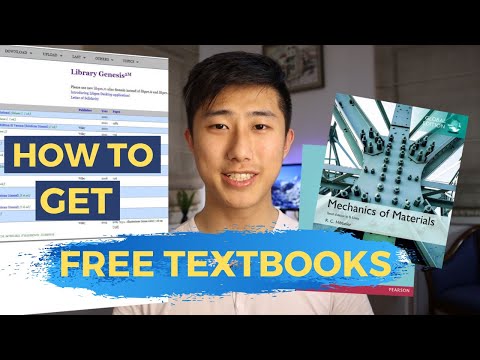Welcome to our latest post! Today, we’ll delve into the simple steps you can take to download books for offline reading. Ideal for travelers, digital nomads, or anyone without constant internet access. Discover the freedom of reading your favorite books anytime, anywhere.
Step-by-Step Guide: Downloading Books for Offline Reading through Software Applications
In the age of digital technology, reading books has become more convenient and accessible through various software applications. It is time to dive deep into the process of downloading books for offline reading by using these software apps. Let’s take a step-by-step tutorial to equip you with the knowledge about the same.
Step 1: Choose Your Application
First and foremost, choose the application that best suits your reading preference. Some popular options include Amazon Kindle, Nook, or Google Play Books. Download the appropriate app from your device’s app store and install it.
Step 2: Create an Account
After downloading the app, open it and create an account if you are a new user or just log in if you already have an account. This will be necessary for you to access your library from different devices and keep track of your readings.
Step 3: Search for the Book
Navigate to the search area of the app, then enter the title or author of the book you wish to download. Select the correct one from the search results.
Step 4: Purchase or Download the Book
Most books are available for purchase, but some are free to download. Click on the book, and you will see the ‘Buy’ or ‘Download’ option. If it’s a paid book, complete the payment process.
Step 5: Downloading for Offline Reading
Once you have purchased or downloaded the book, it should appear in your library. To make it available for offline reading, tap on the book cover and the book will be downloaded to your device.
Step 6: Access your Downloaded Book
Once your book is downloaded, you can access it anytime from your library, regardless of your internet connection. Just tap on the book cover in your library to start reading!
Remember that each software application may have slight variations in interface or process, but the fundamental steps will remain the same. Now you can enjoy the beauty of literature anytime, anywhere with ease.
25+ Most Amazing Websites to Download Free eBooks
How I listen to audiobooks online for free [surprisingly easy!]
How to get FREE textbooks! | Online PDF and Hardcopy (2023)
Where can I acquire eBooks at no cost?
There are several online platforms where you can acquire eBooks related to Software at no cost.
1. Project Gutenberg: This is a library of over 60,000 free eBooks. With a good collection of programming and software books that you can choose among free epub and Kindle eBooks.
2. Open Library: An open, editable library catalog, building towards a web page for every book ever published. Here you can find books about software development, computer science, and more.
3. Google eBookstore: While not all books are free, there are still numerous titles available for free in the Google eBookstore including many academic and professional level texts on software development.
4. Internet Archive:
How can I access and read books for free offline on my iPhone?
Sure, learning to access and read books for free offline on your iPhone is a simple process. Here’s how:
1. Download a Book Reading App: First, you need to download an app that allows you to read books offline. iBooks is the default reading app for iPhones, but there are other alternatives like Kindle, Google Play Books, and OverDrive that you can exercise.
2. Access Free Book Libraries: Once you’ve chosen and downloaded your app, you can now access their libraries. Libraries of these apps usually have a section where they offer a range of free books. For apps like OverDrive, you can connect it to your local library’s e-book collection.
3. Download the Books: After finding the book of your choice, download it to your device. This will make the book available for offline reading. The downloaded books usually go to your app’s library or to your chosen folder.
4. Read Offline: Now even when you’re not connected to the internet, you can go to your app and start reading your downloaded books.
Remember to respect copyright laws while accessing and downloading books. Enjoy your reading!
Is the Z Library lawful?
The legality of the Z Library is a subject of controversy. This is primarily because it hosts content that may violate copyright laws, by providing books and other copyrighted materials for free.
Copyright infringement is a serious offence worldwide. Authors, publishers, and other content creators can lose significant income when their works are distributed without permission, piracy negatively affects the entire industry.
It’s important to note that while the use of Z Library might not result in immediate penalties for individual users, it still constitutes a breach of copyright laws. As such, it should be considered illegal in most jurisdictions. The library operates in a legal gray area, and using it could potentially result in legal consequences.
Therefore, it’s recommended to use legitimate sources to access digital content. There are many platforms offering vast amounts of content either for free or for a reasonable price, while respecting the rights of authors and publishers.
Respect for intellectual property rights is a fundamental aspect of any legal and moral system, so supporting official channels and platforms is the ethical thing to do.
How can I download a book on my phone?
Downloading a book on your phone is quite simple and straightforward. Here are the steps you need to follow:
1. Select a Bookstore App: There are several bookstore apps available for both iOS and Android devices. Some of the most popular ones include Amazon Kindle, Google Play Books, and Apple Books. Download and install your chosen app from your device’s app store.
2. Search for the book: Once you have your chosen app installed, open the app and search for the book you want to download. You can do this by typing the name of the book or the author into the search bar usually located at the top of the app interface.
3. Purchase or select the free book: After finding your book, click on it for more information. Many books in the app stores are free, but some do require purchase. If it’s a paid ebook, you’ll see a price listed.
4. Download the book: Clicking on the price will prompt a purchase confirmation. If it’s a free book, instead of a price, there will be a “Get” or “Download” button. Click this button to download the book to your device.
5. Read the book: Once the book is downloaded, it will appear in your app’s library or home screen. To start reading, simply tap the book icon.
Remember that downloading books might consume data, so it’s advisable to download over Wi-Fi to avoid extra charges. Enjoy your reading!
“What is the initial step to take when wanting to download books on {topic} for offline reading?”
The initial step to take when wanting to download books on a particular software topic for offline reading is finding an authorized and secure source offering the said books. eBooks can be purchased or freely downloaded from platforms such as Amazon Kindle, Google Books, Project Gutenberg, Open Library, and many more.
Before downloading, ensure that you have the appropriate software or application to open and read the book. Some popular eBook formats include EPUB, PDF, MOBI, and AZW3, which require specific applications like Adobe Digital Editions, Kindle App, or even a PDF reader to open.
Lastly, always remember to respect copyright laws while downloading books. Unauthorized downloading, distribution, or use of copyrighted material is illegal and unethical. Always opt for legal methods of obtaining your learning resources.
“What software or apps are recommended for downloading {topic} books to read offline?”
There are several software and apps that are highly recommended for downloading books to read offline. Each one offers unique features that cater to different users’ needs.
1. Amazon Kindle: This platform boasts a vast library of books available for download. New titles are added daily. The Kindle app allows you to download these books and read them offline on any device.
2. Google Play Books: Google Play Books is an ebook digital distribution service operated by Google. The software allows users to download ebooks, comics, and textbooks for offline reading.
3. Nook: Barnes & Noble’s Nook offers over 3 million ebooks, including free books and top sellers. You can download them to read offline on multiple devices through their app.
4. Kobo: Kobo also offers more than 5 million titles for readers to choose from. The app allows you to download the books and read them offline.
5. OverDrive: In this app, you can connect with your local libraries to get access to thousands of ebooks and audiobooks. The books can be downloaded to your device and read offline.
6. Aldiko: Aldiko is another app that includes options for customization, and it supports both epub and pdf files. Books can be downloaded and read offline.
7. Project Gutenberg: If you’re an enthusiast of classics, Project Gutenberg is ideal for you. It provides free access to over 60,000 books with no registration or fee needed. Books can be downloaded and read offline.
Remember to always respect copyright law when downloading books online.
“How can I ensure that the downloaded {topic} book can be accessed without internet connection?”
To ensure that the downloaded software book can be accessed without an internet connection, follow these steps:
Step 1: Download the Book – Find the software book you want on the platform that provides it. Click the download button to save it to your device. Make sure the file type is one that’s compatible with your device. Most books are in .pdf or .epub format.
Step 2: Save the File Locally – Once the book is downloaded, make sure it is saved to local storage on your device, not to a cloud-based storage option that requires internet access to retrieve files. This will allow you to open and read the book anytime, even without internet.
Step 3: Install a Reader Software – You will need a reader software installed on your device that supports the book’s file type. Adobe Reader for PDFs and Calibre for EPUBs are common choices.
Step 4: Open the Book using Reader Software – Navigate to where you saved the book on your device and open it using the reader software.
Once these steps are done, you should be able to access your downloaded software book without needing an internet connection.
“Is there a size limit for downloading {topic} books for offline reading?”
Yes, there indeed can be a size limit for downloading software-related books for offline reading. The limit is mostly determined by the storage capacity of the device on which you are downloading the books. However, some platforms or applications may also impose their own limits on the size or number of books that can be downloaded for offline use.
It’s always important to keep an eye on your device’s available storage space as well as any rules put in place by the platform from which you’re downloading the books. This will help prevent any unexpected issues with downloading, storing, and accessing the books.
“Are there any legal considerations when downloading {topic} books to read offline?”
Yes, there are several legal considerations to keep in mind when downloading software-related books for offline reading. The most critical issue is the matter of copyright law.
- Copyright Law: Just as with any other type of content, books about software are typically protected by copyright law. This means that the author or publisher has exclusive rights to reproduce, distribute, and display the book. Therefore, if you download a copy of the book without permission, it could be a violation of the owner’s copyright.
- Public Domain: On the other hand, some software books may be in the public domain. This means they are not protected by copyright and can be freely used and downloaded. However, just because a book is available online does not automatically mean it is in the public domain.
- Licensing: Some authors and publishers may offer their software books under specific licenses that allow for free use and distribution. For example, books released under a Creative Commons license can usually be downloaded and shared freely, as long as the original creator is credited.
- Format-Shifting: Some jurisdictions permit format-shifting. That is, if you own a legal physical copy of a book, you might be allowed to possess a digital copy for convenience. But this is a gray area legally and varies widely between regions and even individual publishing contracts.
Always remember to respect copyright laws and the rights of content creators. When in doubt, it’s best to purchase or properly download your software books from reputable sources.
“What should I do if I encounter problems or errors while downloading {topic} books for offline reading?”
If you’re encountering issues or errors while trying to download {topic} books for offline reading, follow these troubleshooting steps:
1. Check Your Internet Connection: Ensure that your device is connected to a stable internet connection. Slow or unstable internet can sometimes cause issues with downloads.
2. Space on Device: Check that there is enough space on your device for the download. If your device doesn’t have sufficient storage, consider clearing up some space by deleting unnecessary files.
3. Update Your Software: Your device’s software and the app you are using should be up-to-date. If not, consider updating them as older versions might have bugs that cause these problems.
4. Restart Your Device: Sometimes, a simple restart of your device can fix small glitches and errors.
5. Reinstall the App: If none of the above work, you could try uninstalling and then reinstalling the app. Please note that you should only do this as a last resort, as it may lead to loss of data.
6. Contact Support: If you’ve tried everything and you’re still having issues, contact the software’s support team. They may be able to provide a solution or at least give you more information about the issue.
Remember to keep your software, books and apps up-to-date to prevent similar issues in the future. Regularly clearing your cache and browsing history also helps to speed up your device.
“After a book on {topic} has been downloaded, how can it be managed and organized for easy access?”
After a book on a specific software topic has been downloaded, managing and organizing it for easy access can be done in several ways using different kinds of software.
Firstly, e-book management software such as Calibre can help you properly organize your downloaded book. This free, open-source e-book library management application allows you to sort your books by title, author, date of download, or categories based on content.
Furthermore, cloud storage services like Google Drive or Dropbox can be utilized. Simply upload the downloaded book into these platforms, and you can access them anytime, anywhere using any device as long as you have internet connection.
Another useful tool is book cataloging software like Libib or Goodreads. These platforms not only let you catalogue your books but also provide other features like sharing your collection with others and getting book recommendations based on what you have.
Lastly, if you prefer having physical copies, you can print the downloaded book. Acquiring software like Adobe Reader will enable you to open, view, and print your PDF files.
In conclusion, the management and organization of downloaded books depend on personal preference and accessibility needs. By using the appropriate software, you can ensure that your downloaded books are well-organized and easily accessible.