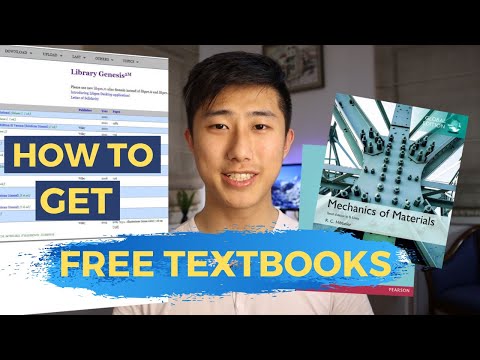Unlock the world of literature through your local library; they are not just about physical books! Learn how to download audiobooks from public libraries, giving your reading experience a modern, convenient twist. Dive with us into this ubiquitous sea of knowledge.
Step-by-step Software Guide: How to Download Audiobooks from Your Local Public Library
Step 1: Find the Appropriate Software
Most local libraries use a service like OverDrive or Libby for their digital content, including audiobooks. Download these apps from your device’s app store.
Step 2: Install and Launch the App
After downloading the software, install it then open the app. You may need to allow certain permissions for the app to function properly.
Step 3: Connect to Your Local Library
In the app, find the option to connect to a library. This will usually involve typing in your zip code or city, and selecting your local library from the options given.
Step 4: Enter Library Account Information
You’ll then need to enter your library account information, which usually includes your library card number and a PIN. If you do not have this information, you may need to contact your local library to obtain it.
Step 5: Search for Audiobooks
Once logged in, you can search for the audiobook you wish to download. This is often done by either browsing through available titles or using a search bar to find a specific book.
Step 6: Borrow the Audiobook
Once you’ve found an audiobook you would like to listen to, select it, then click on “Borrow.” This will check out the audiobook to your account.
Step 7: Download the Audiobook
After borrowing the audiobook, you can then download it to your device. Depending on the size of the file and the speed of your internet, this could take a few minutes.
Step 8: Enjoy Your Audiobook
Once downloaded, the audiobook can be accessed from within the app at any time.
You’re now ready to enjoy listening to your favorite audiobooks downloaded from your local public library.
MINDBLOWING WEBSITE FOR FREE EBOOK DOWNLOAD…Over 81Million ebooks for FREE
How to get FREE textbooks! | Online PDF and Hardcopy (2023)
(Full Audiobook) The Book That Helps You Achieve ANYTHING!
What is the app used by public libraries for audiobooks?
The application most commonly used by public libraries for audiobooks is known as OverDrive or its newer version, Libby. These apps offer access to a vast collection of e-books, audiobooks, and other digital content that is provided through your local public library. To use either of these apps, you simply need a valid library card from a participating library. By signing into the app with your library card number, you can borrow and stream content directly to your device. The apps also allow you to download content for offline use. Both OverDrive and Libby are designed with user-friendly interfaces and offer customizable features such as adjustable playback speed for audiobooks.
What are the steps to download books from my local library?
Sure, the process may slightly vary depending on the specific software your local library uses. However, here is a general step-by-step guide:
1. Firstly, you need to establish whether your local library offers digital book lending. Visit their website or contact them directly to get this information.
2. Once you’ve confirmed they do offer this service, sign up for an account if required. Many libraries use your existing library card number to set up your online account.
3. Find out what digital lending platform the library uses. Some of the common ones include OverDrive, Libby (an app created by OverDrive), Hoopla, and others.
4. Download the required software or app onto your device. These software are generally available on a variety of platforms, including iOS, Android, and Windows.
5. After installing the software or app, log in using your library account details.
6. Browse or search for the book you want. The interface will usually allow you to look at all books or make categories or genre-specific searches.
7. Once you located the book, click on ‘Borrow’. This process can slightly differ from one platform to another but should be quite intuitive.
8. Finally, download the book. It might download automatically after you click on ‘Borrow’, or you may have to manually select a ‘Download’ option.
Remember that borrowing a book from the digital library works similarly to borrowing a physical book. That means you’ll have the book for a certain period, and once that period expires, the book will be automatically returned.
Does the Libby app allow you to download audiobooks?
Yes, the Libby app does allow you to download audiobooks. This feature enables users to listen to their favorite books even when they don’t have access to the internet. They simply need to ensure they’ve downloaded their desired audiobook while they are connected to WiFi or cellular data. It’s a very convenient feature that makes this app perfect for on-the-go use.
How can I listen to audiobooks that I have borrowed from the library?
To listen to audiobooks that you have borrowed from the library, you’ll usually need to use a particular type of software or app. The specific software you’ll need depends on the library’s system. Some common ones are OverDrive, Libby, and Hoopla.
Here’s a general guide to help you get started:
1. Check your library’s website. Most libraries will provide instructions on how to access their digital content, including audiobooks.
2. Download the required software or app. This will usually be free and available in various places such as the Google Play Store for Android users or the Apple App Store for iOS users, and sometimes even on the library’s website itself.
3. Create an account using your library card details. You’ll need your library card number and usually a pin number which is generally your phone number or birthdate. If you’re unsure about this, your library’s website may provide information, or you could call or visit your library for assistance.
4. Search for the audiobook you want to borrow. You can browse through genres, search by title or author, or look at lists of recommendations.
5. Download or stream the audiobook. Once you’ve found an audiobook you want to listen to, click on ‘Borrow’ (this might vary slightly depending on the software). You can then choose to either download the audiobook to listen offline, or stream it if you’re connected to the internet.
Remember to return the borrowed audiobook once you finish listening to allow other library patrons access to it. With most of these apps, audiobooks will automatically be returned at the end of the borrowing period.
That’s it! Enjoy your audiobook listening experience. Let me know if you need any more help with this.
What are the steps involved in downloading audiobooks from a public library?
Downloading audiobooks from a public library generally involves the following steps:
1. Library card: Ensure you have a current library card. Most libraries require you to have a library card to access digital content.
2. Library’s digital media platform: Visit your library’s website to find information about their digital media platform. This could be a service like OverDrive, Libby, or Hoopla.
3. Compatibility: Make sure the service is compatible with your device. Some services may not work with certain devices or operating systems.
4. Application download: Download and install the appropriate application for your device from the library’s platform. You might need to visit the app store on your device (Google Play for Android or App Store for iOS) and search for the application.
5. Library selection: Open the application and select your library. You might need to enter your zip code, or town name to locate your library.
6. Log in: Sign in to the platform using your library card details.
7. Search for audiobooks: Use the application to search for available audiobooks. The availability of books can vary depending on demand and the library’s licenses.
8. Download: Once you’ve found an audiobook you’d like to listen to, select ‘Borrow’ or ‘Download’. The book will then download onto your device for you to start listening.
9. Return: Remember to return the audiobook once you’re finished. This will make it available for other library patrons.
Remember, each library’s process may vary slightly so it’s always best to check their specific instructions.
Which applications are necessary for downloading and listening to audiobooks from a public library?
Audiobooks have become increasingly popular in recent years and many public libraries now offer them as part of their lending services. In order to download and listen to audiobooks from a public library, you would generally need the following applications:
1. OverDrive: OverDrive is a free service offered by many public libraries. It enables you to borrow digital content (like ebooks and audiobooks) anytime, anywhere. You just need to install the Libby app (by OverDrive) on your device to start borrowing.
2. Hoopla Digital: This is another platform that allows you to borrow digital content from your local library. Similar to OverDrive, you will need to download the Hoopla Digital app to your device.
3. RBDigital: Some libraries use RBDigital for their audiobook and ebook services. Again, you will need to download the RBDigital app to access these.
There might be other specific platforms or apps your library uses, so you’ll want to check with them to see what’s available. Remember, you will usually need a valid library card from your local library to use these services.
Each of these apps is compatible with various devices, including iOS and Android smartphones and tablets, as well as desktop computers. They all provide in-app playback capabilities, making it easier for you to listen to your borrowed audiobooks directly within the apps.
Are there any specific technical requirements such as operating systems or devices needed to download audiobooks from my local library?
In most cases, downloading audiobooks from your local library would require an application that enables you to access the library’s digital collection. One such app is OverDrive or its newer version, Libby, widely used by libraries around the world to lend eBooks and audiobooks.
The technical requirements to use these apps include:
1. Operating System: For OverDrive, you need Windows 7 or newer, Mac OS 10.6 or newer, and for Libby, iOS 9.0 or later, Android 4.4 (KitKat) or higher. Both apps are also available on various tablets including Amazon Fire.
2. Devices: You can use a smartphone, tablet, or PC to download these apps and checkout materials. Some libraries may also allow direct downloads to MP3 players.
3. Internet Connection: A stable internet connection is needed for initial download of the app and the materials.
4. Library Account: Most importantly, you will need a library card or account details from your participating library.
Remember that specific requirements may vary depending on the digital services offered by your local library.
Lastly, ensure your device meets the minimum software and hardware requirements for smooth operation of these apps and to enjoy uninterrupted access to your favourite audiobooks.
How can I troubleshoot if I encounter problems while downloading audiobooks from a public library?
Having issues downloading audiobooks from a public library can be frustrating but there are several ways you can troubleshoot this problem.
Firstly, it’s essential to verify that your device meets the necessary system requirements. This includes having a compatible operating system and the correct software version of your audiobook app. Ensure you have sufficient storage space on your device as well.
Secondly, check your internet connection. Slow or unstable internet may cause the download to fail. If you’re using Wi-Fi, try moving closer to your router. If you’re using mobile data, ensure that you have a strong signal and enough data to complete the download.
Try restarting your device or the app. Sometimes, a simple restart can solve many issues. You may also want to try clearing your cache or deleting and reinstalling the app.
Fourthly, check if there are any issues with the library’s server. Sometimes the problem might not be on your end. There could be maintenance or other issues on the library’s server which could affect downloads.
Finally, contact tech support. If none of the above work, reaching out to your library’s tech support may be the best way to resolve your issue. They can guide you through more specific troubleshooting steps or inform you about any known issues with their service.
Remember each situation is different and some trial and error might be required. Don’t let the frustration get the better of you! Happy listening!
Are there any costs associated with downloading audiobooks from a public library?
Downloading audiobooks from a public library is typically free, however, this will depend on the specific policies of your local library. A key requirement to access this service is having a valid library card. You may need to install certain software or applications – like OverDrive, Libby, or Hoopla – to download and listen to the audiobooks. These apps are usually available for free.
One factor to consider is that you will need an internet connection to download the audiobooks, which may incur data usage costs depending on your service provider’s terms. Also, although the apps themselves are free, some might offer in-app purchases or premium features at additional costs.
It’s important to note that the selection of books may vary from library to library. Some libraries may have limited copies of digital materials, causing you to be put on a waitlist for popular titles. Despite these potential limitations, using the library’s digital collection can be a cost-effective way to enjoy audiobooks.
What should I do in case I am unable to find a specific audiobook in my public library’s online catalog?
If you are unable to find a specific audiobook in your public library’s online catalog, there are several steps you can take:
1. Double Check the Spelling and Title: Sometimes, the issue might be as simple as a small typo or incorrect title. Make sure that you have the right spelling and accurate title of the audiobook you’re looking for.
2. Try Different Keywords: Search engines within catalogs can be sensitive to specific wording or phrasing. Try different keywords or synonyms related to the audiobook, its author or its subject matter.
3. Expand Your Search: If your library’s online catalog allows it, try expanding your search criteria. For example, include ‘all fields’ instead of just the ‘title’ field.
4. Contact Library Staff: If after trying all these steps you still can’t find the audiobook, don’t hesitate to contact the library staff. They are trained in finding resources and they may know about other places to look, or they might be able to acquire the audiobook for their collection.
5. Look for Alternative Online Sources: If your local library doesn’t have the audiobook you want, you could also explore other digital resources. Websites such as Audible, Scribd, and Librivox offer a variety of audiobooks. Some are free, while others require a subscription.
Remember, using libraries’ digital resources like e-books and audiobooks is a great way to support your local library. However, it is worth noting that even if one library doesn’t have the content you are looking for, another might. Interlibrary loan is also a potential option.
Can I download and listen to the audiobooks offline, or do I need constant internet connectivity?
Yes, you absolutely have the ability to download and listen to audiobooks offline with most modern audiobook software. Once the audiobook is fully downloaded onto your device, Internet connectivity is not required. Therefore, you do not need constant internet connectivity to enjoy your audiobooks. This is a handy feature for places or times when you may be without Internet access, such as during travel.