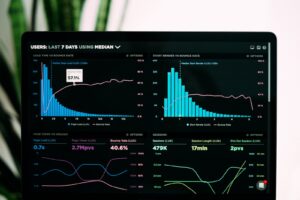In web development, the ‘header always append x-frame-options sameorigin’ directive is an important aspect of website security. This command adds an additional layer of protection against clickjacking attacks, ensuring that your site’s content is only displayed within an iframe from the same origin. Implementing this directive in your .htaccess file is a crucial step in safeguarding your website and user data.
Securing Your Website with Header always append X-Frame-Options SAMEORIGIN in htaccess File for Web Development
To secure your website, you can use the htaccess file to add the header “X-Frame-Options SAMEORIGIN”. This header prevents your website from being displayed inside an iframe from a different domain, which can help protect against clickjacking attacks.
To add this header to your website, add the following code to your htaccess file:
Header always append X-Frame-Options SAMEORIGIN
This will ensure that the X-Frame-Options header is added to all responses from your website. It’s important to note that this header is only effective if your site doesn’t need to be embedded in another site using an iframe. For example, if you’re using an embedded widget on other sites, you may need to use a different value for the X-Frame-Options header.
Adding this header is just one of many ways to secure your website using the htaccess file. It’s important to stay up-to-date with best practices and regularly review your website’s security measures to ensure that your users are protected.
Missing HTTP Security Headers – Bug Bounty Tips
CSRF Introduction and what is the Same-Origin Policy? – web 0x04
What is the method for setting the X-Frame-Options response header to SAMEORIGIN?
To set the X-Frame-Options response header to SAMEORIGIN in the context of htaccess file for web development, add the following line to your .htaccess file:
Header always append X-Frame-Options SAMEORIGIN
This will ensure that the content can only be displayed in a frame on the same origin as the page itself, providing protection against clickjacking attacks.
What X-Frame-Options header is set as default?
The X-Frame-Options header is not set as default in htaccess files. However, it is recommended to set this header in order to protect against clickjacking attacks. The X-Frame-Options header can be set to one of three different modes: DENY, SAMEORIGIN, or ALLOW-FROM uri. When set to DENY, the page cannot be displayed in a frame regardless of the site attempting to do so. When set to SAMEORIGIN, the page can only be displayed in a frame on the same origin as the page itself. When set to ALLOW-FROM uri, the page can only be displayed in a frame on the specified URI.
How can I enable X-Frame-Options and disable SAMEORIGIN?
To enable X-Frame-Options and disable the SAMEORIGIN header in the htaccess file for web development, you should use the following code:
“`
Header always append X-Frame-Options “ALLOW-FROM https://example.com/”
Header set X-Frame-Options “SAMEORIGIN” env=!ALLOW-FROM
“`
Header always appends the ALLOW-FROM domain to the header, which allows the website to be embedded within an iframe on the specified domain.
Header set sets the SAMEORIGIN option as the default, but then uses env=!ALLOW-FROM to override it if the ALLOW-FROM option is present.
By using this code in your htaccess file, you can ensure that your website is more secure from clickjacking attacks and other malicious activities.
What is the process for adding the X-Frame-Options header in Apache?
The process for adding the X-Frame-Options header in Apache using .htaccess file:
To add the X-Frame-Options header in Apache, you can use the following code in your .htaccess file:
“`
Header always append X-Frame-Options SAMEORIGIN
“`
This code appends the X-Frame-Options header to all responses, specifying that the content can only be displayed in a frame on the same origin as the page itself.
Alternatively, if you want to allow a specific domain to display your content in a frame, you can use this code:
“`
Header always append X-Frame-Options ALLOW-FROM https://example.com/
“`
This code appends the X-Frame-Options header, allowing only the website “https://example.com/” to display your content in a frame.
It’s important to include the X-Frame-Options header in your website to protect against clickjacking attacks, which may trick users into performing actions they did not intend to do.
What is the purpose of using “header always append x-frame-options sameorigin” in the htaccess file for web development?
The “header always append x-frame-options sameorigin” command in the .htaccess file is used to prevent Clickjacking attacks on a website. Clickjacking attacks occur when an attacker uses malicious code to embed a website in an iframe on another site, tricking users into clicking on the embedded site without realizing it.
The “x-frame-options sameorigin” directive tells the browser that the site should only be displayed within an iframe if it is from the same origin (i.e., the same domain name and protocol). This prevents attackers from embedding the site on other domains and protects users from unintentionally clicking on malicious links.
The “header always append” part of the command ensures that the “x-frame-options” header is appended to every page on the website, even if the page doesn’t have the header defined in its code. This provides an extra layer of security against Clickjacking attacks.
Overall, using “header always append x-frame-options sameorigin” in the .htaccess file is a simple and effective way to protect your website and your users from Clickjacking attacks.
How does “header always append x-frame-options sameorigin” help improve website security?
The “header always append x-frame-options sameorigin” line added to the .htaccess file helps improve website security by preventing clickjacking attacks. Clickjacking is a type of attack where an attacker embeds or overlays content from one website into another website, making it appear as if the user is interacting with the legitimate website. This can lead to the theft of sensitive information or unauthorized actions.
By setting the X-Frame-Options header to “SAMEORIGIN,” the server instructs the browser to display the website only within a frame on the same origin (i.e., the same domain). This prevents other websites from embedding the website’s content into their frames, effectively mitigating clickjacking attacks.
The “header always append” directive ensures that the X-Frame-Options header is added to all responses from the server and also appends it to any existing headers. It ensures that the header is always present and therefore provides consistent protection against clickjacking attacks.
Are there any potential drawbacks to using “header always append x-frame-options sameorigin” in the htaccess file for web development?
The “header always append x-frame-options sameorigin” directive added to the htaccess file can restrict the ability of other websites to embed your website as an iframe. This can help prevent clickjacking and other security vulnerabilities.
However, it can also limit the cross-site embedding of your website, which may affect your website’s functionality or ability to be integrated with third-party tools. It is important to evaluate the impact of adding this directive before implementing it in production.
Therefore, it is recommended to test thoroughly and consider the potential impact before using the “header always append x-frame-options sameorigin” directive in the htaccess file for web development.
In conclusion, the header always append x-frame-options sameorigin line in the .htaccess file is a great tool for protecting your website against clickjacking attacks. By setting the x-frame-options to “sameorigin”, you ensure that your website can only be displayed within frames on the same origin as your website. This prevents an attacker from embedding your website in a malicious frame and tricking users into performing actions they didn’t intend to. It’s a simple yet effective security measure that should be implemented in all web development projects. Don’t underestimate the importance of securing your website, and make sure to include this line in your .htaccess file.