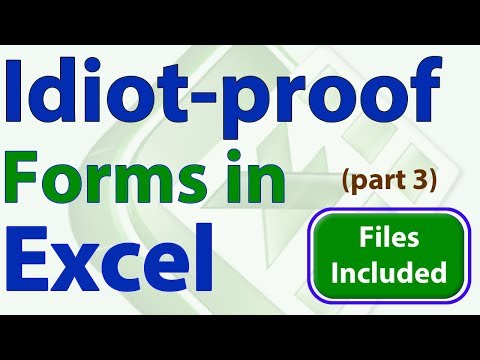Fixing display errors in htaccess can be a common issue for web developers. This small but powerful file is responsible for many critical configurations on a website, and even the slightest mistake can cause display errors. In this article, we will go over some tips and tricks to fix display errors in htaccess efficiently.
Efficient Solutions to Fix Display Errors in .htaccess for Enhanced Web Development
Efficient Solutions to Fix Display Errors in .htaccess for Enhanced Web Development
When working with .htaccess files for web development, it’s not uncommon to run into display errors that can hinder the performance of your website. Here are some efficient solutions to fix these issues:
1. Clear the cache: Sometimes, display errors can occur due to cached data. Clearing your browser cache and server cache can often solve these issues.
2. Check for syntax errors: Make sure your .htaccess file has proper syntax and no typos. Even a small error can cause a big problem.
3. Enable errors: Enable error reporting in your .htaccess file by adding the following code:
php_value display_errors 1
This will display any errors on the page, making it easier to identify and fix them.
4. Use absolute paths: Use absolute paths in your .htaccess file instead of relative paths. This ensures the file is linked correctly and reduces the chance of display errors.
5. Upgrade PHP version: If you have an older version of PHP, it could be causing display errors. Upgrading to the latest version can often solve this issue.
By following these solutions, you can efficiently fix display errors in your .htaccess file for enhanced web development.
Idiot-Proof Forms in Excel – Part 3 – Macro and Error Display
Error 404: How to Fix 404 Page Not Found Error
What is the solution to fix PHP display errors?
To fix PHP display errors in htaccess file, you can add the following lines of code to it:
php_flag display_errors off
This will turn off the display of any PHP errors on your website. It’s important to turn this off on a live website for security reasons.
php_flag log_errors on
This will turn on error logging in PHP so that any errors are recorded in the server’s error log. This is useful for debugging purposes.
php_value error_log /path/to/error/log
This will set the path to the error log file where PHP errors will be recorded.
Make sure to save the changes to the htaccess file and test your website to ensure that the PHP errors are no longer being displayed.
How can PHP display errors be disabled?
To disable PHP display errors using .htaccess file, add the following line of code in the file:
php_flag display_errors off
This will turn off the PHP errors and warnings from displaying on your website. You can also use this code to turn on the display_errors if it was turned off previously. It is important to turn off PHP errors and warnings on production sites as it helps to secure your website by hiding detailed error messages from potential attackers.
How can display errors be overridden in PHP?
To override display errors in PHP through the .htaccess file, you can use the following code:
php_flag display_errors off
This will turn off the display of errors on your website. However, it is important to note that this may not be the best solution, as it can make debugging more difficult when errors occur.
An alternative solution is to log errors instead of displaying them. You can use the following code to log PHP errors to a file:
php_flag log_errors on
php_value error_log /path/to/error_log
This will log any PHP errors to the specified error log file. It’s also worth noting that you can customize how errors are displayed or logged by modifying the error_reporting directive.
What do display errors refer to?
In the context of htaccess file for web development, display errors refers to a PHP configuration setting that determines whether PHP errors are displayed or not. When display errors is set to “on”, error messages are outputted to the browser, making it easier for developers to identify and fix issues with their scripts. However, having display errors enabled on a production server can pose a security risk as it may reveal sensitive information about the server and its configuration to potential attackers. As a best practice, it is recommended to disable display errors on production servers and instead log errors to a file for later review. This can be achieved by adding the following lines to your htaccess file:
“`
php_flag display_errors off
php_value error_log /path/to/error.log
“`
How can I fix a 500 Internal Server Error caused by my htaccess file and display errors in order to troubleshoot the issue?
To fix a 500 Internal Server Error caused by your .htaccess file and display errors to troubleshoot the issue, you can follow these steps:
1. Check your .htaccess file for any syntax errors or typos. Even a small mistake can cause an internal server error.
2. To enable error reporting, add the following lines of code to the beginning of your .htaccess file:
php_flag display_errors On
php_value error_reporting E_ALL
These lines will allow PHP to display errors on the page.
3. Save the changes to your .htaccess file and refresh the page that was causing the error. You should now see the actual error message instead of a 500 Internal Server Error.
4. Once you have identified and fixed the issue, make sure to remove or comment out the error reporting lines in your .htaccess file as leaving them there can expose sensitive information about your website.
Remember, it is important to always test any changes made to your .htaccess file on a development environment before applying them to your live site.
What are some common display errors that can occur in the htaccess file and how can I fix them?
Some common display errors that can occur in the htaccess file include:
1. Internal Server Error: This error message indicates that there is a problem with the syntax or directives in your htaccess file. To fix this error, check your file for any syntax errors and ensure that your directives are properly configured.
2. 404 Not Found Error: This error message indicates that the server cannot locate the requested resource. It can occur if you have specified an incorrect file path or URL in your htaccess file. Ensure that all file paths and URLs are correct.
3. Redirect Loop: This error occurs when there is a redirect loop in your htaccess file, which means that your website is redirecting to itself continuously. To fix this error, remove any unnecessary redirects in your htaccess file and ensure that your redirects are properly configured.
To troubleshoot these errors, you can modify your htaccess file by commenting or removing certain directives and testing the site after each change, until you identify the issue. It’s also important to make backup copies of your htaccess file before making any changes, so you can easily revert to a previous version if needed.
Is there a way to debug and correct syntax errors in my htaccess file that are causing display issues on my website?
Yes, there are several ways to debug and correct syntax errors in your htaccess file for web development. Here are a few steps to follow:
1. Take a backup of your original .htaccess file before making any changes to it.
2. Check for syntax errors by copying the entire content of your .htaccess file and pasting it into an online syntax checker tool for htaccess files. These tools will highlight any syntax errors and provide suggestions for correcting them.
3. Make sure you are using the correct syntax for each rule or directive in your .htaccess file. Consult the official Apache documentation for htaccess files to confirm the correct syntax for each rule or directive.
4. Use the server error logs to identify any errors that may be related to your htaccess file. If your website is displaying an error message, check the server error logs to see if there are any messages related to your htaccess file.
5. Test your website after making changes to your htaccess file. If you encounter any display issues or errors, undo the changes you made and try again.
By following these steps, you should be able to identify and correct any syntax errors in your htaccess file for web development, ensuring that your website displays correctly and functions properly. Remember to always take a backup of your original file before making any changes.
In conclusion, the htaccess file is an essential tool for web development. Using it properly can fix display errors and other common website issues that arise. With the tips outlined in this article, you can easily troubleshoot any problems with your htaccess file and ensure that your website displays correctly across all devices. Remember to always test your changes and keep a backup of your original htaccess file in case of any unexpected issues. By mastering the htaccess file, you can take your web development skills to the next level and create high-quality websites that deliver a smooth and seamless user experience.