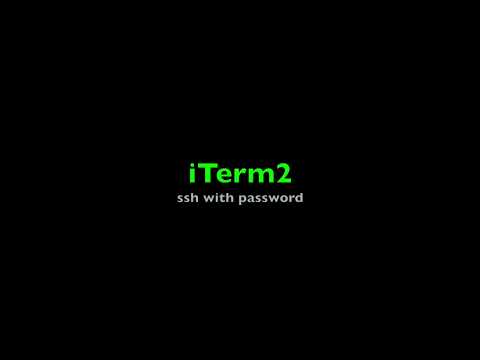In web development, creating an htpasswd file is a crucial step in securing access to certain areas of your website. The htpasswd file allows you to create and manage user accounts and passwords, which are then used to authenticate access to protected directories. With this added layer of security, you can ensure that only authorized users are able to access sensitive information on your site.
How to Create an htpasswd File for Secure Authentication via htaccess in Web Development.
To create an htpasswd file for secure authentication via htaccess in web development, you can use the following steps:
1. Open your command prompt or terminal.
2. Navigate to your website’s root directory.
3. Use the following command to create a new htpasswd file:
htpasswd -c .htpasswd username
Replace “username” with the desired username for the authentication.
4. Enter the password for the username when prompted.
You can also add additional usernames and passwords to the same htpasswd file by using the following command:
htpasswd .htpasswd username2
Once the htpasswd file is created, you can use it in conjunction with the htaccess file to secure certain areas of your website.
For example, to protect a specific directory on your site, add the following code to your htaccess file:
AuthType Basic
AuthName "Restricted Area"
AuthUserFile /path/to/.htpasswd
Require valid-user
Replace “/path/to/” with the actual file path to your htpasswd file.
This will require username and password authentication to access the protected directory.
How to Password Protect a Folder | Lock a Folder
iTerm2 ssh with password
What is the process to generate a htpasswd file?
To generate a htpasswd file, you can use the htpasswd command in your terminal or command prompt. The syntax is as follows:
“`
htpasswd -c /path/to/new/.htpasswd username
“`
This command will create a new htpasswd file and prompt you to enter a password for the specified username. You can also add additional users to the file by running the same command without the -c flag:
“`
htpasswd /path/to/existing/.htpasswd newusername
“`
This will add a new user to the existing htpasswd file. Note that if you use the -c flag with an existing file, it will overwrite the file and delete all existing users.
Once you have generated your htpasswd file, you can use it in combination with your htaccess file to protect your website or specific directories using basic authentication.
What is the process for creating an htpasswd file in Windows?
The process for creating an htpasswd file in Windows:
1. Download Apache HTTP Server from the official website and install it on your Windows machine.
2. Open a command prompt by pressing “Windows key + R” and typing “cmd” into the Run dialog, then click “OK”.
3. Navigate to the Apache bin directory by typing “cd C:Program FilesApache24bin” (assuming that Apache is installed in the default directory) and pressing Enter.
4. Type the following command to create an htpasswd file: “htpasswd -c C:pathtohtpasswd.txt username”, where “username” is the name of the user you want to add to the file, and “C:pathtohtpasswd.txt” is the path where you want to save the file. Press Enter.
5. You will be prompted to enter a password for the user. Type the password and press Enter.
6. Repeat step 4 to add more users to the htpasswd file. Do not use the “-c” flag when adding additional users, as this will overwrite the existing file.
7. Once you have added all the users you want, close the command prompt.
Note: When using the htpasswd file in combination with htaccess, make sure that both files are stored in the same directory on your web server.
How can I generate a .htaccess and .htpasswd file?
To generate a .htaccess and .htpasswd file:
1. Open a text editor.
2. Create a new file and save it as “.htaccess”.
3. Add the desired rules to the .htaccess file. For example, to password protect a directory, you can add the following code:
“`
AuthType Basic
AuthName “Restricted Area”
AuthUserFile /path/to/.htpasswd
Require valid-user
“`
4. Save the .htaccess file.
Generating an .htpasswd file:
1. Open a command prompt or terminal window.
2. Navigate to the directory where you want to create the .htpasswd file.
3. Type the following command:
“`
htpasswd -c .htpasswd username
“`
4. Replace “username” with the desired username for authentication.
5. You will be prompted to enter and confirm a password for the user.
6. Save the .htpasswd file.
Note: Make sure to place the .htaccess and .htpasswd files in the appropriate directories of your website directory structure, and adjust the file paths in the .htaccess file accordingly.
What does the htpasswd file do?
The htpasswd file is used in conjunction with the .htaccess file to password protect directories on a web server. It stores usernames and encrypted passwords that are required to access a protected directory. When a user attempts to access the protected directory, they are prompted to enter a username and password. If the entered credentials match those in the htpasswd file, access is granted. Otherwise, access is denied. The htpasswd file adds an extra layer of security to a website and is commonly used for restricting access to sensitive areas such as admin panels or private folders.
How do I create an htpasswd file for securing my website using htaccess?
To create an htpasswd file for securing your website using htaccess, follow these steps:
1. Open a text editor such as Notepad on Windows or TextEdit on Mac.
2. Add the following line of code to the file:
username:password
Replace “username” with the username you want to use to access your site and “password” with the password you want to use.
3. Save the file as .htpasswd and make sure it is named with a dot at the beginning. This is important as it tells the server to treat the file as a hidden file.
4. Upload the .htpasswd file to the directory where you want to secure the site.
5. Create an .htaccess file in the same directory if you haven’t already done so.
6. Add the following lines of code to the .htaccess file:
AuthType Basic
AuthName “Restricted Area”
AuthUserFile /path/to/.htpasswd
Replace “/path/to/” with the path to your .htpasswd file on the server.
7. Save and upload the .htaccess file to the directory.
Now when someone tries to access the directory, they will be prompted for a username and password before they can view the content.
Can I generate htpasswd files automatically using scripts or software?
Yes, you can generate htpasswd files automatically using scripts or software. One widely used solution is the htpasswd command-line tool, which is included in the Apache HTTP server software. This utility allows you to add, modify, or delete user accounts and passwords in your htpasswd file from the command line.
Additionally, there are various web-based tools and scripts that can help you generate htpasswd files automatically. For example, some hosting control panels like cPanel and Plesk allow you to create and manage htpasswd files from their user interfaces. There are also many third-party scripts and plugins that can generate htpasswd files for you based on input data such as usernames and passwords.
It’s important to note that whenever you use a script or tool to generate an htpasswd file, you need to ensure that the file is securely stored on your server and that it cannot be accessed by unauthorized users.
Is it possible to use multiple htpasswd files with a single htaccess file for managing user authentication?
Yes, it is possible to use multiple htpasswd files with a single htaccess file for managing user authentication. To do this, you can use the “AuthUserFile” directive in your htaccess file and specify the path to each htpasswd file.
Example:
Suppose you have two htpasswd files named “htpasswd1” and “htpasswd2”. You can manage user authentication for both files using a single htaccess file by adding the following directives:
“`
AuthType Basic
AuthName “Restricted Area”
AuthUserFile /path/to/htpasswd1
require valid-user
AuthUserFile /path/to/htpasswd2
require valid-user
“`
In this example, the “AuthUserFile” directive is used twice to indicate the path to each htpasswd file. The “require valid-user” directive is used to ensure that only authenticated users can access the protected area.
Note that if the same username exists in both htpasswd files, the user will need to enter their password twice when accessing the protected area.
In conclusion, creating an htpasswd file is an essential step in securing your website or web application. With the help of the htaccess file for web development, you can create a password-protected area on your website and restrict access to specific users. By following the steps outlined in this article, you can easily create an htpasswd file and add an extra layer of security to your website. Remember to keep your password strong and secure, and regularly update it to ensure the safety of your website and its visitors.