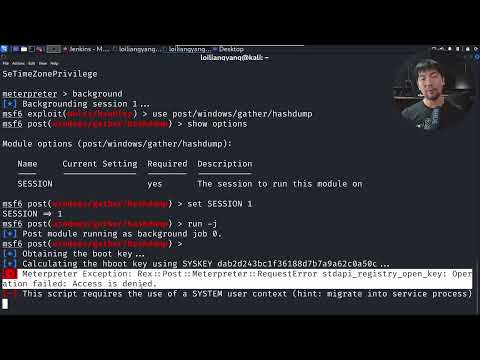In web development, securing user authentication is crucial. One of the ways to achieve this is by creating strong passwords. A free htaccess password generator can help you generate secure passwords for your website’s .htaccess file. This article will guide you through the steps to create a strong password using a free htaccess password generator.
Protect Your Web Development with an HTACCESS Password Generator
Protect Your Web Development with an HTACCESS Password Generator is a crucial step for securing your website and ensuring the protection of sensitive data. The .htaccess file is a powerful tool that can be used to restrict access to specific directories on your website, but it can only be effective with the proper security measures in place.
Using a password generator is one of the easiest and most effective ways to create strong, unique passwords for your website. Here’s an example code you can use in your .htaccess file to require authentication for a specific directory:
AuthType Basic
AuthName "Restricted Area"
AuthUserFile /path/to/.htpasswd
require valid-user
This code sets up basic authentication and specifies the path to your password file (which should be stored outside of your web root). You can generate a new password file using a tool like HTAccessTools’ htpasswd generator.
By implementing these security measures, you can help protect your website and its content from unauthorized access and potential cyber threats.
Hacker Teaches How to Manage Passwords
Kali Linux For Beginners | Password Cracking
What is the process for creating an .htaccess and .htpasswd file?
The process for creating an .htaccess and .htpasswd file in the context of htaccess file for web development is as follows:
1. First, create a new file on your local machine using a text editor such as Notepad or Sublime Text.
2. Name the file “.htaccess” (without quotes) and save it within the directory you want to protect on your web server.
3. Open the .htaccess file and add the necessary code to configure the access control. For example, if you want to use basic authentication, add the following code:
“`
AuthType Basic
AuthName “Restricted Area”
AuthUserFile /path/to/.htpasswd
require valid-user
“`
4. Save the .htaccess file and upload it to your web server.
5. Next, create a new file named “.htpasswd” (without quotes) using a password generator or manually creating a list of usernames and passwords.
6. Open the .htpasswd file and add each username and password on a separate line in the following format:
“`
username:encryptedpassword
“`
7. Save the .htpasswd file and upload it to your web server.
8. Finally, test the access control by attempting to access the protected directory. If everything is set up correctly, you should be prompted for a username and password before being granted access.
What is the process for creating a .htpasswd file?
The process for creating a .htpasswd file involves the following steps:
1. Choose the directory that requires authentication and create a .htaccess file in that directory.
2. Inside the .htaccess file, add the following lines:
AuthType Basic
AuthName "Restricted Content"
AuthUserFile /path/to/.htpasswd
Require valid-user
3. Replace “/path/to/” with the actual file path where you want to store the .htpasswd file.
4. To create the .htpasswd file, you can use a command line tool like htpasswd. Use the following command to create a new user with a password:
htpasswd -c /path/to/.htpasswd username
5. You will be prompted to enter and re-enter the password for the user.
6. If you need to add additional users to the file, use the same htpasswd command without the “-c” flag:
htpasswd /path/to/.htpasswd anotheruser
7. The .htpasswd file should be stored outside of the public_html folder and should only be readable by the server.
Once the above steps are completed, the directory specified in the .htaccess file will be protected with basic authentication, requiring users to enter a valid username and password combination to access the content within.
What is the process to create a htpasswd file on Windows?
To create a htpasswd file on Windows, you can use the htpasswd.exe tool. This tool is included with Apache and can be accessed through the command line.
1. Open command prompt by pressing Windows key + R and type cmd.
2. Navigate to the directory where Apache is installed. If it is installed in the default location, you can use the following command to navigate to the correct directory: cd C:Program Files (x86)Apache GroupApache2bin
3. Use the following command to create a htpasswd file: htpasswd -c [path_to_htpasswd_file] [username]. For example, if you want to create a htpasswd file named “passwords” in the “C:Apache2.4conf” directory and add a user named “john”, you would use the following command: htpasswd -c C:Apache2.4confpasswords john
4. You will be prompted to enter a password for the user. Type the password and press Enter.
5. The htpasswd file will now be created with the username and password you specified. You can add additional users to the file by using the same command but without the “-c” option: htpasswd [path_to_htpasswd_file] [username].
What is the password format for htpasswd?
The password format for htpasswd file in .htaccess is encrypted using the MD5 algorithm. The password should be entered in clear text and will be converted to the encrypted format automatically. The format of each line in the htpasswd file is: username:encryptedpassword. To generate a new password, you can use online tools or run the following command in the terminal:
“`htpasswd -nb username password“`
This will output the username and the encrypted password which can be added to the htpasswd file. It’s important to keep this file secure as it contains sensitive user information.
How can I use a free htaccess password generator to create a secure password for my website?
Using a Strong Password Generator for .htaccess Passwords
1. Choose a reliable, free password generator online. Some examples include LastPass or Norton.
2. Find the password generator feature within the selected website.
3. Choose a strong level of password security that will be appropriate for your website’s needs.
4. Set the desired length of the password.
5. Decide whether to use special characters or not.
6. Choose whether to include upper and lower case letters.
7. Generate the password and make sure to copy it down securely, then close the password generator website.
8. Access your .htaccess file and insert the generated password.
9. Save your changes to the .htaccess file and upload it back to your server.
By following these steps, you can create a strong, unique password using a free online generator and secure your website with .htaccess protection.
What are the best practices for creating a secure password with an htaccess password generator?
Best practices for creating a secure password:
1. Use a combination of uppercase and lowercase letters, numbers, and special characters.
2. Avoid using dictionary words or common phrases that are easy to guess.
3. Use a password generator tool to create a random and complex password.
4. Ensure the password is at least 8-12 characters long.
5. Do not reuse passwords for different accounts.
6. Use a password manager to securely store and manage your passwords.
Using an htaccess password generator:
The htaccess file is commonly used to password protect directories on a web server. To generate a secure password for use with an htaccess file, follow these steps:
1. Use a password generator tool to create a strong password.
2. Copy the generated password and paste it into a text editor.
3. Open the htaccess file in a text editor and locate the line that begins with “AuthUserFile”.
4. Replace the existing password hash with the new one generated by the password tool.
5. Save the htaccess file and upload it to the server.
By following these best practices and using a password generator tool, you can ensure that your htaccess password is secure and less prone to being hacked by unauthorized users.
Can I customize the settings of an htaccess password generator to make my password even more secure?
Yes, you can customize the settings of an htaccess password generator to make your password even more secure. Here are some tips:
1. Use a strong username and password combination: Make sure your username and password are both strong and unique. Avoid using common names or passwords that are easy to guess.
2. Increase the password length: The longer the password, the harder it is to crack. Increase the password length to at least 12 characters.
3. Use a mix of characters: Use a combination of uppercase and lowercase letters, numbers, and special characters to make your password stronger.
4. Avoid dictionary words: Avoid using words that can be found in a dictionary as they are easier to guess. Instead, use a mix of random characters.
5. Change your password frequently: Change your password frequently to prevent unauthorized access.
By following these tips, you can customize the settings of an htaccess password generator to make your password even more secure. Remember, security is essential when it comes to protecting sensitive information on your website.
In conclusion, creating a secure password is crucial for protecting sensitive information on a website. With the help of a free htaccess password generator, web developers can easily create strong and unique passwords for their users. By following best practices and using tools like the htaccess file, web development can become more secure and reliable. Remember, strong passwords = strong security!