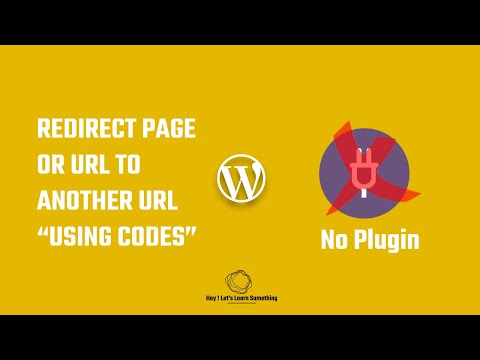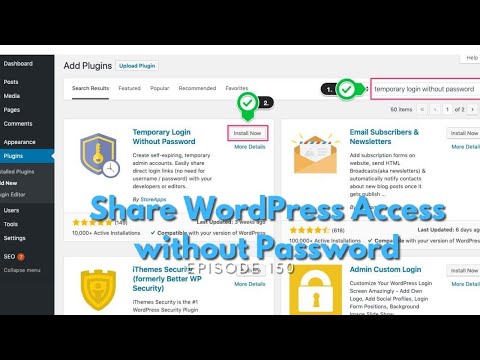In this article, we will explore the technical process of changing the wp-admin URL without using a plugin in WordPress. The .htaccess file plays a crucial role in web development, and we’ll be using it to modify the default WordPress login URL for enhanced security. Follow these steps to protect your website from potential threats and improve its overall functionality.
Change wp-admin URL using htaccess file without a plugin
Change wp-admin URL using htaccess file without a plugin
If you want to change the URL of your WordPress admin dashboard for security reasons or any other purpose, you can do it using the .htaccess file. Doing it without a plugin is recommended as it minimizes the risk of compatibility issues.
To do this, you need to add some code to your .htaccess file. Here’s an example of how to do it:
# Protect wp-admin
AuthUserFile /dev/null
AuthGroupFile /dev/null
AuthName "WordPress Admin Access Control"
AuthType Basic
order deny,allow
deny from all
# IP address to be allowed to access the admin area
allow from xx.xx.xx.xx
# Change wp-admin slug
RewriteEngine On
RewriteBase /
RewriteRule ^my_new_slug/(.*) wp-admin/$1 [L]
Make sure to replace the “xx.xx.xx.xx” with your own IP address in the code. This will allow only your IP address to access the admin area.
The code above will change the “wp-admin” slug to “my_new_slug”. You can replace “my_new_slug” with whatever you want to use.
Save the changes to your .htaccess file and your WordPress admin URL will be changed to the new slug. Access your dashboard by going to: http://yourdomain.com/my_new_slug/.
Note: Make sure to back up your .htaccess file before making any changes. Also, test the changes to make sure everything works as expected before going live.
How to redirect a URL to another URL in WordPress with intervals & without plugins but codes? | 2022
How to Share WordPress Website Access without Password | Temporary Login without Password
What is the method to modify my WP-admin URL without using a WordPress plugin?
To modify your WP-admin URL without using a WordPress plugin, you can use htaccess file to redirect the original WP-admin URL to a new one. Here are the steps:
1. Open your FTP client and log in to your website’s server.
2. Locate the .htaccess file in the root directory of your WordPress installation.
3. Add the following code at the end of the file:
“`
RewriteEngine On
RewriteRule ^my-new-admin$ /wp-admin/ [NC,L]
“`
This will redirect any requests for the my-new-admin URL to the default WordPress WP-admin URL.
4. Save the changes to the .htaccess file and upload it to your server.
5. Test the new URL by navigating to http://yourwebsite.com/my-new-admin in your web browser.
By following these steps, you can modify your WP-admin URL without using a WordPress plugin, and enhance the security of your website.
What is the process to manually modify my WordPress admin URL?
The process to manually modify your WordPress admin URL involves modifying the .htaccess file. First, you need to log in to your website’s hosting account and navigate to the root directory where your WordPress files are stored. Locate the .htaccess file and make a backup copy of it before making any changes.
Next, you will need to add the following code snippet to the .htaccess file:
RewriteEngine On
RewriteRule ^secret-admin-url$ wp-admin [NC,L]
Replace “secret-admin-url” with your desired admin URL. Once you have added this code, save the changes to the .htaccess file and test the new URL by logging into your WordPress dashboard using the new URL.
It’s important to note that modifying the .htaccess file can be risky if not done correctly, so it’s recommended to proceed with caution or seek assistance from a web developer.
What is the process of altering the WordPress admin dashboard URL?
To alter the WordPress admin dashboard URL using the .htaccess file, follow these steps:
Step 1: Open the .htaccess file in the root directory of your WordPress site. If there is no .htaccess file, create a new one.
Step 2: Add the following code at the beginning of the .htaccess file:
“`
# BEGIN Hide Dashboard
RewriteEngine On
RewriteBase /
RewriteRule ^my-new-url$ /wp-admin/ [R,L]
# END Hide Dashboard
“`
Here, `my-new-url` is the custom URL you want to use for your WordPress admin dashboard.
Step 3: Save the .htaccess file and test the new URL by entering it in the browser.
Note: It’s important to understand that altering the WordPress admin dashboard URL can have security implications, and should only be done if you are confident in your ability to ensure the new URL is secure. Additionally, this method may not work on all hosting environments, so it’s always a good idea to test thoroughly before implementing in production.
What is the process of altering my WordPress website’s URL?
The process of altering your WordPress website’s URL involves making changes to your .htaccess file. This file is located in the root directory of your website and is used to control access to specific resources on your site, as well as to perform URL rewriting.
Step 1: Locate your .htaccess file. You can access this file using an FTP client or through your website’s file manager. It should be located in the main directory of your WordPress installation.
Step 2: Make a backup copy of your .htaccess file in case any errors occur during the editing process.
Step 3: Edit your .htaccess file by adding the following code to it:
RewriteEngine On
RewriteCond %{REQUEST_URI} !^/new-url/
RewriteRule ^(.*)$ /new-url/$1 [L]
Replace “new-url” with the new URL that you want to use for your website. This will redirect all requests to your old URL to the new one.
Step 4: Save your changes and upload the modified .htaccess file back to your server.
Step 5: Test your new URL to make sure it is working correctly. You may need to update any internal links within your website to reflect the new URL structure.
Note: Always proceed with caution when editing your .htaccess file, as mistakes can cause serious issues with your website. It’s also a good idea to consult with a web developer or experienced WordPress user if you are unsure about any aspect of this process.
How can I change my wp-admin URL without using a plugin in WordPress through htaccess?
To change the wp-admin URL without using a plugin in WordPress through htaccess, follow these steps:
1. Open your website’s root directory and locate the .htaccess file.
2. Edit the .htaccess file by adding the following code snippet at the bottom:
“`
RewriteEngine On
RewriteBase /
RewriteRule ^mylogin/?$ wp-login.php [L]
“`
Note: Replace “mylogin” with your desired login URL.
3. Save the updated .htaccess file.
4. Now, if you go to your new login URL, it should redirect you to the standard WordPress login page.
5. To access your dashboard, enter your new login URL followed by “/wp-admin/”. For example: “yourwebsite.com/mylogin/wp-admin/”
Note: It is important to back up your .htaccess file before making any changes to it. Any mistakes can cause issues with your website’s functionality.
What is the correct htaccess code to change the wp-admin URL in WordPress?
To change the wp-admin URL in WordPress using .htaccess file, you can use the following code:
RewriteEngine On
RewriteRule ^mynewadmin$ /wp-admin/index.php [L]
This code sets up a Rewrite Rule that maps the URL path “/mynewadmin” to “/wp-admin/index.php”. So, whenever someone tries to access “example.com/mynewadmin”, they will be redirected to “example.com/wp-admin/index.php”.
Make sure to replace “mynewadmin” with the desired name of the new admin URL.
Additionally, it’s recommended to have a backup before making any changes to the .htaccess file.
Are there any potential risks or drawbacks to changing the wp-admin URL in WordPress with htaccess?
Yes, there are potential risks and drawbacks to changing the wp-admin URL in WordPress with htaccess.
While changing the wp-admin URL can help to improve security by making it more difficult for hackers to guess the login URL, it can also cause problems if not done correctly.
One potential risk is that if the new URL is not properly set up, it can result in 404 errors or other issues that prevent administrators from accessing the dashboard. Additionally, some plugins or themes may not be compatible with the new URL, leading to further issues.
It is important to backup your website before making any changes to the htaccess file and to thoroughly test the new URL to ensure that everything is working properly. If you are not comfortable making these changes yourself, it is recommended to consult with a web developer who has experience with htaccess files and WordPress security.
In conclusion, changing the WordPress admin URL without a plugin can greatly improve your website’s security. By using the .htaccess file, you can easily add an extra layer of protection to your site and prevent unauthorized access to sensitive areas. Remember to always keep a backup of your original .htaccess file and test your changes before implementing them on your live site. With these simple steps, you can enhance the security of your WordPress site and ensure the safety of your valuable data. Don’t overlook the importance of htaccess file for web development and take advantage of its powerful features.