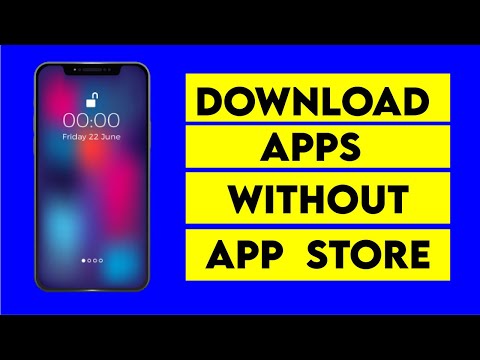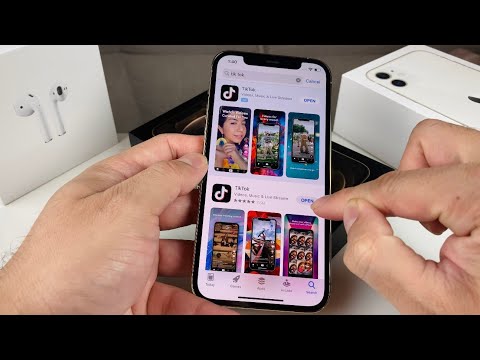Unraveling the Mystery: Why Can’t I Download Apps on My iPhone?
Analogous to a classic math problem where all figures seem to be in place, yet the solution remains elusive, many iPhone users find themselves in a similar dilemma when they can’t download apps on their iPhones. Albeit slightly less complex than solving Fermat’s Last Theorem, this common issue can indeed be a puzzler, leaving many mathematicians and statisticians to dig deep into their analytical prowess. But, as the best mathematicians would tell you, no problem is unsolvable.
In this technical article, we’ll dissect this problem akin to factoring a polynomial equation, breaking it down into smaller, more manageable parts for easy understanding.
Are You Facing an Apple ID Contingency?
The first suspect in any situation where you can’t download apps on your iPhone is usually the Apple ID. This identification marker is like the unique prime factor in a composite number; it’s essential, distinctive, and holds the keys to many operations on your iPhone.
Ensure you’re logged into the correct Apple ID – the account associated with the App Store. If you’re not, it’s like trying to square a circle; it simply won’t work.
The Possible Role of System Compatibility
Just as the statistical concept of variance quantifies the dispersion between numbers in a data set, understand that different iPhones may also have varying system requirements. The specific app could require a more recent version of iOS. If you’re operating an old iPhone with iOS out-of-date, it’s akin to trying to fit a normal distribution model to skewed data – futile.
Don’t fret if your iOS is out-of-date. Start by checking the app’s system requirements, then compare them to your device’s current software version. A quick update might just be the missing symmetry in your iPhone’s operational harmony.
Improper Restriction Settings Could Be the Culprit
Setting restrictions on your iPhone is comparable to defining the domain of a function. It’s about setting boundaries. If your settings prevent you from making purchases in the App Store, you’ve limited the function of your device.
To rectify this, navigate to Settings > Screen Time > Content & Privacy Restrictions > iTunes & App Store Purchases. Ensure the ‘Installing Apps’ preference is set to ‘Allow’.
Is Your Storage Space the Problem?
Consider your iPhone storage as a finite set, which can quickly run out if managed improperly. Ensure you have enough space for the new app download. It’s much like having enough variables to solve a system of equations; without it, solutions remain unreachable.
Visit Settings > General > iPhone Storage to examine your space usage. You might need to delete some redundant data – just like we do in multivariate regression analysis to eliminate insignificant variables.
Could it Be Your Internet Connection?
Finally, even if we’ve confirmed our variables, examined our constants, and concluded our theorem, there’s one often overlooked consideration – the internet connection. Your connection to the internet could be like an error term in an algorithm, invisible but impactful.
Make sure your Wi-Fi or cellular data is strong enough to download an app. Sometimes resetting your network settings can help. Like in machine learning, checking your network can make a difference between a successful operation and a failed one.
In conclusion, remember that every problem, much like in mathematics, has an underlying solution. While we’ve provided a comprehensive scan of the possible causes when you can’t download apps on your iPhone, the methods to troubleshoot this are highly iterative, much like developing a software system. Keep probing, keep refining, and keep iterating until the solution is found, as this is the way of both software engineers and mathematicians.
How to Install Apps Without App Store | How to Download Apps Without App Store iPhone | iPad | Mac
How to Install Apps Without Apple ID Password / Download App from App Store Without Password iOS 16
iPhone 12 Pro: How to Install Apps
Why is my iPhone not letting me download my apps?
There could be several reasons why your iPhone is not letting you download apps. Some of the possible causes include:
1. Lack of storage space: If your iPhone is out of storage, it might not allow you to download new apps. You should check your device’s storage by going to Settings > General > iPhone Storage.
2. Apple ID is not authorized: If you’re trying to download an app using an Apple ID that’s different from the one used to purchase the app, you might face issues.
3. Network issues: A weak internet connection can also prevent your iPhone from downloading apps. Make sure you’re connected to a stable WiFi network, and try again.
4. App Store is down: Sometimes, the issue is with the App Store itself. If the App Store is down or experiencing technical issues, you won’t be able to download apps.
5. Software restrictions: If you have set up content & privacy restrictions on your iPhone, these could prevent you from downloading certain apps.
6. Outdated iOS: If your iPhone is running on an outdated iOS version, it might not support the app you’re trying to download.
To fix the issue, you can try clearing up some storage space, ensuring your Apple ID is authorized, checking your internet connection, verifying if the App Store is working properly, checking software restrictions, and updating your iOS to the latest version.
Why is my phone not installing apps?
There could be a number of reasons why your phone isn’t installing apps. Below are some common issues that might be causing it:
1. Insufficient Storage: If your phone storage is full, you wouldn’t be able to install any new apps. You can check this by going to your device’s settings and viewing the storage section.
2. Slow Internet Connection: A slow or unstable internet connection could also prevent you from installing apps. Make sure you are connected to a reliable internet source.
3. App Incompatibility: Sometimes, the app you’re trying to install might not be compatible with your phone’s model or current operating system.
4. Outdated System Software: If your phone’s software is outdated, it might have trouble installing new apps. Try updating your system software in your device’s settings.
5. Google Play / App Store Issues: If you’re using an Android phone, there could be an issue with your Google Play services. Similarly, if you’re on an iPhone, the problem could lie in your App Store.
6. Password or authentication problems: If you’ve recently changed your Google or Apple ID password, you may need to re-enter it on your phone.
7. Corrupt SD Card: If you are using an SD card and it gets corrupted, it can cause issues with app installation.
Remember, if you face consistent issues, considering restarting your phone or even resetting it (after taking necessary backups) as a last resort.
Why can’t my daughter download apps on her iPhone?
There could be several reasons as to why your daughter might be unable to download apps on her iPhone.
1) Parental Controls: If you have set up parental controls or restrictions on her iPhone, it may prevent her from downloading new apps.
2) Insufficient Storage Space: Every installed app occupies a certain amount of storage space. If her iPhone is out of available storage, she won’t be able to install new apps.
3) Apple ID Issue: The Apple ID could be logged out or there may be issues with the account that need to be resolved.
4) Age Restrictions: Some apps have age restrictions and if they are not age-appropriate for her according to the birthdate associated with the Apple ID, she will not be able to download them.
5) Network Issues: Downloading an application requires an active internet connection. If your Wi-Fi or cellular data connection isn’t stable, you will face issues while trying to download apps.
6) Outdated iOS Version: Older versions of iOS might no longer support certain applications. Ensure that the device is running the latest version of iOS.
Remember to troubleshoot each issue one by one and check if the app downloading functions are back to normal.
Why is my App Store not working?
If your App Store is not working, there could be several reasons for this.
First off, it is important to check if you are connected to the internet. While this may seem obvious, sometimes forgetting to turn on WiFi or having a poor cellular connection can prevent the App Store from functioning properly.
Another common issue might be related to your Apple ID. It’s possible that there might be an issue with your account, or that you need to sign back in.
In some cases, the problem might lie with software updates. If your device’s software is not up-to-date, certain apps (including the App Store) may not work.
Lastly, there could be server issues with the App Store itself. Though this is less likely, it’s still a possibility.
To conclude, if your App Store is not working, make sure to check your internet connection, sign in to your Apple ID, update your device’s software, and check if there are any known server issues.
Why am I unable to download applications on my iPhone?
There could be several reasons why you’re unable to download applications on your iPhone. Here are some possible causes and solutions:
1. Insufficient Storage: Your iPhone may not have enough storage space to accommodate new apps. Check your device storage under Settings > General > iPhone Storage. If your storage is almost full, consider deleting some apps or files that you no longer need.
2. Apple ID Settings: Sometimes, your Apple ID settings can prevent downloads. Ensure you are signed into your correct Apple ID account that is linked to the App store.
3. Restricted Access: Parental Controls or Screen Time restrictions may have been set up which can limit app downloads. Check this in Settings > Screen Time > Content & Privacy Restrictions.
4. Network Issues: Poor internet connection can also hinder app downloads. Try switching between Wi-Fi and mobile data, or try restarting your router.
5. Software Update: Your iPhone operating system (iOS) may need updating, as older iOS versions can sometimes cause issues with downloading apps. Check for updates in Settings > General > Software Update.
6. App Store Server: Sometimes, the problem might not be with your device, but with the App Store server. Try downloading the app later.
If none of these solutions work, consider reaching out to Apple Support for further assistance.
What could be the possible reasons for not being able to download apps on an iPhone?
There could be several reasons why you’re unable to download apps on your iPhone. Here are a few potential causes:
1. Insufficient Storage: iPhone devices have limited storage capacity. If your device doesn’t have enough storage space, it won’t allow for app downloading. You can check your available storage under Settings > General > iPhone Storage.
2. iOS Version: Some apps require a certain iOS version to function. If your iPhone’s operating system is outdated, it may prevent you from downloading some apps. To update your iOS, go to Settings > General > Software Update.
3. App Store Restrictions: Apple allows users to restrict content on the App Store. If the restrictions are enabled, it might prevent apps from downloading. Check if any restrictions under settings have been enabled accidentally.
4. Network Connection: A stable internet connection is essential for app downloads. If your network is unstable or slow, this could be the problem. Try switching between Wi-Fi and cellular data, or reset your network settings.
5. Apple ID Issues: If there’s an issue with your Apple ID, such as verification problems or it being disabled for security reasons, you won’t be able to download apps. Make sure your Apple ID is active and verified.
6. App No Longer Available: Sometimes, an app might be removed from the App Store for various reasons, and you won’t be able to download it. Verify if the app is still available on the App Store.
It’s crucial to pinpoint the exact reason in order to resolve the issue effectively.
What steps can I take when my iPhone won’t let me download new apps?
If your iPhone won’t let you download new apps, there are a few steps you can try to rectify this situation:
1. Check your Wi-Fi or cellular connection: Ensure that your iPhone is connected to Wi-Fi or cellular data. If not, connect it and then try to download the app again.
2. Restart your iPhone: Sometimes, a simple restart might help. Hold the power button of your iPhone until you see the “slide to power off” option. Slide the button to turn off your phone. After a while, turn on your iPhone by holding the power button.
3. Update Your iOS Version: Ensure your device’s software is up to date. To check this, go to Settings > General > Software Update. If an update is available, tap “Download and Install.”
4. Sign out and then sign back in to your Apple ID: This can resolve any minor glitches relating to your Apple ID. Go to Settings > [Your Name] > Sign Out. Then, sign back in using your Apple ID credentials.
5. Free up storage: Insufficient storage may prevent new apps from being downloaded. Go to Settings > General > [Device] Storage and see if you need to free up some space.
6. Reset all settings: This should be your last resort as it will reset all your customized settings. Go to Settings > General > Reset > Reset All Settings.
Please note: Always backup your iPhone data before doing this as it will erase all your data.
Following these steps should allow you to solve the issue. If the problem persists, consider contacting Apple Support for further assistance.
Are there any specific settings that might prevent me from downloading apps on my iPhone?
Yes, there are a few settings that might prevent you from downloading apps on your iPhone.
Firstly, the Restrictions setting may limit the ability to download apps. If this is turned on, it can prevent you from getting new apps. To check, go to Settings > Screen Time > Content & Privacy Restrictions. Under ‘iTunes & App Store Purchases’, ensure ‘Installing Apps’ is allowed.
Secondly, if iCloud storage is full, you might not be able to download more apps. To check storage, go to Settings > [Your Name] > iCloud. If it’s almost full, try deleting some unnecessary files to make room.
Lastly, Family Sharing might affect app downloads if the Family Organizer has limited downloads for your age group. You can check these settings under ‘Family Sharing’ in iCloud settings.
Also, always ensure that your internet connection is stable and that your software is up-to-date, as these can impact app downloads as well.
Can a lack of storage space on my iPhone prevent me from downloading new apps?
Yes, a lack of storage space on your iPhone can indeed prevent you from downloading new apps. When your iPhone runs out of storage, it not only affects its performance but also restricts certain functionalities such as installing new apps.
Your iPhone needs available storage to create temporary files and caches, which are necessary when downloading and installing apps. Without enough storage, the App Store may not be able to complete the download process, preventing you from getting new apps on your device.
Furthermore, even if the app is small in size, the installation process often requires extra space. Sometimes, this issue can be resolved by clearing cache or deleting unnecessary files and apps to free up space. On the other hand, continuously running on low storage can cause long-term issues, including system instabilities and crashes.
It’s important to manage your storage space effectively, regularly cleaning up unused apps, photos, and other heavy files. You might also consider using cloud services for storing photos and videos to conserve internal memory. Alternatively, purchasing an iPhone with a larger storage capacity could be beneficial if you frequently download apps or media.