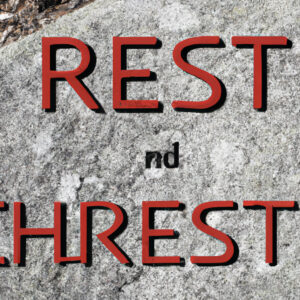Title: Can You Use a VPN on Oculus Quest 2? A Comprehensive Analysis on Achieving Secure and Private Virtual Reality Experiences
Subtitle: Exploring the possibilities of integrating VPN technology with Oculus Quest 2 for an enhanced and secure user experience
Introduction: A World of Possibilities and Concerns
Imagine diving into the expansive and immersive world of virtual reality (VR) only to have your privacy violated in real-time. As VR technology progresses and more users embrace the unique experiences provided by devices like the Oculus Quest 2, concerns about privacy and security become paramount. In this in-depth analysis, we will explore the burning question on the minds of expert engineers and software enthusiasts alike: can you use a VPN on Oculus Quest 2?
Jumping straight to the answer – yes, you can use a VPN on Oculus Quest 2. However, there are several caveats and technical nuances worth considering before attempting to integrate VPN technology with your Oculus device. This comprehensive article will dissect the process of using a VPN on Oculus Quest 2 and delve into its advantages, potential issues, and recommended best practices.
The Intersection of Oculus Quest 2 and VPN Technology
In an age where privacy and security concerns dominate headlines, VPNs (Virtual Private Networks) have become increasingly popular as a means to protect oneself from online threats. By using a VPN, users can create an encrypted tunnel between their device and the internet, shielding their data and masking their true location.
The Oculus Quest 2, a notable VR headset developed by Oculus, is known for its standalone and tetherless functionality. It has quickly become a favorite among VR enthusiasts. As an Android-based device, one might assume that installing a VPN on it would be easy. However, the reality is far more intricate.
*What Does the Oculus Quest 2 Bring to the Table?*
The Oculus Quest 2 offers a unique virtual reality experience that hinges on simplicity and usability. The device boasts an array of features:
1. Standalone capability: No need for a PC or console
2. 6DoF (six degrees of freedom) tracking
3. Access to an extensive library of VR content
4. A Qualcomm Snapdragon XR2 processor
The Oculus Quest 2 has the potential to provide unparalleled immersive experiences, but with great power comes great responsibility – and increased security risks.
The Challenges of Integrating VPN Technology with Oculus Quest 2
While it is possible to use a VPN on Oculus Quest 2, the process can be rather laborious, especially for those without a technical background. In order to successfully integrate a VPN with the device, you will need to sideload the VPN app onto your Oculus Quest 2. Sideloading is a method of installing apps from sources outside of the device’s native store.
To sideload a VPN app onto the Oculus Quest 2, users will need to perform the following steps:
1. Enable Developer Mode on your Oculus account
2. Install ADB (Android Debug Bridge) on your computer
3. Connect your Oculus Quest 2 to your computer using a USB cable
4. Execute ADB commands to install the VPN app onto the device
However, even after successful sideloading, users may still face issues when attempting to run a VPN on Oculus Quest 2, such as:
1. VPN app UI compatibility issues with the Oculus interface
2. Difficulty in selecting servers or changing VPN settings
3. Possible increase in latency, affecting the overall VR experience
These challenges should not be taken lightly, as they can make the implementation of a VPN on Oculus Quest 2 both time-consuming and potentially frustrating.
The Pros and Cons of Using a VPN on Oculus Quest 2
Despite the challenges faced during the integration process, there are several benefits to utilizing a VPN with your Oculus device:
1. Enhanced privacy: Your IP address is masked, protecting your location
2. Access to geo-restricted content: Expanding your library of VR experiences
3. Increased security: An encrypted connection safeguards your data
On the flip side, it is essential to weigh these advantages against the drawbacks:
1. Difficult setup process
2. Compatibility issues with some VPN software
3. Potential latency or performance issues
Best Practices for Using a VPN on Oculus Quest 2
Adhering to certain best practices can help ensure smooth integration and optimal user experience when using a VPN on Oculus Quest 2:
1. Choose a reputable VPN provider: Opt for a well-established service that offers compatibility with the Android platform and fast server speeds.
2. VPN with low latency: Select a VPN server close to your physical location to minimize latency.
3. Regularly update sideloaded applications: Perform updates to maintain compatibility and security.
Conclusion: Entering a New Era of Virtual Reality Securely
In conclusion, while using a VPN on Oculus Quest 2 is technically possible, users must carefully consider the associated challenges, benefits, and drawbacks of this integration. As secure and immersive VR experiences become more sought-after, it is crucial to remain vigilant and stay informed about potential solutions and improvements in both VR and VPN technology.
The world of virtual reality is expanding rapidly, and as developers and engineers navigate this uncharted territory, it is our collective responsibility to prioritize privacy, security, and overall user experience. The marriage of VPN technology and VR devices like the Oculus Quest 2 may be complicated, but it is a union well worth exploring – and one that will undoubtedly shape the future of immersive entertainment.
10 Things You Should NEVER Do With Your Oculus Quest 2… (2023)
10 Quest Life Hacks You Must Know! (2023)
How do I get VPN on Oculus 2?
To get a VPN on your Oculus Quest 2, follow these steps:
1. Choose a VPN service: First, research and select a reliable and reputable VPN service that suits your needs. Some popular options include ExpressVPN, NordVPN, and CyberGhost.
2. Install the VPN app on your smartphone or computer: Download and install the VPN app on the device you want to use alongside your Oculus Quest 2. This device will act as a Wi-Fi hotspot, connecting your headset to the internet through the VPN.
3. Set up the VPN: After installing the VPN app, sign in with your account details and configure the app according to your preferences. Be sure to choose a server location based on the content you want to access or the level of privacy you desire.
4. Create a mobile hotspot: On your smartphone or computer, set up a mobile hotspot. This will allow your Oculus Quest 2 to connect to the internet via your chosen VPN service. Ensure that your device has a stable internet connection before setting up the hotspot.
5. Connect your Oculus Quest 2 to the hotspot: Turn on your Oculus Quest 2, go to the “Settings” menu and select “Wi-Fi.” Look for your mobile hotspot in the list of available networks and connect to it. Your Oculus Quest 2 is now connected to the internet via your VPN service.
6. Verify VPN connection: To make sure that your VPN is working correctly, open the Oculus browser on your Quest 2 and visit a website that shows your IP address, such as “WhatIsMyIPAddress.com.” Check if your IP address matches the location of the VPN server you selected earlier.
By following these steps, you have successfully set up a VPN on your Oculus Quest 2. Enjoy unrestricted access to content and improved privacy while using your VR headset.
How do I enable VPN on Oculus?
Enabling a VPN on your Oculus device requires a few steps. Follow these instructions to set up a VPN on your Oculus:
Step 1: Choose a VPN service
First and foremost, select a reliable VPN service that offers the features you require. Some popular options include ExpressVPN, NordVPN, and CyberGhost.
Step 2: Install the VPN on a compatible router
Oculus devices don’t support VPN apps directly, so you need to install the VPN on a compatible router to provide VPN access. Check your VPN provider’s website for specific instructions on how to set up the VPN on various supported routers. If your router is not compatible, you might need to purchase one that supports VPN configurations.
Step 3: Configure the VPN on your router
Once the VPN is installed on your router, configure the settings as per your requirements. Select the desired server location to connect to, which could help bypass geo-restrictions and improve privacy.
Step 4: Connect your Oculus device to the VPN-enabled router
Finally, connect your Oculus device to the Wi-Fi network provided by the VPN-enabled router. The Oculus device should now route all its traffic through the VPN, ensuring enhanced privacy and, in some cases, access to geo-restricted content.
Keep in mind that using a VPN may affect your connection speed and latency, which could impact your overall experience while using your Oculus device.
What is the best Oculus Quest 2 VPN?
The best Oculus Quest 2 VPN is ExpressVPN. It offers fast connection speeds, a large server network, excellent security features, and user-friendly applications. By using ExpressVPN, you can bypass geo-restrictions, ensure your privacy, and enjoy a better gaming experience with your Oculus Quest 2.
Is the Oculus Quest 2 region locked?
The best Oculus Quest 2 VPN is ExpressVPN. It offers fast connection speeds, a large server network, excellent security features, and user-friendly applications. By using ExpressVPN, you can bypass geo-restrictions, ensure your privacy, and enjoy a better gaming experience with your Oculus Quest 2.
Can you set up a VPN connection on the Oculus Quest 2 for improved privacy and security while gaming?
Yes, you can set up a VPN connection on the Oculus Quest 2 for improved privacy and security while gaming. To do this, you’ll need to connect your Oculus Quest 2 to a VPN via your computer or router. Here’s a step-by-step guide on how to set up a VPN on your Oculus Quest 2:
1. Choose a VPN service: First, you’ll need to choose a reliable VPN service that offers good privacy, security features, and fast connection speeds. Some popular options include ExpressVPN, NordVPN, and Surfshark.
2. Install the VPN on your computer: Download and install the VPN client on your Windows or macOS computer. Make sure to sign in with your account credentials after installing the software.
3. Create a mobile hotspot: Set up a mobile hotspot on your computer to share the VPN connection with your Oculus Quest 2. On Windows, you can do this by clicking on the Network icon in the system tray, then selecting “Mobile hotspot.” On macOS, go to System Preferences > Sharing and select “Internet Sharing.”
4. Connect the VPN: Open the VPN client on your computer and connect to the desired VPN server. This will secure your computer’s internet connection, including the mobile hotspot you just created.
5. Connect your Oculus Quest 2 to the VPN-enabled hotspot: Turn on your Oculus Quest 2, go to the settings menu, and connect it to your computer’s VPN-enabled mobile hotspot. Once connected, your Oculus Quest 2 will use the VPN connection for improved privacy and security while gaming.
By following these steps, you’ll be able to play games securely and access content that may be restricted in your region. Keep in mind that using a VPN may affect connection speeds, but choosing a high-quality VPN service and a server close to your location should help minimize any impact on performance.
Which VPN services are compatible with Oculus Quest 2, and how can they enhance your virtual reality experience?
The Oculus Quest 2 is a popular virtual reality headset that offers an immersive gaming and entertainment experience. To further enhance your virtual reality experience, using a VPN (Virtual Private Network) can provide additional benefits such as increased privacy, bypassing geo-restrictions, and improved connection stability. The following are some VPN services that are compatible with the Oculus Quest 2:
1. ExpressVPN: ExpressVPN is known for its fast connection speeds and robust security features. With over 3,000 servers in 94 countries, it provides reliable and secure access to various geo-restricted content.
2. NordVPN: NordVPN has more than 5,000 servers across 59 countries, offering excellent performance and strong security measures. It also supports P2P sharing and includes features like a kill switch, CyberSec (an ad-blocker), and Double VPN for added security.
3. CyberGhost: CyberGhost has an extensive server network, with over 6,000 servers in 89 countries. It offers a user-friendly interface and dedicated servers for streaming and torrenting. CyberGhost also has strong encryption and a strict no-logs policy.
4. Private Internet Access (PIA): PIA is popular for its large server network, with over 29,000 servers in 77 countries. It offers strong encryption, a strict no-logs policy, and support for multiple devices, including the Oculus Quest 2.
5. IPVanish: IPVanish provides over 1,700 servers in more than 75 locations worldwide. It’s known for its reliable speeds and flexible options for connecting multiple devices. IPVanish is a good choice for users who prioritize privacy and security.
Using a VPN with your Oculus Quest 2 can enhance your virtual reality experience by:
– Accessing Geo-Restricted Content: Bypass geographical restrictions to access VR games, apps, and streaming platforms that may not be available in your region.
– Improved Privacy and Security: Protect your personal data and online activities from third parties, such as ISPs, hackers, and government surveillance.
– Reduced Lag and Connection Drops: Enjoy an improved gaming experience with a stable internet connection by connecting to a VPN server closer to the game’s server location.
– Safe Peer-to-Peer Sharing: Share and download files securely with a VPN that supports P2P connections.
In summary, using a VPN service like ExpressVPN, NordVPN, CyberGhost, Private Internet Access, or IPVanish can significantly enhance your Oculus Quest 2 virtual reality experience by providing added privacy, security, and access to geo-restricted content.
Are there any potential drawbacks or limitations to using a VPN with your Oculus Quest 2 device?
Using a VPN with your Oculus Quest 2 device can indeed provide various benefits, such as bypassing geo-restrictions and protecting your privacy. However, there are also some potential drawbacks and limitations to consider. These include:
1. Performance issues: Connecting to a VPN can cause a reduction in connection speeds due to the extra processing required for encryption and decryption. This might result in increased latency or slower download/upload speeds, which can negatively impact your gaming or streaming experience on the Oculus Quest 2.
2. Compatibility: Not all VPN services are compatible with the Oculus Quest 2 or may require manual configuration. Setting up a VPN on the device might be more complicated when compared to using a VPN on a PC or smartphone. Finding a compatible and reliable VPN service for your Oculus Quest 2 may take some research and testing.
3. Cost: Quality VPN services usually come with subscription fees. While there are free VPN options available, these services may lack some of the advanced features, security, and performance offered by paid VPNs. Additionally, free VPNs may come with limited server options, making it difficult to find an optimal connection.
4. Connection instability: VPN connections can sometimes be unstable, especially if the VPN server you’re connected to is overloaded or experiencing technical issues. An unstable VPN connection can cause frequent disconnections, dropped frames, or stuttering during gameplay or video streaming on your Oculus Quest 2.
5. Legal and policy considerations: While using a VPN is generally legal, some countries have restrictions on VPN usage or may require VPN services to comply with local regulations. It’s essential to be aware of the VPN regulations in your country or region before using a VPN with your Oculus Quest 2. Additionally, some content providers may ban or restrict access to their services if VPN usage is detected.
In conclusion, while a VPN can provide various benefits when used with an Oculus Quest 2 device, you must consider the potential drawbacks and limitations to ensure a smooth and enjoyable experience.