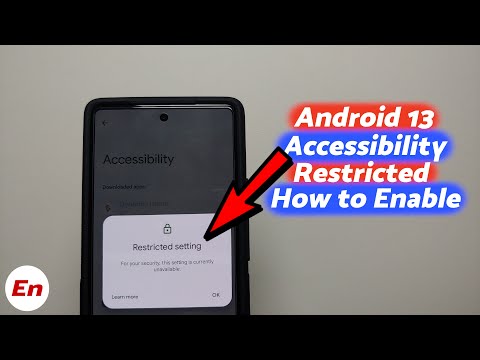The htaccess file plays a vital role in website security. One of the most powerful directives in this file is “deny from all”, which blocks all access to your website. By using htaccess deny from all, you can easily restrict access to specific files or directories on your site, preventing unauthorized access and keeping your website secure. In this article, we will explore how to use this directive effectively in your web development projects.
Securing Your Website: Using ‘deny from all’ in htaccess to Block All Access
One way to secure your website using the htaccess file is by using the ‘deny from all’ directive. This command will effectively deny all access to your website, rendering it completely inaccessible.
To use this command, simply add the following line to your htaccess file:
deny from all
This will block all IP addresses and user agents from accessing your site. However, if you want to allow specific IP addresses to access your site, you can add exceptions using the ‘allow’ directive.
For example, if you want to allow access to your site for a specific IP address (e.g. 192.168.1.1), you can add the following line above the ‘deny from all’ directive:
allow from 192.168.1.1
Overall, using the ‘deny from all’ directive in your htaccess file can be an effective way to secure your website and prevent unauthorized access.
Android 13 Accessibility Access Restricted Setting Enable or Bypass | Without Root & Computer
Blocked! How to Deal With the New Security Risk Warning in Microsoft Access
What is the process for blocking access to my website using an .htaccess file?
The process for blocking access to a website using an .htaccess file involves the following:
1. Create or edit the .htaccess file: The .htaccess file is typically located in the root directory of your website. Open the file or create a new one if it doesn’t exist.
2. Specify the order directive: Add the following line to the file to specify the order in which access control directives should be evaluated:
Order deny,allow
3. Block access from specific IP addresses: To block access from specific IP addresses, add the following lines to the file:
Deny from 192.168.1.1 Deny from 10.0.0.2
Replace the IP addresses with those you want to block.
4. Allow access to specific IP addresses: To allow access from specific IP addresses while blocking all others, add the following lines to the file:
Order deny,allow Deny from all Allow from 192.168.1.1 Allow from 10.0.0.2
Replace the IP addresses with those you want to allow.
5. Block access from all except certain IPs: To block access from all IPs except certain ones, add the following lines to the file:
Order allow,deny Deny from all Allow from 192.168.1.1 Allow from 10.0.0.2
Replace the IP addresses with those you want to allow.
6. Save and upload the .htaccess file: Once you have added the necessary code to the .htaccess file, save it and upload it to the root directory of your website.
Note: Always test your .htaccess file carefully before deploying it on your live website to avoid unintended consequences such as unintentionally locking yourself out.
What’s the method to limit access to my website?
The method to limit access to your website using htaccess file is as follows:
1. Open your website’s root directory using a file manager or FTP client.
2. Create a new file named “.htaccess” if it doesn’t already exist.
3. Add the following code to the new .htaccess file:
“`
AuthType Basic
AuthName “Restricted Area”
AuthUserFile /path/to/passwords/file/.htpasswd
Require valid-user
“`
Note: Replace “/path/to/passwords/file/” with the actual absolute path to your password file.
4. Save the .htaccess file and create a new file named “.htpasswd” in the same directory.
5. Open the .htpasswd file and add a username and password combination in the following format:
“`
username:encryptedpassword
“`
Note: You can use an online htpasswd generator to encrypt your password.
6. Save the .htpasswd file and upload both the files to your website’s root directory.
7. Access your website to test the authentication process. When prompted, enter the username and password you created in step 5.
With this method, only users who have the correct username and password combination will be able to access your website.
What is the process for blocking my router’s IP address from accessing my website?
To block your router’s IP address from accessing your website using the htaccess file, you can follow these steps:
1. Find out your router’s IP address by checking your network settings or running a command prompt and typing “ipconfig” for Windows or “ifconfig” for Mac/Linux.
2. Create or edit your website’s .htaccess file in the root directory of your website using an FTP client or cPanel.
3. Add the following code to your .htaccess file:
Deny from IP_address
Replace “IP_address” with your router’s IP address. You can also use a wildcard to block a range of IP addresses by using an asterisk (*) at the end of the IP address, such as:
Deny from 192.168.1.*
This will block all IP addresses that start with “192.168.1.”
4. Save the changes to your .htaccess file and upload it to your website’s root directory.
Once this is done, anyone accessing your website from the blocked IP address or range of addresses will receive an error message and be unable to access your website.
What is the process to permit folder access using htaccess?
To permit folder access using htaccess, you need to follow the below steps:
1. Create a .htaccess file – If you don’t already have a .htaccess file in the folder you wish to grant access to, create one.
2. Add the necessary code – In the .htaccess file, add the following lines of code:
“`
AuthType Basic
AuthName “Restricted Area”
AuthUserFile /full/path/to/.htpasswd
require valid-user
“`
Here, AuthType Basic specifies the type of authentication, AuthName is the message displayed on the login prompt, AuthUserFile specifies the path to the password file, and require valid-user restricts access to the folder to authenticated users only.
3. Create a password file – You also need to create a password file (.htpasswd) that contains the login credentials for authorized users. You can do this using an online htpasswd generator or via command-line.
4. Upload the files – After creating the .htaccess and .htpasswd files, upload them to the folder you want to protect.
5. Test the folder access – Finally, test the folder access by trying to access the protected folder in the browser. You should be prompted for a username and password, and upon entering the correct credentials, gain access to the folder.
By following these simple steps, you can easily permit folder access using htaccess.
What is the purpose of the “deny from all” command in the htaccess file, and how does it block all access to a website?
“deny from all” command is used in the htaccess file to block all access to a website. It is a security measure to prevent unauthorized access to sensitive files and directories on a website.
When this command is added to the htaccess file, it instructs the server to deny access to all users, including legitimate ones. This means that anyone who tries to access the website will be met with a 403 Forbidden error message, indicating that they are not authorized to view the content.
To allow access to specific files or directories, you can use other commands like “allow” or “order” to override the “deny from all” command.
Overall, the “deny from all” command is a crucial tool in web development for securing websites and protecting sensitive data from unauthorized access.
Are there any potential drawbacks or negative consequences to using “deny from all” in the htaccess file for web development?
Using “deny from all” in the htaccess file for web development can potentially have negative consequences if not implemented correctly. This command blocks all access to the directory and its contents, including legitimate users or bots that are trying to access it. Therefore, it should only be used when absolutely necessary and with caution.
In addition, using this command can also have an impact on website performance as it adds an extra layer of server processing and may increase server load. This could result in slower page load times or even server crashes if there is too much traffic.
It’s important to carefully consider the implications of using “deny from all” and to test the effects on your website before implementing it. Alternative methods such as IP whitelisting or password protection may be a better solution depending on the specific situation.
How can one modify the “deny from all” command in the htaccess file to allow access for specific IP addresses or user agents?
To modify the “deny from all” command in the htaccess file to allow access for specific IP addresses or user agents:
1. To allow access for specific IP addresses, you can modify the “deny from all” command to “deny from all” followed by “allow from” and then the IP address that you want to allow. For example:
deny from all
allow from 123.45.67.89
This will deny access to all users except for those with the IP address of 123.45.67.89.
2. To allow access for specific user agents, you can modify the “deny from all” command to “deny from all” followed by “allow from” and then the user agent that you want to allow. For example:
deny from all
BrowserMatch "Googlebot" allowed
allow from env=allowed
This will deny access to all users except for those with the user agent of “Googlebot”.
3. You can also combine both IP address and user agent restrictions in the same .htaccess file. For example:
deny from all
allow from 123.45.67.89
BrowserMatch "Googlebot" allowed
allow from env=allowed
This will deny access to all users except for those with the IP address of 123.45.67.89 and the user agent of “Googlebot”.
Note: Always test your modifications to ensure that they are working as expected.
In conclusion, deny from all is a powerful directive in the htaccess file that can be used to block all access to a website. It is a useful tool for developers who want to restrict access to specific areas of their website or prevent certain IP addresses from accessing their site altogether. However, it is important to use this directive with caution, as it can also block legitimate users from accessing your site. Therefore, it’s recommended to test thoroughly and create appropriate exceptions. Overall, when used properly, Deny from all can be an effective way to improve website security and protect your content.