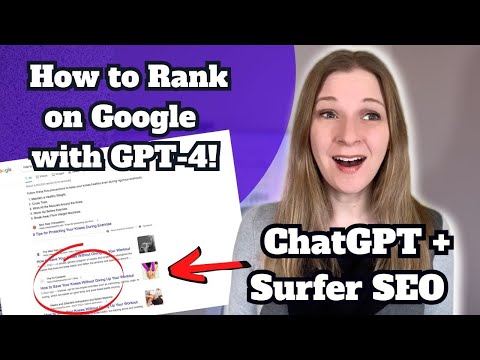In this article, we will explore how to add a ‘www’ prefix to your WordPress domain using the htaccess file. By editing this file, you can redirect traffic to the www-version of your website, improving SEO and providing a more professional appearance. Follow these steps to learn how to modify your htaccess file and add the ‘www’ prefix to your WordPress domain.
How to Easily Add ‘www’ to Your WordPress Domain with htaccess for Better Web Development
To easily add ‘www’ to your WordPress domain with htaccess for better web development, you can use the following code in your .htaccess file:
RewriteEngine On
RewriteCond %{HTTP_HOST} ^yourdomain.com [NC]
RewriteRule ^(.*)$ http://www.yourdomain.com/$1 [L,R=301]
This code will redirect all traffic from yourdomain.com to www.yourdomain.com. The ‘NC’ flag makes the domain name case-insensitive and the ‘R=301’ flag indicates a permanent redirect.
Adding ‘www’ to your WordPress domain can improve your website’s SEO and make it easier for visitors to remember your domain name.
SKYROCKET Blog Posts to Page 1 of Google w GPT4 (ChatGPT + Surfer SEO)
How to Add Affiliate Links to WordPress
What is the process of adding www to a WordPress site?
The process of adding “www” to a WordPress site using htaccess involves editing the file to include a redirect rule. First, access the .htaccess file in the root directory of your WordPress installation. It’s recommended to create a backup before proceeding.
Once you have opened the file, insert the following code at the top of the file:
RewriteEngine On
RewriteCond %{HTTP_HOST} ^yourdomain.com [NC]
RewriteRule ^(.*)$ http://www.yourdomain.com/$1 [L,R=301]
Replace “yourdomain.com” with your actual domain name. This code checks if the URL entered in the browser starts with “yourdomain.com”. If it does, it redirects to the same URL but with “www” added to the beginning.
Save the changes to the .htaccess file and test the website to ensure it’s working as expected. With this set up, any user entering “yourdomain.com” will be redirected to “www.yourdomain.com”.
What’s the process to add “www” to my WordPress domain address?
To add “www” to your WordPress domain address using the htaccess file, you need to follow these steps:
1. Connect to your website’s server via FTP or cPanel File Manager.
2. Look for the .htaccess file in the root directory of your website.
3. Download a backup copy of the .htaccess file to your computer, just in case.
4. Open the .htaccess file in a text editor like Notepad or Sublime Text.
5. Add the following code snippet to the top of your .htaccess file:
“`
RewriteEngine On
RewriteCond %{HTTP_HOST} ^yourdomain.com [NC]
RewriteRule ^(.*)$ http://www.yourdomain.com/$1 [L,R=301]
“`
Note: Replace “yourdomain.com” with your own domain name.
6. Save the changes and upload the updated .htaccess file to your server.
7. Clear your browser cache and test your website by typing www.yourdomain.com in the address bar.
By adding the above code snippet to your .htaccess file, you are telling the server to redirect all requests for your domain without the “www” prefix to the same URL with the “www” prefix. This helps to avoid duplicate content issues and makes it easier for search engines to index and rank your website.
How can I include www in my domain name?
To include “www” in your domain name using the .htaccess file, you can add the following code:
“`
RewriteEngine On
RewriteCond %{HTTP_HOST} !^www.
RewriteRule ^(.*)$ http://www.%{HTTP_HOST}/$1 [R=301,L]
“`
This code checks if the requested URL doesn’t already contain “www” in it (line 2), then redirects the user to the same URL but with the “www” added at the beginning of the domain name (line 3). The `[R=301,L]` flag is added to indicate a permanent redirect and to stop processing any further rewrite rules.
By adding this code to your .htaccess file, all requests to your website will be redirected to the “www” version of your domain name.
How can I add “www” to the beginning of my website’s URL?
To add “www” to the beginning of your website’s URL using the htaccess file, you can use the following code:
RewriteEngine On
RewriteCond %{HTTP_HOST} ^(www.)?example.com$
RewriteRule ^(.*)$ http://www.example.com/$1 [R=301,L]
This code uses mod_rewrite to redirect any requests coming to your domain without “www” to the same URL but with “www” added at the beginning.
To explain it in more detail, the first line turns on the rewriting engine. The second line checks if the requested host (which is stored in %{HTTP_HOST}) matches the pattern given in the parentheses. The pattern (^(www.)?example.com$) matches both “example.com” and “www.example.com”. The third line is the actual rewrite rule that adds “www” to the beginning of the requested URL (using the $1 backreference) and sends a 301 (permanent) redirect header to the browser.
By adding this code to your htaccess file, all requests to your domain without “www” will automatically be redirected to the version with “www”.
How can I add www to my WordPress domain using htaccess file?
To add www to your WordPress domain using the htaccess file, follow these steps:
1. Access your website’s root folder via FTP or cPanel File Manager.
2. Look for the .htaccess file in the root folder and make a backup copy of it before making any changes.
3. Open the .htaccess file using a text editor such as Notepad or Sublime Text.
4. Add the following code at the beginning of the file:
“`
RewriteEngine On
RewriteCond %{HTTP_HOST} ^yourdomain.com [NC]
RewriteRule ^(.*)$ http://www.yourdomain.com/$1 [L,R=301]
“`
Note: Replace “yourdomain.com” with your actual domain name.
5. Save the changes to the .htaccess file and upload it to your website’s root folder, replacing the original file.
6. Clear your browser cache and test your website to make sure that it now loads with the www prefix.
The code above uses mod_rewrite to redirect all traffic from the non-www version of your domain to the www version. The [NC] flag makes the rewrite rule case-insensitive, while the [L,R=301] flags indicate that the rewrite is permanent and that the URL should be redirected.
What is the code to redirect non-www URLs to www in htaccess for WordPress?
To redirect non-www URLs to www in htaccess for WordPress, you can use the following code:
RewriteEngine On
RewriteCond %{HTTP_HOST} !^www.
RewriteRule ^(.*)$ http://www.%{HTTP_HOST}/$1 [R=301,L]
This code should be added to the top of your .htaccess file. It checks whether the URL starts with “www.” and if not, it redirects the user to the “www.” version of the URL. This helps to ensure that all traffic to your website is consistent and improves your website’s SEO performance.
Is it important to add www to your WordPress domain and how does it affect SEO?
Yes, it is important to add www to your WordPress domain as it can affect SEO.
When a user enters your domain name with the “www” prefix, it is treated as a subdomain. Without the “www” prefix, it is treated as a top-level domain. This can cause issues with duplicate content, as search engines could crawl and index both versions of your site – one with the “www” prefix and one without it.
To avoid this issue, it is recommended to choose one version of your website (either with or without the “www” prefix) as the preferred domain and set up a redirect from the other version to the preferred one using the htaccess file. This will consolidate your website’s authority and ensure that all traffic is directed to the preferred version of your domain.
Overall, ensuring consistency in your domain structure through the use of the htaccess file can improve your website’s SEO performance.
In conclusion, adding the www to your WordPress domain is a simple but necessary step to ensure consistency and reliability in your website’s URL. The use of .htaccess file for web development allows you to easily implement this change and redirect all traffic to the preferred version of your site. By following the steps outlined in this article, you can ensure that your website visitors will always be directed to the correct and secure version of your site. Don’t overlook the importance of this seemingly small detail in your website development process.