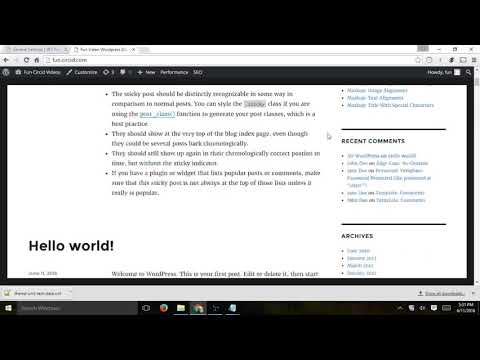In this tutorial, you will learn how to add expires headers to your WordPress site using the WP Fastest Cache plugin. This will enable you to improve your website’s speed by instructing the browser to save certain files locally for a specified time period, reducing the number of HTTP requests made by the browser. Follow these simple steps to implement expires headers with WP Fastest Cache and enjoy a faster-loading website.
Optimized Subtitle: Boost Your Website’s Performance with Add Expires Headers in WP Fastest Cache via htaccess file for web development.
Optimized Subtitle: Boost Your Website’s Performance with Add Expires Headers in WP Fastest Cache via htaccess file for web development.
Adding expires headers to your website’s resources can greatly improve its performance by enabling the browser to cache those resources. This can be easily achieved using the htaccess file.
With the WP Fastest Cache plugin, you can easily add expires headers to your website’s resources. Simply add the following code to your htaccess file:
EXPIRES CACHING
<IfModule mod_expires.c>
ExpiresActive On
ExpiresByType image/jpg "access plus 1 year"
ExpiresByType image/jpeg "access plus 1 year"
ExpiresByType image/gif "access plus 1 year"
ExpiresByType image/png "access plus 1 year"
ExpiresByType text/css "access plus 1 month"
ExpiresByType application/pdf "access plus 1 month"
ExpiresByType text/x-javascript "access plus 1 month"
ExpiresByType application/x-shockwave-flash "access plus 1 month"
ExpiresByType image/x-icon "access plus 1 year"
ExpiresDefault "access plus 2 days"
</IfModule>
EXPIRES CACHING
This code will set an expiry date for various file types, allowing the browser to cache them and reducing the server load. By implementing this code, you can boost your website’s performance and provide a better user experience.
Speed up Wordpress Website with W3 Total Cache Plugin
WP Super Cache Can Speed Up Your Site – Top WordPress Cache Plugins
How do I add expires headers in WP Fastest Cache using htaccess file?
To add expires headers in WP Fastest Cache using htaccess file, you can follow these steps:
1. Access the .htaccess file of your website. You can use an FTP client like FileZilla or access it through your web hosting control panel.
2. Open the .htaccess file in a text editor.
3. Locate the section that says “# BEGIN WPFC”. This is where the settings for WP Fastest Cache are located.
4. Add the following code below the “# END WPFC” line:
“`
ExpiresActive On
ExpiresDefault “access plus 1 month”
“`
5. Save the changes to the .htaccess file and upload it back to your website.
This code will enable the expires module and set a default expiration time of 1 month for all files. You can customize the expiration time for specific file types by adding more rules after the “ExpiresDefault” line.
Please note that making changes to your .htaccess file can have unintended consequences, so it’s always a good idea to backup your file before making any modifications.
Why should I add expires headers to my website and how does it improve performance with WP Fastest Cache?
Why should I add expires headers to my website and how does it improve performance with WP Fastest Cache?
Adding expires headers to your website through the htaccess file can significantly improve the performance of your website. Expires headers help browsers cache certain types of files, such as images, stylesheets, and JavaScript files. By caching these files, the browser doesn’t have to retrieve them from the server every time a user visits your site, which can result in faster load times.
WP Fastest Cache is a plugin for WordPress websites that can automatically add expires headers to your site. This plugin also has other performance optimizations, such as minification of CSS and JavaScript files, lazy loading of images, and more.
When you enable expires headers with WP Fastest Cache, the plugin adds code to your htaccess file that instructs the browser to cache certain types of files for a specified amount of time. This can result in faster page load times and a better user experience for your visitors.
Overall, adding expires headers to your website is a simple optimization that can have a big impact on performance. When used in conjunction with caching plugins like WP Fastest Cache, your site can become faster and more efficient, resulting in happier users and potentially higher search engine rankings.
Are there any potential conflicts when adding expires headers with WP Fastest Cache through htaccess file for web development?
Adding expires headers through the htaccess file should not conflict with WP Fastest Cache as long as the directives are properly set up. However, it is important to note that certain expires headers may conflict with caching plugins like WP Fastest Cache if they are not configured correctly. For example, if you set an expires header for a resource that is frequently updated on your website, it may cause caching issues and result in outdated content being served to users.
Therefore, it is recommended to test and experiment with different expires headers settings to find the best configuration for your particular website and caching plugin. Additionally, it is always a good practice to backup your htaccess file before making any changes to avoid any potential issues or conflicts.
In conclusion, adding expires headers with WP Fastest Cache is a simple yet effective way to improve your website’s performance and speed. By setting an expiration time for your static resources, such as images and scripts, you can reduce the number of requests made to the server and ultimately decrease load times for your users. Using the .htaccess file for web development allows you to easily implement this technique and many others to optimize your website. Remember to always test your modifications and keep a backup of your original .htaccess file to avoid any potential issues. With these tips and tricks, you can create a fast and efficient website that provides a great user experience.