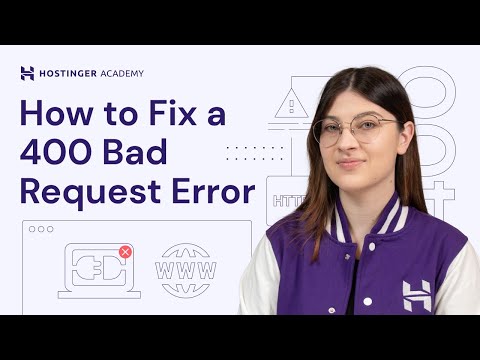The 400 error code, also known as HTTP Error 400 or 400 Bad Request, means that the server cannot understand your request because it has invalid syntax. This error occurs on the client side and stops you from accessing the webpage you want to visit. When you see this error, it usually means there is something wrong with the request your browser sent.
By knowing the common reasons why the 400 error code occurs and how to fix them, you can troubleshoot quickly. This knowledge will help you have a better online experience by reducing the time spent waiting for websites to load and making it easier to access them.
Understanding the 400 Error Code
The 400 Bad Request error is one of the HTTP status codes that indicate a client-side error in web browsing.
This error occurs when the server cannot process the request due to invalid syntax or corrupt data sent by the browser or device.
Unlike the 404 Not Found error, which signifies a missing resource on the server, and the 500 Internal Server Error, indicating a server-side issue, the 400 error specifically points to a problem with the user’s request formatting.
Understanding this distinction is crucial in troubleshooting and resolving browsing issues efficiently.
1. Malformed URL
A malformed URL is one of the most frequent culprits behind the 400 error code. When a URL contains syntax errors or illegal characters, the server cannot properly interpret the request, triggering this error.
Common URL syntax errors include:
- Missing parts such as protocol (
http://orhttps://) - Spaces within the URL instead of
%20 - Illegal characters like
<,>,{,},|,\,^, and backticks - Multiple consecutive slashes not supported by the server
- Incorrect encoding of special characters
For example, a URL like http://example.com/search?q=hello world should encode the space as %20:
http://example.com/search?q=hello%20world
Fixing malformed URLs involves:
- Carefully reviewing the URL for typos and unsafe characters
- Using proper encoding for spaces and special symbols
- Ensuring all necessary components (protocol, domain, path) are included and correctly formatted
You can also try copying the URL into a text editor to check for hidden characters or formatting issues. Correcting these errors often resolves HTTP 400 errors related to bad requests caused by invalid URLs.
2. Corrupted Browser Cache or Cookies
Corrupted cache and expired cookies often cause the 400 error code by sending invalid or outdated data to the server, resulting in malformed requests. This happens when cached files or cookies no longer match the website’s current version or session information.
How to fix this:
- Open your browser settings.
- Locate the options for clearing browsing data.
- Select cached images and files along with cookies and other site data.
- Confirm to clear them.
This process removes corrupted cache and expired cookies, allowing your browser to send fresh, valid requests. Regularly clearing cache and cookies helps prevent URL syntax errors linked to stale data.
3. Oversized File Uploads
Uploading files that exceed the server’s file upload limits is a common cause of the 400 error code. When you attempt to send an oversized file, the server rejects the request due to its inability to process large payloads, resulting in the HTTP 400 error. This often occurs with media files like videos or high-resolution images.
To avoid this issue:
- Check the maximum file size allowed by the website or server before uploading.
- Compress images or videos using tools like TinyPNG or HandBrake.
- Split large files into smaller parts if possible.
- Convert files to more efficient formats to reduce size.
These steps help ensure your uploads comply with server restrictions and prevent malformed requests caused by oversized files.
4. Unsynchronized DNS Cache
An outdated or unsynchronized DNS cache can lead to request routing issues, resulting in a 400 error code. When you access a website, your device stores the DNS information (IP address) of that site in its cache for faster access in the future. However, if the DNS records change and your cache is not updated, your device may still try to reach the old IP address, causing the 400 error.
To fix this issue, you can flush your DNS cache to remove any outdated records and force your device to retrieve the latest DNS information. Here are instructions on how to flush the DNS cache on various operating systems:
Windows
- Press
Win + Ron your keyboard to open the Run dialog. - Type
cmdand press Enter to open the Command Prompt. - In the Command Prompt window, type the following command and press Enter:
- ipconfig /flushdns
macOS
- Open Terminal from Applications > Utilities or by searching for it using Spotlight.
- In Terminal, type the following command and press Enter:
- sudo killall -HUP mDNSResponder
- Enter your administrator password if prompted.
Linux
- Open a terminal window.
- Depending on your Linux distribution, use one of the following commands:
- For Ubuntu/Debian:
sudo systemd-resolve --flush-caches - For CentOS/Fedora:
sudo systemctl restart NetworkManager - For older versions:
sudo service dns-clean restart
After flushing the DNS cache, try accessing the website again to see if the 400 error is resolved.
5. Browser Extensions or Plugins Interference
Certain browser extensions and plugins can inadvertently cause malformed requests, leading to the 400 error code. These tools may alter URL syntax or modify headers, resulting in requests the server cannot interpret properly. Common offenders include ad blockers, privacy-focused extensions, or outdated plugins.
Best practices for managing extensions to avoid conflicts:
- Disable all extensions temporarily to identify if one is causing the error.
- Update extensions regularly to ensure compatibility with current web standards.
- Remove unnecessary or rarely used plugins that might interfere with requests.
- Use incognito or private browsing mode, which typically disables most extensions by default.
Checking your browser setup carefully helps in fixing HTTP 400 errors related to plugin conflicts and malformed URLs.
6. Incorrect Request Headers or Payload Formatting
Improperly formatted request headers or payloads often trigger the 400 error code. When headers contain invalid characters, missing required fields, or incorrect syntax, the server cannot process the request correctly. Similarly, payload format errors—such as malformed JSON or XML—lead to parsing failures and result in a bad request response.
Tips to verify request correctness:
- Use developer tools like Chrome DevTools or Postman to inspect and validate headers.
- Confirm that content types (e.g.,
application/json) match the payload format. - Check for encoding issues, ensuring data is properly encoded before sending.
- Implement strict validation on both client and server sides to catch formatting errors early.
Correcting these details helps avoid common causes of 400 error code related to request structure rather than URL syntax errors or browser data issues.
7. Network Issues Affecting Requests
Unstable or faulty internet connections can disrupt the integrity of your requests, causing the server to receive incomplete or corrupted data, which triggers the 400 error code. Even when URLs are correctly formed without syntax errors, network interruptions can lead to malformed requests.
Common network-related causes include:
- Intermittent Wi-Fi signals
- ISP outages or throttling
- VPN or proxy misconfigurations
Steps to troubleshoot network problems:
- Restart your router or modem to refresh the connection.
- Switch to a wired connection for more stability.
- Disable VPNs or proxies temporarily to test if they interfere with request transmission.
- Use command-line tools like
pingortracertto diagnose packet loss or routing issues.
Addressing these network problems often resolves persistent 400 error code occurrences caused by corrupted request data rather than URL syntax errors or malformed URLs.
8. Server Misconfiguration (Rare Cases)
While it’s uncommon, server misconfigurations can sometimes lead to a 400 error. This could happen if the server is not properly set up to handle certain requests or if there are issues with the server’s configuration files.
If you suspect that the problem might be on the server side, you can try reaching out to the website’s administrators for assistance. They may be able to identify and fix any misconfigurations that are causing the error.
When contacting the website administrators, be sure to provide them with as much information as possible about the issue you’re experiencing. This could include:
- The specific URL that is returning the 400 error
- Any error messages or codes that you have encountered
- The steps you took leading up to the error
By providing detailed information, you can help the administrators troubleshoot and resolve the problem more effectively.
Preventive Measures to Avoid the 400 Error Code
Maintaining a smooth web browsing experience involves proactive steps to prevent HTTP errors like the 400 Bad Request. Implement these browser maintenance tips to reduce the risk:
- Clear Browser Cache and Cookies Regularly
- Cached files and cookies store data from previous sessions but can become corrupted or outdated. This corruption often leads to invalid requests triggering the 400 error. Clearing them frequently ensures your browser sends clean, valid requests.
- Use URL Shorteners for Long or Complex Links
- Lengthy URLs with special characters increase the chance of malformed requests. URL shorteners simplify these links, eliminating illegal or unsafe characters that cause syntax errors in requests.
- Optimize File Sizes Before Uploading
- Oversized uploads frequently exceed server limits, causing the server to reject the request with a 400 error. Compress images, videos, or documents beforehand to stay within acceptable size constraints.
These preventive actions help maintain data integrity in your requests, reducing interruptions caused by HTTP errors during your online activities.
Conclusion
By understanding the common reasons behind HTTP 400 errors and implementing the necessary fixes, you can significantly enhance your online browsing experience. Troubleshooting client-side errors like the 400 error code becomes easier when you proactively take steps to prevent them. Remember, fixing HTTP 400 errors is within your control, and by following best practices for maintaining browser health and data integrity, you can navigate the web seamlessly. Stay vigilant in optimizing your browsing environment and addressing potential issues promptly to enjoy a hassle-free online journey.