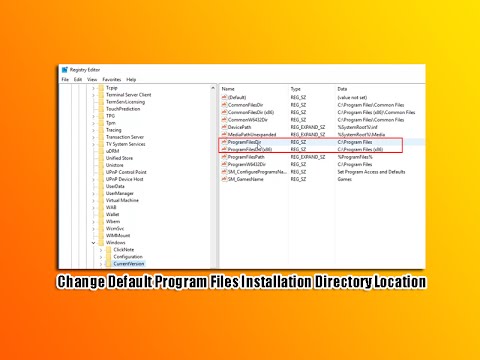In this article, we will discuss how to update the configuration of etc/httpd/conf to allow all overrides through the htaccess file. By enabling this feature, website administrators can easily modify specific settings on a per-directory basis without altering the main server configuration. Let’s dive into the technical details and learn how to implement this useful functionality.
Updating the etc/httpd/conf Configuration to Allow Overrides via the .htaccess File: Best Practices for Web Development
To allow overrides via the .htaccess file, it’s important to update the etc/httpd/conf configuration file. The best practice is to set the AllowOverride directive to a specific value based on the needs of the website.
Example:
Update the httpd.conf file by setting AllowOverride to All:
<Directory /var/www/html>
AllowOverride All
</Directory>
This will enable the use of .htaccess files and allow for overrides on a per-directory basis. It’s important to note that allowing too many overrides can impact server performance and security, so it’s recommended to only allow the necessary directives.
Additionally, it’s a best practice to use the most specific directive possible and avoid using the “All” option unless required. This can help to prevent unexpected behavior and potential security vulnerabilities.
Windows Update Cannot Currently Check for Updates Controlled by System Administrator Fix Windows 10
Change Default Program Files Installation Directory Location
How can I activate the use of htaccess in Apache configuration?
To activate the use of htaccess files in Apache configuration, Override directive needs to be set to All in the corresponding Directory block of the Apache configuration file.
For example, the following configuration can be added to the Apache configuration file for a specific directory:
“`
AllowOverride All
“`
This configuration will enable the use of htaccess files in the specified directory.
After making changes to the Apache configuration file, Apache server should be restarted to apply the changes.
Where can I find the Apache htaccess file?
The Apache htaccess file can be found in the root directory of your website. It is a hidden file, so you may need to adjust your file settings to be able to see it. The htaccess file allows you to configure various web server settings and access controls, rewrite URLs, and more. It is an essential tool for web developers who want to improve their website’s functionality and security. If you don’t have an htaccess file in your root directory, you can create one using a text editor and upload it to the appropriate folder on your web server.
How can I configure Apache to set AllowOverride all?
To configure Apache to set AllowOverride all, you need to modify the Apache configuration file (httpd.conf) for your website. Follow these steps:
1. Open the Apache configuration file for your website in a text editor.
2. Find the section that corresponds to the directory where you want to enable .htaccess files.
3. Within that section, look for the line that starts with “AllowOverride”. By default, it is set to “None”.
4. Change “AllowOverride None” to “AllowOverride All”. This will allow .htaccess files to override any configuration settings in the Apache configuration file.
5. Save the changes to the Apache configuration file, and then restart Apache for the changes to take effect.
Now, you should be able to use .htaccess files in the corresponding directory to customize the Apache configuration for your website. Remember that .htaccess files can be powerful, so use them with caution and always test them thoroughly before deploying them to production.
In which location should I create the .htaccess file?
The .htaccess file is a configuration file for Apache web servers. It should be placed in the root directory of your website, usually the same directory where your main index.html or index.php file is located. If the file is not present in the root directory, you can create it using a text editor and upload it to the server via FTP or any other file transfer method. Keep in mind that the .htaccess file can only be used on servers running Apache as their web server software.
How do I update the configuration of etc/httpd/conf to allow all overrides via the htaccess file for web development?
To update the configuration of `etc/httpd/conf` to allow all overrides via the `.htaccess` file for web development, you need to modify the `Options` directive in the `httpd.conf` file.
To allow all overrides via the `.htaccess` file, you need to change the `AllowOverride` directive in the `httpd.conf` file to `All`. You can do this by navigating to the `httpd.conf` file located in `/etc/httpd/conf/` and finding the following section:
“`
Options Indexes FollowSymLinks
AllowOverride None
Require all granted
“`
Change the `AllowOverride` directive from `None` to `All`:
“`
Options Indexes FollowSymLinks
AllowOverride All
Require all granted
“`
Save the changes made to the `httpd.conf` file and restart Apache using the following command:
“`
sudo service httpd restart
“`
This will allow all overrides via the `.htaccess` file for web development. `Remember to use caution when granting such permissions as it can lead to security risks if not managed properly.`
What is the proper syntax for enabling htaccess file overrides in the etc/httpd/conf configuration for web development?
To enable `.htaccess` file overrides in the `etc/httpd/conf` configuration for web development, you need to ensure that the `AllowOverride` directive is set to `All` in the relevant “ section of your configuration file.
The syntax for enabling this override is as follows:
“`
AllowOverride All
“`
`AllowOverride` is a directive that determines what types of directives from an `.htaccess` file will be honored by the server. By setting it to `All`, all directives in the `.htaccess` file will be allowed to override the main server configuration.
“ is a section that sets configuration options for a specific directory on your server.
`”/var/www/html”` specifies the directory whose configuration settings you want to modify. You should replace this with the appropriate path to the directory containing your web files.
By including these lines in your configuration file and restarting the Apache web server, you can enable `.htaccess` file overrides for your web development project.
Are there any security risks associated with allowing all overrides via the htaccess file in the etc/httpd/conf configuration for web development?
Yes, there are security risks associated with allowing all overrides via the htaccess file in the etc/httpd/conf configuration for web development.
Allowing all overrides means that any user with access to the htaccess file can modify or add directives to the configuration of the website. This can lead to unauthorized access, data breaches, and other security vulnerabilities.
Moreover, allowing all overrides can cause performance issues or conflicts with other directives in the server configuration. It is recommended to limit the use of htaccess files and only allow specific overrides that are necessary for the website’s functionality.
In conclusion, it is important to carefully configure the htaccess file and limit the overrides allowed to prevent security risks and ensure optimal performance.
In conclusion, updating the configuration of /etc/httpd/conf to allow all overrides via the .htaccess file is a crucial step in web development. This adjustment enables developers to customize settings and configurations for specific directories, thus enhancing the functionality and security of their websites. By granting this level of flexibility and control, developers can easily modify and optimize their site’s performance without the need for extensive server updates. Overall, incorporating .htaccess files into web development workflows is highly recommended for developers seeking to streamline their processes and create dynamic, secure websites.